In this article from MiniTool MovieMaker (one of the best free video editing software), we will list some of the most popular Call of Duty montage makers for you to try. You will also learn how to make a Call of Duty montage video step by step.
Would you like to make a montage for the Call of Duty streams? Then, you will need a suitable editing tool or montage maker. Speaking of editing software, there are a lot of Call of Duty montage makers available on the Internet. They each have their own unique and exciting features that help make awesome COD montages.
You might be a bit overwhelmed to select the best one, right? We’ve already introduced 6 ideal options you can try out for wonderful COD montages, so don’t worry. Let’s get right to the point!
6 Best Call of Duty Montage Makers
#1. MiniTool MovieMaker
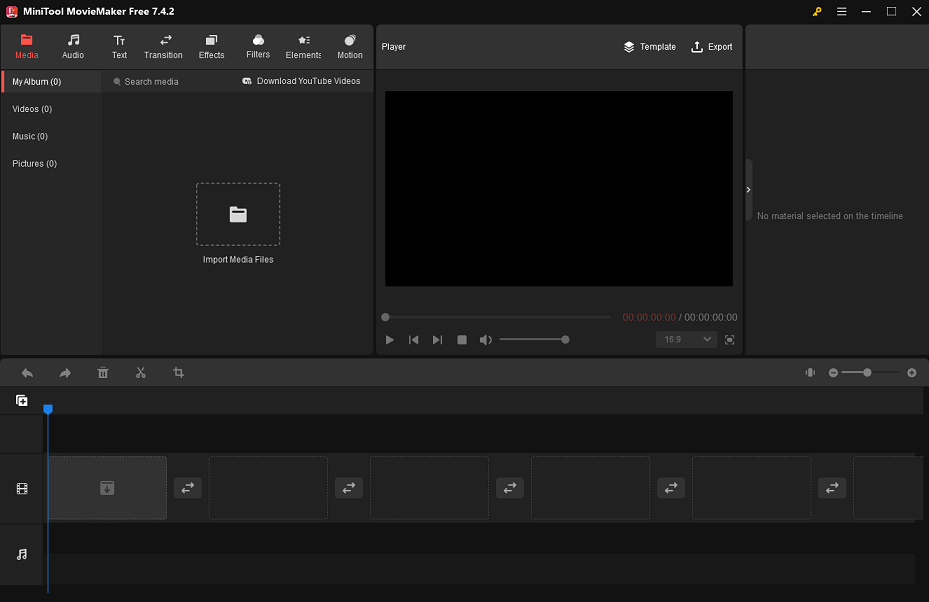
Are you a newbie with no editing experience at all? If yes, you can create amazing Call of Duty montage videos with the help of MiniTool MovieMaker. It’s more than just a Call of Duty montage maker. You can also use it to make Fortnite montages, LOL montages, CSGO montages, and more.
This software includes a wide variety of eye-catching transitions, effects, filters, elements, and motions that can be applied to decorate your montage videos. And, you can find music and sound effects in different styles as well as animated text templates in it.
The best thing about MiniTool MovieMaker is that its editing options are available for free. For example, it allows you to crop, split, and trim video or photo clips; change video playback speed; make video from images; do color corrections; edit original video audio; and so on.
MiniTool MovieMakerClick to Download100%Clean & Safe
What you’ll enjoy about MiniTool MovieMaker
- It is free and highly user-friendly.
- It is perfect for new video editing enthusiasts.
- It comes with some pre-made video templates.
- It supports importing and exporting common video, audio, and photo formats.
- It features convenient drag-and-drop and one-click adding capabilities.
- It delivers popular aspect ratios to suit different social platforms, like TikTok and Instagram.
#2. iMovie
How to make a COD montage on Mac? iMovie is an excellent option since it provides novices with basic editing tools. It also includes the green-screen effect and additional features to help create stunning Call of Duty montage videos.
What you’ll enjoy about iMovie
- It is free and very easy to use.
- Its media organization is effective.
- It generates video at 4K resolution.
#3. Movavi Video Editor
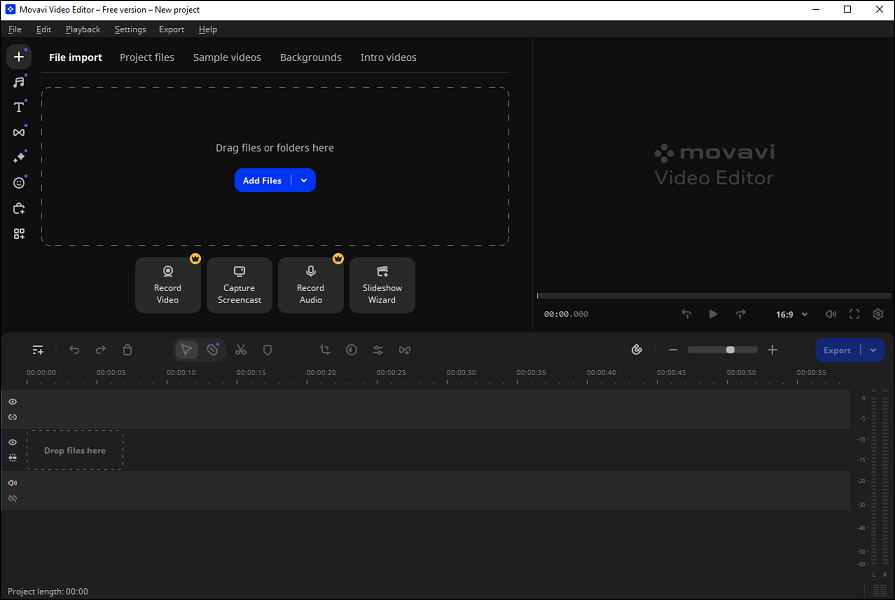
Movavi Video Editor is another Call of Duty montage maker that is pretty user-friendly. The application contains more wonderful editing tools that you can try out. You’ll then be able to use the features by simply dragging and dropping.
For instance, it offers text, transition effects, zoom-in functions, and so on. You can even explore your idea in the project to make great Call of Duty montage videos with 4K resolution.
Furthermore, you can upgrade your subscription to a basic or plus version to improve your video quality and gain access to more features.
What you’ll enjoy about Movavi Video Editor
- It is easy to use.
- It has a sleek and user-friendly interface.
- It provides a full range of features.
- It is available for both Windows and Mac.
#4. Veed.io
How to make a COD montage online? Veed.io is one of the best choices that requires a drag-and-drop method to begin working on your project.
You can do whatever you like with its features. Luckily, it will take less of your time to complete your montage videos. Regardless of your level of experience, you will adore this Call of Duty montage editor.
What you’ll enjoy about Veed.io
- It is easy to use and has a user-friendly interface.
- It offers a full range of features.
- It produces high-resolution videos.
#5. Kapwing
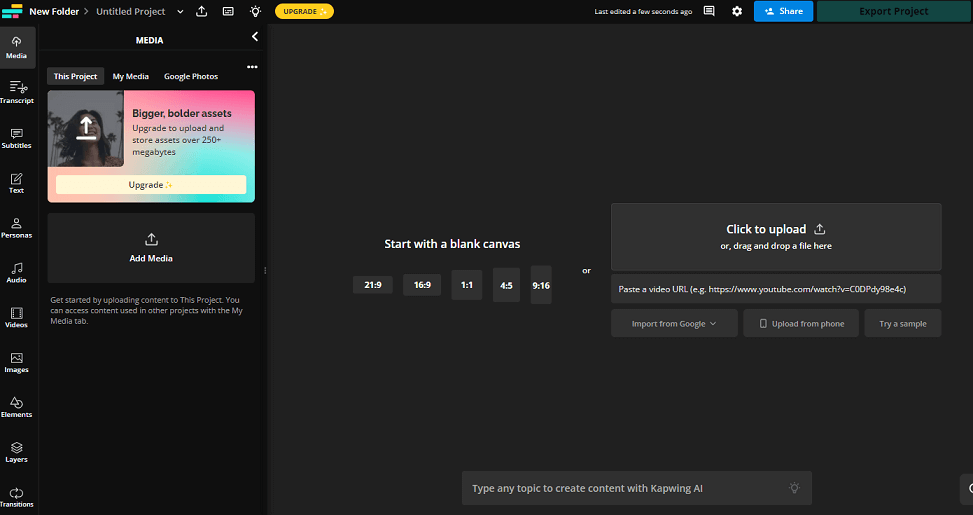
Kapwing is a popular online Call of Duty montage maker. It’s also one of the best time-saving options for making fantastic Call of Duty montage videos. You can use a variety of features to make a video look cool and convert it into another format, such as MP4, GIF, MP3, etc.
The best part about Kapwing is that it has an extremely cute and appealing interface. And beginners need not worry about getting lost in the app because it is quite simple to use. Again, simply drag and drop, make some adjustments, and you’re set!
What you’ll enjoy about Kapwing
- It has a user-friendly interface and is ideal for amateurs and professionals.
- It supports many video formats.
- It provides a variety of features.
- It lets you directly share the video on social media platforms.
#6. Eklipse
Eklipse is an AI-generated Call of Duty montage editor that can help you create montage videos in just a few clicks. What distinguishes the software is that you don’t have to do handy methods like importing videos from your local library and making edits to them manually.
You only need to link your Eklipse account to your streaming platforms such as YouTube, Facebook, or Twitch and its powerful AI will load your streams automatically. Your excellent Call of Duty montage videos will then be ready in a matter of seconds. Thanks to this feature, Eklipse can save you a lot of time and effort for editing your montage videos.
What you’ll enjoy about Eklipse
- It is free to use.
- It enables you to add background music.
- It gives you the ability to convert the montage video into TikTok/reel.
How to Edit a Call of Duty Montage Video
In this part, we will take MiniTool MovieMaker as an example to show you step-by-step how to edit a Call of Duty montage video.
Step 1. Import Call of Duty Video Clips
Click the button below to download MiniTool MovieMaker and install this Call of Duty montage maker on your computer.
MiniTool MovieMakerClick to Download100%Clean & Safe
After downloading and installing the software, open it and start a new project.
Click Import Media Files under the Media tab to import your Call of Duty video clips from your computer.
Drag and drop the imported Call of Duty video footage one by one onto the video track in the timeline below. Or, you will be able to add the footage to the video track by clicking the + icon on each of them.
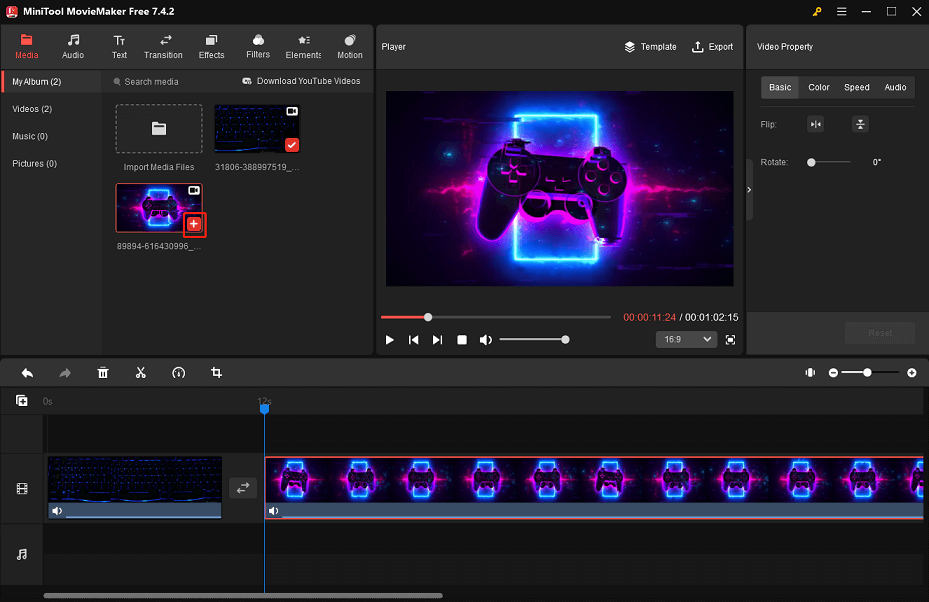
Step 2. Pick Music/Sound Effects for Your Call of Duty Montage
There is an extensive selection of royalty-free music and sound effects available in MiniTool MovieMaker. You can find your favorite ones by going to Audio > Music / Sound Effect.
To acquire the music or sound effects that you like, click the Download icon. As soon as the download is complete, add them to the target spots on the audio track in the timeline.
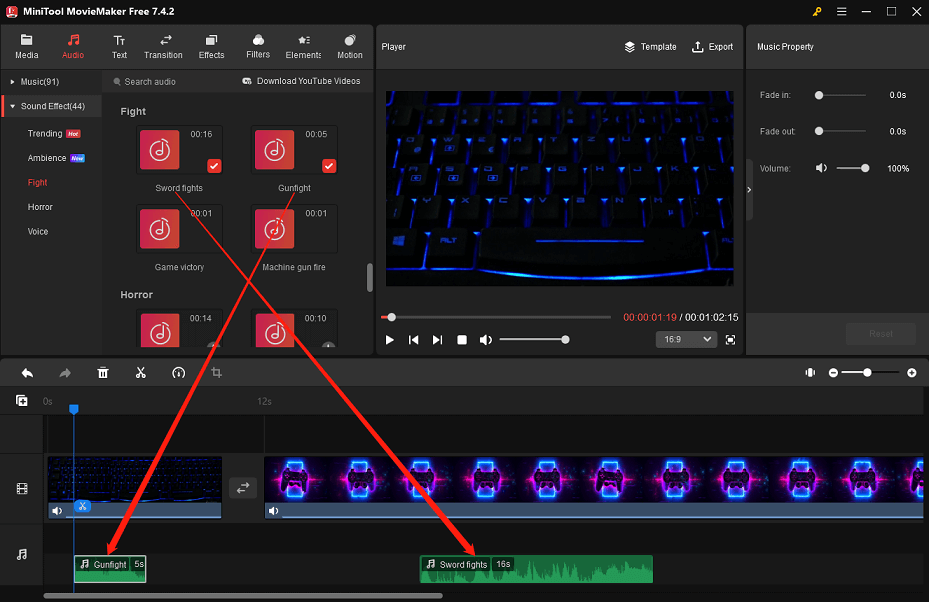
Click on the music or sound effect on the audio track that you would like to edit. You will immediately see the Music Property area where you can fade in or fade out the music or sound effect and modify the volume by sliding the respective sliders.
Step 3. Add Captions to Call of Duty Video Footage
Next, click the Text tab in the upper part of the main interface and select the Caption sub-tab on the left side. Find and download your preferred caption template. Move the blue playhead to the point where you want the captions to start appearing in the video. Click the + icon to add the caption template you downloaded to the timeline.
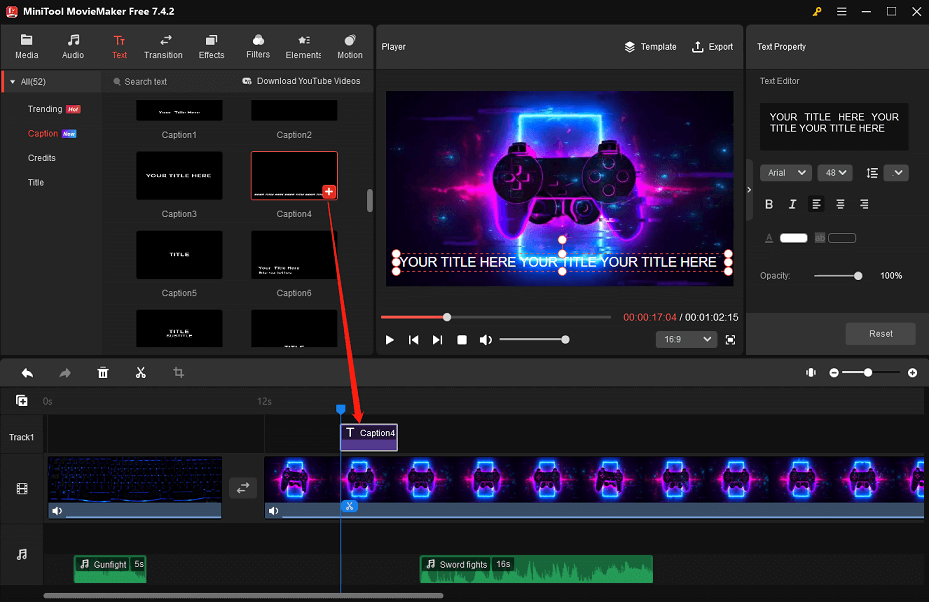
Leave the caption on the timeline highlighted. In the Text Property area, enter captions for the Call of Duty montage video below Text Editor and edit the font, size, line spacing, alignment, color, highlight color, opacity, and more.
Step 4. Apply Transitions and Effects to Call of Duty Video Footage
Besides, MiniTool MovieMaker packs tons of transitions and effects to make your Call of Duty montage video look even better.
Get access to the Transitions library to find and download the transitions you want to apply. Simply drag and drop the downloaded transition between two adjacent video clips on the video track.
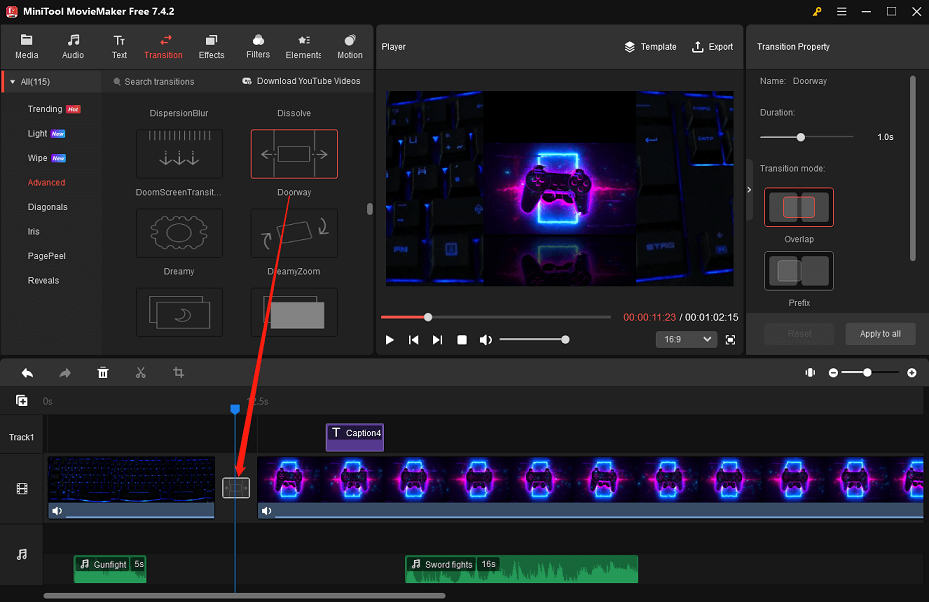
In the Transition Property area, you can choose to edit the duration or mode of the transition to suit your preferences.
Head over to the Effects library to find and download the effects that you want to apply. Select the target video clip on the video track and click the + icon on the wanted effects to apply them to the selected video clip. Apply the same or different effects to another video clip by repeating the same operations.
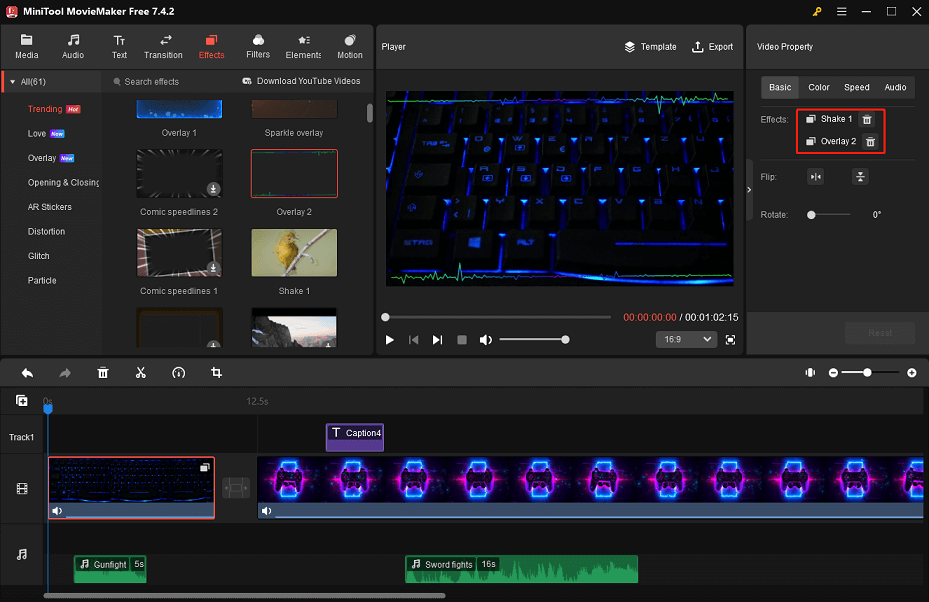
To perform other edits on a video clip, click on it on the video track to bring up Video Property. Here, you can flip or rotate the video clip, change its contrast, saturation, and brightness, add a 3D LUT to it, accelerate or decelerate it, and so on.
Step 5. Export Your Edited Call of Duty Montage Video
When you are happy with how your Call of Duty montage video looks, you can click the Export option in the top right-hand corner.
In the export settings window, give the edited Call of Duty montage video a name and specify where to save it. Plus, configure the output format, resolution, frame rate, and other settings as required.
Finally, click the Export button at the bottom to save your edited Call of Duty montage video to your computer.
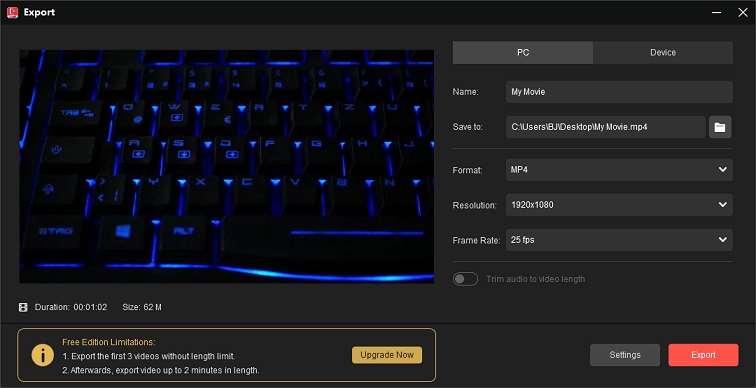
Last Words
That’s all about the list of Call of Duty montage makers that might meet your needs. Which one is your favorite? So, how to make a Call of Duty montage video step by step? Perhaps you could consider using MiniTool MovieMaker to easily make wonderful montage videos.
If you have any doubts or questions while using the MiniTool MovieMaker, please feel free to contact us at [email protected].


![How to Zoom in on a Video? [Ultimate Guide]](https://images.minitool.com/moviemaker.minitool.com/images/uploads/2020/12/how-to-zoom-in-on-a-video-thumbnail.png)

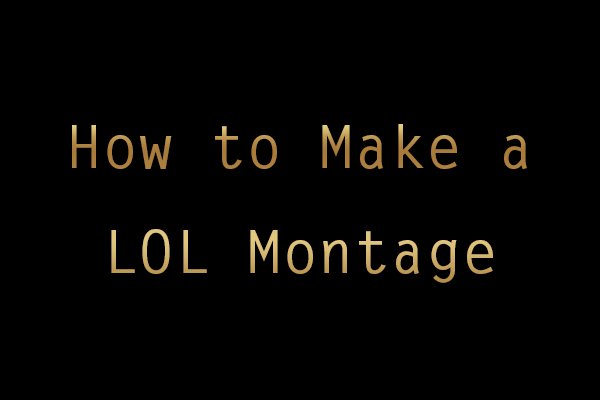
User Comments :