How can you do video editing if you own a low-end PC? For this, you’ll need a video editor that can run on low-end PCs. In this article, we will introduce you to the best video editors for low-end PC, such as Lightworks, HitFilm Express, MiniTool MovieMaker, OpenShot, etc.
A low-end PC is one with limited processing power, RAM, or graphics capabilities. These types of computers may have difficulty running certain software programs, including video editing software.
Video editing is a daunting task on any computer, but it can be especially challenging on low-end PCs. However, there are some video editing programs that are designed to run well on less powerful computers. In this article, we’ll take a look at some of the best video editors for low-end PCs and how to edit videos on low-end PCs.
Video Editors for Low-End PC
These are some best video editing software for low-end PC that will not slow down your computer. Each of these video editors has its own unique features and capabilities. You can take advantage of one of them to make your amazing videos. Here we go!
#Lightwork (Windows, macOS, Linux)
Lightworks is a non-linear editing system (NLE) for editing and mastering digital video that has been used in the film industry for many years. It won the Emmy Award in 2017 for being one of the first companies to create digital non-linear editing software.
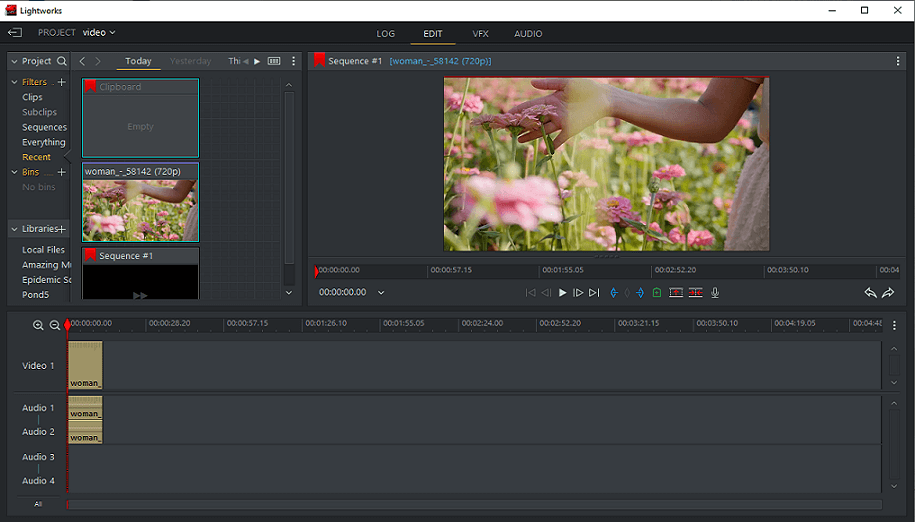
Lightworks is a free video editor for low-end PCs that supports 4K editing, and you can preview videos while editing. Whether you are a novice or a seasoned pro, you can quickly pick up the product and it will work flawlessly on any PC.
Lightworks comes with a simple and user-friendly interface with various features and tools. It supports all import formats that the pro version has and can export YouTube or Vimeo up to 720P. Lightworks also features real-time effects, multi-cam editing, second monitor output, instant autosave, and more.
Price of Lightworks:
You can use Lightworks for free forever if you want. For more advanced features, Lightworks has two paid versions: Lightworks Create and Lightworks Pro. The former is best for social content creators, filmmakers, and marketers, which starts at $9.9 per month, $99.99 per year, and $154.99 perpetually. The latter is designed for professional video editors, and you can pay $23.99 for the monthly plan, $239.99 for the yearly plan, or $389.99 forever.
System requirements:
- Windows – Windows Vista and higher; Linux – Ubuntu/Xubuntu/Lubuntu 20.04 or higher; Mint 17 or higher; macOS 10.11 or higher
- Intel i7 chipset or faster, fast AMD chipset
- NVidia or AMD with OpenGL 2.1
- At least 3GB of RAM
- 200MB hard-disk space for installation
#OpenShot (Windows, macOS, Linux)
OpenShot is an open-source program available on Windows, macOS, and Linux, which could be seen as the best video editor for low-end PC without a watermark. It was created by Jonathan Thomas in August 2008 to provide a stable and easy-to-use video editor.
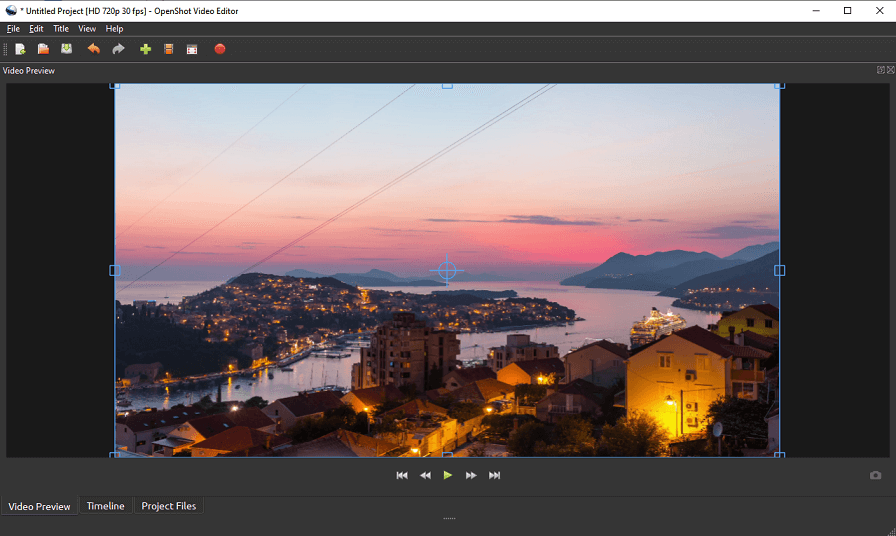
Supporting many media file formats, OpenShot has a user-friendly interface and comes with a range of video editing features, such as adding titles, transitions, and effects, cropping, resizing, rotating, and adjusting the brightness and contrast of your video. Apart from these basic tools, it offers other editing options to make your videos look more polished by removing backgrounds, inverting colors, rendering 3D animated titles and effects, etc.
Does OpenShot cost money?
It’s completely free, and you can download and use it for free on your computer.
System requirements:
- 64-bit Operating System (Linux, OS X, Chrome OS, Windows 7/8/10/11)
- Multi-core processor with 64-bit support
- 4GB of RAM
- 500MB hard-disk space for installation and usage
- Optional: Solid-state drive (SSD), if using disk caching, please add 10GB of hard-disk space
#MiniTool MovieMaker (Windows)
MiniTool MovieMaker is an easy-to-use video editing app for low-end PC. No matter what type of video you’d like to create, it’s easy to do. For instance, creating video ads, lyric videos, holiday videos, infographic videos, educational videos, real estate videos, etc. is a simple process.
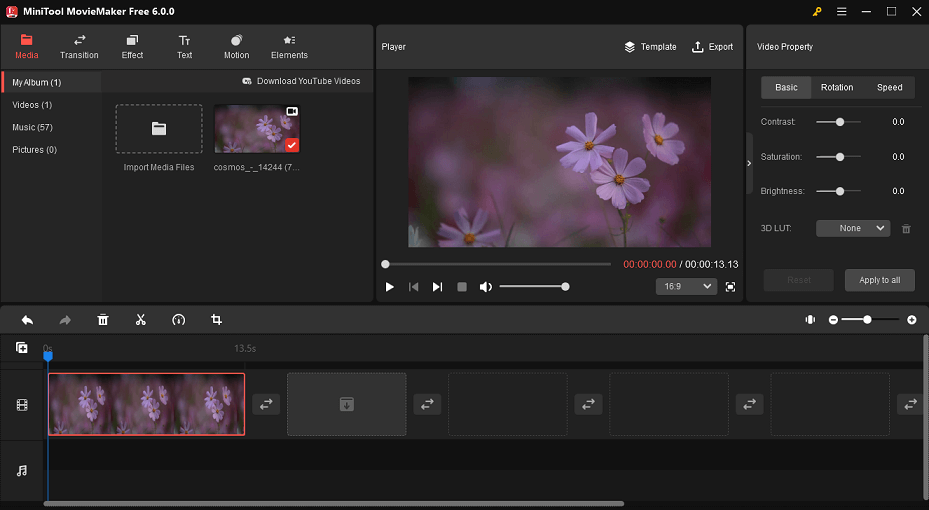
MiniTool MovieMaker allows users to create high-quality and attractive videos with a few clicks by using its pre-set templates. With this video editor for low-end PC, no matter your skill level, you can create amazing movies with your own video clips, photos, and music.
Moreover, you can create more vivid videos by starting from scratch, managing your media files on its timeline, then enhancing them by adding transitions, effects, motions, animations, and texts. It also allows users to color correct, add 3D LUT effects, rotate video, adjust video aspect ratio, change video duration, control video playback, edit video built-in audio, etc. Most notably, it allows exporting watermark-free video up to 1080P.
How much does MiniTool MovieMaker cost?
MiniTool MovieMaker provides you with a free version that you can use forever. For more features, you need to purchase its subscription plans. For example, you can get the Monthly Plan at $12.99, the Annual Plan at $35.99, or Ultimate Plan at $59.99 currently.
System requirements:
- Windows 7/8/8.1/10/11
- Intel i5 or better, 2GHz+
- 8GB of RAM
- Intel HD Graphics 5000 or later; NVIDIA GeForce GTX 700 or later; AMD Radeon R5 or later
- 10GB hard-disk space (SSD recommended)
#HitFilm Express (Windows, macOS)
HitFilm Express is a video editor app for low-end PC developed by FXhome, which is a part of Artlist. The company made this software to provide artists with a free and comprehensive storytelling toolkit. It’s packed with plenty of features that will greatly please amateurs and enthusiast videographers, as well as some professionals.
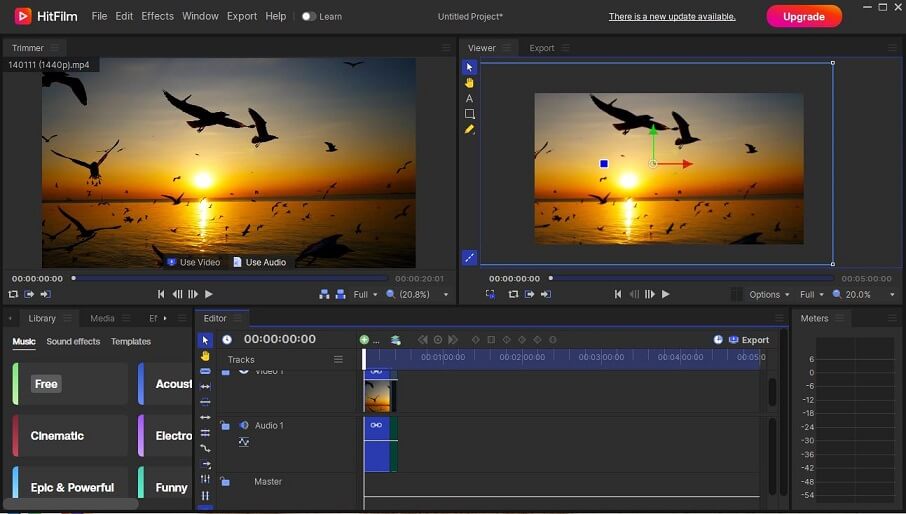
Its rich features make it a powerful and professional video editor. Some of its features include: cut, paste, trim, slice, crop, flip, color correction, motion tracking, add transitions and effects, 2D and 3D compositing, and much more. Besides, it lets you alter the backdrop in your videos by using the sky replacement tool.
The price of HitFilm Express:
This software offers a free version. Anyone can download and use it for free forever. Of course, you can subscribe to it for more advanced features. Its subscription plan includes HitFilm Creator and HitFilm Pro. The former costs $7.99/month, while the latter costs $12.99/month as of now. Alternatively, you can get HitFilm Pro for a one-time payment of $349.
System requirements:
- Windows – Windows 11/10 (64-bit); Mac – macOS 13 Ventura, macOS 12 Monterey, macOS 11 Big Sur
- 6th Generation Intel Core Processors or AMD equivalent
- 8GB of RAM
- Requires activation and access to online features
- The graphics card must be actively supported by the driver vendor and have at least 2 GB of video memory
#VSDC Free Video Editor (Windows)
The next free video editor for low-end PC we recommended is VSDC Free Video Editor, a non-linear editing application developed by Flash-Integro LLC. Although it’s free, it includes useful professional-grade post-production tools, such as color correction and hundreds of effects (including chroma key, split screen, and more).
VSDC supports all the popular video/audio formats and codecs. As a non-linear video editing program, it allows for the production of professional-grade videos where multiple layers of footage can be mixed into one composition. With VSDC, you can cut, crop, rotate, mute the sound of a video, apply a picture-in-picture effect, motion tracking, sync video effects to the beat, etc.
In addition to a video editor, it’s also a video converter, audio converter, and audio CD grabber. Furthermore, it features a screen recorder, which allows you to capture audio, video, and your desktop screen. This combination is useful for making lessons, game walkthroughs, or response videos.
MiniTool Video ConverterClick to Download100%Clean & Safe
Is VSDC Free Video Editor free?
Yes, this video editor is completely free to use.
System requirements:
- 32-bit/62-bit Windows 2000/2003/XP/Vista/7/8/8.1/10
- 1.5 GHz Processor or higher
- 1024×768 pixels with 16-bit color or higher screen resolution
- 2GB of RAM
- 500 MB of available hard-disk space for installation
#Shotcut (Windows, macOS, Linux, FreeBSD)
Shotcut is an open-source and cross-platform video editing app for low-end PC for FreeBSD, Linux, macOS, and Windows. It is small and requires lower PC specifications to work efficiently. But even after that, you’ll be able to see some great features, including 4K video support.
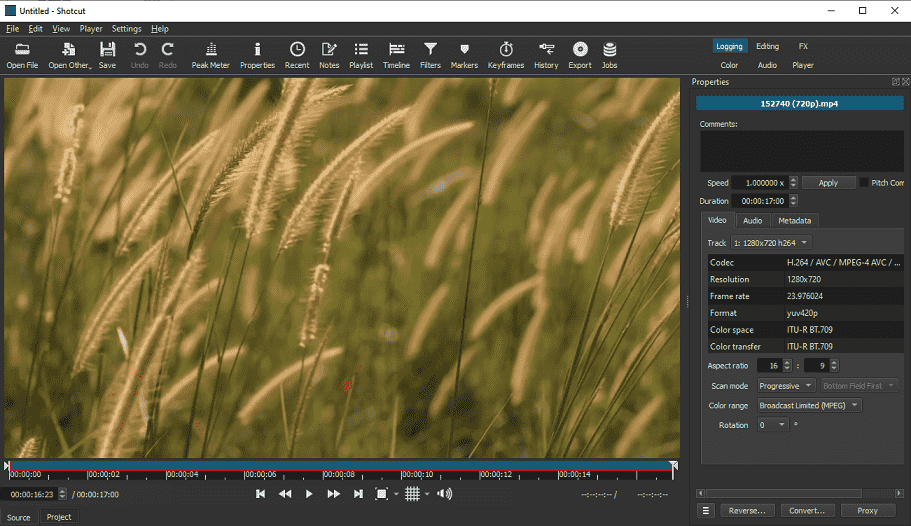
Based on FFmpeg, Shotcut supports a variety of video, audio, and image formats. Its powerful features will make the video editing process a breeze with a simple and intuitive user interface. Besides that, you can customize the interface for your preference, then easily cut and trim videos, add text, adjust aspect ratio, change volume, apply fade-in/fade-out effects, extract audio from videos, and more.
Is Shotcut video editor free or paid?
Shotcut is absolutely free to download and use for anyone. There’s no watermark in output files, no registration and login required, and no premium version waiting for your payment. For many users, it’s the best video editor for low-end PC without a watermark.
System requirements:
- 64-bit Windows 7 – 11, Apple macOS 10.14 – 13, or 64-bit Linux with at least glibc 2.13
- x86-64 Intel or AMD; at least one 2 GHz core for SD, 4 cores for HD, and 8 cores for 4K
- OpenGL 2.0+, or DirectX 9 or 11 drivers on Windows
- At least 4 GB for SD, 8 GB for HD, and 16 GB for 4K
How to Edit Videos on Low-End PCs
Editing videos on a low-end PC can be challenging due to the limited resources available. You can choose from the above several video editing software options to edit videos smoothly on low-end PCs. Here we will offer a step-by-step guide on how to edit videos on low-end PCs with MiniTool MovieMaker.
Step 1. Get MiniTool MovieMaker
Click on Free Download below to download and install MiniTool Moviemaker. Open it and close the popup to access its editing interface.
MiniTool MovieMakerClick to Download100%Clean & Safe
Step 2. Import your media files
Click Import Media Files to import your videos, images, or music to this program. Once imported, drag and drop them to the timeline or click the + in the lower right corner of them to add to the timeline.
Step 3. Edit the video
It’s time to make changes to the video clips on the timeline. For example, you can change its aspect ratio, split, resize, trim, rotate, flip, change its speed, add transitions, filters, stickers, add text and music, etc.
Step 4. Export the video
After finishing, click on Export on the main toolbar to save and download this video to your PC. On the pop-up window, rename the video, choose the output format, or select where to save the video. Next, tap on Settings to change the quality, encoder, resolution, bit rate, or frame rate of the video.
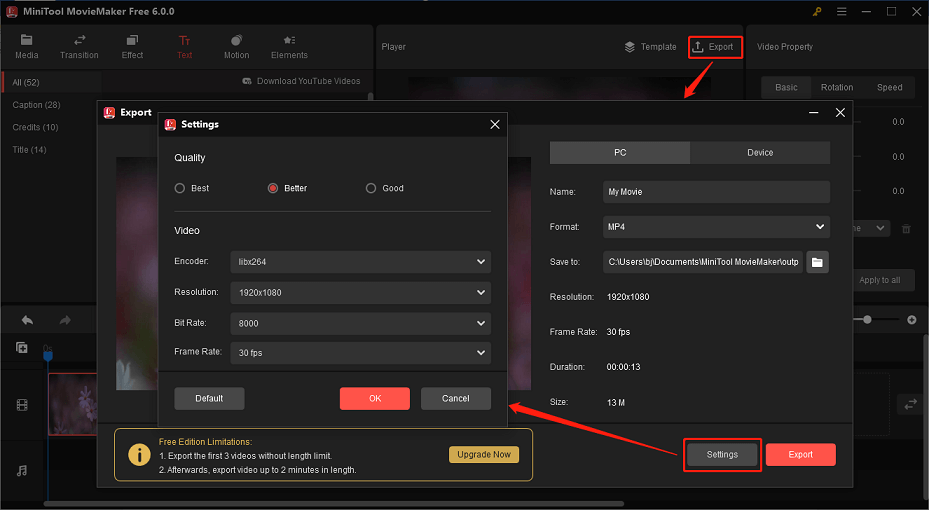
Conclusion
In summary, video editing on a low-end PC can be challenging, but not impossible. There are several great options available that can help you optimize your workflow without taking up a lot of resources. Some of the best video editors for low-end PCs include Lightworks, OpenShot, MiniTool MovieMaker, HitFilm Express, VSDC Free Video Editor, and Shotcut. It’s a good idea to check out their official websites for more detailed information and to find the one that best meets your needs.
If you have any questions or suggestions while using MiniTool MovieMaker, please leave a comment to us or contact us via [email protected].


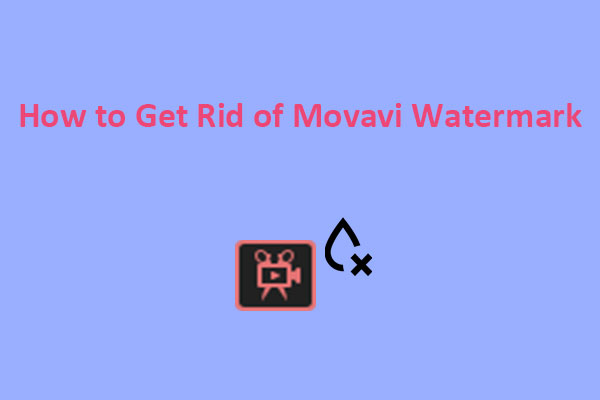

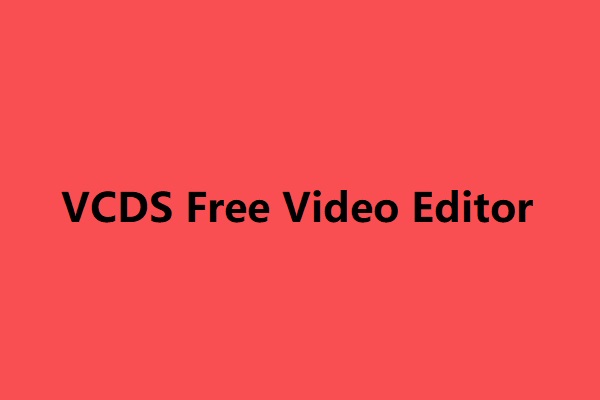
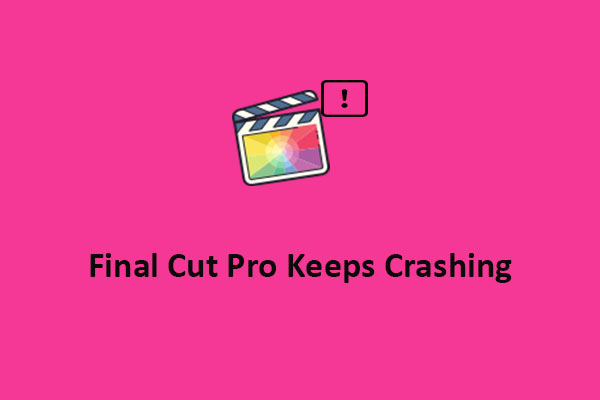
User Comments :