Part 1: What Is GoPro Studio?
To view, manage, and edit GoPro videos and photos on your computer, GoPro has released GoPro Quick for Desktop with GoPro Studio bundled, the official video editing program for GoPro footage.
GoPro Quick for Desktop can automatically import GoPro media from your camera. Then, you can view, manage, and trim your videos or photos. For more advanced editing, just use GoPro Studio.
GoPro Studio had multiple edit templates and can trim, split, merge videos, change playback speed, add transitions, titles, filter effects, subtitles, watermark, and music, edit 3D videos and create videos from time-lapse pictures, and export videos in 4K, 1080p, 720p, or for YouTube, etc.
In a word, GoPro was a great tool to create amazing professional videos from the GoPro camera.
But unfortunately, in 2019, GoPro confirmed the end of the life of GoPro Studio. With the latest update to Quik for desktop (version 2.4+), GoPro Studio will no longer be included in the installer package. Now, Quik for Desktop is no longer under development.
Now, you can’t download GoPro Studio for Windows or Mac from GoPro’s official site. Therefore, this post has rounded up 9 GoPro Studio alternatives for you to edit GoPro videos.
Part 2: 9 Alternatives to GoPro Studio
People often use GoPro cameras to record 4K/1080p videos. (Some GoPro cameras support higher resolution. For instance, GoPro Hero 9 Black can shoot videos at up to 5K resolution and 30fps. It can also record at 4K and 60fps or 1080P and 240fps).
These videos are in MP4 or HEVC format. MP4 is supported by almost all video editors. You can convert the GoPro HEVC file to MP4 to edit it smoothly. You can click here to learn more about the GoPro video format.
With the 9 GoPro Studio alternatives, you can edit GoPro footage easily.
| GoPro Studio Alternative | Operating System | Pricing |
| VSDC Video Editor | Windows | A free version Pro: $19.99/year |
| iMovie | macOS, iOS | Free |
| Pinnacle Studio | Windows | Standard: $29.95 Plus: $69.95 Ultimate: $79.95 |
| VideoPro Vlogger | Windows, macOS | Free |
| Vegas Pro | Windows | Monthly subscription: $34.99 |
Final Cut Pro X | macOS | $299.99 |
DaVinci Resolve 18 | Windows, macOS, Linux | A free version DaVinci Resolve Studio: $295 |
| Adobe Premiere Pro | Windows, macOS | Individual plan: $20.99/month |
| MiniTool MovieMaker | Windows | A free edition Pricing plans start at $12.99/month |
#1. VSDC Video Editor
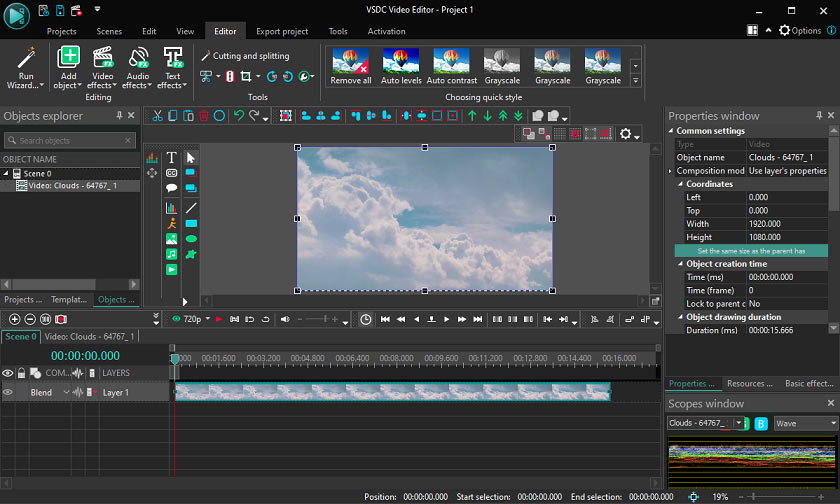
VSDC is the best free alternative to GoPro Studio for Windows users. It also has a paid Pro version with more advanced tools, but the free version is powerful enough for most users, especially beginners.
VSDC offers rich features to help you edit videos. This GoPro video editor allows you to trim, crop, rotate, zoom videos, adjust video speed, add music to video, edit video color, and more. It also provides various video effects, filters, and transitions. Apart from that, it supports 360 video editing.
If you want to stabilize shaky footage from your cameras or drones, you should upgrade to the Pro version. This video editor offers more advanced features like motion tracking, audio waveform, and more.
#2. iMovie
iMovie is the best free alternative to GoPro Studio for Mac users. It’s preinstalled on Mac computers and you don’t need to download it from the App Store.
After importing your GoPro footage, iMovie will automatically enhance a clip’s video and audio with a single click. This GoPro Studio alternative can make a quick color adjustment, fix a discolored clip, stabilize shaky clips, edit video speed, trim, split, rotate, crop videos, and more.
iMovie has a clean and intuitive interface, and you can start your creation with no difficulty.
Also read: iMovie for Chromebook: Top 7 iMovie Alternatives for Chromebook
#3. Pinnacle Studio
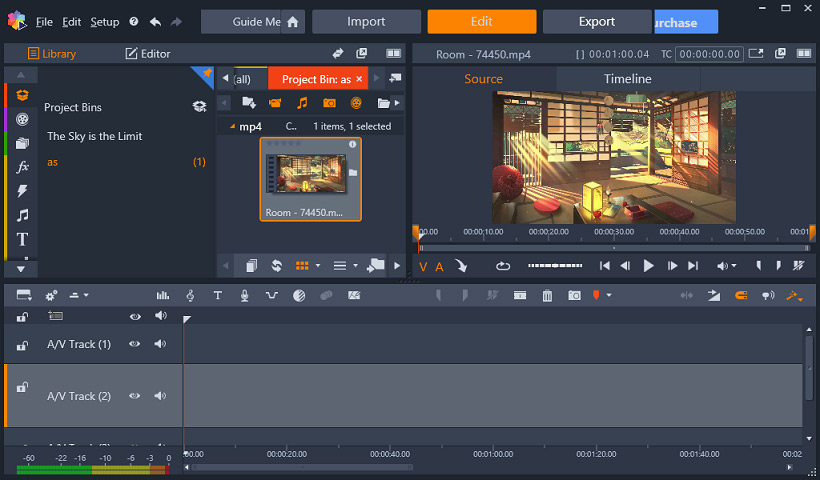
Another best alternative to GoPro Studio is Pinnacle Studio, a powerful video editing program and screen recorder. This GoPro video editor is equipped with various editing tools from basic to advanced, such as trimming, cropping, stop motion animation, video stabilization, and video masking.
Moreover, Pinnacle Studio provides a library of templates, filters, and effects.
Pinnacle Studio has 3 versions. The available features depend on your version. For instance, the Ultimate version supports both HD and 4K resolution.
#4. VideoPro Vlogger
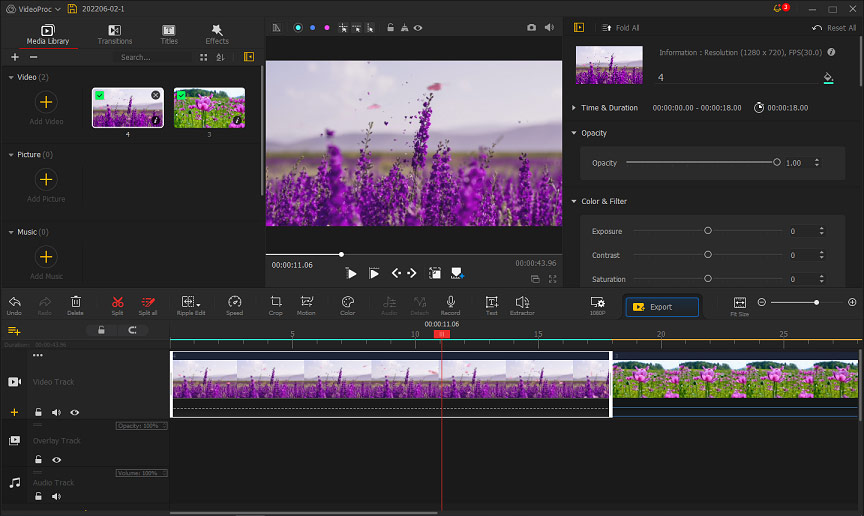
VideoPro Vlogger is a great solution to 4K footage, GoPro and DJI video editing. You can also take it as a good alternative to GoPro Studio.
VideoPro Vlogger offers 20+ speed presets (including velocity edit) to make speed changes for sports videos, actions videos, and more. This GoPro video editor has 20+ motion effects to imitate camera movements. Also, it provides filters and 3D LUTs for quick color editing.
What’s more, VideoPro Vlogger can remove fisheyes, record voiceover, add text to video, create time-lapse videos, extract audio, and more.
#5. Vegas Pro
Vegas Pro, another alternative to GoPro Studio, gives all tools you need for professional video editing with advanced HDR color correction.
For video editing, Vegas Pro features unlimited video and audio tracks, nested timelines, multi-cam editing, keyframe and automation control, custom shortcuts, etc. It provides hundreds of filters, effects, transitions, and titles you can choose from.
As for the audio editing, Vegas Pro can record, edit, and mix camera audio with foley and natural sound and create sound effects.
#6. Final Cut Pro X
Final Cut Pro X is another best alternative to GoPro Studio to create high-quality videos. It supports all major professional camera formats in 2K, 4K, 5K, and 8K for input. You can also import projects from iMovie for iOS and iPadOS for further editing.
Final Cut Pro X has advanced video and audio editing features. This GoPro video editor comes with a wide range of video transitions, video/audio filters, color correction tools, and more.
#7. DaVinci Resolve
If you need an advanced video editor to edit GoPro footage, you can try DaVinci Resolve first. This GoPro Studio alternative is an all-in-one software that combines editing, color correction, audio mixing, motion graphics, and visual effects.
DaVinci Resolve’s advantage is that it has hundreds of tools, effects, and features, but the downside is that it may not be easy to use especially for beginners. This program is suitable for professional-level users.
#8. Adobe Premiere Pro
Adobe Premiere Pro, an industry-leading video editing program, is also one of the best alternatives to GoPro Studio for professionals to turn raw footage into compelling videos.
Adobe Premiere Pro has a set of tools and features to edit videos. It also can edit audio in the video effectively using AI-driven tools.
It also features the color correction tool to control and fix your colors and a speech-to-text tool to transcribe and caption your videos. Apart from that, Adobe Premiere Pro has other features, such as 360/VR footage editing, and multi-cam editing.
#9. MiniTool MovieMaker
MiniTool MovieMaker is a great GoPro video editor and video converter. As a video editor, it allows you to trim, split, rotate, flip, reverse, speed up, and slow down videos, edit clip’s contrast, saturation, and brightness, apply video filters and transitions, add titles, captions, credits, music, sticker to the video, and more.
As a video converter, MiniTool MovieMaker allows you to convert video formats from one to another and change the video resolution.
Some GoPro cameras like GoPro HERO 6, GoPro HERO 7, or GoPro HERO 8 Black often capture footage in 4K resolution. Compared with 4K videos, 1080p videos have smaller file size and are easier to upload on YouTube, Vimeo, Facebook, and other video-sharing sites.
You can use MiniTool MovieMaker to edit and convert GoPro videos/photos with ease. It is simple to use and won’t add a watermark to your edited videos.
Here’s how to convert GoPro 4K to 1080p with MiniTool MovieMaker.
MiniTool MovieMakerClick to Download100%Clean & Safe
Step 1. Launch MiniTool MovieMaker after the installation and close the pop-up window.
Step 2. Click the Import Media Files to browse the folder that stores your GoPro 4K footage. Select the video and click Open. Then drag it to the timeline.
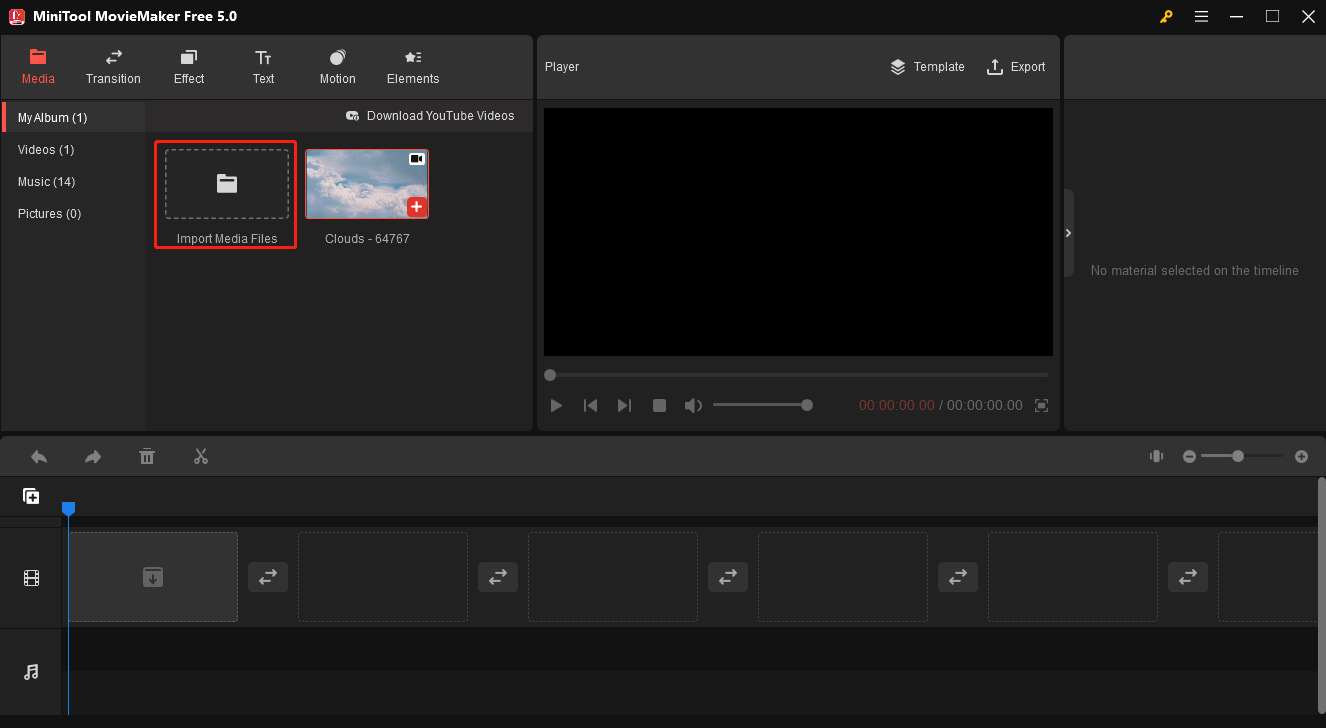
Step 3. Now, you can edit this video as you like.
Step 4. After editing, click Export on the video preview window.
Step 5. Give your file a name and choose the output folder. To convert GoPro 4K to 1080p, make sure the 1920 x 1080 is selected in the Resolution. You can click Settings to choose another resolution to convert 4K to 720p, 480p, etc.
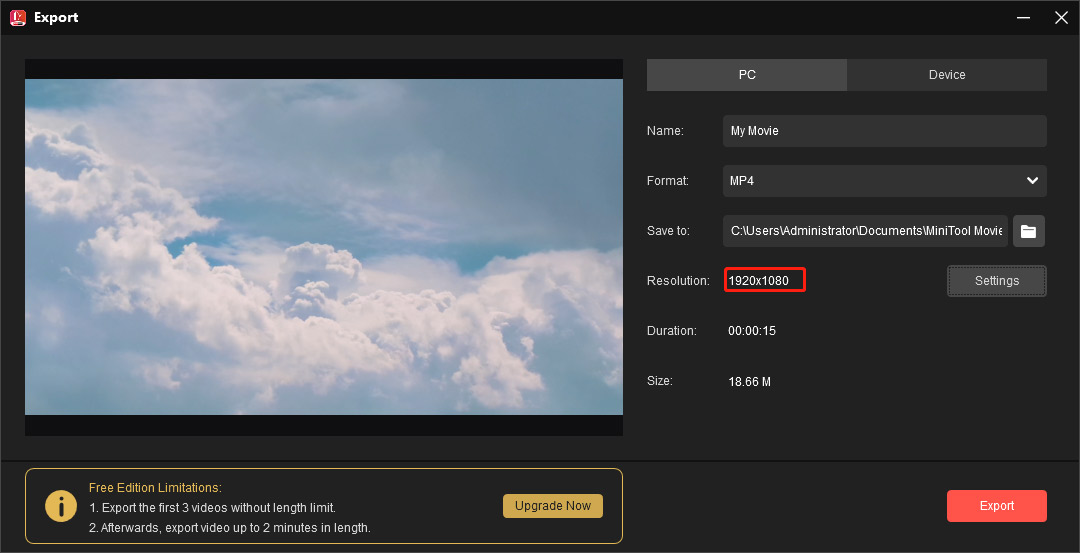
Step 6. Click the Export to convert GoPro 4K to 1080p.
Alternatively, you can try MiniTool Video Converter to convert GoPro videos. It is a free 4K video converter and can convert different video files in 4K resolution to another video file type in 4K, 1080p, 720p, and more. This program supports a wide range of video formats like MP4, HEVC, MOV, WebM, and WMV. It can convert up to 5 files at once.
You can use MiniTool Video Converter to convert GoPro videos (MP4 and HEVC) to another format with desired resolution.
Here’s how to convert GoPro 4K to 1080p with MiniTool Video Converter.
MiniTool Video ConverterClick to Download100%Clean & Safe
Step 1. Open MiniTool Video Converter after the installation. Click the Add Files to upload your GoPro 4K video.
Step 2. Click the icon in the below screenshot that is marked out with a red square.
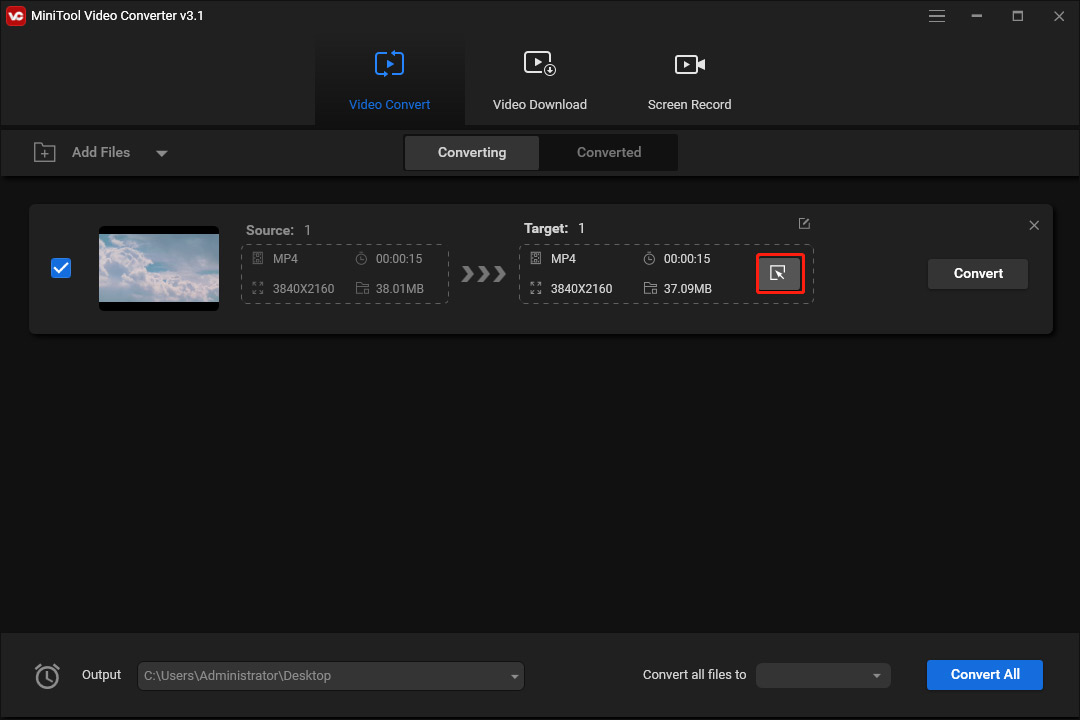
Step 3. Click Video and select the desired format. Here we choose MP4. To convert GoPro 4K to 1080p, choose the HD 1080P option.
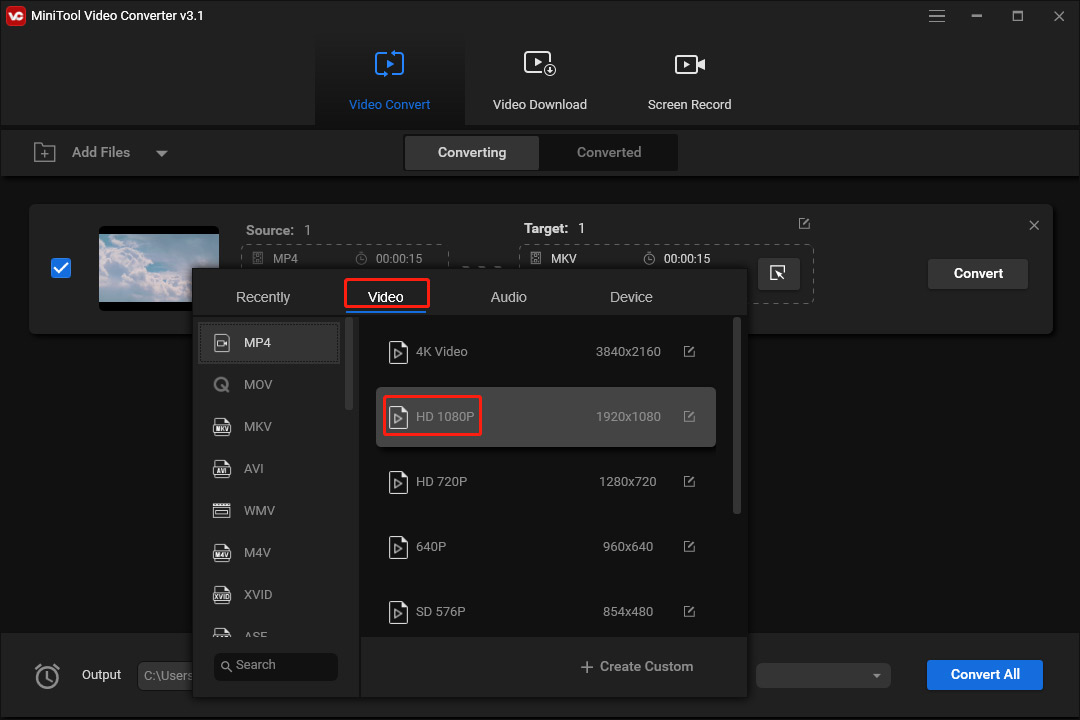
Step 4. Click Convert to start conversion. Once done, click the Converted tab. Click the Show in folder to locate the converted video.
You may also like: 4K vs 1080p | Difference Between 4K and 1080p
MiniTool Video Converter also can turn videos into formats compatible with many mobile devices and convert videos for Facebook, Vimeo, YouTube, and Instagram. You can also use it to record screens and download YouTube videos.
Conclusion
If you want to make a few adjustments before sharing the footage captured by GoPro cameras, you can try out the above alternatives to GoPro Studio because it’s no longer available to use. They can easily turn your footage into awesome videos.
You can use MiniTool MovieMaker to edit your GoPro video and convert it to 1080p to reduce the file size or make it easy to share on YouTube, Facebook, Instagram, etc. If you have any questions while using MiniTool MovieMaker or MiniTool Video Converter, you can contact us via [email protected].



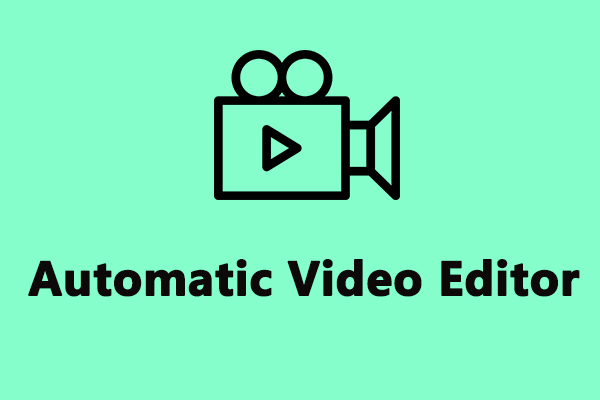
User Comments :