What are Subtitle Formats
There are various subtitle formats designed for different devices that cater to specific needs. Subtitles can be divided into two main categories: Text-based formats and binary formats. Here’s a breakdown of these two format types:
Text-Based Subtitle Formats
Such formats allow storing subtitles in plain text for easy reading and editing. They have broad compatibility with most media players. Therefore, text-based formats are typically the first choice for subtitles. Below are some commonly used text-based formats:
SRT
SRT is also known as SubRipper and is highly compatible and effortless to edit. SRT’s structure is clear and simple to comprehend. When you open an SRT file with a text editor, it shows the time when the text appeared and the corresponding subtitles.
ASS and SSA
ASS is short for Advanced SubStation Alpha. SSA is also called SubStation Alpha. In fact, ASS is an enhanced version of SSA. These two formats provide for sophisticated formatting features, including advanced positioning, rotation, and plenty of text layers. They can be used to subtitle video content and are feature-rich, making ASS and SSA popular among experienced subtitlers.
VTT
VTT, short for WebVTT, is usually used for web-based video content. It uses a simple structure that makes VTT easy to read and edit without specialized software. Plus, this subtitle format supports multiple language tracks in a single file. If the video player supports VTT, you can choose the language you want to watch in.
Binary Subtitle Formats
Compared to text-based formats, binary subtitle formats are more complicated. They store subtitle information in a binary format that is not understandable by humans. In addition, binary subtitle formats are frequently used in DVDs and Blu-ray discs.
STL
Short for Spruce Subtitle File, STL is a popular binary subtitle format mainly used in the field of broadcasting and video production. Timing information contained in the STL file indicates when each subtitle appears and disappears during video playback, making it easy to synchronize subtitles with the corresponding video or audio content.
PAC
PAC, also called Presentation Audio/Video Coding, is a binary subtitle format used for storing and displaying subtitles on Digital Versatile Discs and DVD video. These kind of files offer high-quality, aesthetically pleasing subtitles for DVD movies. Each PAC subtitle is presented as a bitmap image that can contain text, symbols, and other graphic elements that comprise the subtitle.
Why Add Subtitles to WMV
WMV is a video format that is commonly used for streaming videos online and sometimes used in HD DVDs and Blu-ray Discs.
Adding subtitles to WMV videos goes some way toward ensuring that everyone understands and enjoys the video, thereby expanding viewer reach and increasing engagement. Especially for people who are deaf or hard of hearing, videos with subtitles are more friendly.
From the content above, we can see that SRT is more commonly used and suitable for non-professional people. Also, subtitles created by yourself are usually saved in the SRT format. How to add SRT to WMV? Just keep reading the next part.
How to Add SRT to WMV
Here are three effective methods to add SRT to WMV on your computer.
Option 1: Windows Media Player
Windows Media Player is developed by Microsoft and natively supported by the Windows system. It lets you add SRT to WMV videos quickly. Plus, Windows Media Player is capable of playing multiple video files smoothly, rotating and cutting videos, trimming audio files, and more.
Here’s a quick guide on how to add SRT to WMV with Windows Media Player:
1: Make sure Windows Media Player is installed on your PC.
If your computer hasn’t installed Windows Media Player, go to Microsoft Store to download and install it.
2: Rename the subtitle file to the same name as the WMV.
Find the target WMV video on your PC, rename the subtitle file with the same name as the WMV file, and then put these two files in the same folder.
3: Add the SRT file to the WMV video.
Open the WMV video in Windows Media Player, right-click the Library option at the top left, click Play, click Lyrics, captions, and subtitles, and click On if available.
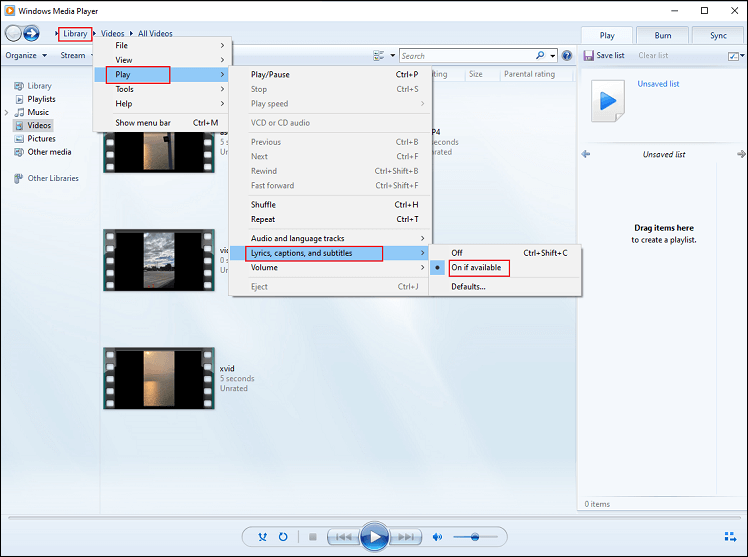
4: Reopen your WMV video.
Exit Windows Media Player and open the WMV video again. The video is with subtitles now.
Windows Media Player offers a quick way to add SRT to WMV.
Option 2: iDealshare VideoGo
iDealshare VideoGo is also a nice choice to add SRT to WMV. Except for WMV, this software also supports other formats, including VOB, 3GP, MP4, AVI, MOV, RMVB, MKV, TS, DV, and more. Moreover, iDealshare VideoGo enables you to add SRT in multiple extensions, such as .srt, .ass, .ssa, .idx, .sub, etc.
You can follow the details below to add SRT to WMV using iDealshare VideoGo:
1: Download and install iDealshare VideoGo on your computer.
Go to iDealshare VideoGo ‘s official website to download and install it on your computer.
2: Import the target WMV file to iDealshare VideoGo.
Launch iDealshare VideoGo and click the Add File option to add the WMV video you want to add SRT to.
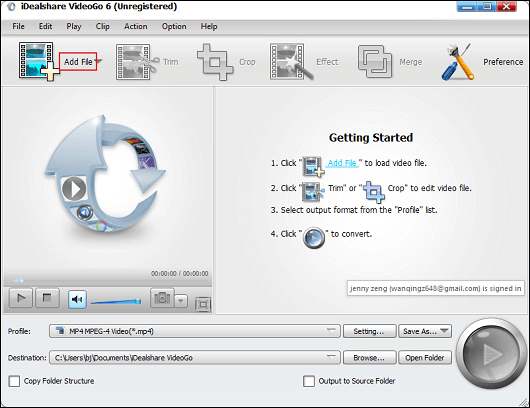
3: Add SRT to the WMV.
Click on Effect to access the Video Edit window. There, click the Subtitle button and click + to add the target SRT file. After that, click OK.
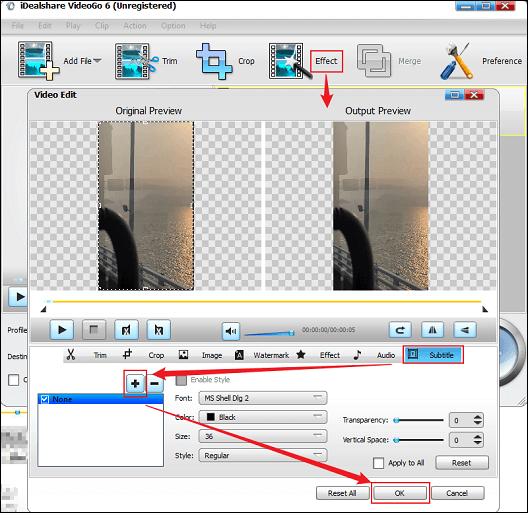
4: Change the output format if needed.
Expand the Profile option and choose the output format you want.
5: Start adding SRT to WMV.
Click the Convert button at the bottom right corner to complete the process of adding the SRT file to the WMV video.
iDealshare VideoGo allows you to easily add subtitles to WMV!
Option 3: Joyoshare VidiKit
The latest recommended tool to add subtitles to WMV is Joyoshare VidiKit. It is easy to use and empowers you to add SRT to videos in various formats. In addition, Joyoshare VidiKit supports various subtitle formats, such as ASS, SSA, IDX, etc. You can also adjust subtitles’ size, color, font, etc.
How to add subtitles to WMV on Windows? Just follow the instructions below:
1: Download and install Joyoshare VidiKit.
Head to Joyoshare VidiKit’s official website to download this software and install it on the PC.
2: Add the WMV video.
Launch Joyoshare VidiKit and go to the Video Editor section. Then, click the Click to add or drag video file(s) here area to import the WMV video you wish to add SRT to.
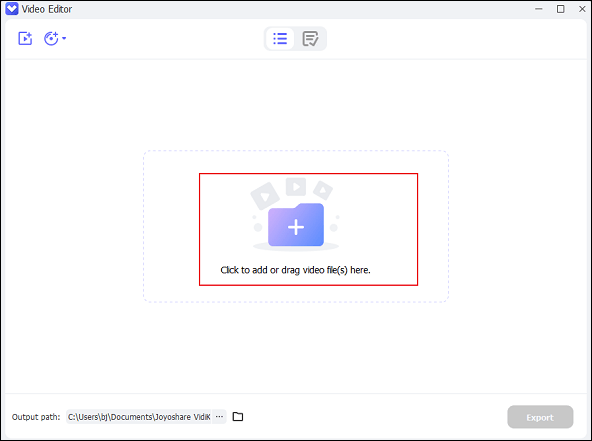
3: Add the SRT file to WMV.
Click the Edit icon on the right section of the added WMV video, choose the Subtitle option, and click the + icon to add the SRT. Adjust the subtitle’s font, background, etc. if needed. After that, click OK to save the changes.
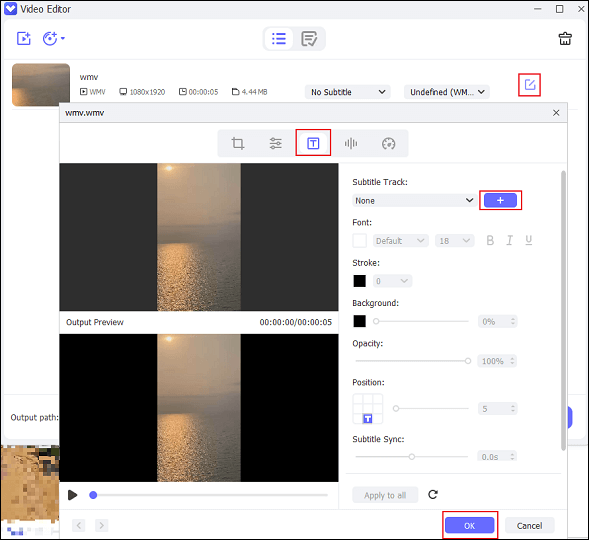
4: Export the WMV video with SRT.
Click the Export button at the bottom right to save the WMV video with SRT subtitles on your computer.
Done!
How to Manually Add Subtitles to WMV
Want to add subtitles to WMV videos manually? Here are three free and reliable ways!
Option 1: MiniTool MovieMaker
MiniTool MovieMaker is a powerful and free video editing software that has a wide range of editing functions. It allows you to add subtitles to videos in various formats, including WMV, MOV, AVI, MP4, MKV, 3GP, FLV, WEBM, MPG, and more. Also, you can change the font, color, size, opacity, etc.
More than that, MiniTool MovieMaker features various editing functions, like trimming, cropping, splitting, rotating, reversing, etc. It has a resource library, offering a variety of audio, transitions, effects, filters, elements, and motions. You can add some of them to videos for free, making your videos more interesting
Here’s a step-by-step guide on how to add subtitles to WMV video using MiniTool MovieMaker:
1: Download and install MiniTool MovieMaker.
Click the download button below to download MiniTool MovieMaker and then follow the setup instructions to install it on your computer.
MiniTool MovieMakerClick to Download100%Clean & Safe
2: Import the WMV video.
Launch MiniTool MovieMaker and close the promotion window to enter the main user page. Click the Import Media Files option to add the WMV video to this program.
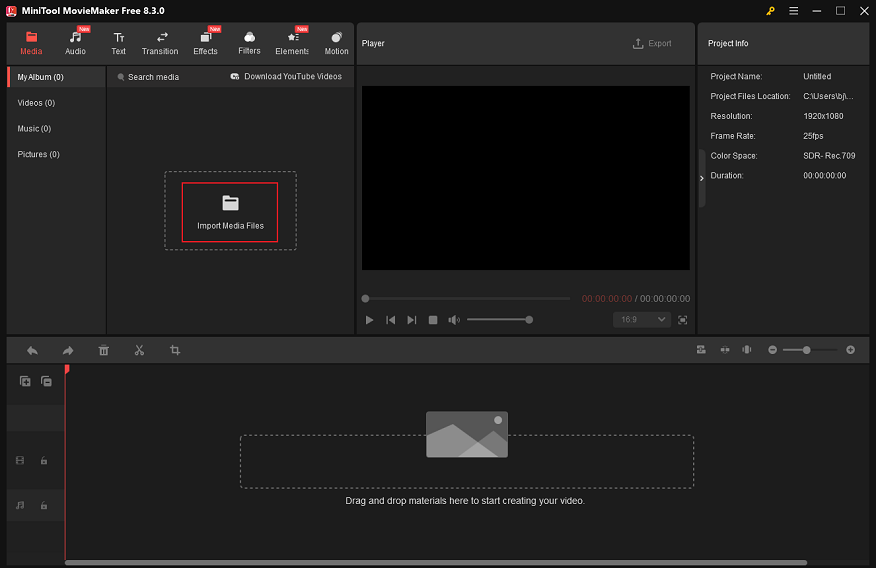
3: Edit the video.
Trim the video:
Drag the added video to the timeline. Click on the video on the timeline, move the mouse pointer to the beginning/end of the video until you see the Trim icon; drag and move it rightwards/leftwards to remove the undesirable part.
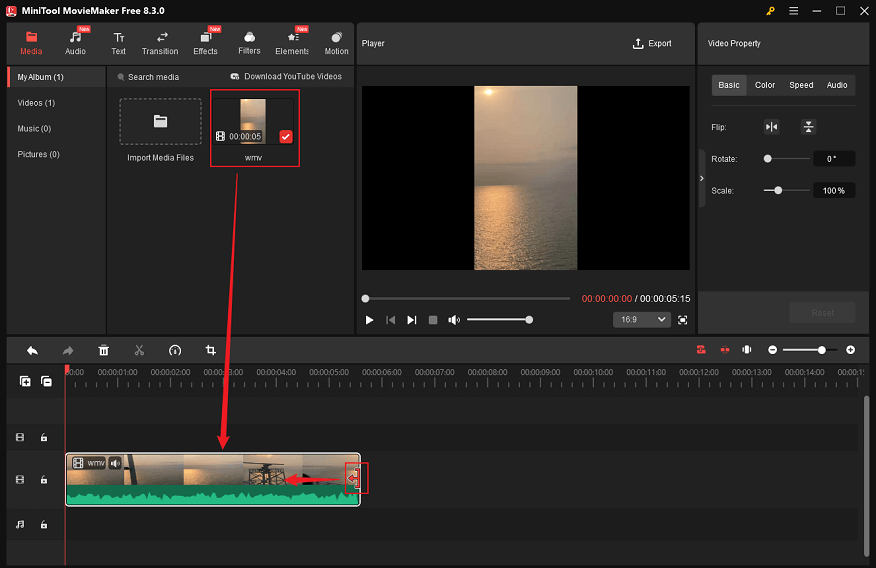
Split the video:
Drag the red playhead to where you want to split and click the Scissors icon to cut the video into two clips. Then, delete the unwanted part if needed.
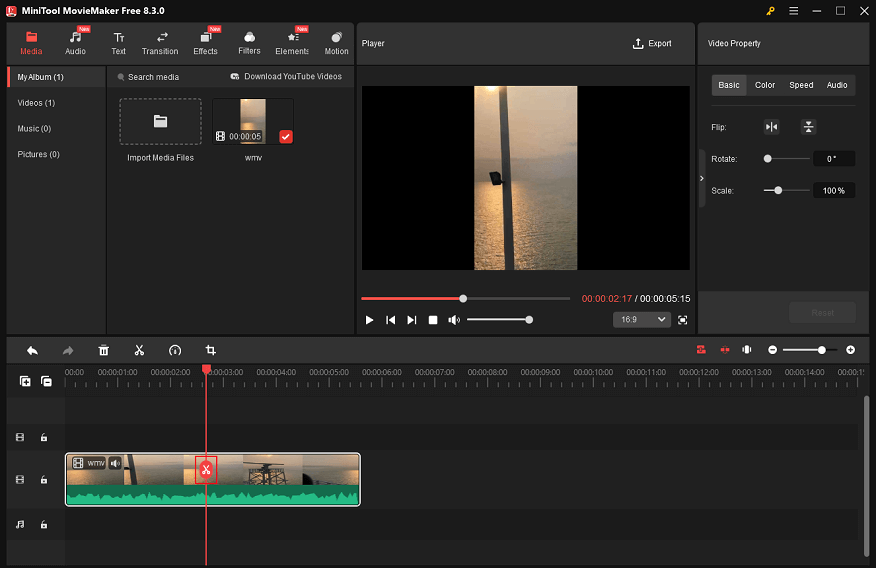
4: Add subtitles to the video.
Move the red playhead to where you wish the subtitles to start. Then, go to the Text section in the media library, choose the desired caption style, and hover the mouse cursor on it until the Plus icon appears; click it to add the caption to the video.

In the top right Text Property window, you can enter the text in the Text Editor box, edit the font, size, color, and more. Also, you can drag the start/end of the text layer to adjust the caption’s duration and edit the caption’s position in the Player window.
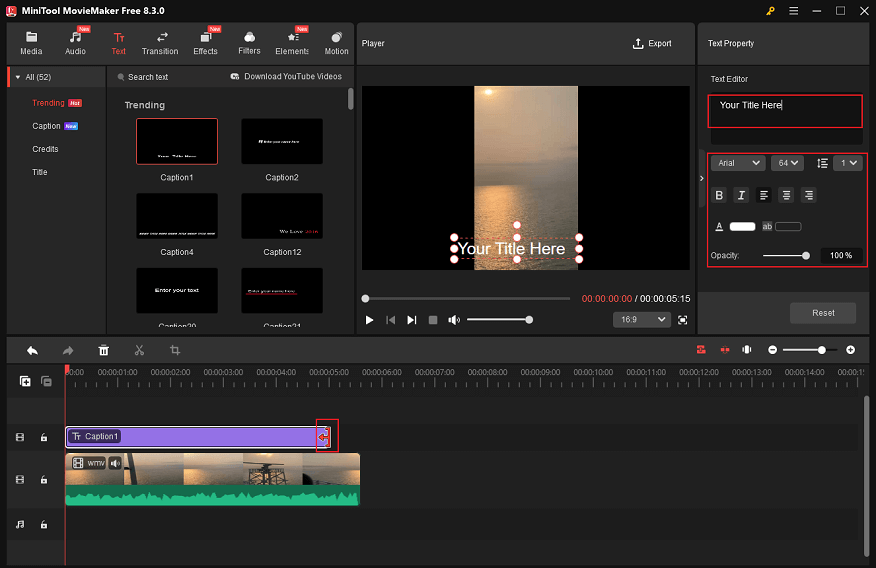
Moreover, you can add the desired audio, transitions, effects, filters, elements, and motions from the Media library to the video.
5: Export the WMV video.
When you are satisfied with the video, click the Export icon at the top right to enter the Export window. Then, configure the output format, resolution, frame rate, etc. After that, click the Export button to save the WMV to your local folder.
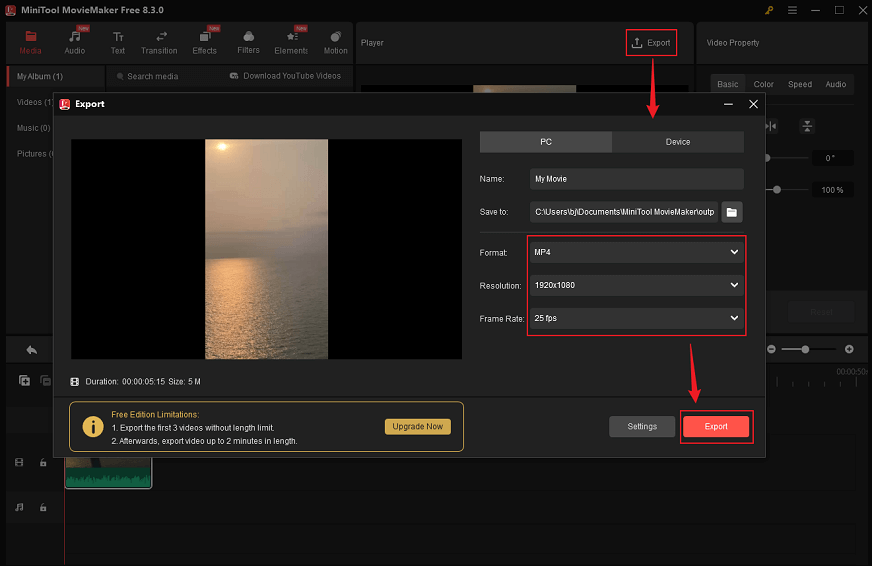
6. Locate the WMV video.
When the video saving process ends, click the Find Target button to locate the WMV video with subtitles.
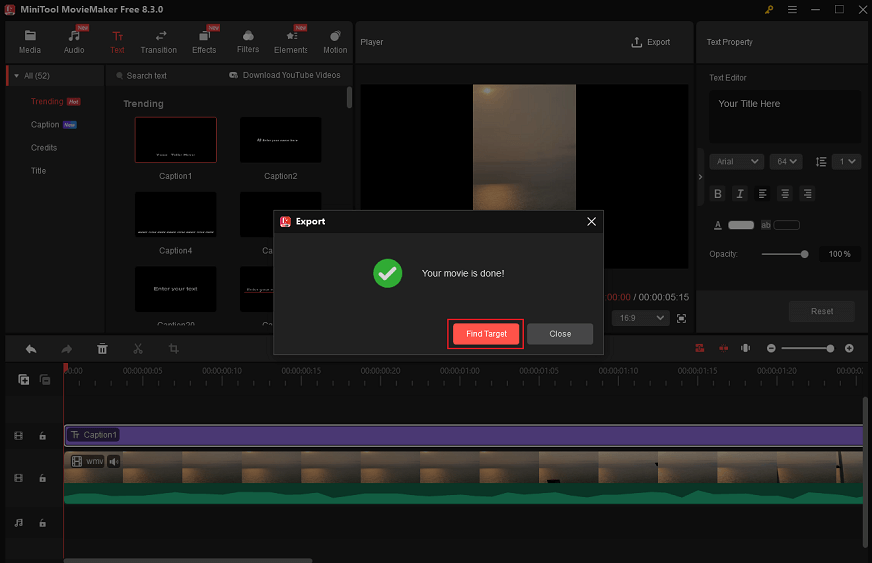
Furthermore, MiniTool MovieMaker can serve as an audio remover, audio extractor, media player, file converter, and video compressor.
Option 2: Clipchamp
Clipchamp is also a professional video editor that allows you to add subtitles to WMV. It was developed by Microsoft, offering a wide range of text styles. Also, you can configure the text font, size, alignment, color, background color, and position based on your needs.
Moreover, Clipchamp enables you to crop, trim, merge, cut videos, and more. It provides a media library with various transitions, stickers, backgrounds, annotations, etc. Furthermore, Clipchamp provides a variety of video templates, empowering you to create videos easily.
Option 3: CapCut
CapCut is a well-known and free video editor without watermark developed by the Chinese company ByteDance. It enables you to add subtitles to WMV videos and configure the text font, color, pattern, case, alignment, etc. Also, there are various preset styles of text you can use. Additionally, CapCut allows adding captions automatically and importing subtitle files (SRT, ASS, and LRC) from the local folder.
Bonus: How to Remove Subtitles from WMV
How to remove subtitles from WMV? MiniTool MovieMaker offers a creative solution! Just follow the step-by-step guide below.
1: Download and install MiniTool MovieMaker.
MiniTool MovieMakerClick to Download100%Clean & Safe
2: Import the target WMV.
Click the Import Media Files option to add the WMV video from which you want to remove subtitles.
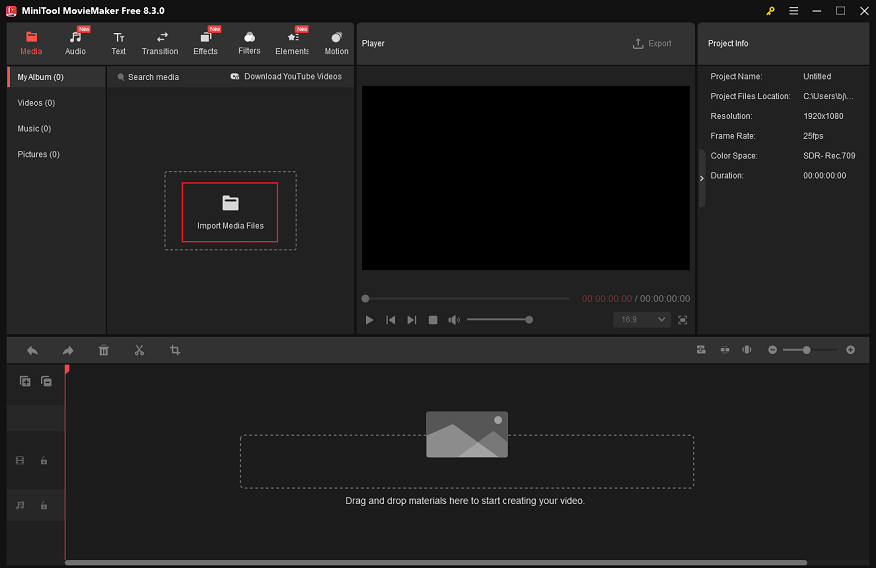
3: Remove the subtitles from WMV.
Drag the added video to the timeline and click the Crop icon in the toolbar above the timeline to access the Crop window. Move the mouse cursor in one of the four directions of the video until you see a double-headed arrow icon. Drag it inward to crop the video to remove the subtitles. Then, click OK.
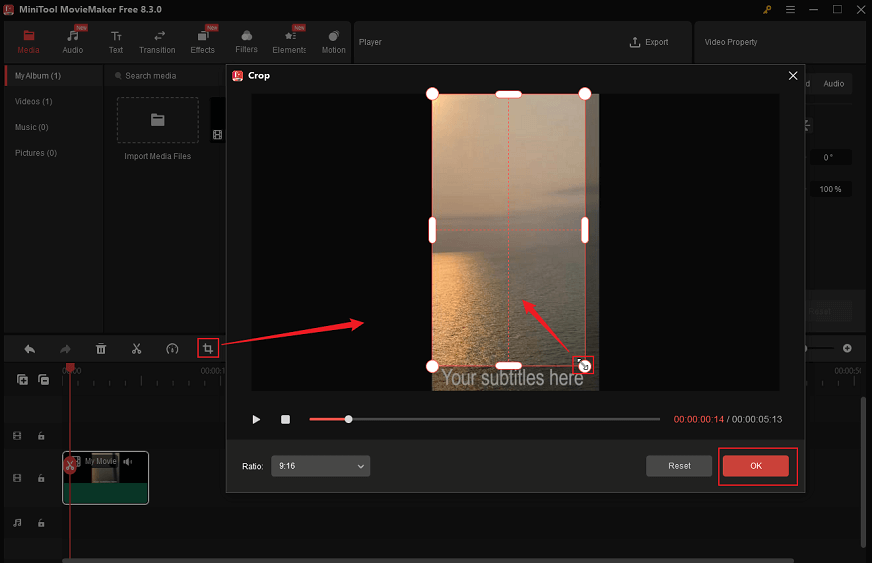
4: Export the video.
Click the Export icon at the top of the Player window to enter the Export window. Then, choose the desired format, resolution, and frame rate. Finally, click Export to export the WMV video.
5: Locate the video.
Once the exporting process is done, click the Find Target button to locate the WMV video.
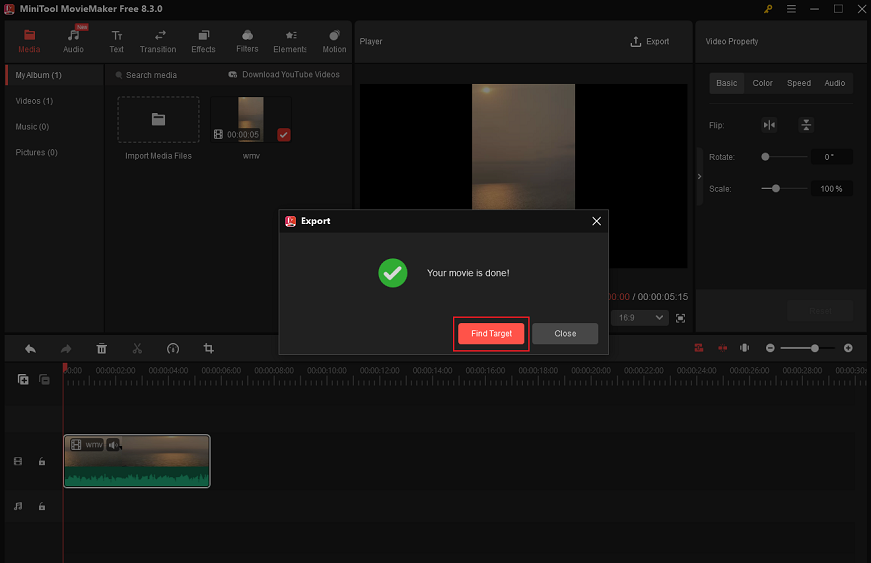
In Summary
This post discusses some commonly used subtitle formats, like SRT, VTT, STL, etc. How to add subtitles to WMV? To add SRT to WMV, you can use Windows Media Player, iDealshare VideoGo, or Joyoshare VidiKit. If you want to add subtitles to WMV manually, just try MiniTool MovieMaker, Clipchamp, or CapCut. As a bonus, this article also shows you how to remove subtitles from WMV. Hope you find this article helpful!
You can get in touch with us via [email protected] if you have any questions while using MiniTool MovieMaker. Alternatively, you can send me messages directly on Twitter. I’ll help you as soon as possible.


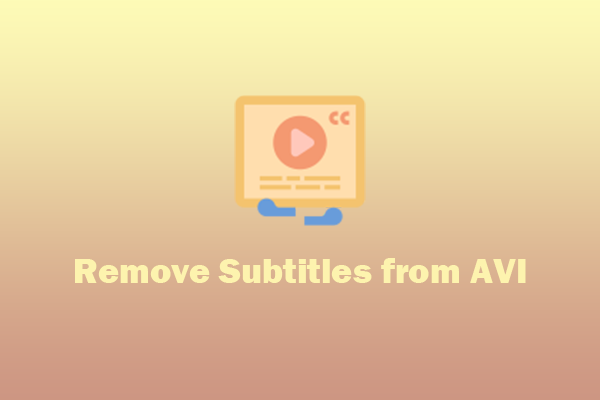
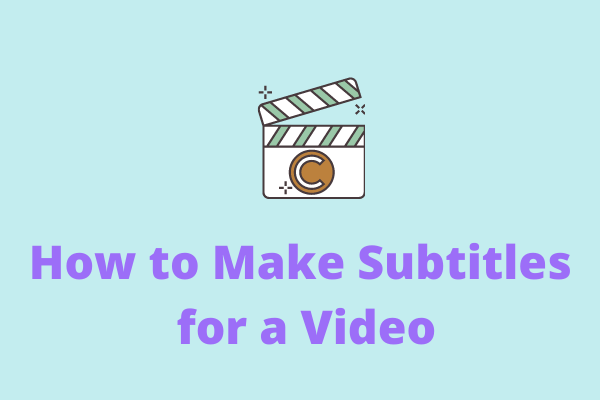
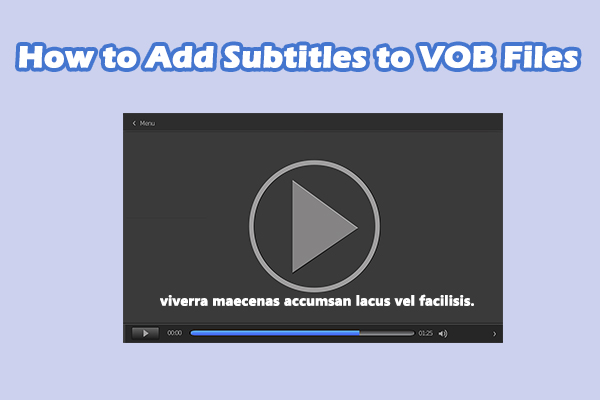
User Comments :