Creating a birthday video to show your greetings to your parents, siblings, or friends is very meaningful. However, you need to know how to add your greetings to birthday videos. This article lists 5 excellent video editors to help you add your greetings to birthday videos. As a free video editor, MiniTool MovieMaker is a wise choice for beginners.
Why Adding Your Greetings to Birthday Videos Is Meaningful?
There is no doubt that a birthday is very important and meaningful for everyone. This day means that we have grown up another year and entered a new stage in our lives. To celebrate birthdays, people have different ideas. Some choose to hold a birthday party while others choose to have a nice dinner.
Additionally, creating birthday videos and sending your greetings through birthday videos has become very popular today among friends and family. Videos can store a lot of beautiful memories so that you can watch them in the future without the limitation of time or location.
Tips on How to Add Greetings to Birthday Videos
Knowing the importance of adding greetings to birthday videos, you have to know how to complete the process. Within a video editor, you can add the birthday song you sang to a birthday video, type the words you want to say on a birthday video, or add the related animated texts to a birthday video to show your greetings.
In the following passage, we will list 5 excellent tools to guide you on how to add your greetings to birthday videos. Please read carefully and choose one that most suits you.
1. MiniTool MovieMaker
MiniTool MovieMaker, a free video editor without watermark, can be truly helpful for beginners. It contains a simple and user-friendly interface. For those who have limited experience in video editing, MiniTool MovieMaker is worth trying. Besides, this free video editor offers many features to help you edit videos. You can easily add your greetings to birthday videos with the help of MiniTool MovieMaker.
Features:
- It is 100% safe.
- It doesn’t contain a virus, watermark, or bundled software.
- It supports adding audio, texts, transitions, filters, elements, and motion to your video.
- It helps you trim video, rotate video, and merge video clips.
- It allows you to import many formats of video files including MP4, MKV, MOV, WebM, etc.
- It enables you to change the video speed, flip videos, and reverse your video.
- It offers a variety of movie templates for you to choose from.
- It can help you remove the background sound from your video.
How to Add Greetings to Birthday Videos Within MiniTool MovieMaker? (Step-by-Step-Guide)
Step 1: Download, install, and launch MiniTool MovieMaker on your computer. You should pay attention that MiniTool MovieMaker can only be operated on Windows.
MiniTool MovieMakerClick to Download100%Clean & Safe
Step 2: In the main interface of MiniTool MovieMaker, click Import Media Files to upload your videos or images.
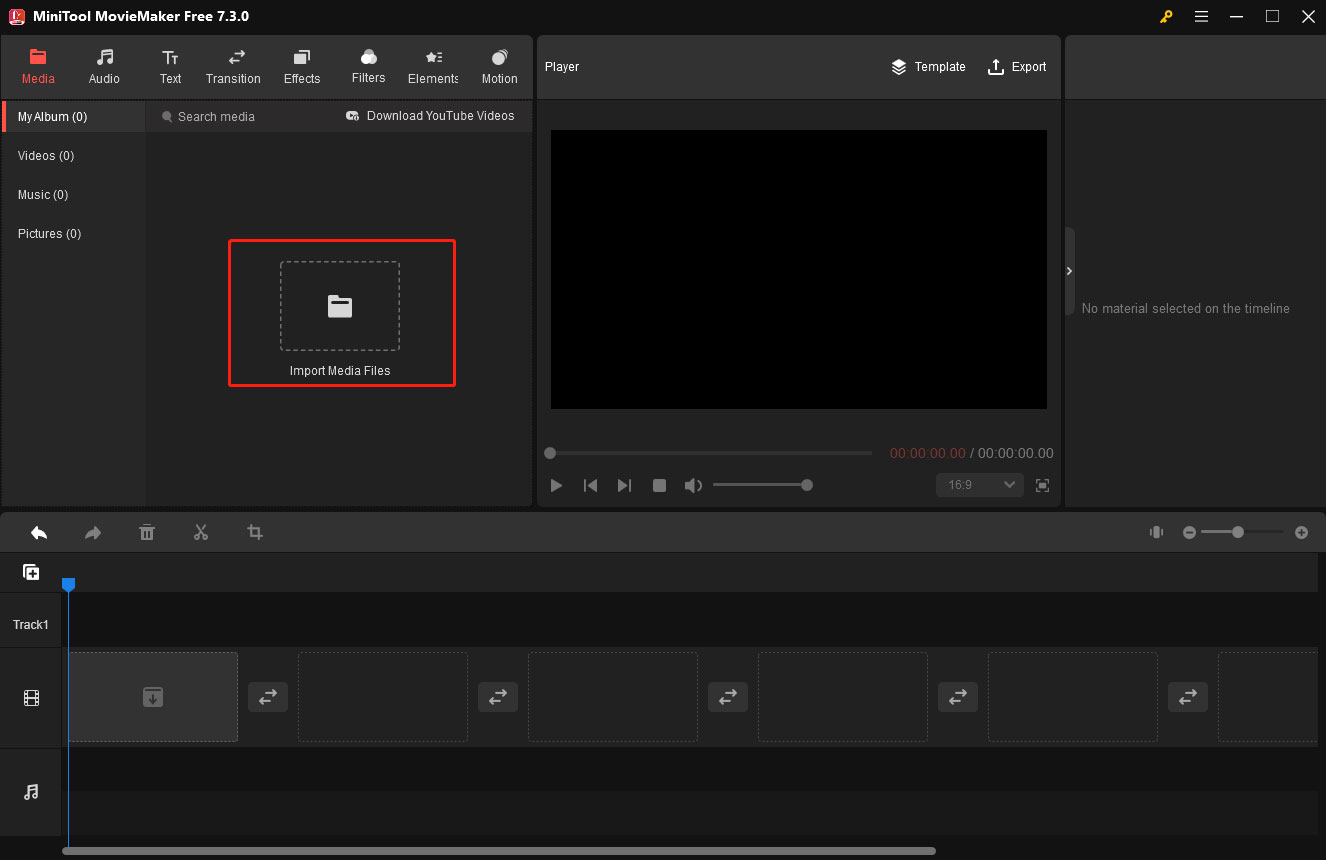
Step 3: Add the imported media files to the timeline below. There are two ways for you to do this. You can select all your media files first and then click the + button on the lower-right corner of any uploaded media file or drag and drop them directly to the timeline.
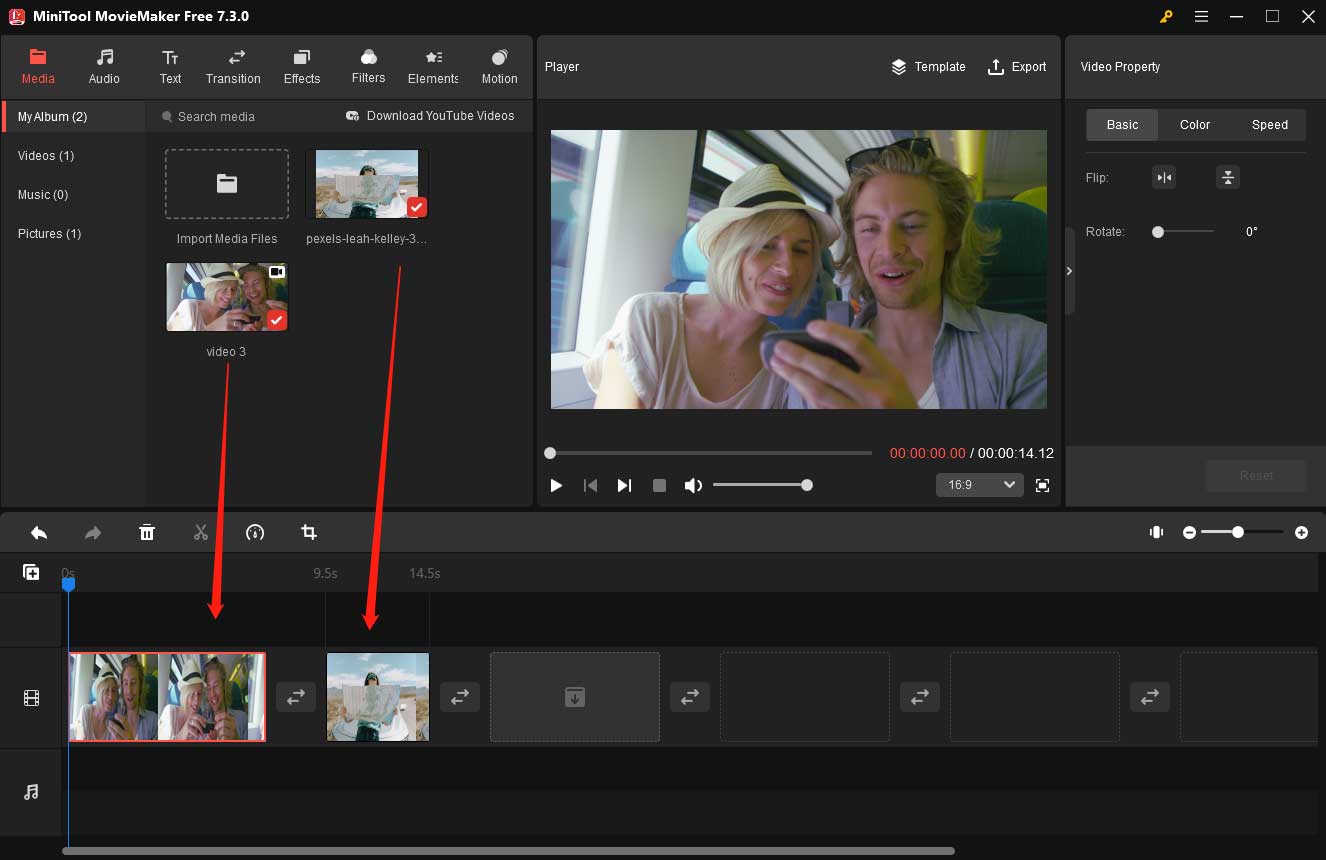
Step 4: Add texts to videos or images on the timeline. In the text box, you can type your greeting words such as “Happy Birthday!”, “Good Luck!”, “Wish You a Bright Future!”, and so on. You can further edit the texts in the Text Editor section.
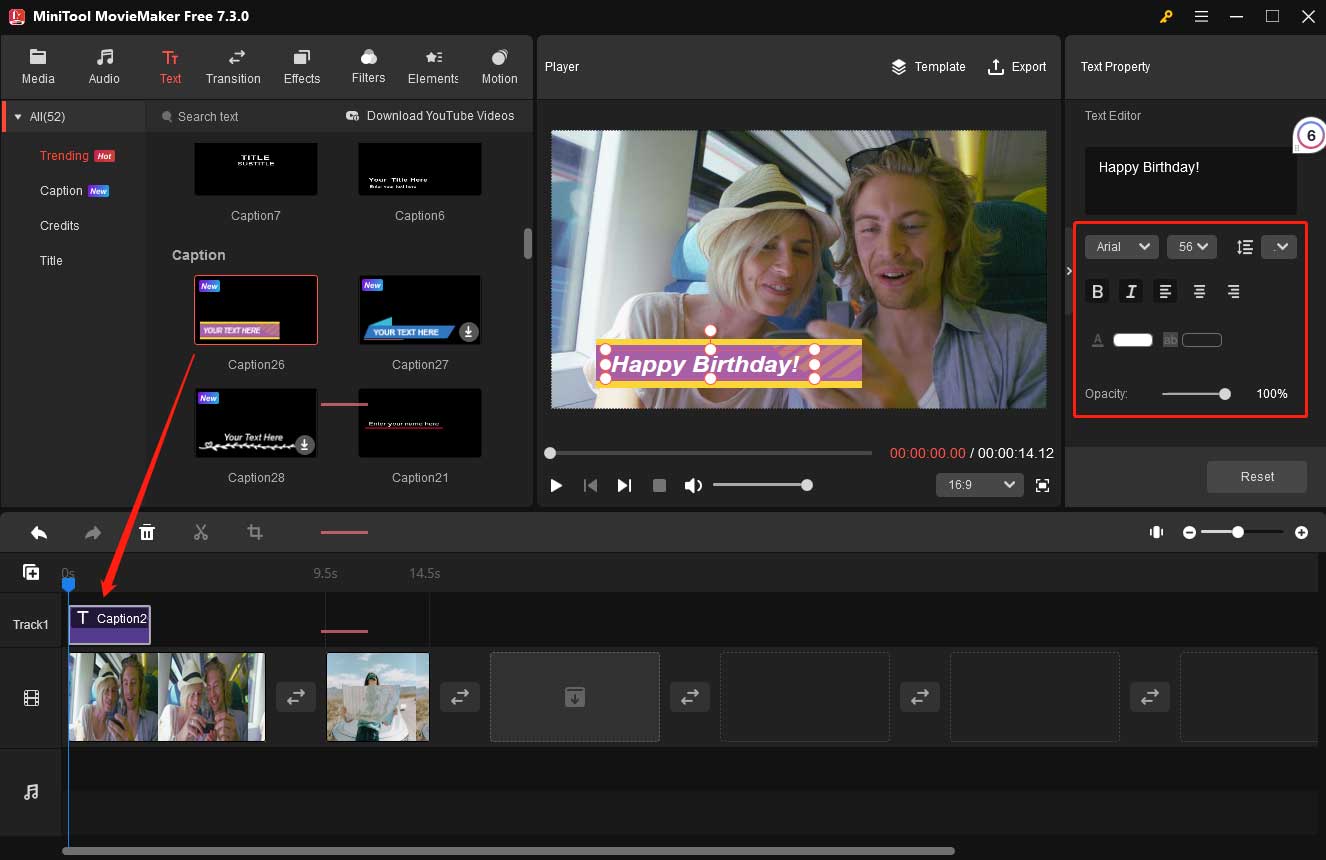
Step 5: You can add suitable transitions, beautiful video filters, cute animated elements, and proper motion to make your video more eye-catching and fascinating.
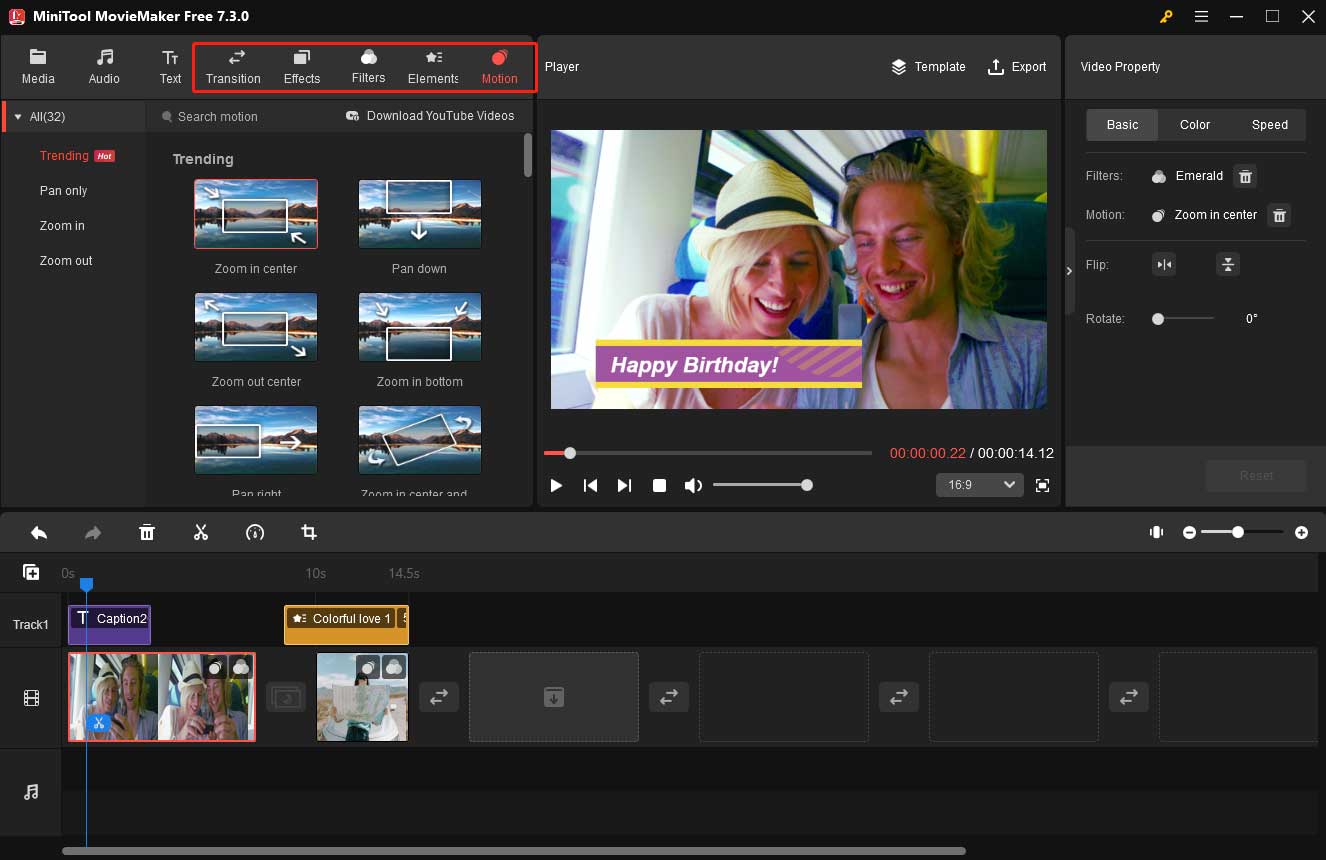
Step 6: Add audio to your video. Here, you can add the birthday song you sang to make the video more touching and memorable. Note that you need to upload the song to MiniTool MovieMaker first. After doing this, drag and drop the song to the audio track. If your audio is too long, just trim it to match the length of your video.
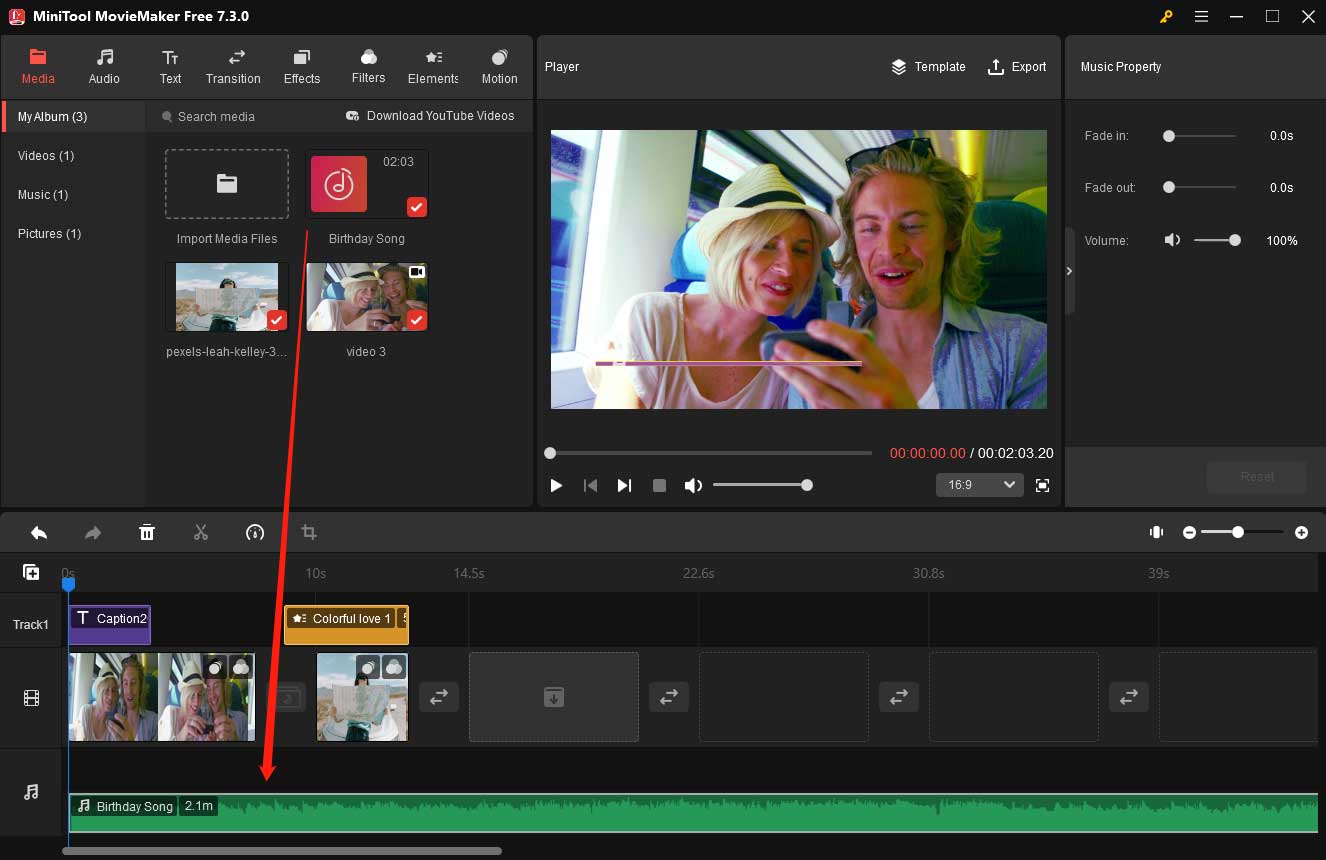
Step 7: Click Export to save your video. In the Export window, you can change your video’s name and storage path. Besides, you can set up the specific resolution, video formats, and frame rate of your video. If you want to adjust more parameters, you can enter Settings. Don’t forget to click OK to save your changes. Finally, click the Export button.
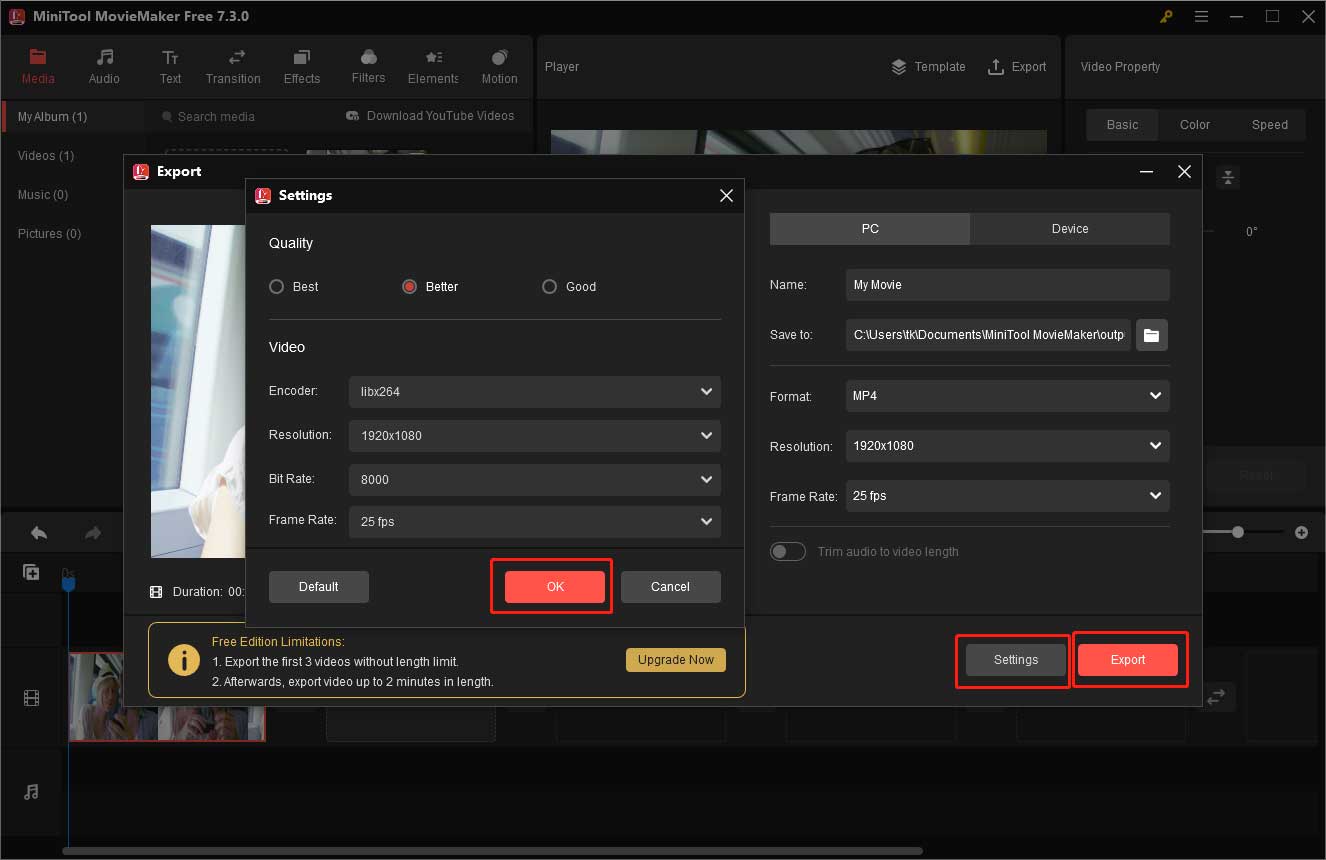
2. Photos Legacy
Photos Legacy is a user-friendly video editing software crafted by Microsoft, designed for simplicity in learning and operation. You can download Photos Legacy by searching it in the Microsoft Store directly. This free video software can help you edit your video easily and quickly. However, Photos Legacy doesn’t allow you to add transitions to your video. You can follow the following steps to add your greetings to birthday videos.
- Import your birthday video.
- Drag and drop your birthday video to the Storyboard.
- Click the Text tabandtype the words you want to say.
- Click Done to save your edit.
- Finally, export your birthday video.
3. Renderforest
Making a birthday video and adding your greetings to it is not an easy thing. With an intuitive and user-friendly interface, Renderforest can help you make a wonderful birthday video and at the same time help you add your sincere greetings to the birthday video. Moreover, it provides many fascinating temples for you to choose from. You can try the following procedures.
- Sign up for a free account. (If you already have one, log in.)
- Choose a “Birthday Video” template according to your preferences.
- Add videos, images, and texts to create a storyline.
- Add the related background music.
- Add birthday messages.
- Export your video and share it with others.
4. Vimeo
Vimeo is another video editing software, which can help you make engaging videos and decorate your video to enhance its appeal. With the help of Vimeo, you can be a creative video maker and editor. In addition, this video software allows you to edit your video on Windows, laptops, or smartphones. Try the following steps to start your editing.
- Choose a free template from the animation video templates library.
- Add images from Vimeo or import your videos and images.
- Add animations, animated texts, and elements to your video.
- Save your video and you can share it on social media directly.
5. Biteable
Biteable offers a lot of features to help you customize your video. It can also be regarded as a video trimmer, video merger, and video resizer. Besides, Biteable allows you to crop videos, convert images to videos, and remove audio from videos. Apart from that, it offers a Birthday Greetings template, allowing you to choose this template directly. Here are the guiding steps to help you utilize the template.
- Click the Edit this template button.
- Edit the texts in the template based on your needs.
- Change the logos, fonts, and colors.
- Publish the video you edit.
Bottom Line
Making a good birthday video can be a hard task. But if you find a good video editor, you can do it easily and quickly. This article introduces 5 excellent tools to help you add greetings to birthday videos. After reading the whole article, you can choose one according to your needs and preferences. If you find it hard to choose one, MiniTool MovieMaker is always a wise choice. Whenever you encounter problems with MiniTool MovieMaker, you can ask us for help by sending an email to [email protected].


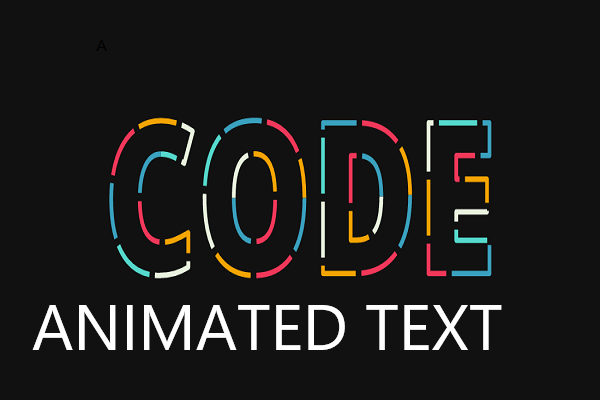
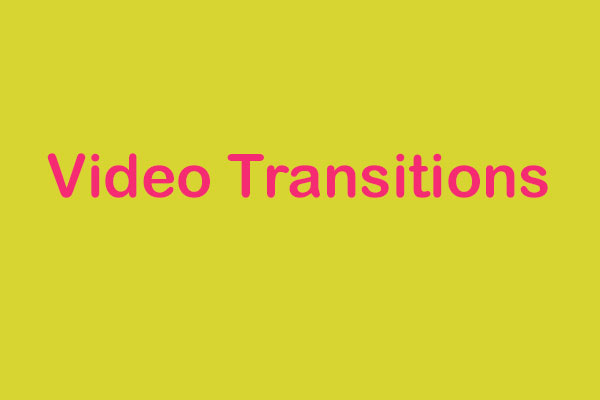
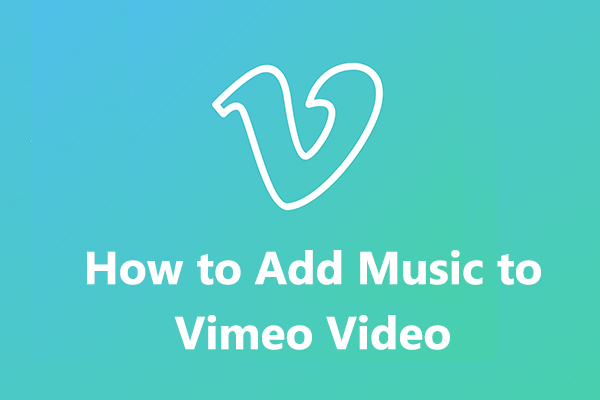
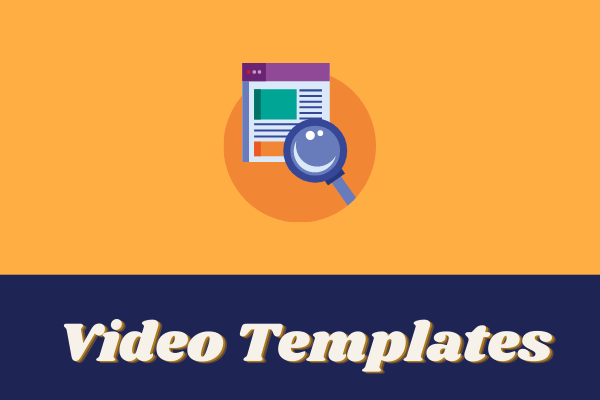
User Comments :