How to join WMV files effectively? This post from the Windows movie maker – MiniTool MovieMaker will recommend some good WMV joiners and tell you how to combine WMV files.
WMV is one of the most common video formats that is used to store videos in Windows. You intend to merge the separated WMV videos into one complete video. How to merge several WMV files into one video? What is the best WMV joiner? Read the following content and you’ll find the answer. Now, let’s dive into this post!
Top 2 WMV Joiners on a PC
On the Windows PC, you can try MiniTool MovieMaker and Photos Legacy to merge WMV videos. This part will give you a detailed introduction to those two WMV joiners.
MiniTool MovieMaker
MiniTool MovieMaker is a free and easy-to-use video editor and movie maker. It not only enables you to combine WMV files but also MP4, AVI, MOV, 3GP, MKV, and other files. To connect different videos smoothly, it provides you with many transition effects.
Moreover, it has various editing features to fine-tune videos. For example, you can use it to split, trim, reverse, or rotate a video, make color corrections, add music to a video, fade music, edit video speed, and more. Furthermore, it has several pre-made video templates that can help you create professional videos easily and quickly.
Microsoft Photos Legacy
Microsoft Photos Legacy is the built-in program of Windows, which enables you to view, edit, and manage photos and create and edit videos. The Video Editor of Photos Legacy can help you join WMV files easily and offer some transitions. What’s more, it allows you to add filters, 3D effects, add text, apply background music, and others.
3 Good Online WMV Joiners
In addition to using the above two offline WMV joiners, you can also try online tools to merge WMV videos. You should make sure you have a stable Internet connection. Here is a brief introduction to them.
Clideo
Clideo is an online video tool that has versatile features. It can work as a video editor to merge, crop, or resize videos, add music to videos, add filters, add subtitles, etc. Also, it can compress videos, make memes, create slideshows, record screens, and more. It supports a wide range of formats. With its intuitive interface, you can easily combine WMV files.
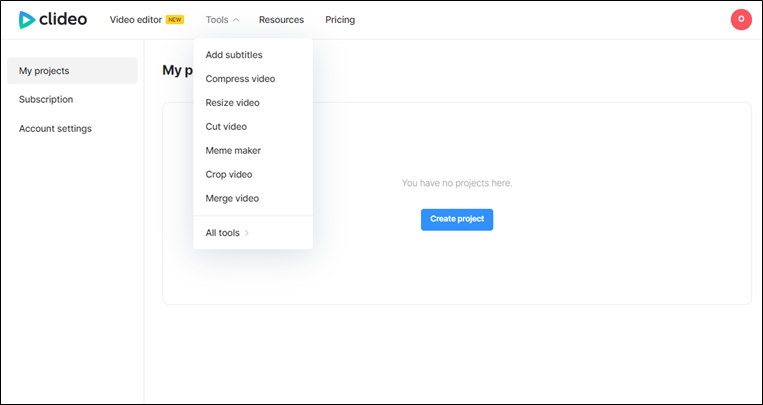
VEED
VEED is also a good WMV joiner. You just need to upload your WMV files, use its editing features to edit those clips, and then VEED will export those clips into one complete video. But it will combine the several WMV videos into one and save it in MP4 format. Furthermore, VEED can compress and convert videos, record screens, and more.
Clipchamp
Clipchamp is an online video editing tool and it was acquired by Microsoft on September 7, 2021. Its full-featured editing tools can meet your different needs. For instance, Clipchamp can resize/merge/crop/rotate videos, generate subtitles automatically, add video overlay, etc. Also, it can act as a screen recorder, GIF maker, video enhancer, audio visualizer, and others.
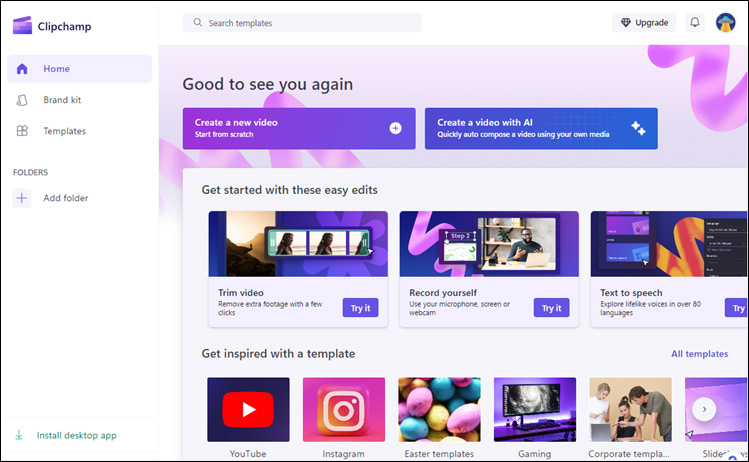
How to Join WMV Files on Windows
This part shows you how to merge WMV files with MiniTool MovieMaker. Here’s how:
Step 1. Click the below download button to get and install MiniTool MovieMaker on your PC.
MiniTool MovieMakerClick to Download100%Clean & Safe
Step 2. Launch this great WMV joiner and close the promotion window to enter the main interface. Click the Import Media Files area to upload your WMV videos.
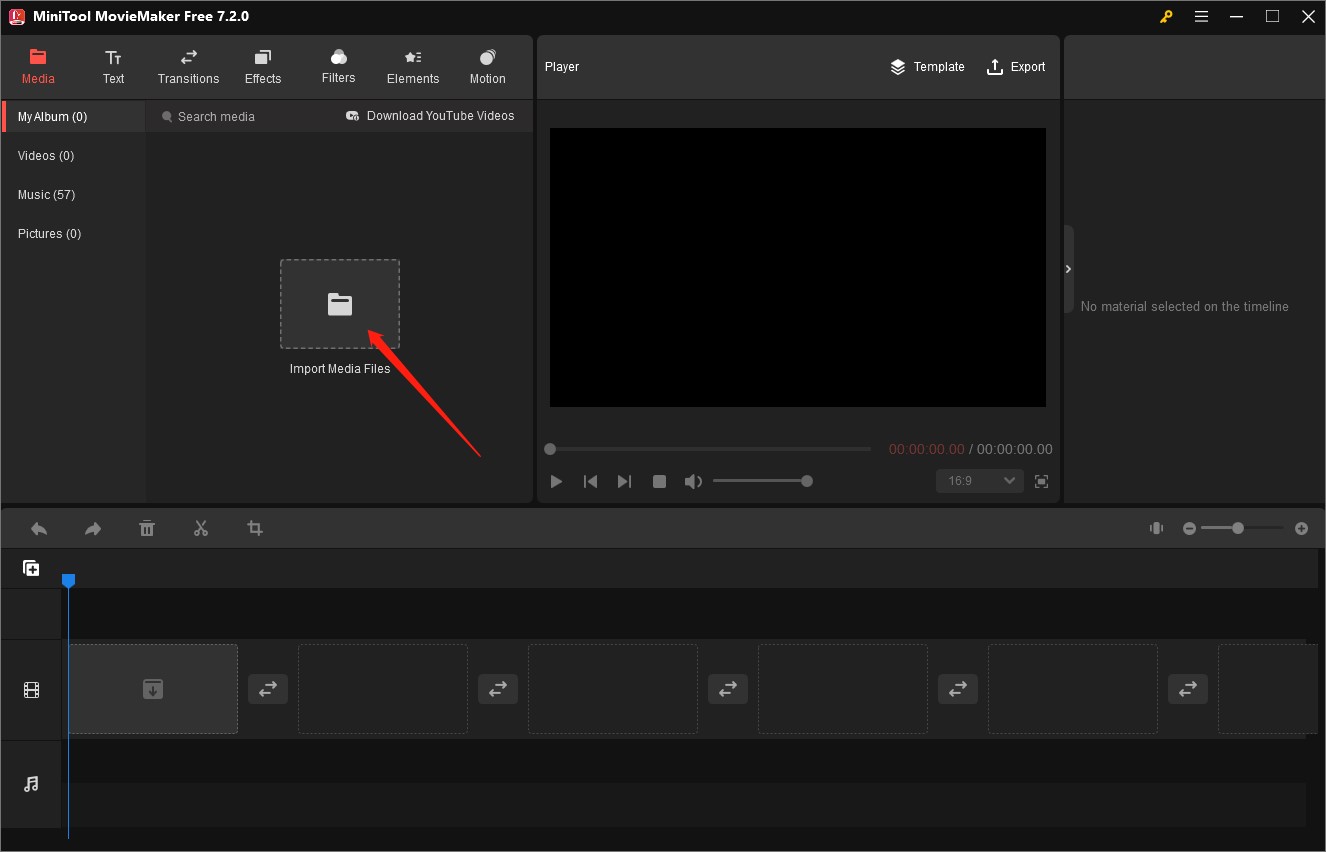
Step 3. Press Ctrl and select the WMV files that you intend to merge them. Then click any of the plus (+) icons on the selected video to add them to the timeline. If you are not satisfied with their sequence, you can directly drag and drop them to the desired place.
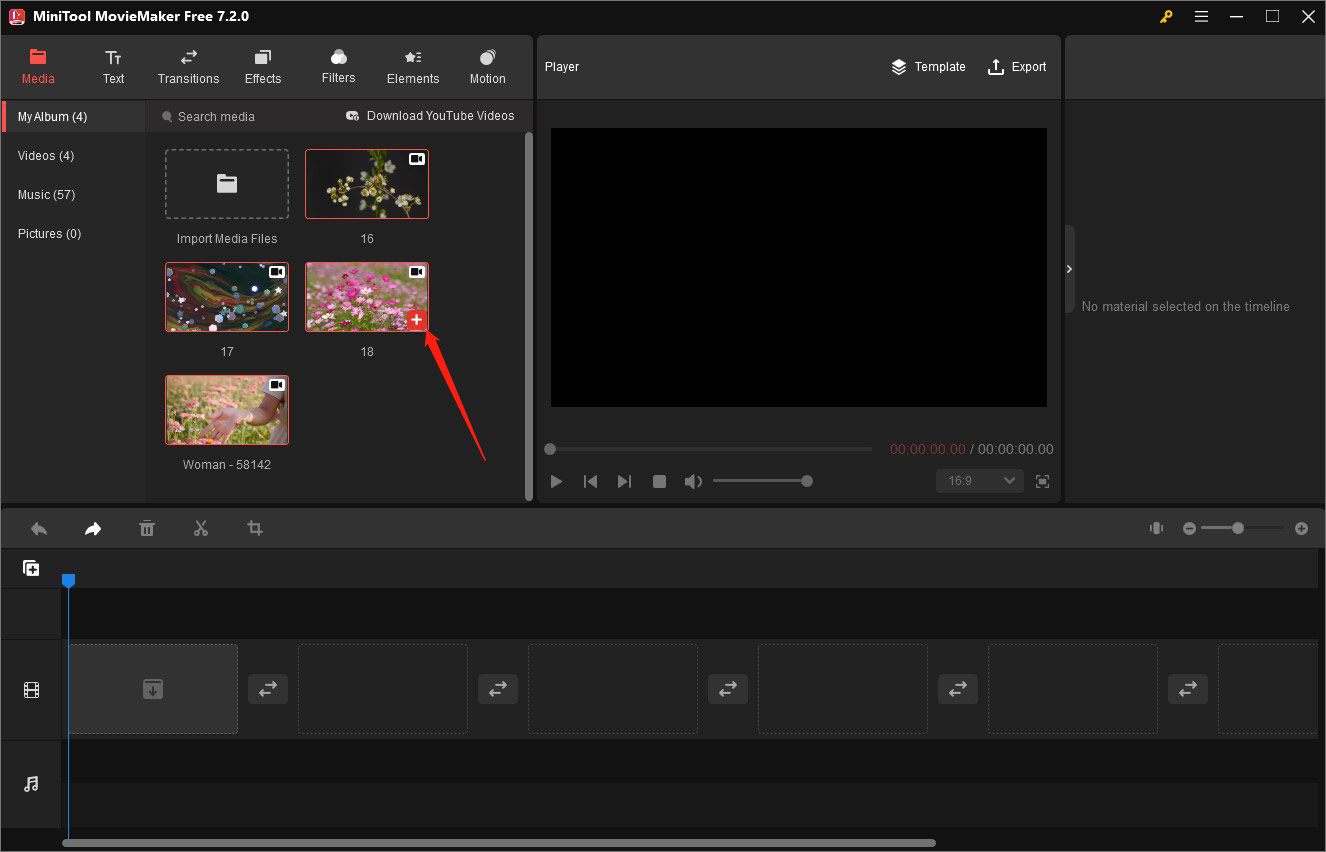
Step 4. You can add transition effects to connect clips smoothly. Click the Transitions tab, find the transition effects that you like, right-click on it, and select the Apply to All option. For more details to add transitions with MiniTool MovieMaker, you can read this post: How to Add a Transition to a Video | MiniTool MovieMaker Tutorial.
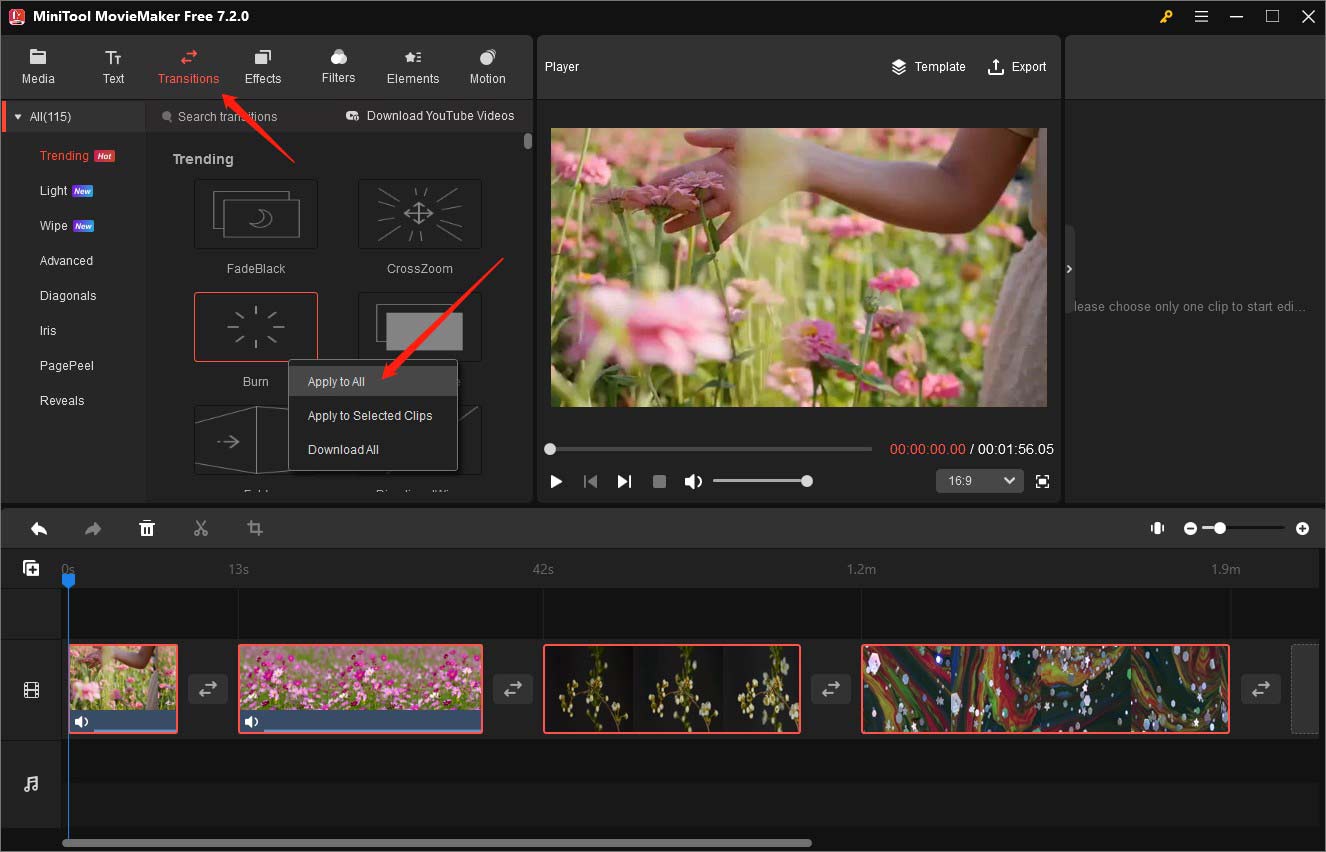
Step 5. After making other editions, you can click the Export option in the Player section. In the Export window, you can expand the Format dropdown and choose the WMV option. Customize other output parameters and click the Export button to save the merged WMV video.
Wrapping Up
This post has recommended 5 good WMV joiners to you and shown you how to combine several WMV files. Hopefully, this post is helpful to you. Now, it’s your turn to have a try.


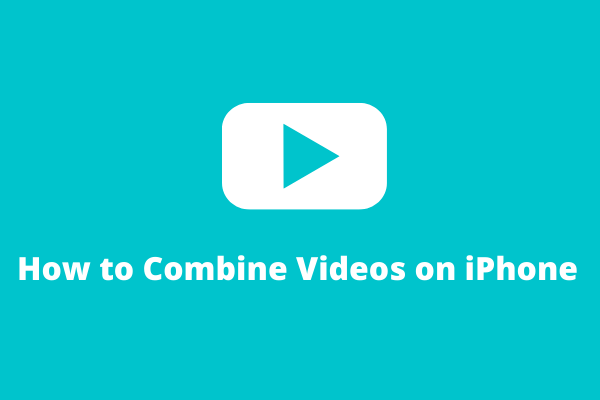

User Comments :