There are many short videos saved on your iPhone. To save your storage space, you can combine these clips into one video. How to combine videos on iPhone? This post offers the 3 best ways to combine video clips on iPhone.
In the App Store, you can find numerous video combiner apps, which one is best? Don’t worry, this post will pick out the 3 best video combiners for iPhone and teach you how to combine videos on iPhone with them. (Try MiniTool MovieMaker to combine large videos on Windows for free.)
How to Combine Videos on iPhone Using iMovie
Developed by Apple, iMovie is one of the best video editing apps for iOS and macOS. It can merge video clips into one without quality loss. It comes with other features like picture in picture, green screen, split screen, video speed changer, video splitter, etc.
It’s included with Apple devices and available for free.
Take these steps to learn how to combine videos on iPhone for free.
Step 1. First, open the iMovie app on your iPhone.
Step 2. Go to the Projects tab and click on Create Project to go on.
Step 3. Then a popup window will ask you what kind of project you want to create. Tap on Movies to combine video clips.
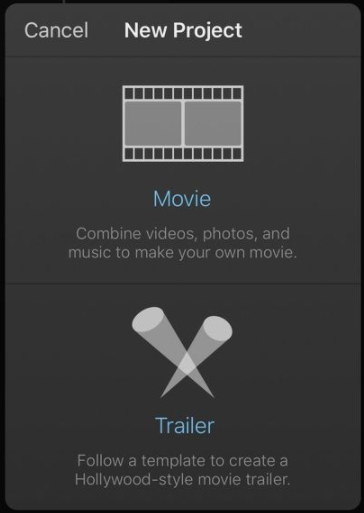
Step 4. Now, all the recent photos and videos are displayed. Click on Media and choose Video > All. Then you can browse videos saved on the iPhone.
Step 5. Select the video clips that you want to merge,
Step 6. After selecting the videos you want, click Create Movie at the bottom center.
Step 7. Then you can apply effects or add transitions to the videos.
Step 8. Lastly, tap Done in the upper-left corner to save the combined video.
How to Combine Videos on iPhone Using InShot
InShot is a free video editor that allows you to combine, trim, split videos, and add transitions, effects, stickers, text to video. After combining video clips into one, you can share the video to YouTube, Instagram, Facebook, and so on.
Here’s how to combine two videos on iPhone using InShot.
Step 1. Download and install InShot from App Store.
Step 2. Launch InShot after installing it on the iPhone.
Step 3. Click on VIDEO. Select the video clips you want to merge and click the checkmark in the lower right of the screen.
Step 4. Then you can rearrange these clips and edit them as required.
Step 5. Once done, press the SAVE button in the upper right and choose the desired video quality to save the video.
How to Combine Videos on iPhone Using Splice
Splice, a free video editing app, has a simple interface but provides powerful functions. This app can help you merge videos, trim videos, add music, apply filters and it won’t watermark your videos.
Step 1. Go to App Store and search for “Splice”. Then download and install it on the iPhone.
Step 2. Open the Splice app and click the + to create a new project.
Step 3. Select the video clips you want and add them to Splice.
Step 4. Then edit the video as needed.
Step 5. Then export the combined video.
Conclusion
There are the 3 best free ways on how to combine videos on iPhone. Choose a suitable way and try it now!


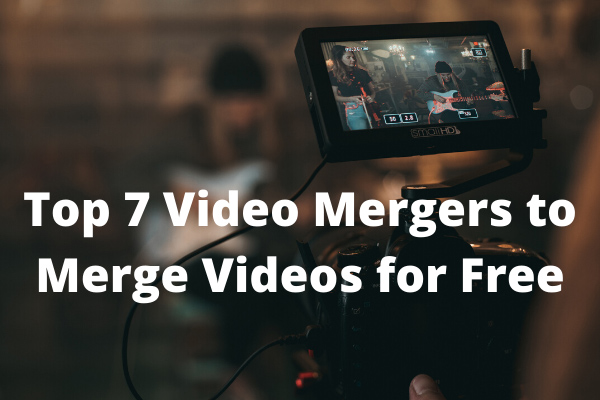
User Comments :