In video editing, there are many cases when you need to rotate videos, such as correcting the clip’s orientation, fitting the platform’s formats, or just for a better viewing experience. It’s easy to rotate videos, but a common problem many users face is how to rotate the video without leaving an annoying watermark. Watermarks can ruin the aesthetics of your content and make it look unprofessional.
Fortunately, there are several ways to rotate videos without any watermark. In this post, we’ll explore the best video rotator no watermark.
Video Rotator No Watermark for Desktop
#MiniTool MovieMaker
MiniTool MovieMaker is the perfect video editor for beginners and casual creators to create professional-looking videos in minutes. Whether you’re crafting home movies, vlogs, or social media content, this application offers essential editing features to bring your vision to life – no watermark, no hassle. If you need a video rotator no watermark, MiniTool MovieMaker is a strong choice.
Follow the steps below to rotate video no watermark using MiniTool MovieMaker.
Step 1. Click the button below to download and install the video editor on your PC.
MiniTool MovieMakerClick to Download100%Clean & Safe
Step 2. Open the software and click the New Project button to enter the main interface. Click the Import Media Files button to add your video and drag it to the timeline to begin editing.
Step 3. Select the clip on the timeline to open Video Property. Under the Basic tab, drag the Rotate slider or enter a specific number to rotate your video.
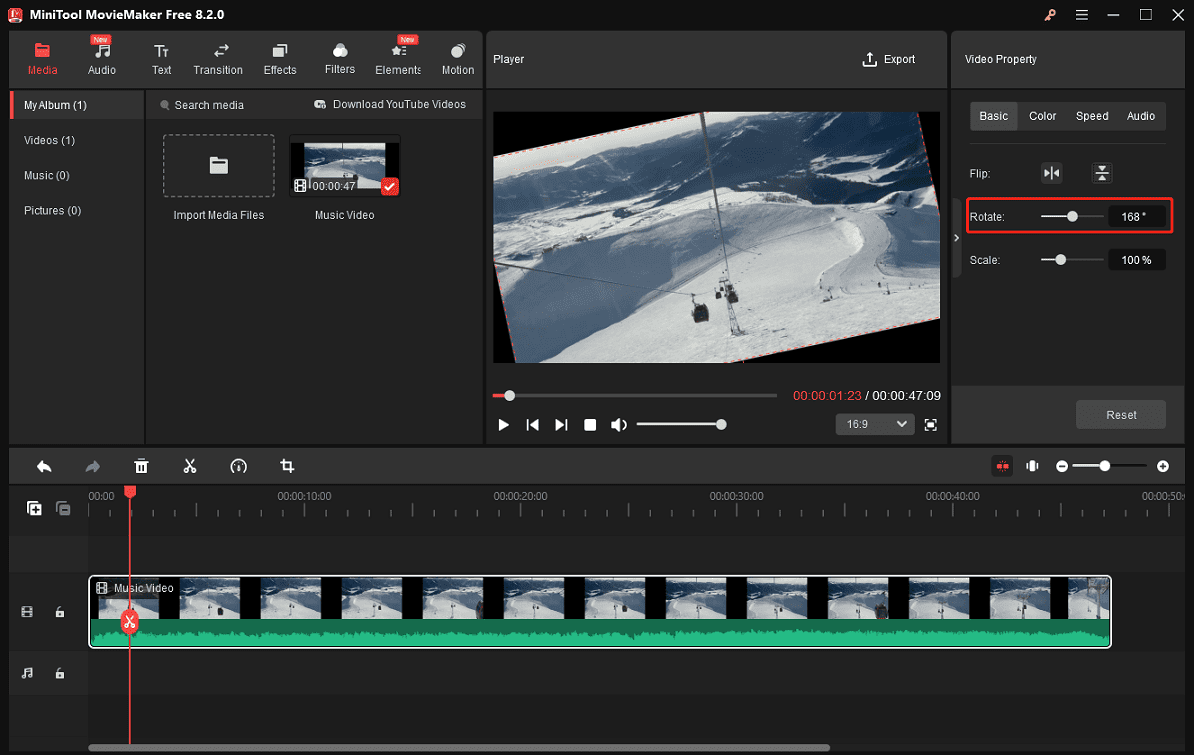
Step 4. Click the Export button to export your video.
Why MiniTool MovieMaker Is the First Pick?
- Simple & intuitive: Effortlessly navigate the clean layout, perfect for first-time editors.
- Convenience: Rotate the video to any degree precisely and quickly by entering the specific number.
- Enhance your storytelling: Elevate videos with transitions, filters, stickers, and text overlays.
- No watermark: Export videos up to 4K resolution for free and without watermarks.
#Microsoft Clipchamp
Microsoft Clipchamp is also a reliable way to rotate video no watermark. As the Windows 11 built-in video editor, it provides a set of tools and plenty of effects to empower content creators, including the ability to rotate videos. This application only allows you to rotate the video 90 degrees at a time, or you can manually drag the rotation handle on the player window, which can be challenging if you need to rotate the video to the target angle.
#OpenShot
OpenShot is a free and open-source video editor with various editing capabilities. If you want a free video rotator no watermark, don’t miss this option. It allows you to rotate videos 90 degrees left or right, or rotate the video 180 degrees. Similarly, this program doesn’t support fine-tuned rotation. In other words, you cannot rotate your video by a custom angle.
Online Video Rotator No Watermark
Videobolt
If you need an online video rotator no watermark, Videobolt won’t let you down. This service can easily rotate your video -90 0r 90 degrees, easily converting a horizontal video to vertical and vice versa, to match the platform’s requirements. Additionally, it enables you to crop, resize, trim, merge, reverse, and compress videos. This platform also features thousands of video templates for quick video creation.
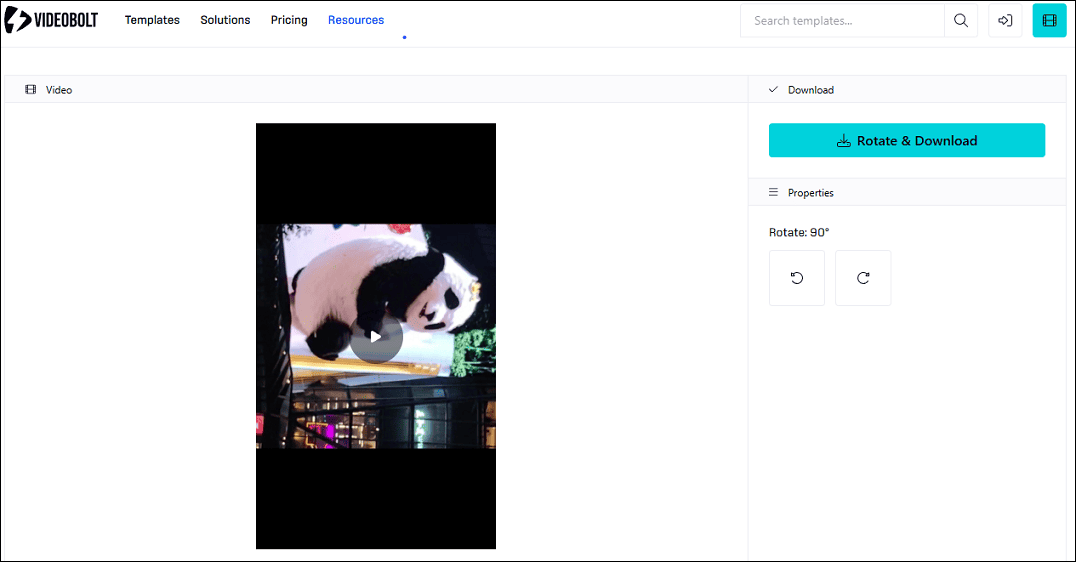
Ezgif
Ezgif is primarily designed as an online GIF maker and editor that allows you to create animated GIFs from popular video files and resize, crop, rotate, and add text to GIFs. It also functions as a simple video editing tool with common editing techniques, such as the ability to rotate video online no watermark. Ezgif lets you rotate videos by 90, 180, and 270 degrees and flip videos vertically or horizontally.
Online Video Cutter by 123 Apps
This is another online video rotator no watermark to rotate videos right and left, easily turning a landscape video to portrait and vice versa. With this tool, you can also change the video resolution, adjust playback speed, make the video louder, crop videos, etc.
Conclusion
A video rotator no watermark is crucial for maintaining the quality and professionalism of your videos after rotation. Whether you need a desktop application for full control over your clip or an online service for quick edits, you can find the suitable one in this post.


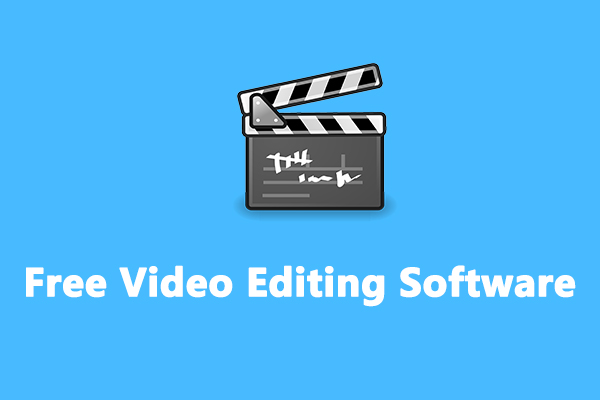
![Remove Watermark from Video on Windows with Ease [Ultimate Guide]](https://images.minitool.com/moviemaker.minitool.com/images/uploads/2025/11/remove-watermark-from-video-thumbnail.png)
User Comments :