In this post published on MiniTool MovieMaker, a video editing software application for Windows, we’ll teach you how to turn a video into a sketch with 3 useful methods.
In a previous post, we’ve learned how to turn a photo into a sketch. Today, we’ll focus on how to apply the sketch effect to your video footage. How to turn a video into a sketch? Let’s get started!
How to Turn a Video into a Sketch with CapCut
CapCut is a video editor available on smartphones and computers, offering a variety of tools, effects, filers, transitions, color grading tools, and more that empower you to create high-quality videos in minutes. Its rich features and easy-to-use interface make it popular among users, both professionals and beginners.
In terms of video effects, CapCut provides a dedicated “Effects” tab, which includes various visual effect categories such as cartoon, opening and closing, lens, distortion, retro, glitch, etc. Of course, you can find the sketch effect to convert your video into an animated pencil drawing.
Now, let’s see how this video to sketch converter works.
Step 1. Download and install the CapCut desktop app on your PC.
Step 2. Open the app and click the + New Project button on the top to access the app’s interface.
Step 3. After the interface loads, click the + Import button to browse for your target video and click Open to import it. Then, hover over the video thumbnail and click the Add to track (+) icon to add the video to the timeline.
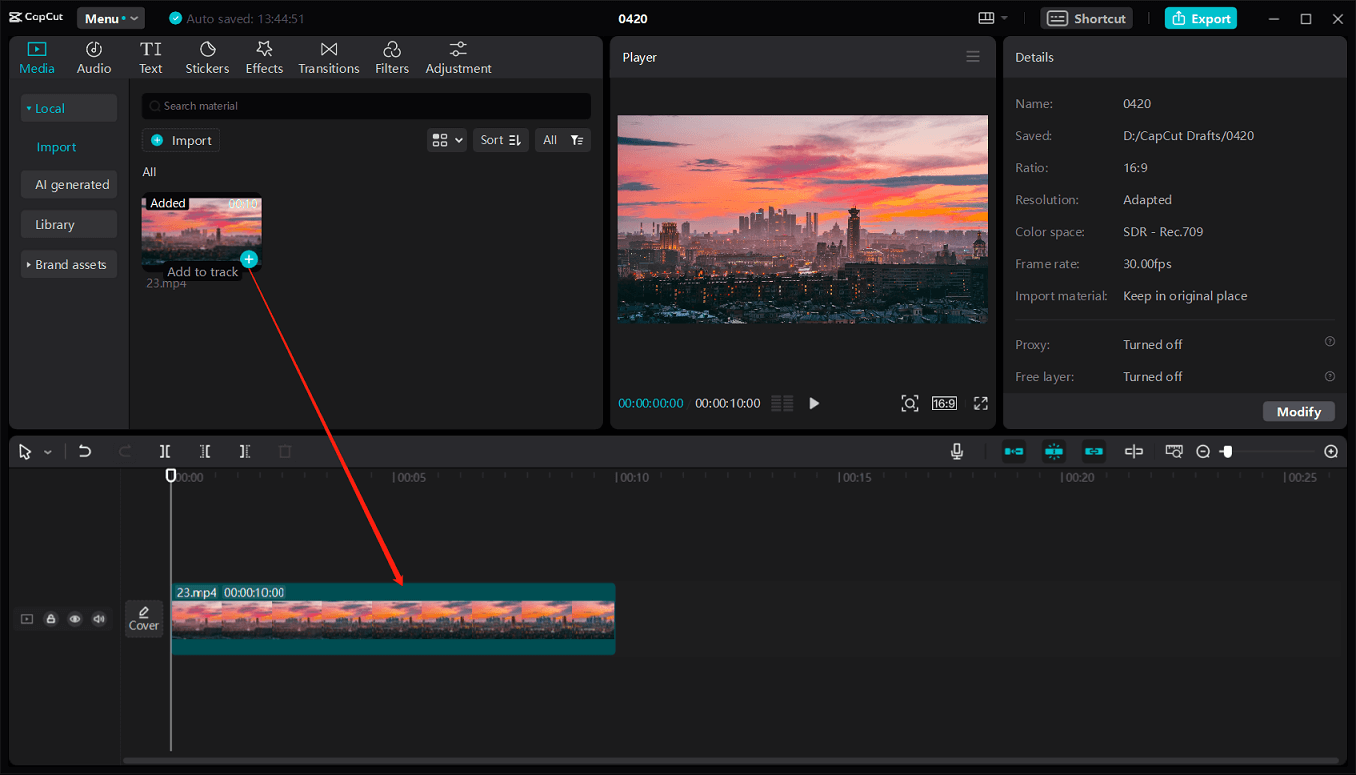
Step 4. Go to Effects on the top menu bar, scroll down the effects categories on the left, and choose Cartoon. Next, find the B&W Sketch option, download this effect, and click the + icon to apply the effect to your video.
Next, hover over the edge of the effect track on the timeline and drag the double-headed arrow to adjust the duration of the sketch effect. Also, you can drag the Atmosphere slider on the left effect detail to the left to reduce the intensity of the effect.
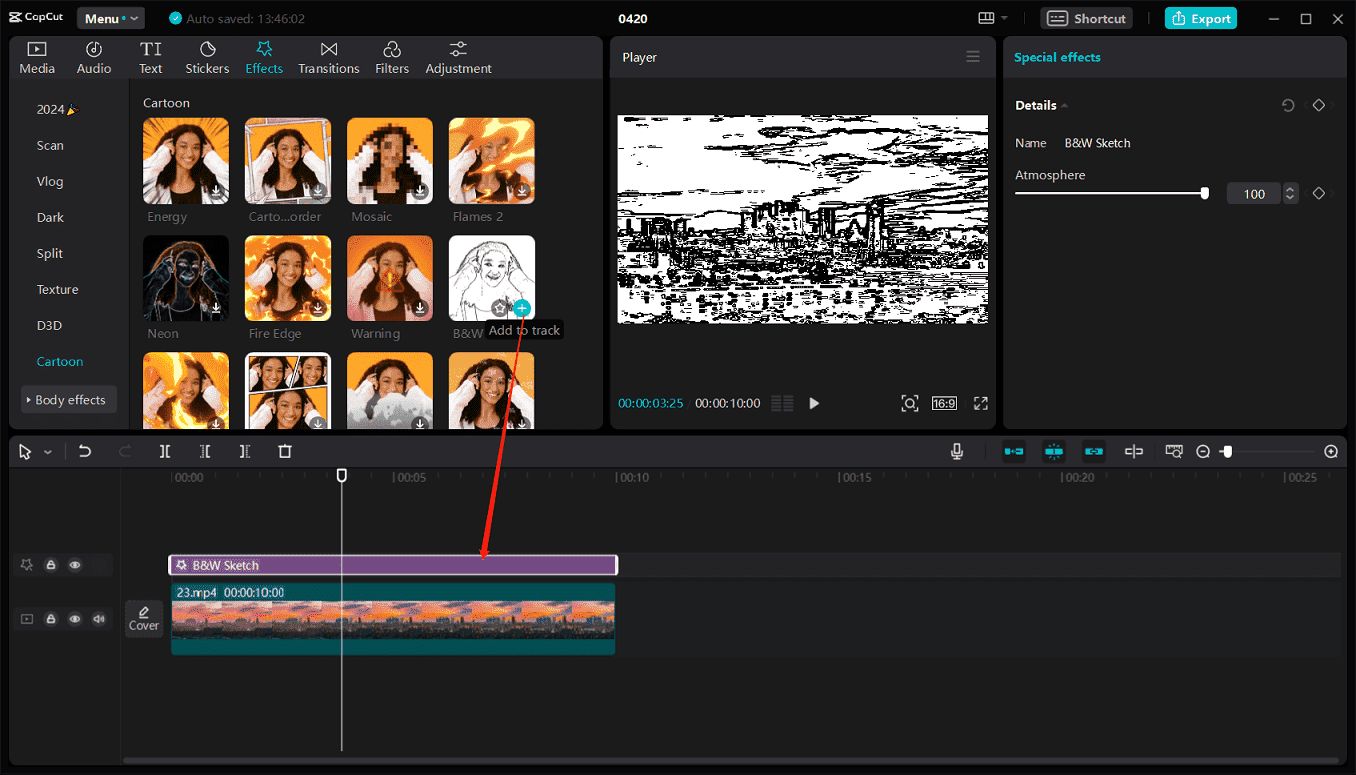
Step 5. If you’re happy with the result, click Export in the upper right corner, configure the export settings, and click Export to export the video.
How to Turn a Video into a Sketch with Microsoft Clipchamp
Now, Microsoft Clipchamp is the recommended video editor for Windows 11 and it is also bundled with the operating system. Of course, you can download it from the Microsoft Store to make videos on your Windows 10 PC. This app has a Comic effect that enables you to turn your footage into a sketch-style video with color instead of black and white.
Here’s how to turn a video into a sketch using Clipchamp.
Step 1. Launch Clipchamp on your PC and log in with your account.
Step 2. Click Create a new video to start a new project and click the Import media button on the top to open your video.
Step 3. Hover over your video and click the + icon to add it to the timeline.
Step 4. Click the Effects tab on the right toolbar, scroll down to the Comic effect, and click to apply this effect. This effect will be automatically added to your entire video.
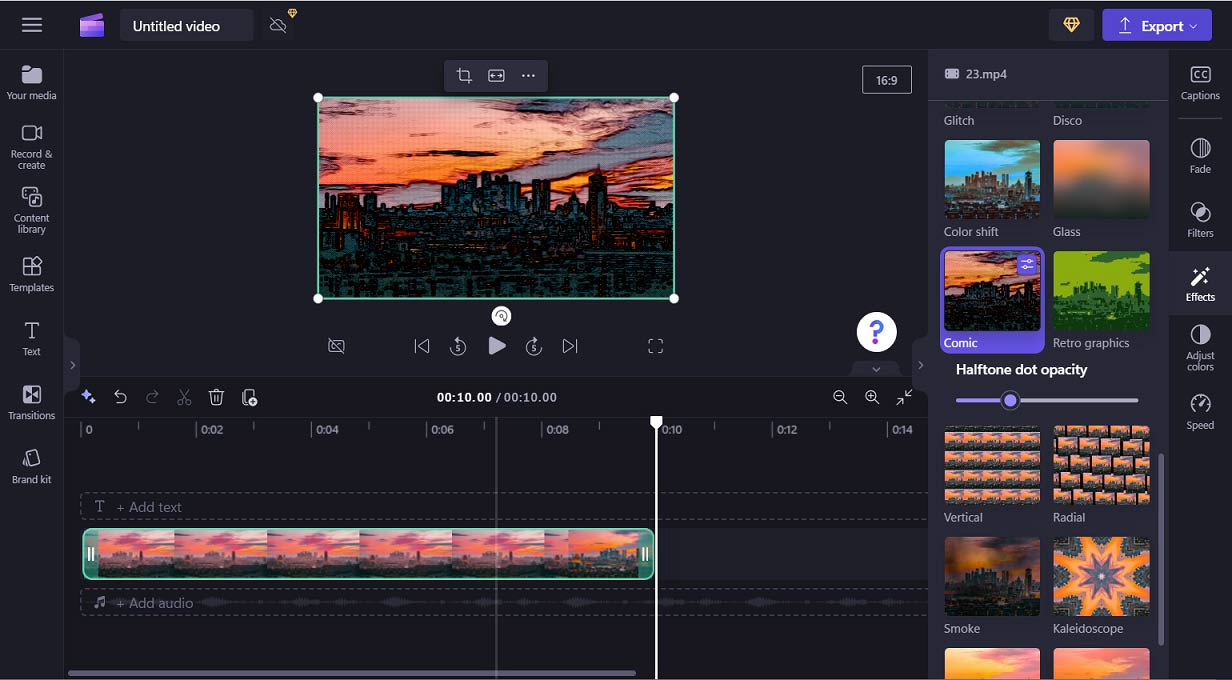
Step 5. Click the Export button and select a resolution to start exporting the video.
How to Turn a Video into a Sketch with Shotcut
Another video to sketch converter is Shotcut, a free, open-source, and cross-platform video editing application. Shotcut offers many standard video editing features, includes a rich variety of filters, and supports multiple output formats. Now, follow the steps to learn how to add the sketch effect in Shotcut.
Step 1. Download and install Shotcut on your computer.
Step 2. Open this video editor, complete the settings in New Project, including the folder to save the project, file name, and video mode (resolution and frame rate), and then click Start.
Step 3. Go to File and Open File to upload your video. When the video will play in the player, drag and drop it to the timeline at the bottom.
Step 4. Click Filters on the top, click the + icon to expand the filter gallery, type “sketch” in the search bar, and click the Sketch filter to apply it. Then, you can adjust the line width, line height, color, and contrast to edit the filter.
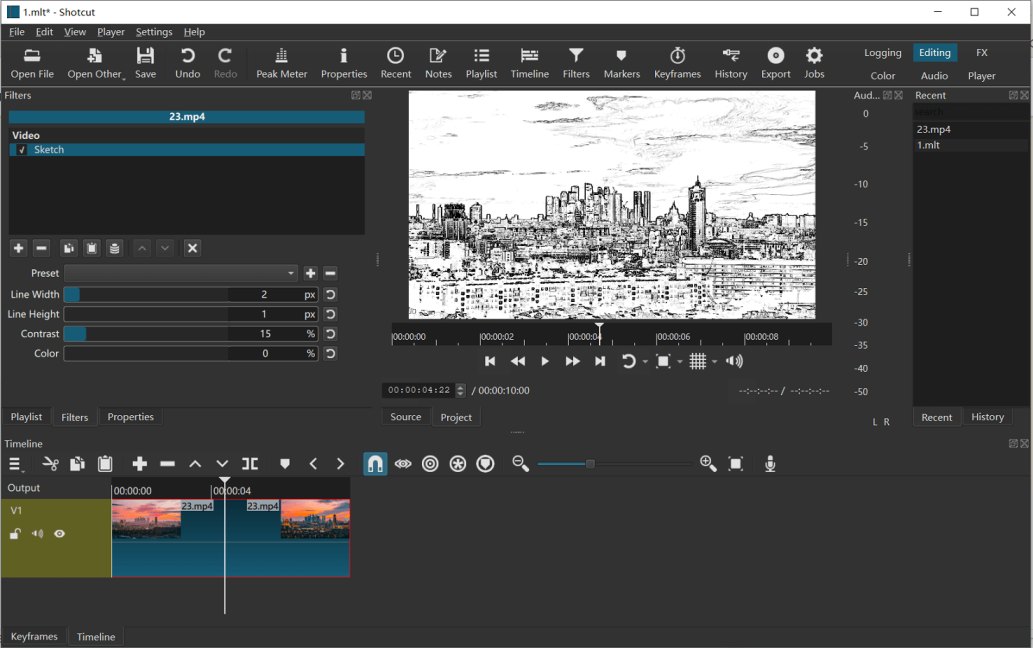
Step 5. If you’re satisfied with the effect, click Export on the top toolbar, select Default from the Presets list, and click Export File to get an H.264/AAC MP4 file.
MiniTool MovieMakerClick to Download100%Clean & Safe
Conclusion
It’s easy to turn a video into a sketch, right? Now, choose a method and start converting your video clips into animated pencil drawings.



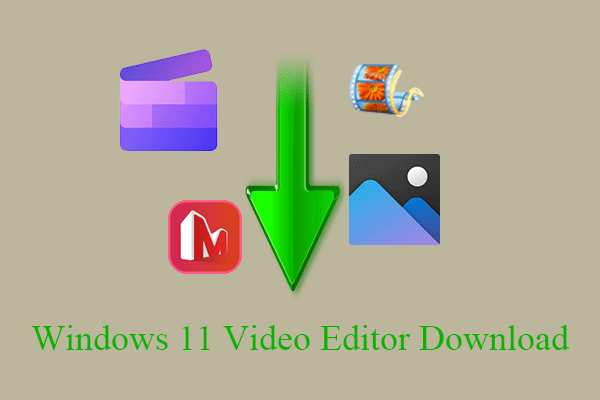
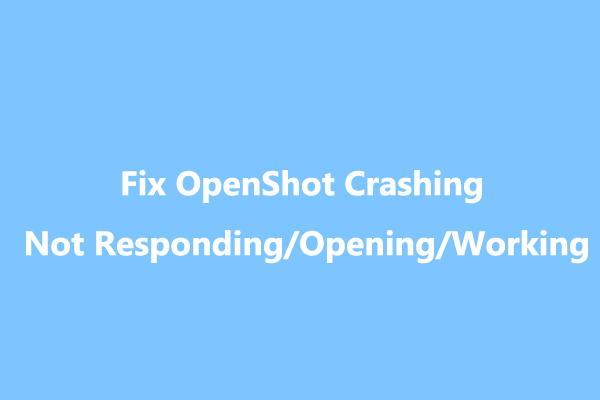
User Comments :