Do you have a video on Facebook with the wrong orientation? This post by MiniTool MovieMaker will show you how to rotate a video on Facebook easily before or after uploading it, using different tools and methods.
Facebook is one of the most popular social media platforms in the world with billions of users who share videos, photos, and stories every day. However, sometimes you may come across a problem when uploading or watching a video on Facebook: the video is in the wrong orientation.
This can occur due to various reasons, such as recording the video with your phone in portrait mode but holding it horizontally, or uploading a video downloaded from another source. Fortunately, there are ways to fix this issue by rotating a video on Facebook either before or after uploading it.
How to Rotate a Video on Facebook Before Uploading
If you need to rotate a video on Facebook before uploading it, you can use video editing software that can change the orientation of your video. MiniTool MovieMaker is the perfect option to help you rotate a Facebook video before it is uploaded. It’s capable of rotating video clockwise or anticlockwise, or flipping it vertically or horizontally.
In addition to rotating videos, MiniTool MovieMaker has many other video editing tools that can enhance your Facebook videos. For instance, it enables you to trim, crop, split, and reverse your Facebook videos, add filters, background audio tracks, sound effects, motions, transitions, captions, and stickers, adjust the aspect ratio, and more. More importantly, it supports the most commonly used media file formats.
Here’s how to rotate a Facebook video before uploading it with MiniTool MovieMaker.
Step 1. Click the following download button to download and install MiniTool MovieMaker. Then, open it on your desktop.
MiniTool MovieMakerClick to Download100%Clean & Safe
Step 2. Click on Import Media Files to import the Facebook video to this software and drag and drop it to the timeline.
Step 3. Highlight the video on the timeline and click Rotation on the right Video Property panel.
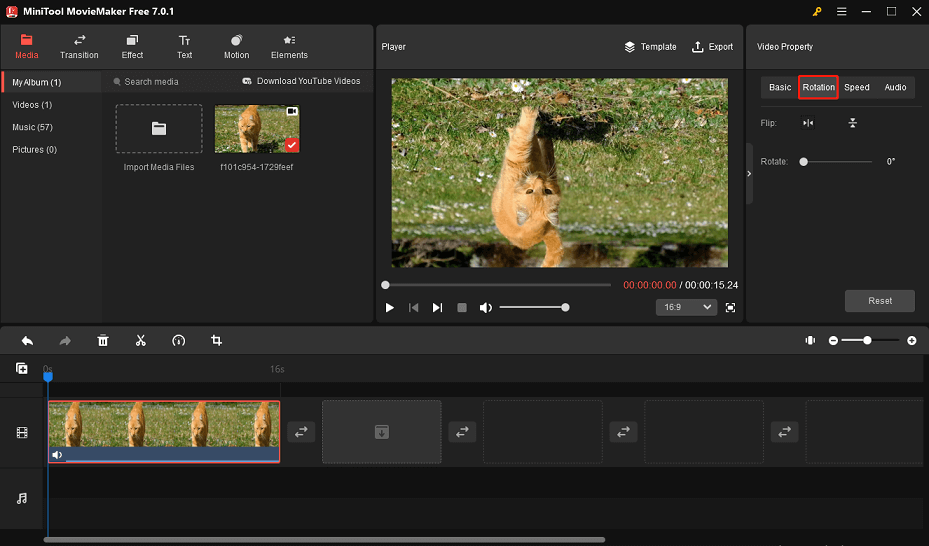
Step 4. Drag the slider beside Rotate to rotate the Facebook video by a certain angle. Additionally, it also allows you to flip Facebook videos horizontally or vertically.
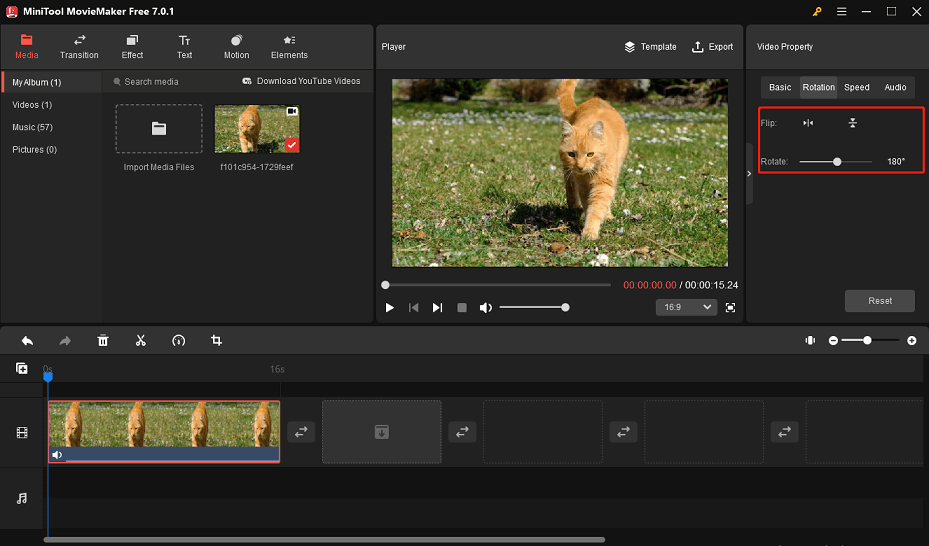
Step 5. Once you’re done editing, click the Export button to save the rotated video in a Facebook-supported format and share it on your Facebook page.
How to Rotate a Video on Facebook After Uploading
If you have already uploaded a video on Facebook and realized that it is in the wrong orientation, you may wonder if there is a way to rotate it without deleting it and losing all the comments and likes. Unfortunately, Facebook has removed its video rotation feature in the Options menu since 2018. However, there is still a workaround that you can try:
- Download the video from Facebook and rotate it using a video editor.
- Delete the original video from Facebook.
- Upload the rotated video on Facebook again.
1. To download a video from Facebook, you can refer to this post: 3 Easy Ways to Download Facebook Video to Computer. Then, rotate the downloaded video from Facebook using a video editing program like MiniTool MovieMaker.
2. To delete a video from Facebook, you can follow these steps:
- Go to your Facebook profile and click Photos.
- Click Videos and find the video you want to delete.
- Click the pencil icon at the top right corner of the video and select Delete video.
- Confirm by clicking Delete.
3. To upload a rotated video on Facebook again, you can follow these steps:
- Visit the Facebook website and go to your home page.
- Click on Photo/video, click the Add Photos/Videos section on the pop-up, and choose the rotated video from your computer.
- Click the Edit button to open a new window where you can change the thumbnail and add captions.
- Click on Post to upload your rotated video on Facebook.
Conclusion
Rotating a video on Facebook is not a difficult task if you know the right way. In this post, we’ve shown you how to rotate a video on Facebook before or after uploading it. We hope this post has been helpful to you so that you can enjoy watching and sharing videos on Facebook in the correct orientation.


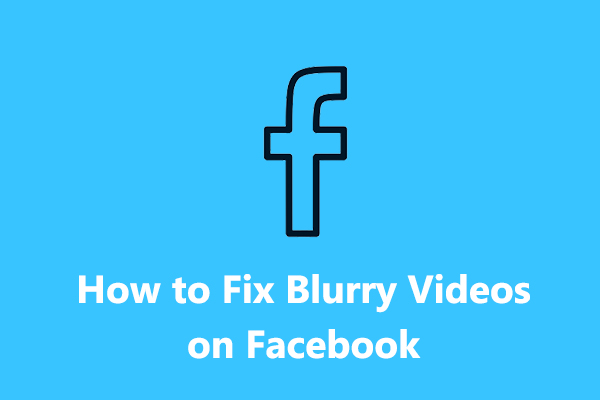
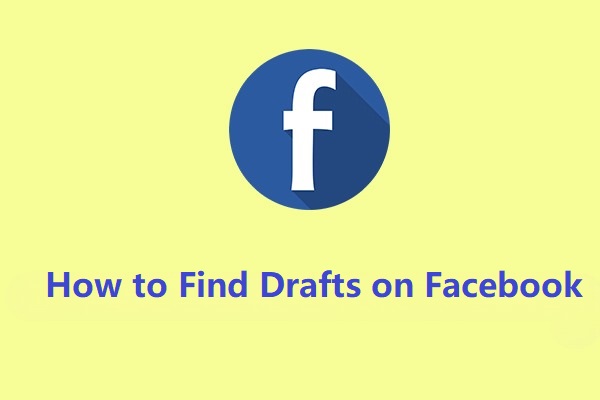
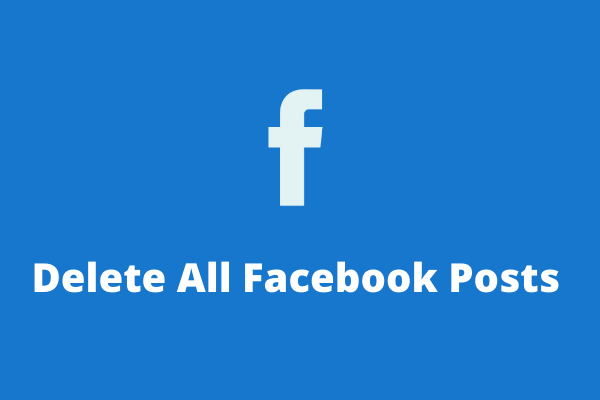
User Comments :