Facebook lets you watch live videos, TV shows, and short videos. Want to download them to your computer? Here are the 3 best free ways to download Facebook video to computer! (Try MiniTool MovieMaker to make a Facebook slideshow!)
3 Easy Ways to Download Video from Facebook to Computer
- Download Facebook video directly to computer
- Download Facebook video to computer with FDOWN.net
- Download Facebook video to computer with Video DownloadHelper
Way 1. Download Facebook Video Directly to Computer
Here’s the most reliable way to save Facebook video to computer without using any video downloader.
Step 1. Find the Facebook video that you want to download and double-click on it.
Step 2. Click the video URL in the address bar.
Step 3. Open a new tab and copy and paste the URL in the address bar.
Step 4. Replace “www” with “mbasic” and hit the Enter key.
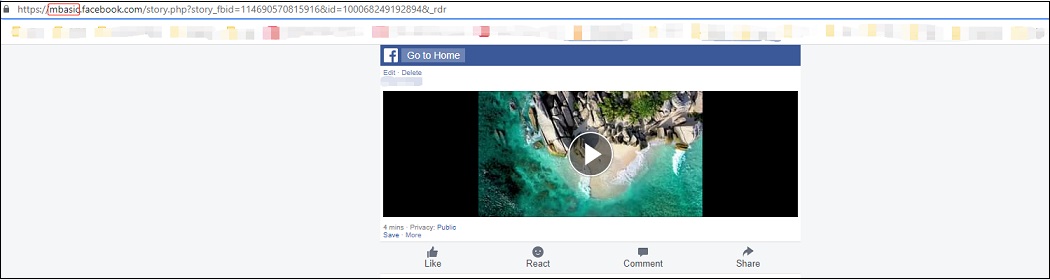
Step 5. Play this video, click the three dots button, and select Download to save the video from Facebook.
Also read: How to Turn off Active Status on Facebook & Messenger [Solved]
Way 2. Download Facebook Video to Computer with FBDOWN.net
Another way to download Facebook video to computer is to use an online Facebook video downloader – FDOWN.net. It’s capable of downloading Facebook videos, private Facebook videos, and Twitter videos in MP4 format.
Here’s how to download video from Facebook to computer.
Step 1. Visit the FDOWN.net website.
Step 2. Copy the URL of the video you’d like to save from Facebook and paste the link in the box.
Step 3. Click the Download button to analyze the video URL.
Step 4. Then select the download option “Download Video in Normal Quality” or “Download Video in HD Quality” to download Facebook video to MP4.
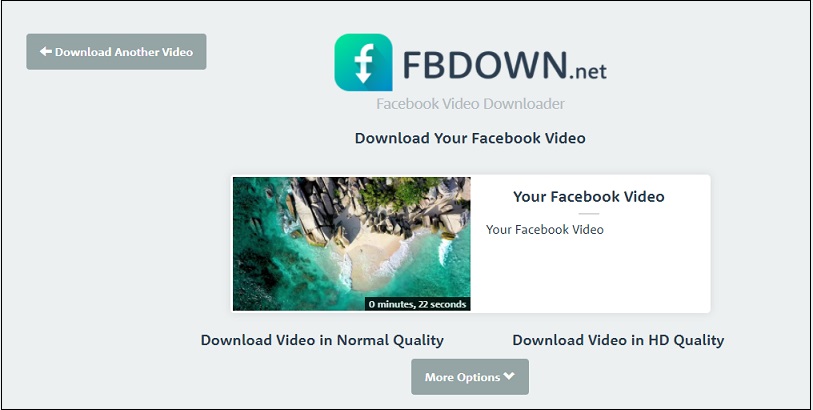
Way 3. Download Facebook Video to Computer with Video DownloadHelper
The last way of downloading videos from Facebook is using Video DownloadHelper. It’s an extension for Chrome and Firefox web browsers. With it, you can download embedded videos from any website including Facebook.
Take the following steps to save a Facebook video to your computer.
Step 1. Go to the Chrome web store and install the Video DownloadHelper extension
Step 2. Open the Facebook website and find the video you want to download.
Step 3. Double-click on the video to expand it.
Step 4. Head to the address bar and replace “www” with “m”.
Step 5. Play the video and click the Video DownloadHelper extension icon.
Step 6. Click the three dots and choose the Quick download option from the drop-down menu. Then it will start downloading your video from Facebook.
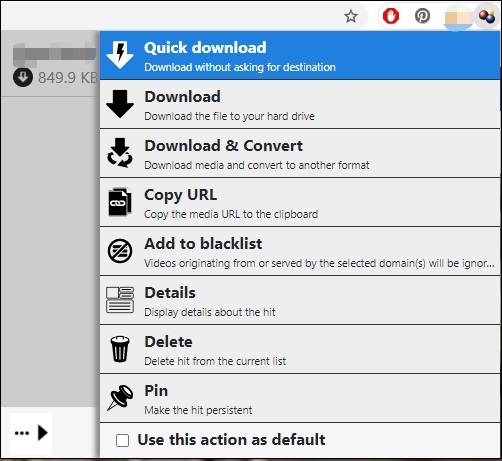
If some videos still can’t be downloaded from Facebook, you can try a screen recorder like MiniTool Video Converter.
MiniTool Video ConverterClick to Download100%Clean & Safe
Conclusion
This post shows you 3 easy ways to download Facebook videos to your computer. You can choose the method that suits you best!
Related article:


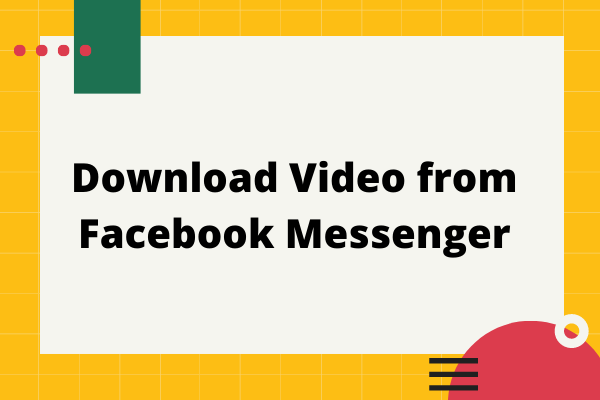
![How to Unlike Something & Remove a Like on Facebook [Solved]](https://images.minitool.com/moviemaker.minitool.com/images/uploads/2022/08/how-to-unlike-something-on-facebook-thumbnail.jpg)
User Comments :