Sometimes, your photos turn blurry after uploading them to Instagram or you see blurry pictures when you scroll through the app. At this moment, you may wonder “Why does Instagram make my picture blurry” or “Why does Instagram ruin photo quality”.
In this guide from MiniTool, a free video editor for Instagram, we’ll explain possible reasons and how to fix blurry pictures on Instagram.
Why Does Instagram Ruin Photo Quality
Instagram is a popular social media platform where people can upload photos to share their lives, emotions, and thoughts. It is disappointing to find blurry images on Instagram. Why does Instagram lower picture quality? Before learning how to fix blurry pictures on Instagram, let’s first look at the common reasons behind this problem.
#1. Instagram Data Settings
You can enable data-saving mode on the Instagram mobile app to save data used by the app, but this will reduce the image quality and give you blurry photos and videos.
#2. Poor or Unstable Internet Connection
An unstable or poor internet connection may make your pictures look blurry on Instagram after uploading.
#3. File Size and Aspect Ratio of the Photo
If your photo looks good but becomes blurry after uploading to Instagram, in this case, you should also check the original picture’s file size and aspect ratio.
Instagram automatically compresses images larger than 1MB that you upload on its feed, stories, or reels; Secondly, if you upload a photo with an inappropriate aspect ratio, Instagram will crop it if it’s too big and stretch it if it’s too small, which can cause blurring or distortion.
#4. The Resolution of the Original Photo Is Low
If you upload a low-resolution image to Instagram, the image will not be clear enough and may even become blurry.
MiniTool MovieMakerClick to Download100%Clean & Safe
How to Fix Blurry Pictures on Instagram
There are several fixes that can help you get rid of blurry photos on Instagram. Let’s now see how to fix blurry pictures on Instagram.
#1. Change the Instagram Data Settings
If you’ve turned on data-saving mode on the Instagram app, the quality of photos and videos will be affected. Therefore, you can adjust the settings before uploading to fix blurry photos and get a better viewing experience.
Step 1. Open your Instagram app and go to your profile by tapping the profile icon at the bottom right.
Step 2. Click on the three-line menu in the top right to open Settings and privacy.
Step 3:
- On Android: Scroll down to Data usage and media quality and click on it; Disable the Data Saver toggle and tap on Upload at highest quality to turn it on.
- On iPhone: Scroll down to Media quality and tap on this option; Make sure the Use less mobile data option is turned off and the Upload at highest quality option is turned on.
#2. Check the Internet Connection
A poor Internet connection will reduce the viewing clarity of pictures on Instagram. If photos look blurry on your Instagram app, you can run a speed test to check your Internet connection. If it’s slow, you can fix it by enabling and disabling Airplane mode, switching to a Wi-Fi network or cellular data, or restarting your phone.
#3. Delete Instagram Cache
Furthermore, clearing the Instagram app cache is an effective way to solve many problems. You can also try this method when your photos are blurry on Instagram. Here’s how to fix blurry pictures on Instagram by deleting the app cache:
Android: Open the Settings app on your device, and select Apps > Instagram > Storage > Clear cache.
While there is no direct option to clear the Instagram app cache on iPhone, users can do so by reinstalling the app. Go to Settings on the iPhone/iPad, click General > iPhone Storage > Instagram > Offload App, and then reinstall Instagram.
#4. Edit Photos Before Uploading to Instagram
Before taking photos, you should also set the quality settings of your phone camera to the best and clean the camera lens to take the best quality photos to upload to Instagram.
To ensure the good quality of the picture after uploading it to Instagram, you can use third-party photo editors to edit it in advance. In addition to some basic edits, such as cropping and adding filters or effects, you should set the proper aspect ratio and file format.
The recommended aspect ratio of images on Instagram feeds, stories, and reels are 4:5, 9:16, and 9:16, and the 1:1 aspect ratio is also accepted for Instagram carousel images.
As for Instagram image file formats, it supports JPG, JPEG, PNG, and BMP. It’s best to save the photos you want to upload to Instagram in JPG or JPEG format for better quality.
#5. Update the Instagram App
Sometimes, blurry photos on Instagram can be caused by an outdated version of your app. To resolve this issue, update Instagram to the latest version to avoid glitches that may affect app performance. Additionally, you can uninstall and reinstall the Instagram app.
MiniTool Video ConverterClick to Download100%Clean & Safe
Conclusion
This post analyzes possible causes why Instagram reduces photo quality and explains how to fix blurry photos on Instagram. I hope this post is helpful for you and gives you a better experience when viewing pictures on Instagram.
Also read:


![[3 Ways] How to See Who Doesn’t Follow You Back on Instagram](https://images.minitool.com/moviemaker.minitool.com/images/uploads/2025/06/how-to-see-who-doesnt-follow-you-back-on-instagram-thumbnail.jpg)
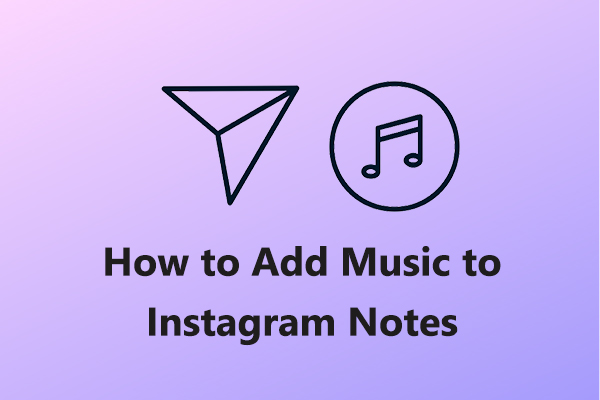
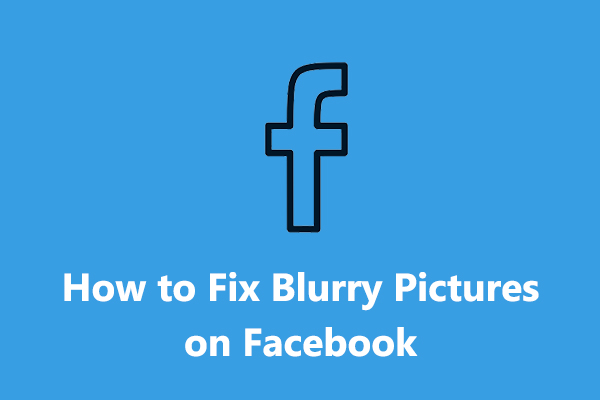
User Comments :