Many users have faced the same issue where photos appear blurry after being uploaded to the Facebook mobile app. In this article from MiniTool MovieMaker, we will discuss the reasons for “Why are my pictures blurry on Facebook” and explain several ways to solve this problem.
Why Are Pictures Blurry on Facebook
As a popular social media and social networking service, Facebook lets you share text-only posts, photos, videos, live videos, stories, links, etc. As for image uploads, the recommended pixel size is 1080 x 1350 pixels for Facebook Feed and 1080 x 1920 pixels for Facebook Stories.
When you upload a picture of higher resolutions, it will be automatically cropped to fit Facebook. However, this compression will cause pictures to become blurry. This is the first reason for “Why are Facebook photos blurry”.
When you upload photos to Facebook, they will be optimized for the best visual quality. But these photos may also appear blurry if your device is using a poor or unstable network. Hence, the second reason for blurry pictures on Facebook is your network condition.
Also, if the original quality of your pictures is not very good, especially if you upload some old photos, Facebook will not be able to provide you with a great viewing experience. To fix your old photos, you need some apps to restore them or increase their resolutions.
Additionally, your photos should comply with Facebook image upload requirements (such as file format and size) to get the best quality and avoid blurry image issues.
How to Fix Blurry Pictures on Facebook
How to fix blurry pictures on Facebook? Many people try enabling the Upload Photos in HD option, but it is no longer available on Facebook. If your photo is of good quality but turns out blurry after you share it on Facebook, you can try the following tips to fix this issue.
Tip 1: Check Your Internet Connection
The quality of your photo depends on your device’s network conditions. To get the best quality, your device should have a strong cell signal and be connected to a stable Wi-Fi network before uploading it. When you view photos, a good internet connection allows you to see the images clearly.
Tip 2: Turn Off Data Saving Mode
Facebook’s data saver mode uses up to 40% less data by reducing the quality, and this also leads to blurry pictures. To fix this issue, diable the Data Saver mode. On the Facebook app, tap the three-line icon (Android) or More button (iOS), go to Settings & Privacy > Settings > Media, and turn off Data Saver mode.
You might turn on the Data Saver mode on Android and Low Data mode on iPhone to use less mobile data on a limited data plan. This can also lead to blurry pictures on Facebook. To fix this issue, disable this data saving mode on your device.
On Android: Open your phone’s Settings app, select Network & internet > Data Saver, and turn Data Saver off.
On iPhone: Open the Settings app on your iPhone, go to Cellular > Cellular Data Options > Data Mode, and select Standard or Allow More Data on 5G.
Tip 3: Clear Facebook Cache
You can also clear the app cache to fix blurry pictures on Facebook. On the Facebook app, click on the three-line icon (Android) or More button (iOS), select Settings & Privacy > Settings, scroll down to choose Browser, and click Clear next to Your Browsing Data.
Tip 4: Update the Facebook App
Alternatively, you can try updating the Facebook app to the latest version to fix blurry pictures. Just go to the Play Store or App Store and search for Facebook to check for updates.
MiniTool MovieMakerClick to Download100%Clean & Safe
Conclusion
This article analyzes the potential causes of blurry Facebook images and explains 4 ways to fix the problem. Hope you can get good-quality pictures on Facebook.
You may also like:


![6 Effective Ways to Fix Facebook Video Lag [Android & iPhone]](https://images.minitool.com/moviemaker.minitool.com/images/uploads/2024/12/facebook-video-lag-thumbnail.jpg)
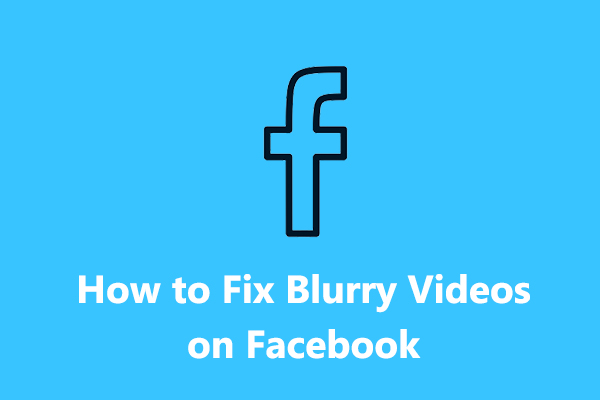
User Comments :