This article will give you an overview of 9:16 and 16:9 aspect ratio videos, the differences between 9:16 and 16:9 ratios, and how to change the video aspect ratio using the excellent Windows movie maker - MiniTool MovieMaker.
Video Aspect Ratio 9:16 vs 16:9: Definition
A video’s aspect ratio is the proportional relationship between its width and height. In video production and display technology, different aspect ratios are used to adapt to the needs of different display devices and viewers. The aspect ratio is important because it affects the composition of your video and how it appears on the screen.
Common video aspect ratios include 16:9, 4:3, 9:16, 1:1, 21:9, etc. 9:16 vs. 16:9, which aspect ratio should you choose for your video project? Let’s delve into this article.
What Is a 9:16 Aspect Ratio Video?
A 9:16 aspect ratio is the common format for vertical (portrait) videos, such as those on TikTok, Instagram Reels and Stories, Facebook Stories, and Snapchat. It is the opposite of the 16:9 ratio, a widespread norm. The most typical dimension for a 9:16 aspect ratio is 1080 x 1920 pixels and others include:
- 2160 x 3840 pixels, usually considered as a ratio of ultra-high definition 4K.
- 1440 x 2560 pixels, also known as 2K resolution.
- 1080 x 1920 pixels, which is the most common full HD resolution.
- 720 x 1280 pixels, also known as 720p high-definition resolution.
What Is a 16:9 Aspect Ratio Video?
16: 9 is the most popular and common aspect ratio in modern video technology, and has become the default standard for high-definition television, digital video, and widescreen television. Additionally, it’s widely used on tablets, computer displays, and online streaming platforms.
The aspect ratio of 16:9 is based on ergonomic research, which found that the field of view of two human eyes is a rectangle with an aspect ratio of 16:9. Therefore, the TV and monitor industries design products based on this golden ratio size to provide a more comfortable viewing experience. The advantages of this aspect ratio include cost savings, high image quality, and sharp resolution.
Additionally, most DSLR cameras, camcorders, and mobile devices such as tablets and smartphones record in 16:9 by default when recording landscape videos. 16:9 is also the standard format for 1080p, 2160p, and 4320p videos.
9:16 vs 16:9 Aspect Ratio? Which One to Choose
Choosing the appropriate aspect ratio depends on the creative needs and compatibility of the target device or viewing platform. Therefore, understanding the device and viewing habits of the target audience is crucial for selecting the appropriate video aspect ratio.
The main difference between 16:9 and 9:16 is that one is the horizontal ratio and the other is the vertical ratio. If you need to watch a video on your smartphone or post it on some social media platforms like TikTok, 9:16 may be a better choice.
If you are creating video content that leans more towards everyday natural sensations, or planning to watch it on a computer monitor, a 16:9 ratio may be more appropriate.
How to Change Video Aspect Ratio
Sometimes, you may need to convert a video with a 16:9 aspect ratio to 9:16 before you share it on TikTok, YouTube Shorts, Instagram Reels, Instagram Stories, etc. How to change the aspect ratio of a video? Here’s a free video aspect ratio converter for you – MiniTool MovieMaker.
MiniTool MovieMaker is a video editor without watermark, designed for everyone (especially for those without editing experience) to create video from images, short video clips, and music in minutes. It is an easy-to-use and feature-rich video editor that includes a set of necessary editing features, such as video aspect settings, playback speed adjustments, color correction, etc.
Now, let’s see how to change the video aspect ratio on MiniTool MovieMaker.
Step 1. Click the button below to download MiniTool MovieMaker and install it on your PC.
MiniTool MovieMakerClick to Download100%Clean & Safe
Step 2. Launch this video editor and you’ll immediately access its promotion window. 16:9 is the default aspect ratio of MiniTool MovieMaker. If you want to change it, expand the 16:9 (Widescreen) drop-down list and choose from 9:16 (Portrait), 4:3 (Standard), and 1:1 (Instagram).
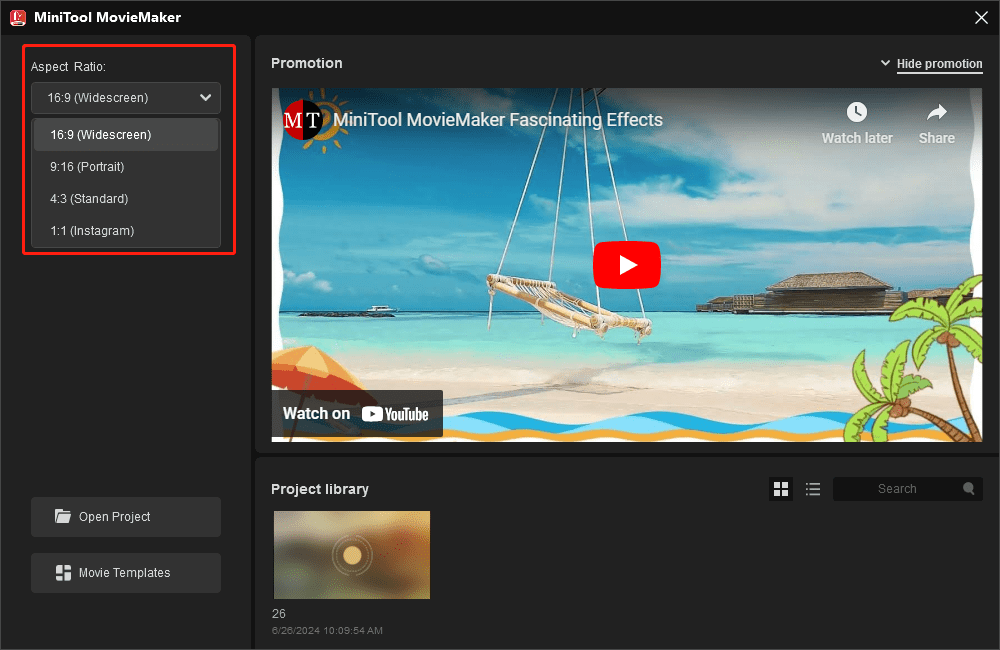
Close the promotion to enter the app’s main interface. You can also select a ratio during editing.
Step 3. Click the Import Media Files button to import videos and images. Then, add them to the timeline.
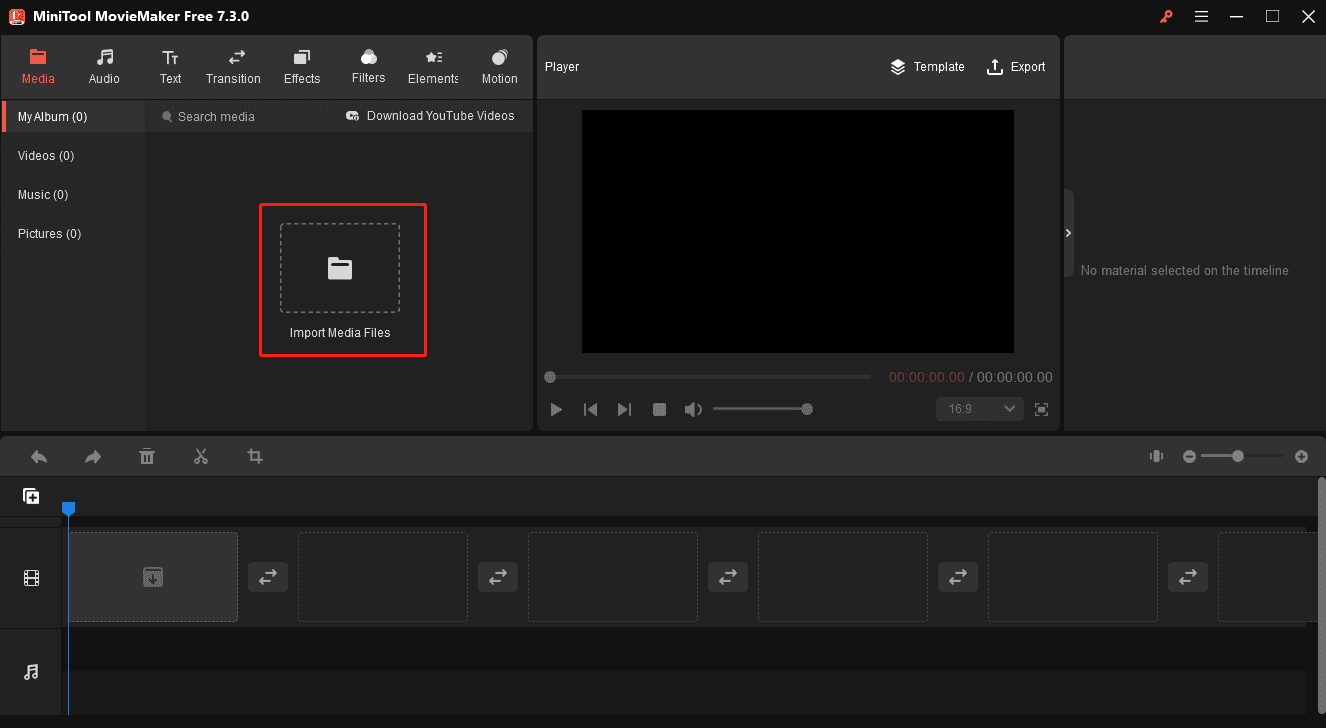
Step 4. If you need to change the aspect ratio of your video project, expand the aspect ratio button under the video player and choose from 9:16, 4:3, and 1:1.
For instance, if you want to convert video to 9:16 for YouTube Shorts, select the 9:16 option from the list.
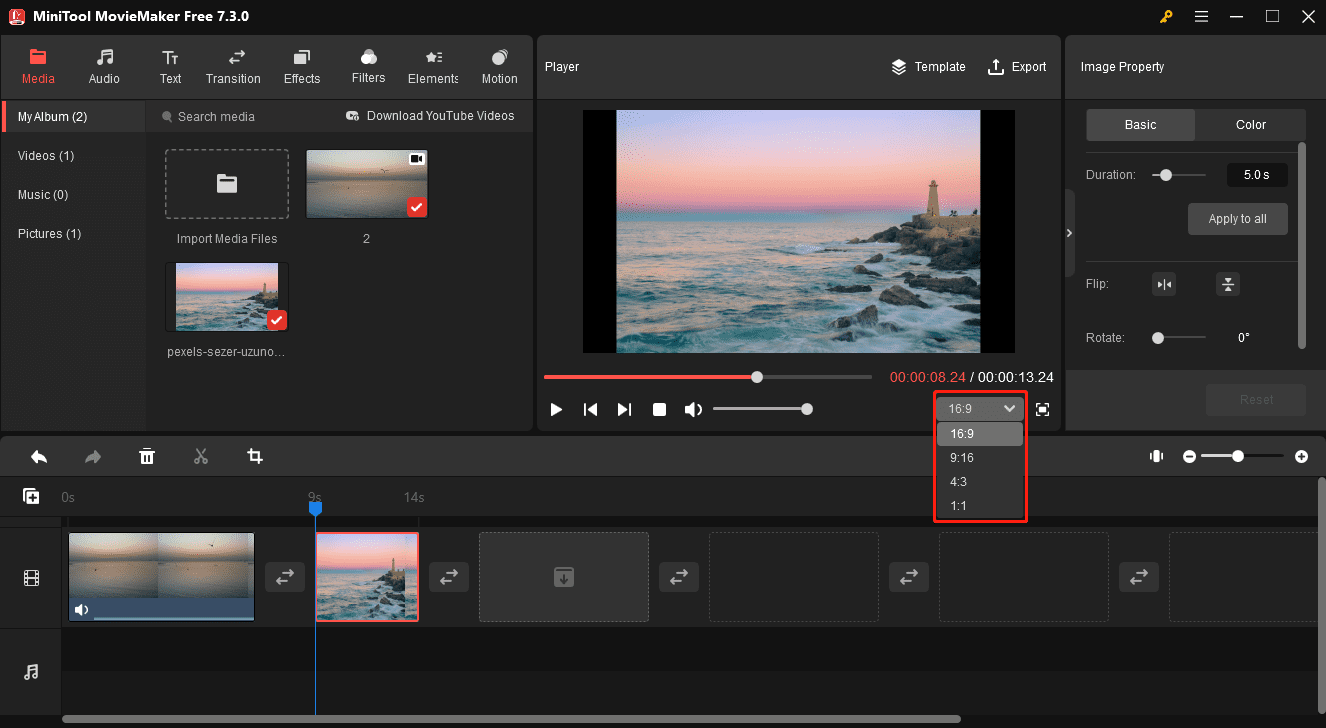
Step 5. Continue to edit your video or image clips. Once done, click the Export button, and customize output settings (including format, resolution, bitrate, etc.) to export your video.

Other features of MiniTool MovieMaker:
- Rotate, flip, trim, reverse, crop, and cut video.
- Add title cards, captions, and end credits to the video.
- Apply a transition between two video/image clips.
- Enhance footage with filters, special effects, stickers, and motion effects.
- Add music or sound effects to the video.
- Trim audio to video length when exporting.
- …
Conclusion
9:16 and 16:9 are the two dominant video aspect ratios in this era, especially for social media and online streaming platforms. A 9:16 aspect ratio is a 90-degree flip of 16:9. You should choose the appropriate aspect ratio based on your target viewing platform or device for a better viewing experience.
Finally, if you encounter problems using MiniTool MovieMaker or have any feedback, please don’t hesitate to contact us via [email protected].



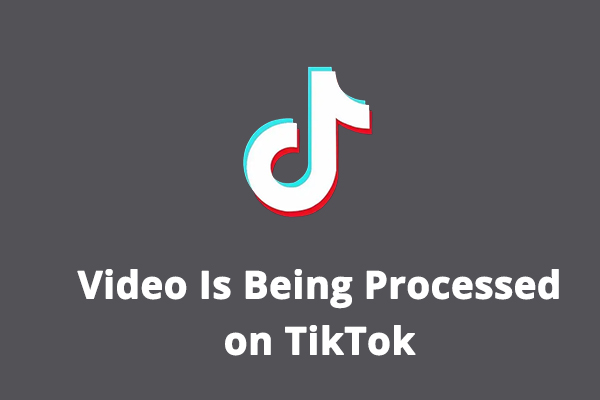
User Comments :