Have you ever taken a high-resolution photo on an iPhone, but find it becomes blurry when you send it to an Android user? Many people have encountered this pain point in cross-platform messaging. So, why are pictures blurry when sent from iPhone to Android? In this post, we’ll explain why this happens and give several tips to ensure your pictures have good quality when sharing between iPhone and Android devices.
Why Are Pictures Blurry When Sent from iPhone to Android
The primary reason for blurry photos between iPhones and Androids comes down to the different messaging protocols.
iMessage is a secure Apple-to-Apple messaging service. When an iPhone user sends a photo to another user who also uses iMessage on an Apple device, a blue Send button will appear on the screen, indicating that the message will be sent with iMessage. In this situation, Apple uses its own proprietary protocol to maintain full photo quality with minimal compression.
However, when sending photos from an iPhone to an Android, a green Send button appears, and this means the message will be sent via SMS, MMS, RCS, or your cellular service. In other words, the platform uses a different way to handle messaging. In this case, the photos can be compressed aggressively due to the file size limit (up to 2MB for a single image), turning the crystal-clear pictures into blurry disappointments.
While the root cause of blurry photos sent between iPhone and Android is the difference in messaging protocols, there are important factors to take into account, such as data and network limits. In addition, each device’s resolution capacity should be considered. Different devices process and display image resolutions differently, which can also lead to blurry or pixelated pictures.
How to Fix Blurry Pictures Sent from iPhone to Android
After understanding the main cause of the problem, you may want to know how to fix blurry pictures sent from iPhone to Android. This part will provide several effective tips to help you send stunning photos from your iPhone to an Android without appearing blurry.
#1. Use Alternative Messaging Apps
A simple solution to avoid blurriness is to use a third-party messaging app to send high-quality photos and videos. There are many options to choose from. For instance, WhatsApp allows you to send HD photos and videos, and Facebook Messenger is also capable of sharing photos in high definition. Additionally, you can try Telegram, Viber, and Signal to ensure good photo quality.
#2. Share Photos via an iCloud Link
In addition to the additional messaging services, using an iCloud link is a fantastic way to send photos from an iPhone to an Android without losing quality. In the iPhone’s Photos app, you are able to share photos and videos with an iCloud Link. Anyone with the link can view them.
To do so, select the photos you want to send in the Photos app, click the share icon, scroll down to the bottom of the Share sheet, tap Copy iCloud Link, and send the link to the recipient.
#3. Use Email to Send Important Pictures
Furthermore, Email is a reliable way to send high-quality images between devices. The attachment file size of most email services is 20 or 25 MB, making it powerful enough to share high-resolution images while maintaining good quality.
MiniTool MovieMakerClick to Download100%Clean & Safe
Conclusion
Now, you should know why your pictures are blurry when sent from iPhone to Android. This post also explains 3 methods to help you send high-quality pictures between devices. By the way, if you want to fix the blurry photo sent from an iPhone to an Android, save it on your device, and try photo blur remover apps such as Picsart and Fotor to make it clear.


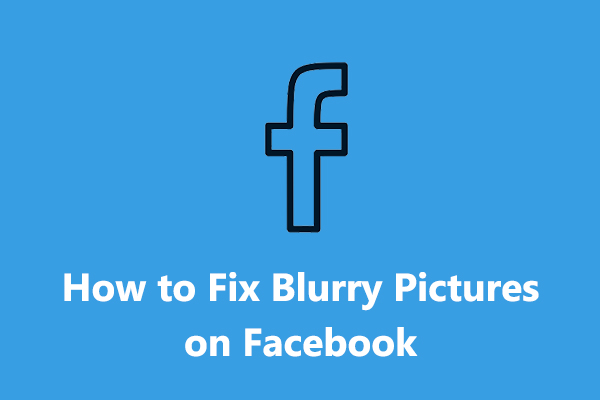

User Comments :