In this guide from MiniTool MovieMaker, you’ll learn how to crop on CapCur on your desktop and phone to give your video a professional look.
CapCut is a powerful video editor and it’s popular among TikTok users. It has a mobile app for Android and iOS and a desktop app for Windows and Mac. Although the two versions have different functionalities, they also have some same features, such as cropping, transitions, filters, speed adjustment, stickers, and more.
In this post, we’ll show you how to crop on CapCut. Let’s get started.
How to Crop on CapCut on Desktop
Here’s how to crop a video on CapCut for Windows app.
Step 1. Download CapCut from the official website or Microsoft Store, and then install it on your PC.
Step 2. Launch the CapCut for Windows app and sign up with your Google or Facebook account.
Step 3. Click the + Create project button at the top. Once the interface is loaded, click Import to open a video from your PC, and drag it to the timeline.
Step 4. Click the Crop button to open the Crop window.
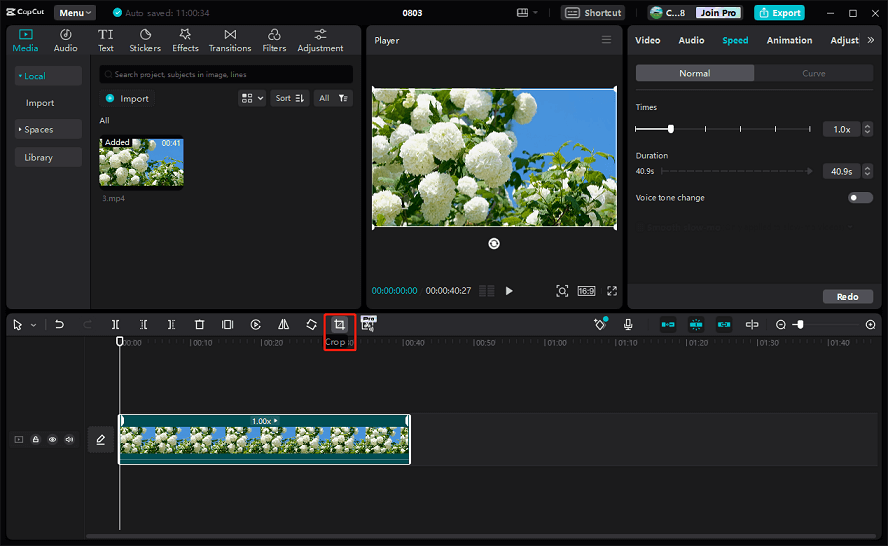
Step 5. CapCut allows you to crop a video or photo freely or with an aspect ratio. By default, you’ll custom-crop this video. Just drag any side or vertex of the rectangle. Or, you can click Free to select a ratio and drag the rectangle to choose the sections you want to save. Click Confirm to save changes.
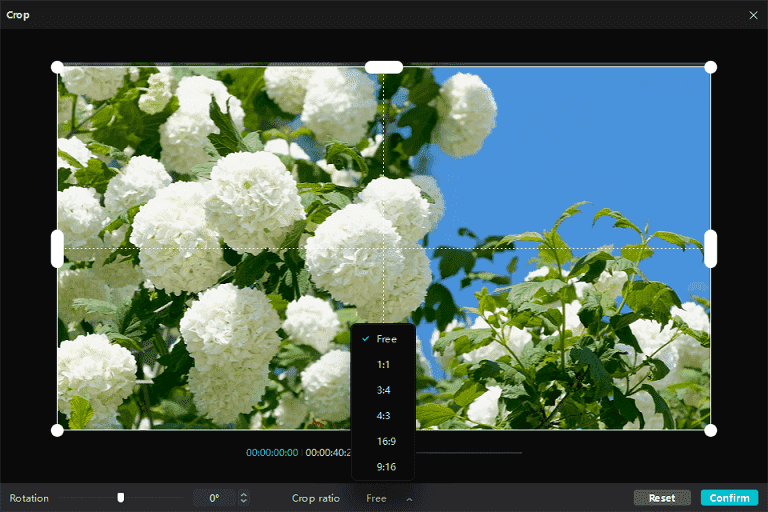
Step 5. Preview your video. Optionally, you can do more edits like a freeze frame, a reverse effect, or rotation. Once you’re happy with it, click Export to export the cropped video.
How to Crop on CapCut on Mobile
Also, you can easily crop a video on the CapCut app for Android and iOS.
Step 1. Open the CapCut app on your phone, click New Project, and add your video.
Step 2. Swipe right on the bottom list, tap the Edit button, and click on Crop.
Step 3. Select a ratio or freely crop the video.
Step 4. Save the cropped video and export it.
An Alternative Way to Crop Videos
There’re many alternatives to CapCut for creating high-quality videos on your PC or phone, and MiniTool MovieMaker is one of them. It’s an easy-to-use yet feature-rich video editor for Windows, designed to help people create beautiful videos to share their lives.
With MiniTool MovieMaker, you can easily make a video with images, video clips, and music. It also lets you crop, rotate, flip your footage, apply filters, add text, apply motion effects, and more. After editing, it enables you to export the video up to 1080p without watermarks.
Here’s how to crop a video with MiniTool MovieMaker.
MiniTool MovieMakerClick to Download100%Clean & Safe
Step 1. Download and install MiniTool MovieMaker on your PC.
Step 2. Open MiniTool MovieMaker and close the promotion window.
Step 3. Click Import Media Files to open your video and drag it to the timeline.
Step 4. Click the Crop button and immediately you’ll see a rectangle on the Crop window. Drag the side or vertex of the rectangle to crop the video. Or, click Original Ration to choose another ratio to crop it, and finally, click OK.
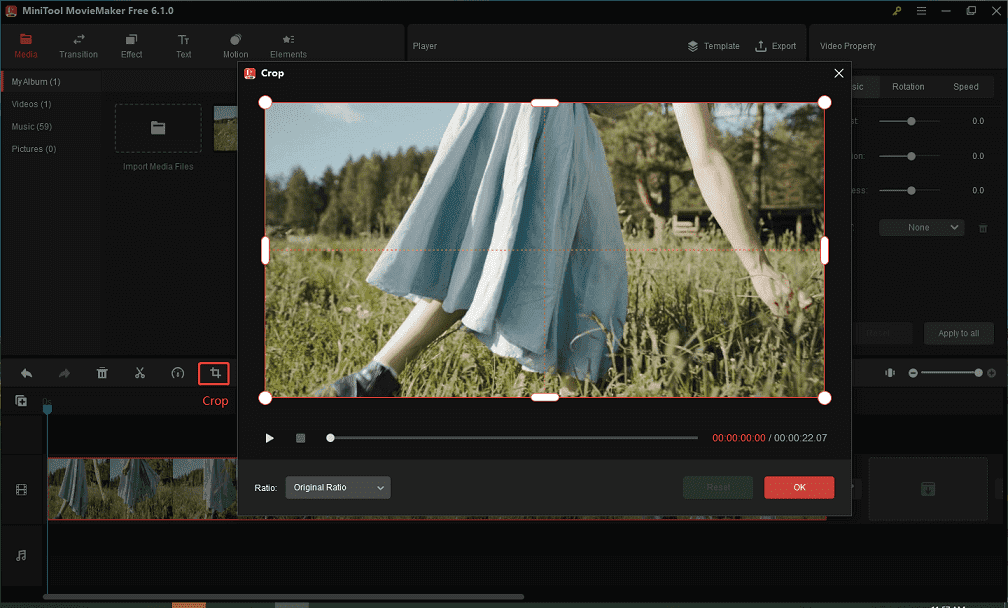
Step 5. To export the video, click on Export at the top right. Then, you can change the output format and choose the output folder or click Settings to edit the resolution, bitrate, frame rate, etc., and click Export to start the exporting process.
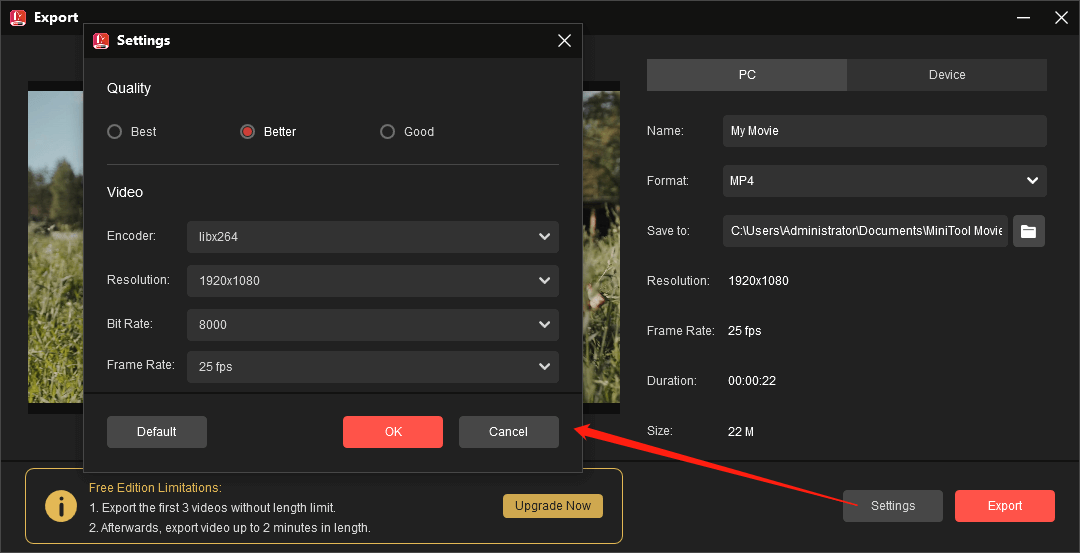
Conclusion
It’s simple to crop a video on CapCut, right? You can follow the above to quickly crop a video on CapCut. Alternatively, you can use MiniTool MovieMaker to crop a video on your PC.


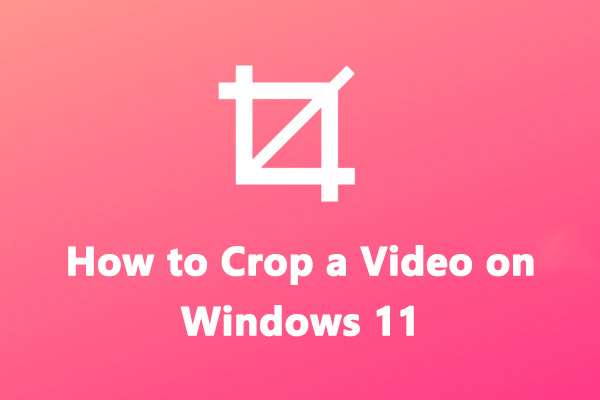
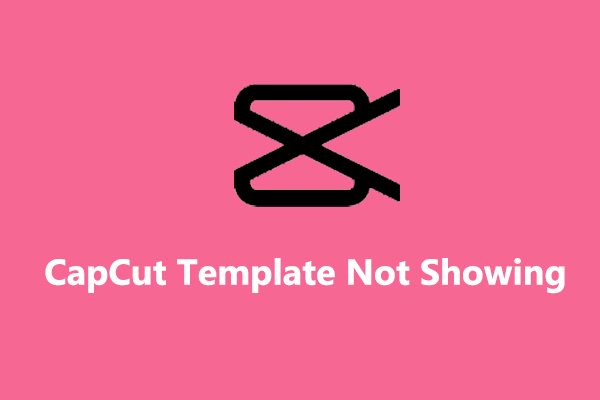
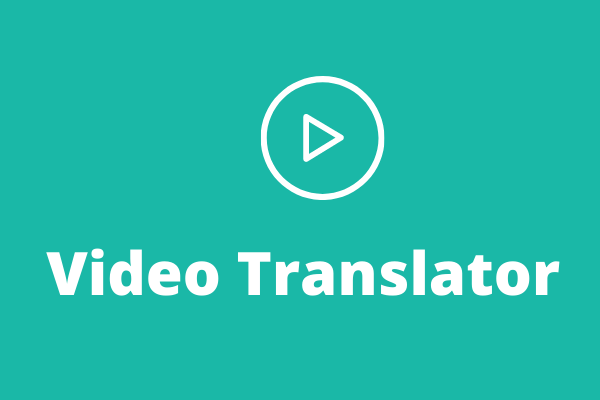
User Comments :