In this post from MiniTool MovieMaker, a free Windows video editor, we’ll provide you with a quick introduction to video aspect ratio and a guide on how to change aspect ratio in CapCut. In other words, you’ll learn how to turn horizontal videos into vertical and vice versa.
What Is Video Aspect Ratio
The aspect ratio of a video refers to the proportional relationship between the width and height of the video. Simply put, it represents the shape and size of a video frame. The video’s aspect ratio is important because it affects how the video displays and fits on the screen.
Here are some popular ratio standards across different social media platforms. Understanding these ratios can help you create professional videos.
- TikTok: 9:16
- YouTube: 16:9; 9:16 for YouTube Shorts
- Instagram: 9:16 for Stories and Reels; 4:5 for feed videos (1.91:1 to 9:16 are supported)
- Facebook: 9:16 for Stories and Reels; 1:1 for videos in a carousel; 4:5 for feed videos (1.91:1 to 9:16 are supported)
Generally speaking, 16:9 video is called landscape or horizontal video, 1:1 means square video, 4:5 represents vertical video, and 9:16 refers to full portrait or vertical video.
How to Change Aspect Ratio in CapCut
Now, let’s see how to change aspect ratio in CapCut on a PC.
Step 1. Download and install CapCut on your PC. Open this video editor and sign in with your account.
Step 2. Click the Create project button on the top to open the interface of CapCut. Once the interface is loaded, click the + Import button to import the video from your PC and add it to the timeline by clicking the + icon at the bottom of the video.
Step 3. Click the Ratio button and choose the desired ratio from the CapCut aspect ratio list. You can also select Custom to manually enter the desired dimension of the video in the Project settings window. If you need to turn a horizontal video into vertical in CapCut, select the 9:16 aspect ratio.
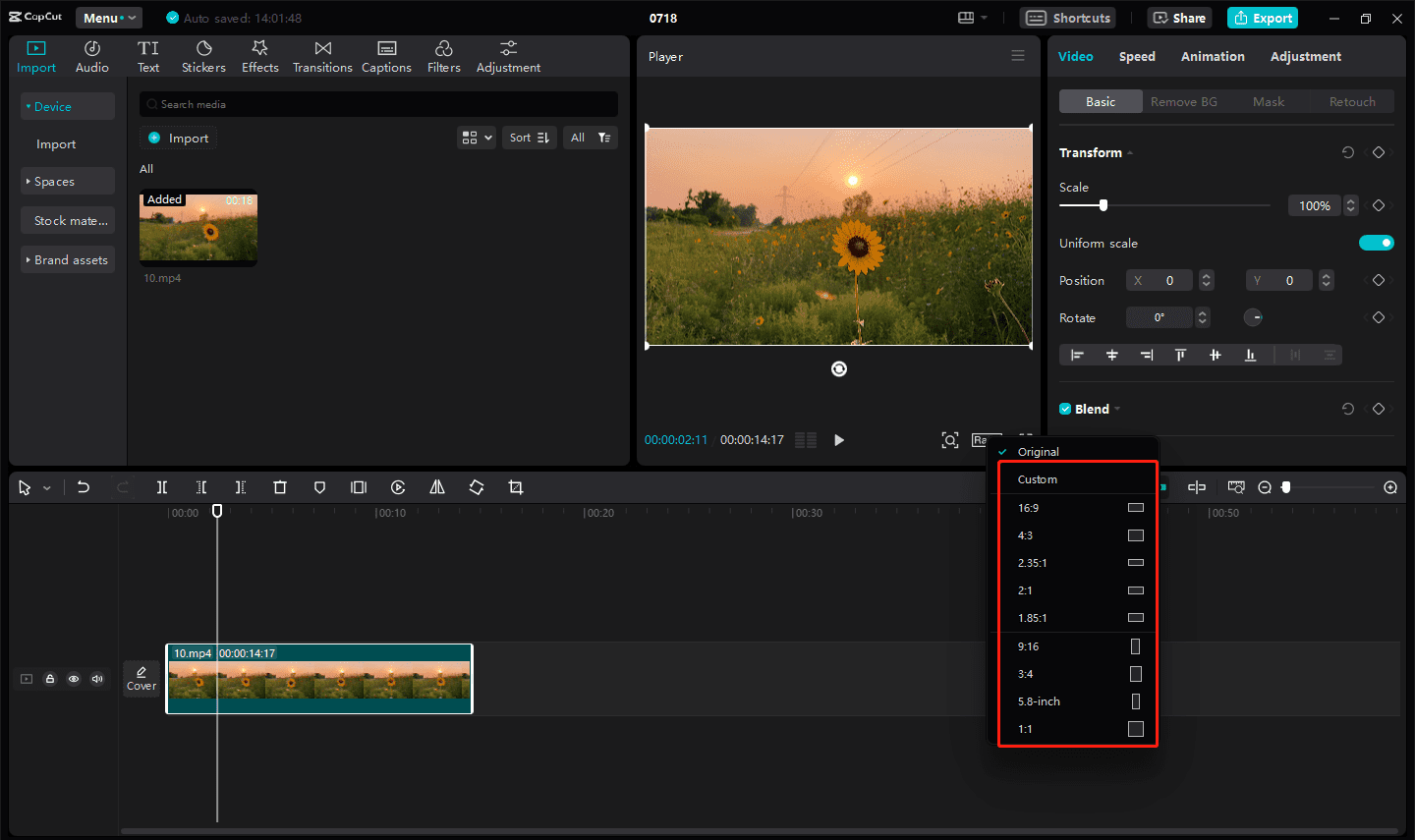
Step 4. Click the Export button to export the video.
How to Change Aspect Ratio in MiniTool MovieMaker
MiniTool MovieMaker, an easy-to-use and feature-rich video editor without watermark, is one of the best alternatives to CapCut for PC. It’s also a free video aspect ratio that allows you to select the ratio before or during the video editing. Here’s how to change the video aspect ratio in MiniTool MovieMaker.
Step 1. Download and install MiniTool MovieMaker on your PC.
MiniTool MovieMakerClick to Download100%Clean & Safe
Step 2. Launch MiniTool MovieMaker, click the arrow next to the default 16:9 (Widescreen) option, select another ratio, and close the promotion window to enter the main interface.
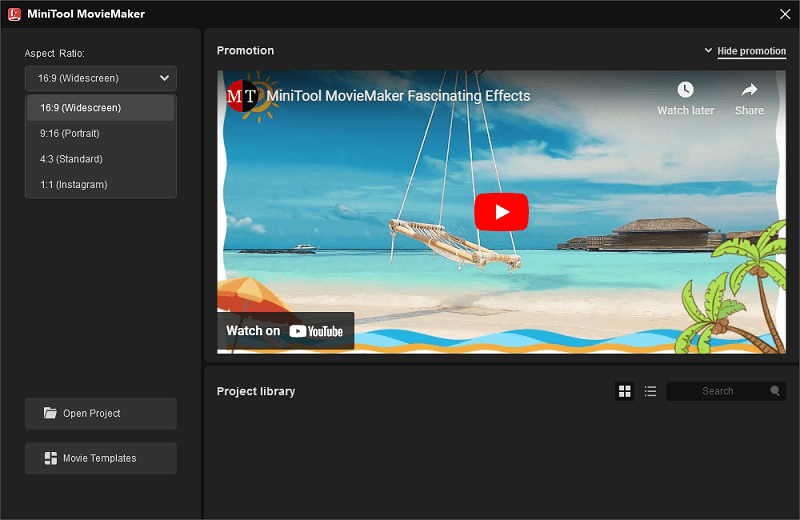
Step 3. Click Import Media Files to import your video and drag it to the timeline. Next, you can edit your footage by cropping, trimming, adding filters, applying effects, and more.
Step 4. If you need to change the video aspect ratio, open the Ratio drop-down list under the video player, and click the desired ratio.

Step 5. Click the Export button to open the export settings. You can change the video resolution, format, frame rate, and more. You can now export 4K MP4 videos with a 16:9 aspect ratio.
Conclusion
CapCut supports multiple aspect ratios so you can easily adjust the aspect ratio of your video projects. Follow the steps above to choose the correct ratio for your video to make it look good on the target playback device or video platform.
Also read:



![[10+ Methods] How to Stop CapCut from Lagging on PC & Mobile](https://images.minitool.com/moviemaker.minitool.com/images/uploads/2024/05/capcut-lagging-thumbnail.jpg)
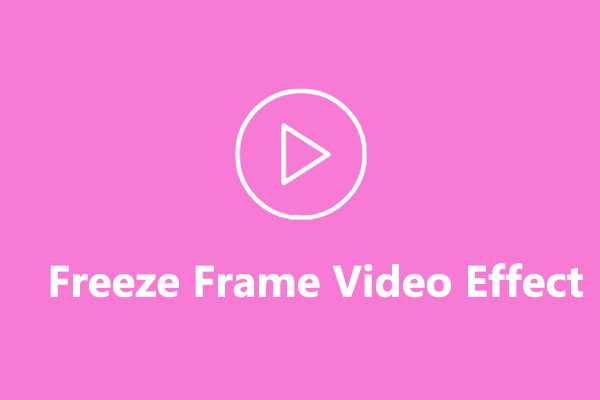
User Comments :