Sometimes, you need to change the aspect ratio of a video to make it comply with certain platforms' video specifications. If you don’t want to download an application for this simple task, try the following methods in the post from MiniTool video editing software.
Most social media platforms like YouTube, Instagram, and TikTok require different aspect ratios for video posts, and you may need to change the aspect ratio of a video before uploading. So, this post gives you 3 quick methods to change video aspect ratio online.
Change Video Aspect Ratio Online via Clideo
Clideo is an online service packed with a set of video tools that allows you to transform, edit, and enhance your footage, such as resizing, cropping, color adjustment, and more. You can use Clideo for free and without an account, but it will add a brand logo to the exported video.
Step 1. Visit the Clideo website, expand the Tools menu, and choose Resize Video from the list.
Step 2. Click the Choose File button to import video from the local storage, or your Google Drive, Google Photos, and Dropbox.
Step 3. After the video is uploaded, select a platform from Instagram, YouTube, LinkedIn, Snapchat, Facebook, Twitter, and Pinterest. Next, choose the specific video aspect ratio according to the type of your video.
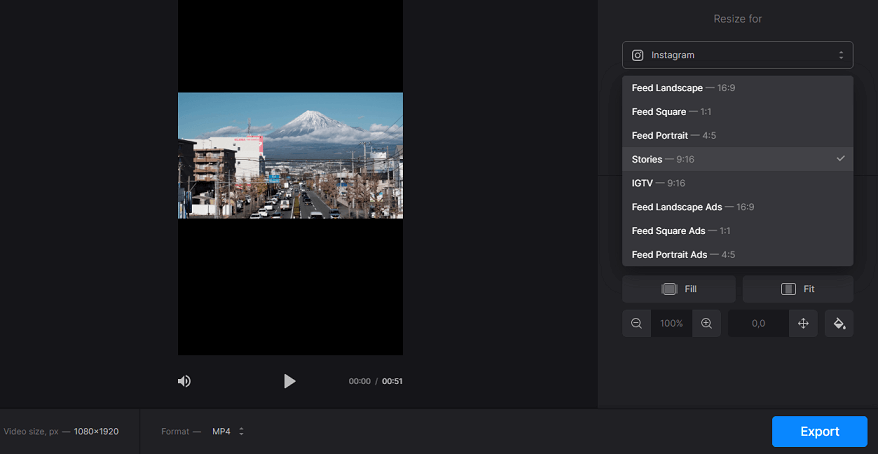
Also, you can create a custom aspect ratio by changing the clip’s height and width.
Step 4. Next, you can choose to crop the video to remove black bars or change the color of the black areas at the top and bottom of the video.
Step 5. Click Export to export the video.
Use OnlineConverter.com to Resize Video Online
As the name suggests, OnlineConverter.com is an online file converter for video, audio, image, document, etc. In addition to file conversion, this site also provides some editing tools. For instance, it allows you to brighten video, resize video, adjust video speed, blur video, and more. It’s free to use and won’t add a watermark to your video.
Here’s how to change aspect ratio of video online via OnlineConverter.com.
Step 1. Go to the OnlineConverter.com website, expand the Video Tool menu in the Video Converter section, and choose the Resize Video option.
Step 2. Click the Choose File button to upload your video.
Step 3. By default, OnlineConverter.com lets you enter the width and height to convert the video to a custom aspect ratio. Also, you can click the Options menu to select a ratio to resize the video.
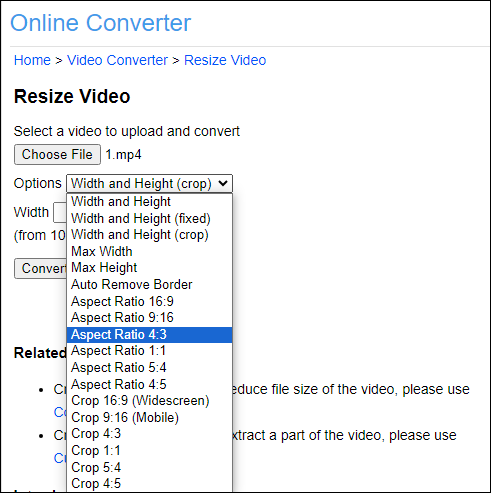
Step 4. Click the Convert button to start the video conversion process. Then, download the file.
Change Video Aspect Ratio Online via Video Candy
Similar to Clideo, Video Candy is also an online video editor that enables you to change the aspect ratio, trim, crop, rotate, loop videos, and more. The free version will add a watermark to the exported video. To get rid of it, you should choose a subscription.
Follow the steps below to change video aspect ratio online using Video Canbdy.
Step 1. Open the Video Candy website on your browser.
Step 2. Click the Resize Video option and then click the ADD FILE button to open your video.
Step 3. Select the target aspect ratio. By default, Video Candy uses black bars to fill the video. You can also choose blurred bars or no bars.
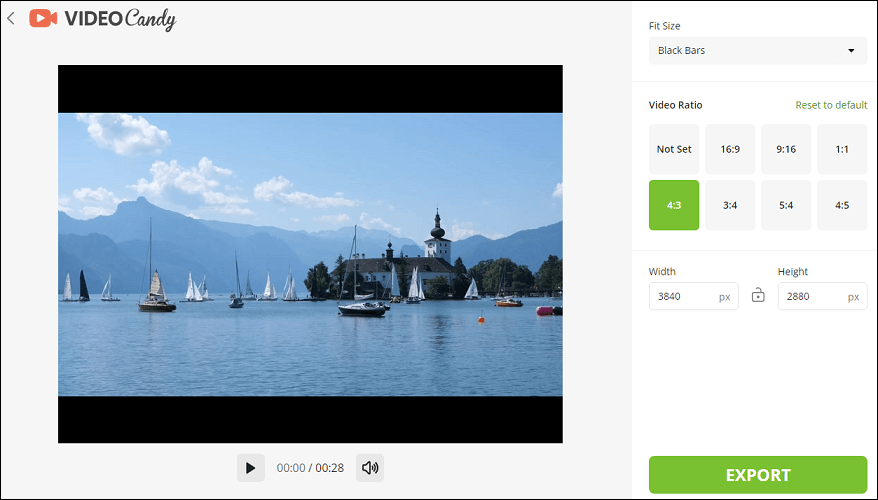
Step 4. Click the Export button to export your video.
Best Free Video Aspect Ratio Changer Without Watermark
MiniTool MovieMaker is a free video aspect ratio changer with no watermarks. It supports 16:9, 9:16, 4:3, and 1:1 ratio. Therefore, you can use this application to resize video for TikTok, Instagram, YouTube, Facebook, etc.
MiniTool MovieMakerClick to Download100%Clean & Safe
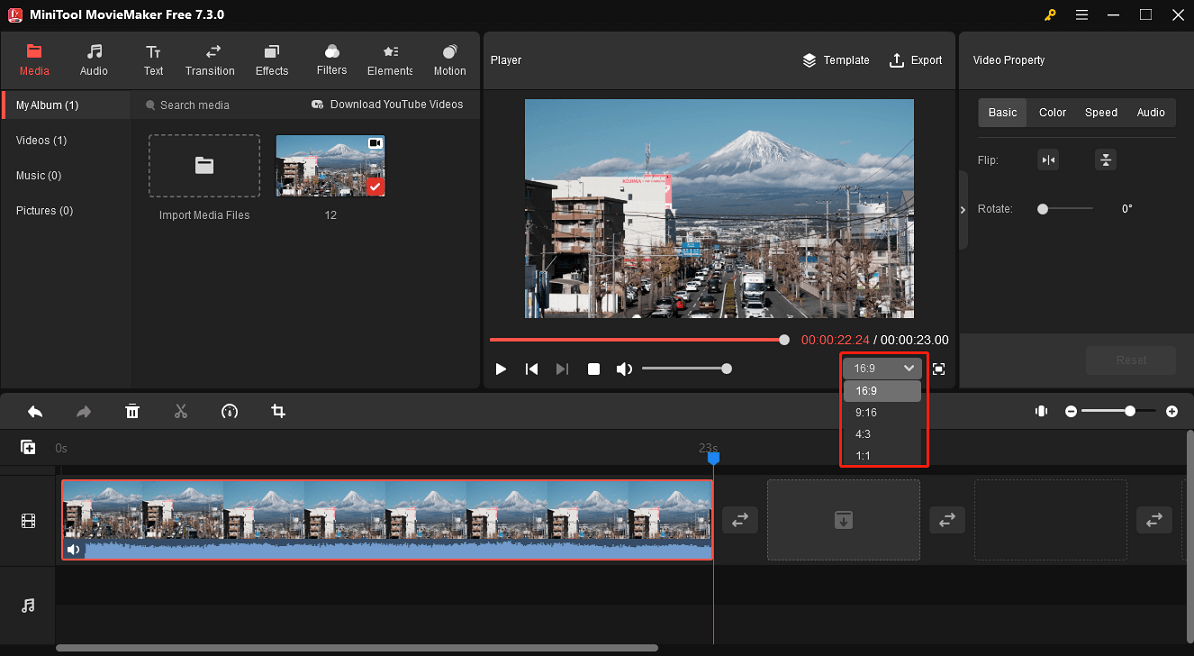
Additionally, MiniTool MovieMaker offers many other tools (trim, crop, split, rotate) and effects (filters, transitions, and more) to enhance your video. This video editor is easy to use and designed for everyone to create videos in minutes.
Conclusion
Now, you can choose one method to change video aspect ratio online to make your video perfect for a specific video platform or other purposes.


User Comments :