Sometimes, DaVinci Resolve fails to render the video or just exports the first few seconds of your video. How to fix this issue? This post from MiniTool video editing software will explain several solutions for DaVinci Resolve not rendering and not exporting full video.
DaVinci Resolve is a powerful video editor that provides users with a variety of tools to create high-quality videos. It can be frustrating if you encounter export issues after working on a project for hours.
Common export issues that users may encounter when using DaVinci Resolve include the “Add to Render Queue” button grayed out, the application not exporting the entire video, or the application not rendering at all.
In this post, we will discuss the latter two issues and provide you with a few ways to fix DaVinci Resolve not rendering issues.
How to Fix DaVinci Resolve Not Rendering
When you encounter problems exporting video from DaVinci Resolve (such as the application freezing or crashing while rendering), you can try the following tips to fix the issue. Please note that you should save your project before trying these tips.
Fix 1: Restart Your Computer
When DaVinci Resolve can’t render your video, first you can save your project, quit the application, close other programs, and restart your computer. After a simple restart, open DaVinci Resolve, import your project, and try exporting the video again.
Fix 2: Check for Updates
The problem with DaVinci Resolve not rendering video may be caused by an outdated version of your application. Therefore, you should check if there are any updates available for DaVinci Resolve. From the app interface, click DaVinci Resolve > Check for Updates. If a new version is available, download and install it.
Fix 3: Check Your Storage Space
DaVinci Resolve not exporting may be caused by insufficient storage space on your computer. If your computer does not have enough storage space, DaVinci Resolve may not render video or export the full video.
Therefore, you should check the storage and free up some space on your PC or Mac. After that, restart DaVinci Resolve and export the video again.
Fix 4: Check Render Settings
Double-check your export settings, including format, codec, resolution, frame rate, and other options. If your render settings exceed your PC’s performance capabilities, DaVinci Resolve may abort rendering due to insufficient resources. After that, try exporting again and see if that resolves the issue.
Additionally, you should also choose the correct output folder to save your video.
Fix 5: Disable Hardware Acceleration
DaVinci Resolve Studio (paid version) supports hardware acceleration for faster editing and rendering and smooth playback. However, if you select the wrong GPU mode, this can also affect your rendering. You can disable hardware acceleration and export the video again to see if the issue is fixed.
To turn off hardware acceleration, click DaVinci Resolve on the top menu bar, select Preferences > Media and GPU, uncheck the GPU processing mode and GPU selection options, and click Save.
Fix 6: Reinstall DaVinci Resolve
If none of the above ways can fix DaVinci Resolve not rendering issue, you can uninstall the app from your device and install it again.
How to Fix DaVinci Resolve Not Exporting Full Video
Now, let’s see why DaVinci Resolve cannot render the entire video and how to fix this problem.
Sometimes, you can only export a few seconds or even a second of video from DaVinci Resolve. The main reason is that the timeline is set incorrectly.
Once you click the Deliver tab to open the Render Settings window, you can set all export settings like format and resolution. Another important thing is to change the Render setting.
In the upper right corner of the timeline and below the viewer, you can see the Render option, click the dropdown menu, and select Entire Timeline. After that, try exporting again and you can export the whole video. If In/Out Range is selected, you can only render a portion of your project.
MiniTool MovieMakerClick to Download100%Clean & Safe
Conclusion
When you have trouble with exporting videos from DaVinci Resolve, you can try the fixes listed above. Hope these methods can help you solve the problem of DaVinci Resolve not rendering or not exporting full video.


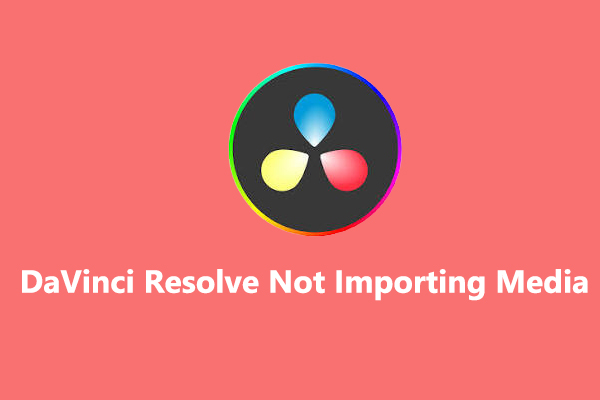
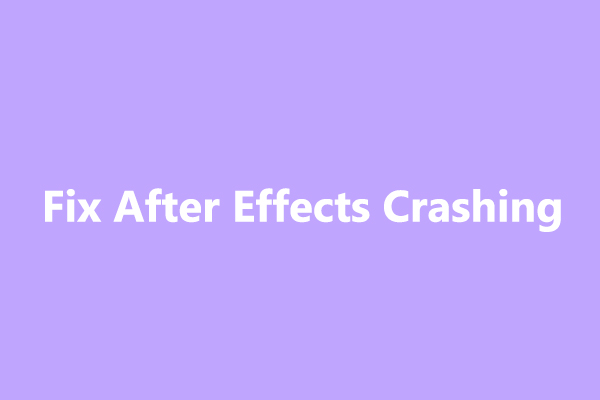
![[10 Ways] How to Fix Adobe Premiere Pro Playback Lagging Issue](https://images.minitool.com/moviemaker.minitool.com/images/uploads/2023/03/premiere-pro-playback-lag-thumbnail.jpg)
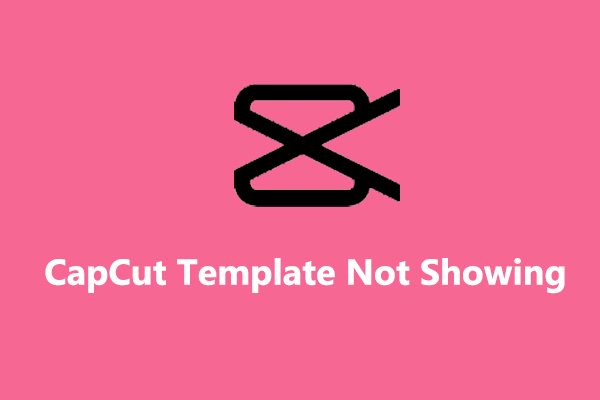
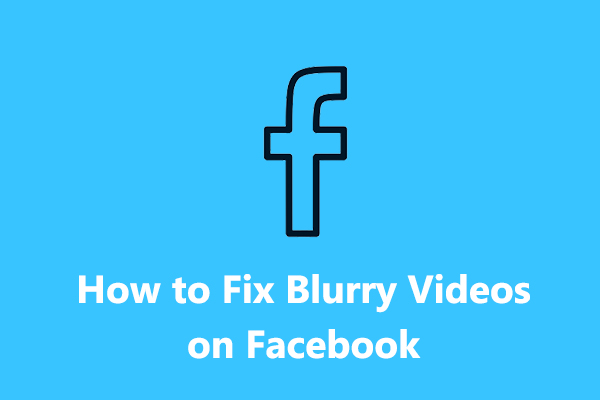
User Comments :