In the video editing process, everyone may need to adjust the video playback speed for various reasons. Next, I will introduce 3 free video editing software programs to you that can slow down a video at 0.5X speed.
What Is a Slow-Motion Effect?
If you want to learn editing skills, video speed changing is an essential function to learn about. The straightforward-style video narrative is not engaging enough for the audience. Therefore, it’s time for the slow-motion effect to play a role.
Slow motion, also known as slow shot, is a commonly used technique in video making to create specific visual and emotional effects by slowing down the speed of the action in the video clips. It sounds a little difficult. However, don’t worry about it. I have some experience in how to slow down a video, especially to slow down a video at 0.5X speed.
The Role of Slowing Down a Video
You may have some questions about why we need to slow down a video. Let’s imagine a scenario: when we download the online learning videos for offline watching, the video speed of key or difficult points is too fast to understand. What can you do to solve this problem? That’s true, the answer is to slow down the videos. According to my previous observation, the 0.5X speed is the ideal option.
Besides the objective of convenient learning, there are also some other advantages of applying the slow-motion effect to movie-making.
Enhance emotional expression
Using a slow-motion effect at critical moments, such as the crucial decision-making moment of the character in the movie or TV opera, the climax of a fierce fight, or a romantic hug, can extend the time of emotional expression and deepen the audience’s emotional coexistence.
Strengthen asthenic effect
When we show a beautiful scene of mountains or grasslands in the video, applying a slow motion can reflect a more amazing visual effect and show more details to the audience, giving the picture a poetic and dreamy texture.
Control time perception
Slow motion effect can be used to express the time perception changes in the character’s heart, such as feeling that time slows down at the juncture of life and death, or being immersed in happy moments and hoping that time can stay.
How to Slow Down a Video at 0.5X Speed?
I usually use three video speed controllers to slow down a video at 0.5X speed. Please follow me, I will tell you all of them one by one.
MiniTool MovieMaker
The first video editor without watermark I want to introduce to you is MiniTool MovieMaker. I use it to cut video, change the aspect ratios of videos, and add animated elements…Thanks to its intuitive UI and rich features, it’s available to start editing even for an editing beginner. Besides, it allows processing various formats of videos and multi-track editing of audio files and video files. All of these characteristics can improve your editing efficiency and inspire your creativity.
Now I will lead you to slow down a video at 0.5X speed in detail:
Step 1. Install this software.
Click the button below to download and install the MiniTool MovieMaker on your device for free according to the guide.
MiniTool MovieMakerClick to Download100%Clean & Safe
Step 2. Import the video.
Enter the user interface, and hit Import Media Files to upload the video file you want to slow down.
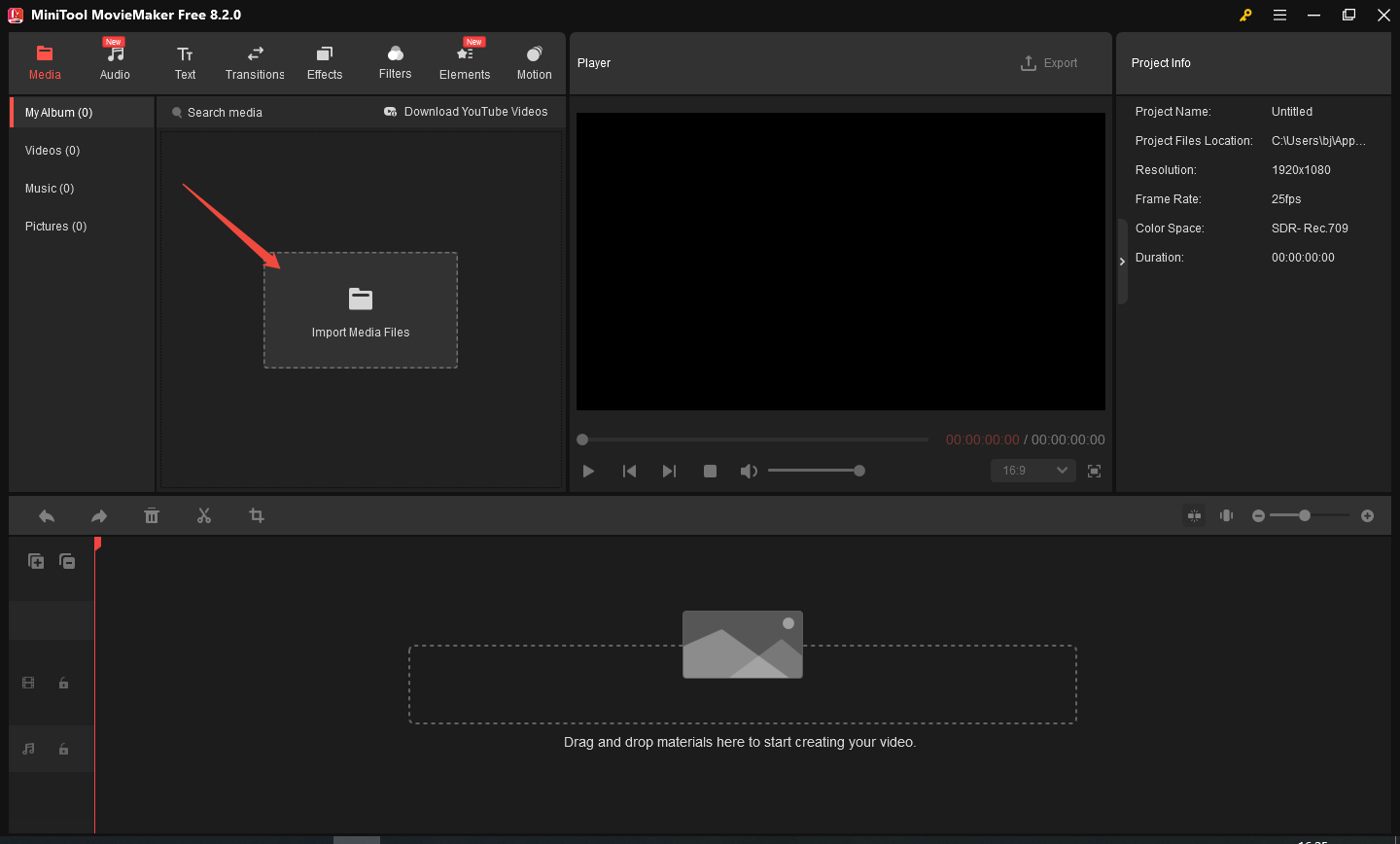
Step 3. Add the video to the timeline.
Click the + icon of the video clip you choose, or directly drag the video clip to add it to the timeline.
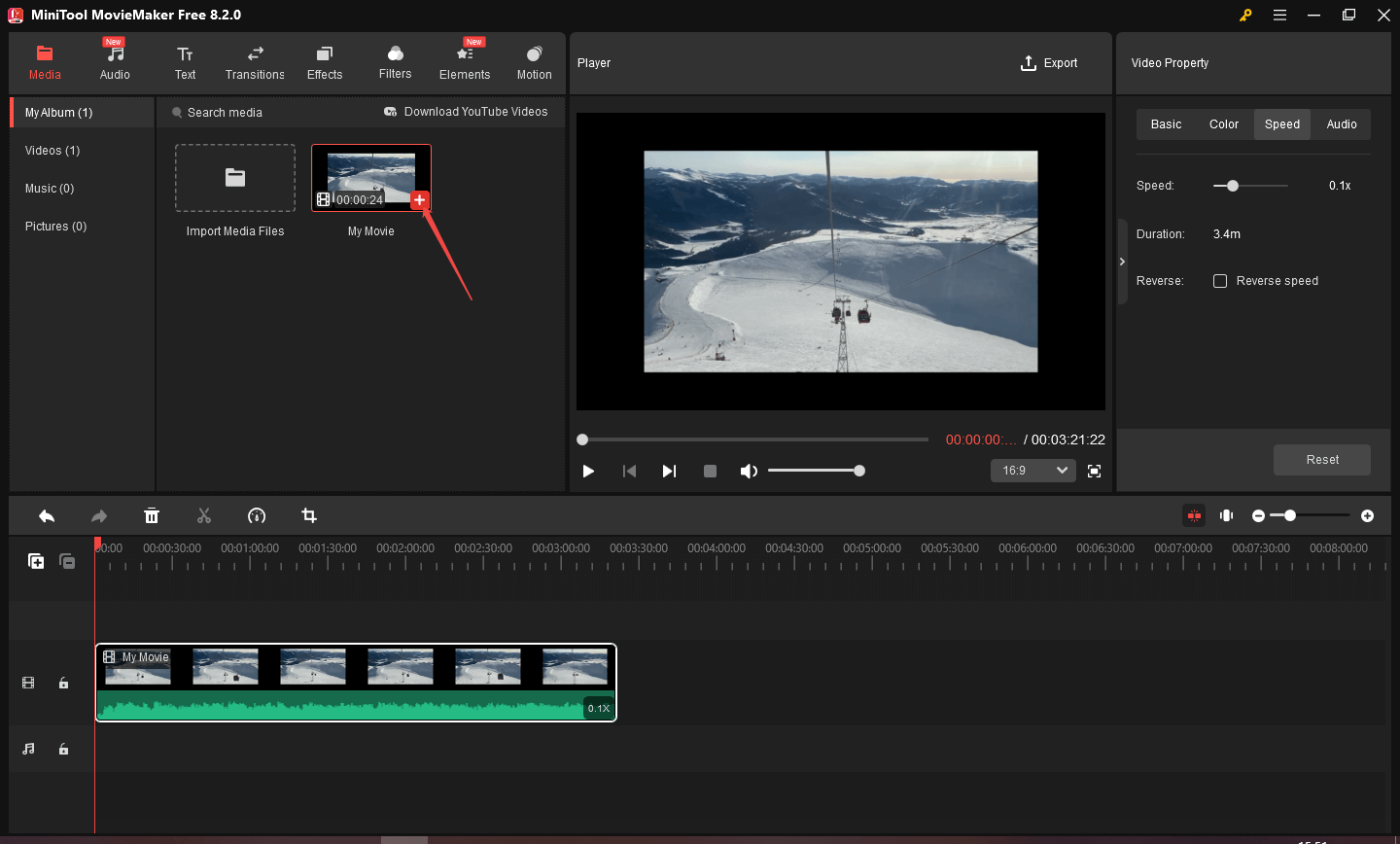
Step 4. Slow down the video.
Choose the video clip on the timeline, then the Speed icon will appear. Next, click in order to complete operations: Speed icon, Slow menu, 0.5X.
In addition, you can also change the video speed by locating the indicator bot to 0.5X speed on the Speed scroll bar in the Video Property section.
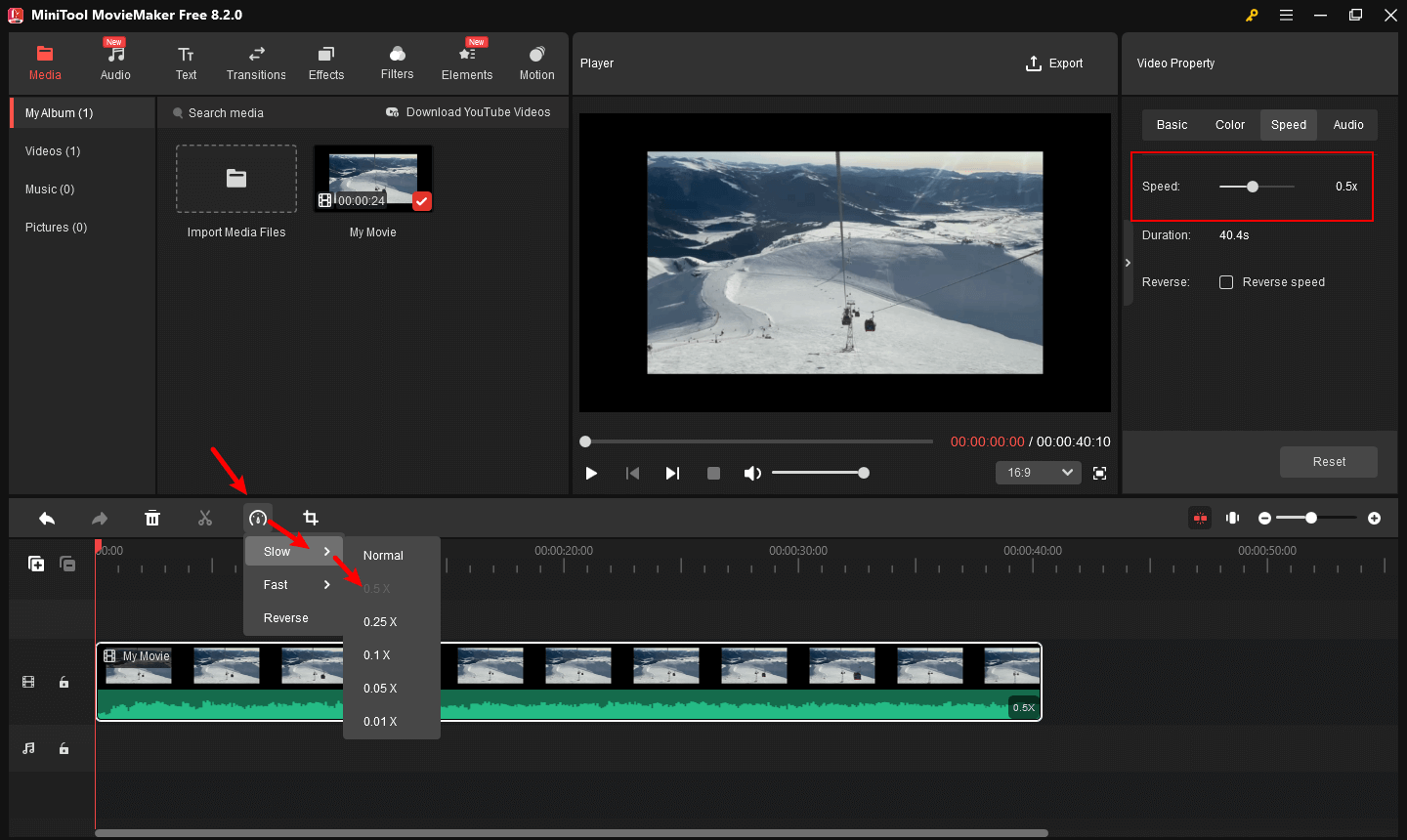
Step 5. Export the edited video.
Click the Export tab, and here you can choose a file folder to save the edited video, then press Export to confirm your settings.
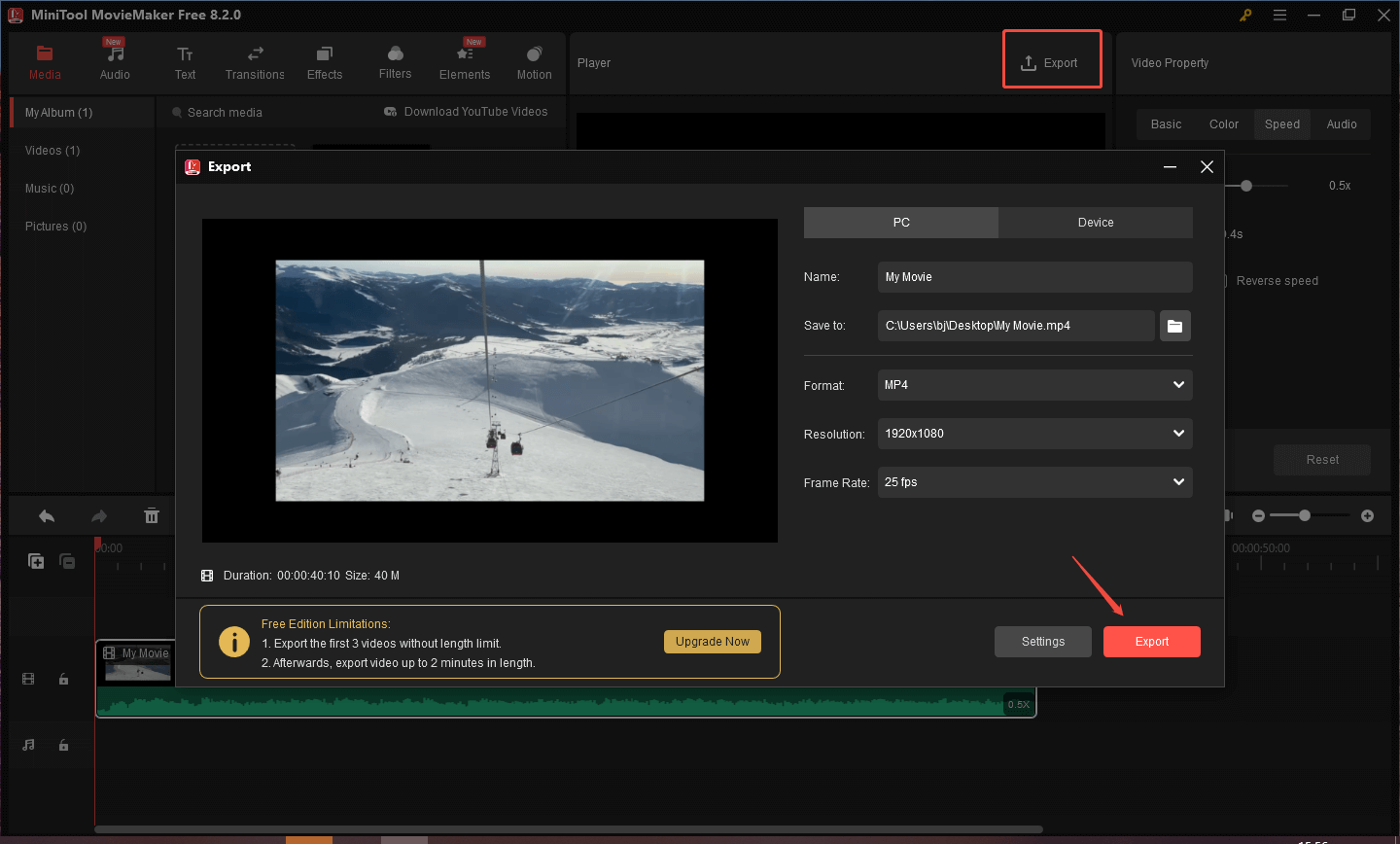
Online Video Cutter
Online Video Cutter is a frequently used video cutter that is compatible with multiple devices. Equipped with a range of video, audio, and PDF tools to choose from, Clideo also supports various audio, video, and image formats. It can adjust the video speed with precision to a percentile.
The following is how to slow down a video at 0.5X speed:
Step 1. Visit the Online Video Cutter website.
Step 2. Click Open Files to upload your videos.
Step 3. Drag the indicator bot to 0.5X on the Speed bar.
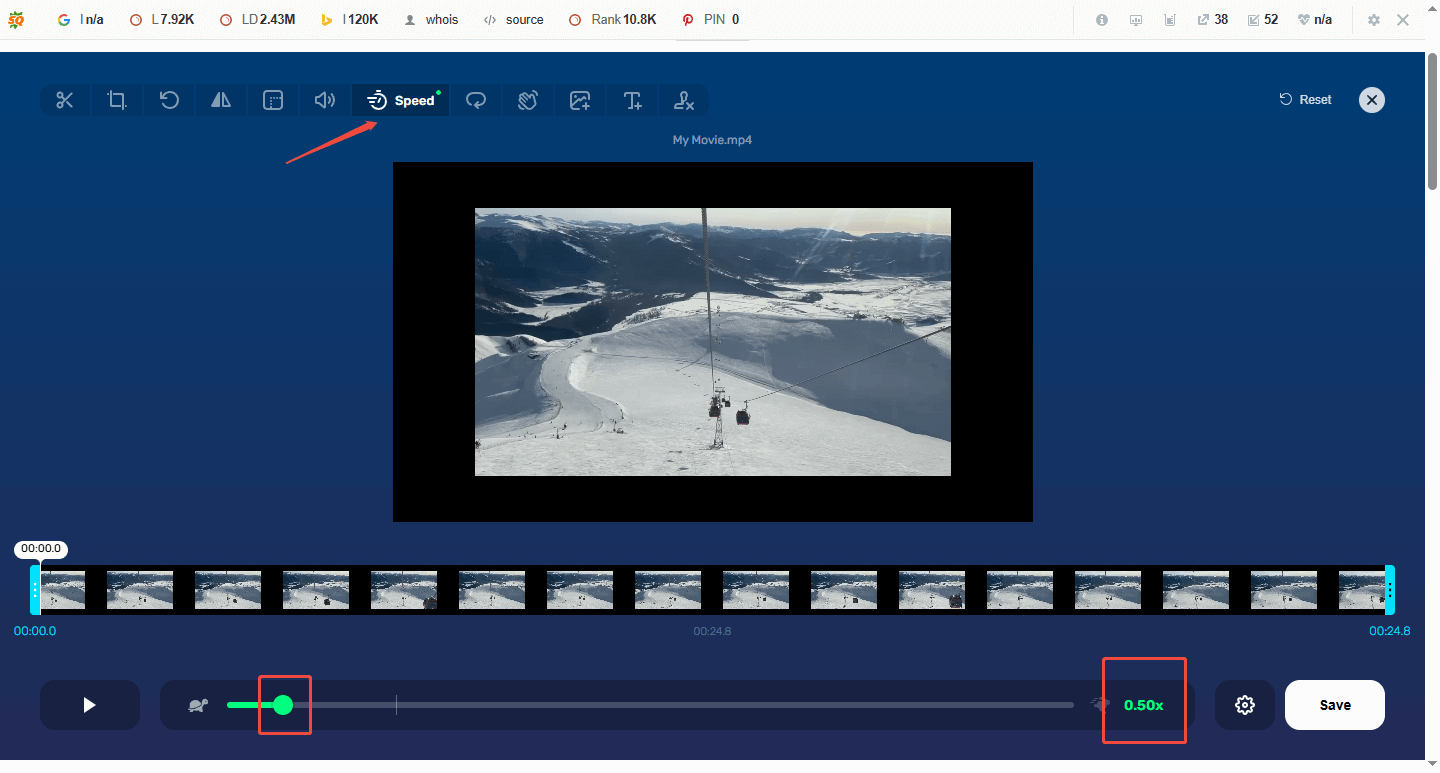
Step 4. Click Save to export the edited audio.
Clideo
Clideo is a free online video speed controller with features like merging, compressing, adding subtitles, resizing, cutting, and meme-making. Moreover, its translation tool is a unique feature. It can work from a browser conveniently and doesn’t require software installation.
Here’s a guide to slow down the video step-by-step:
Step 1. Navigate to the Clideo website.
Step 2. Choose the Speed tab, and open the Change Video Speed interface.
Step 3. Click Choose Files to upload your video files.
Step 4. Click the 0.5X tab to change video speed.
Step 5. Hit Export to confirm your changes.
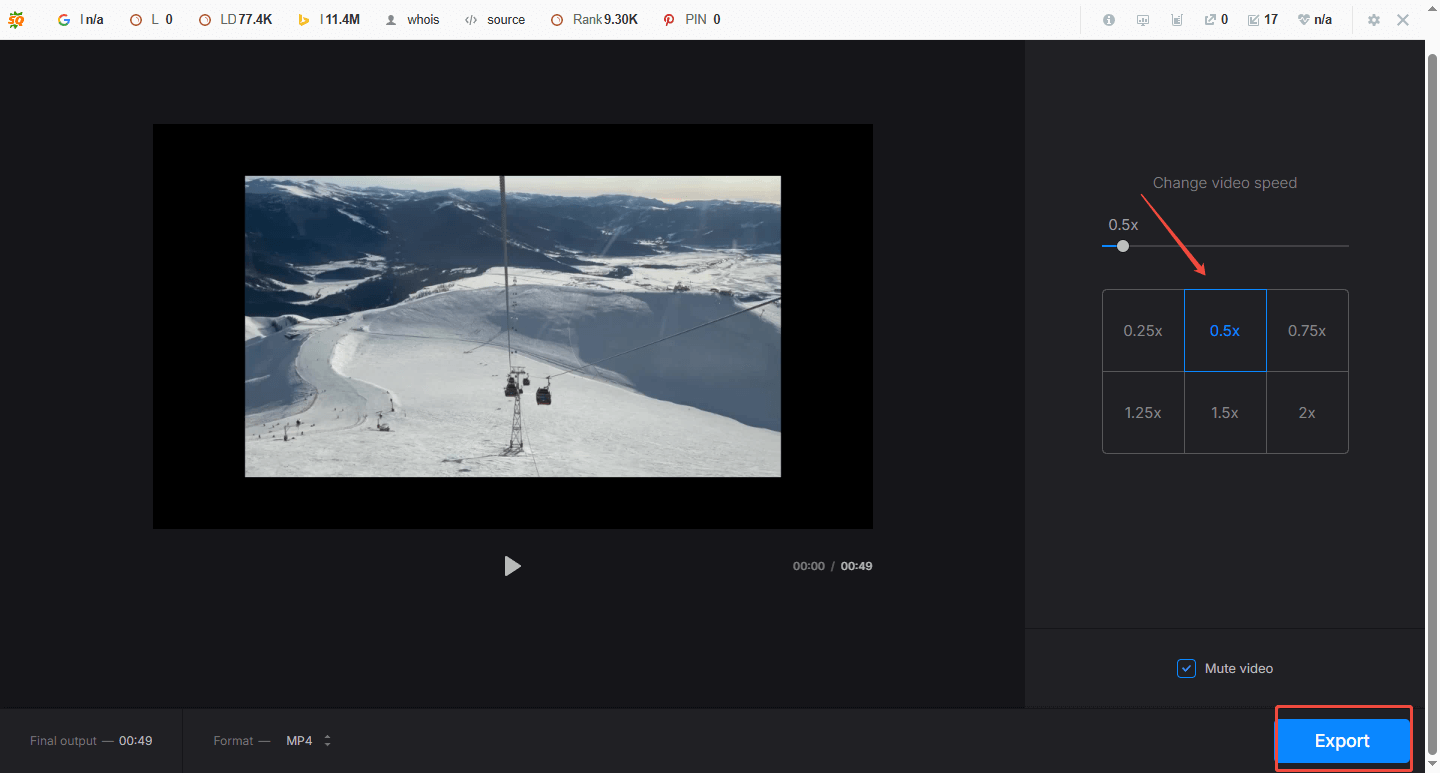
Conclusion
In this post, we have learned about the slow motion effect and 0.5X speed playback effect, and learned how to slow down a video at 0.5X speed. Have you understood this editing skill? If you still find it difficult in practical editing processes, just try more times following the step-by-step guide in MiniTool MovieMaker, and you will find it easier.
If you encounter any problem while using MiniTool MovieMaker, feel free to contact us via [email protected].


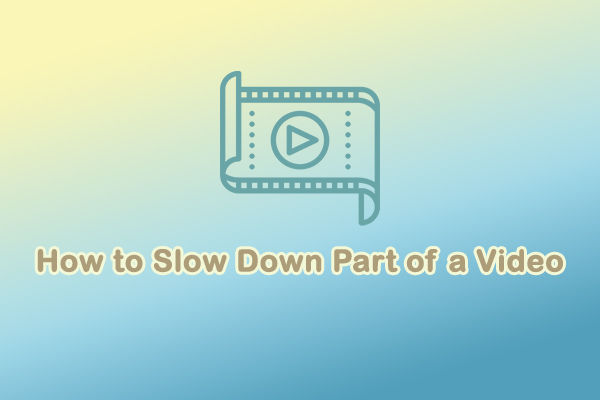
User Comments :