Learn how to rotate video 90 degrees quickly and easily with intuitive video editor apps and simple online tools. Enhance your content and ensure the perfect orientation for your audience.
Rotation not only fixes the wrong orientation of the video but also creates some effects. For example, you can rotate a landscape video 90 degrees to a portrait. So, how do you rotate video 90 degrees? This post will show you how to rotate video 90 degrees step by step.
How to Rotate Video 90 Degrees on Windows
In this section, I will show you how to rotate video 90 degrees free on a Windows computer.
Way 1: MiniTool MovieMaker
MiniTool MovieMaker is one of the best video editing software for Windows, aimed at helping everyone make video from images in minutes. It has a user-friendly interface and rich editing features to create professional-looking videos.
With this easy-to-use video editor, you can easily rotate, flip, crop, split, and trim video files, speed up and slow down videos, reverse your footage, add titles, captions, and credits to videos, apply trendy filters and transitions, decorate videos with various frames, overlays, and stickers, add music and sound effects to videos, etc.
Here’s how to rotate video 90 degrees using MiniTool MovieMaker.
Step 1. Download free video editor by clicking the button below and install it on your PC.
MiniTool MovieMakerClick to Download100%Clean & Safe
Step 2. Launch MiniTool MovieMaker and close the project library window to access the main user interface. Then, click the Import Media Files button to open your video and click the + icon on the clip to add it to the timeline.
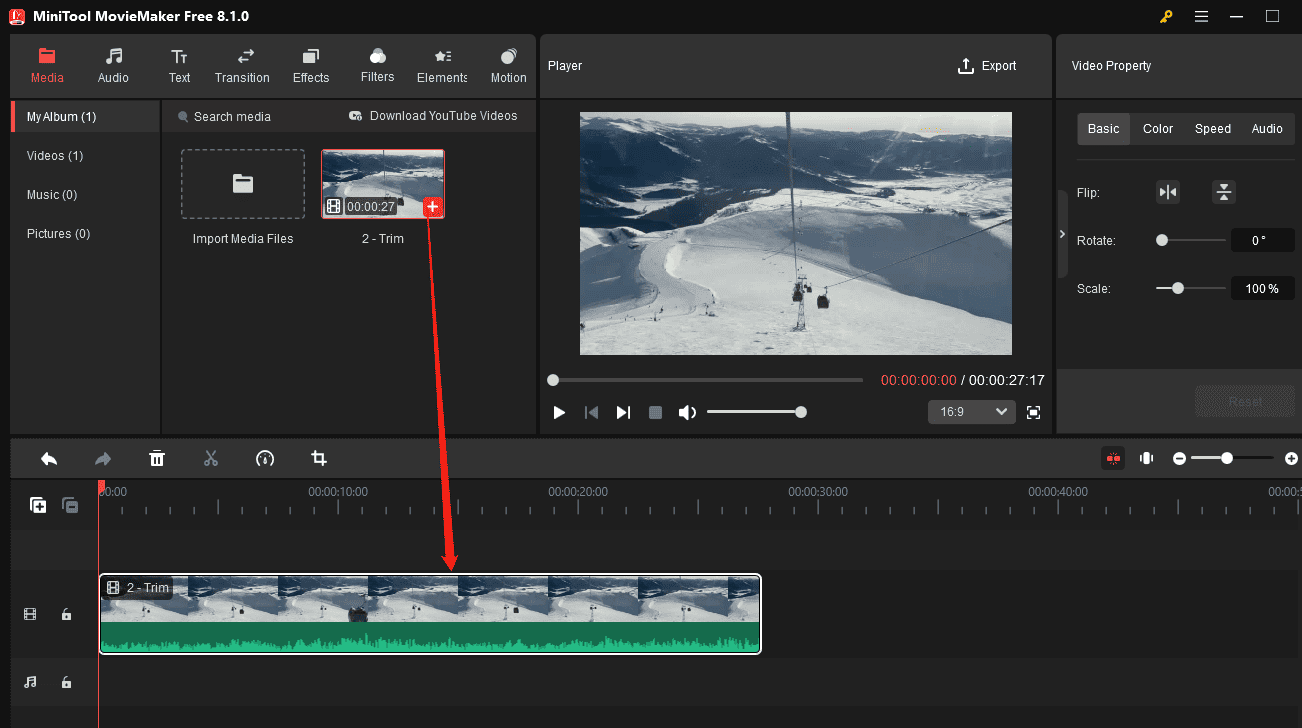
Step 3. Click the video on the timeline to open the Video Property. Under the Basic tab, go to the Rotate tab, and drag the Rotate slider to the right until it shows 90 degrees, or directly enter 90 in the box to rotate the video 90 degrees. MiniTool MovieMaker allows you to rotate videos up to 360 degrees.
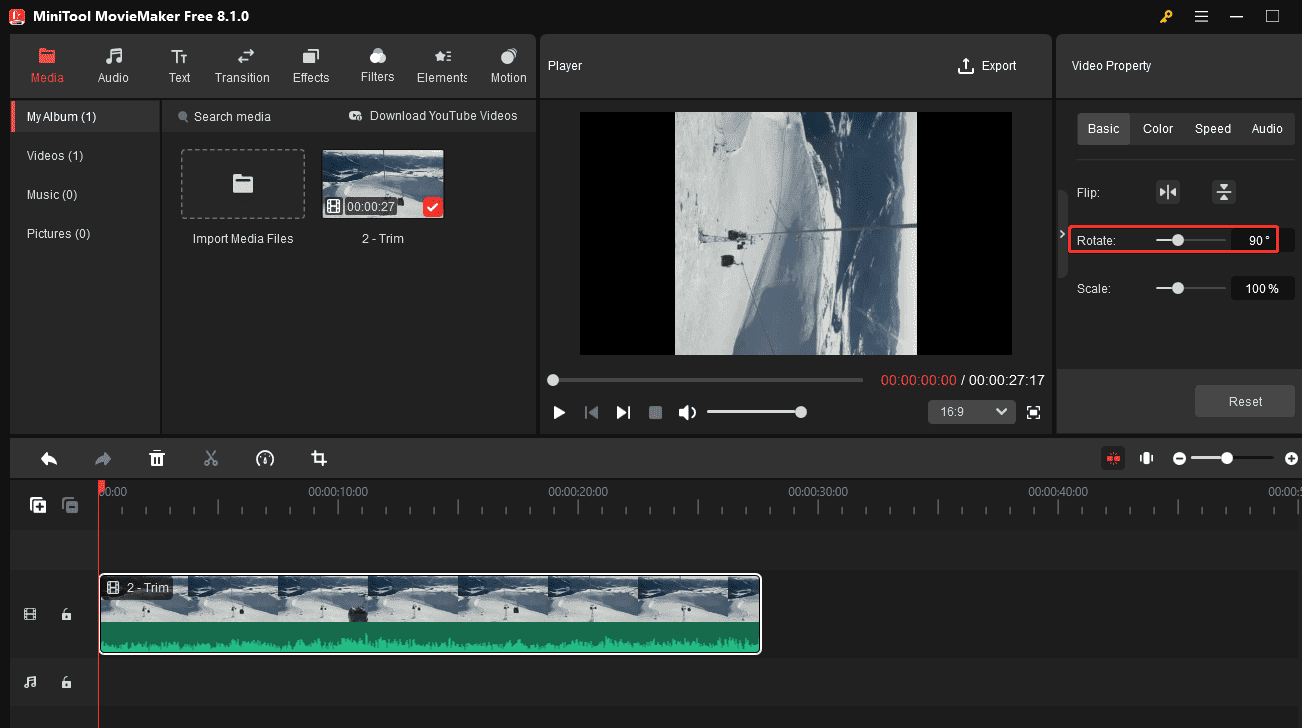
In addition, you can choose to flip the video horizontally or vertically to achieve the best effect.
Step 4. If you’re satisfied with the result, click the Export button in the upper right corner to export the video. Then, you can select the video output folder, format, resolution, frame rate, quality, and bitrate, and click the Export button to start rendering the video.
Pros of MiniTool MovieMaker:
- Support importing many media file types, making it easy to merge your videos, images, and music.
- Export videos in popular video formats up to 1080P or 4K resolution for free without watermarks.
- Support common video aspect ratios (16:9, 9:16, 1:1, and 4:3), perfect for creating videos for different social media platforms.
- Offer the advanced multitrack editing feature, supporting 9 video tracks and 2 audio tracks.
Cons:
- Compatible with Windows only.
Way 2: Microsoft Clipchamp
Microsoft Clipchamp is the built-in video editor for Windows 11, offering all the essential features to empower content creators, such as templates, effects, filters, transitions, and more. This app also lets you rotate, crop, trim, and cut videos. Additionally, it can also be installed on Windows 10 from the Microsoft Store.
Follow the steps below to rotate video 90 degrees using Microsoft Clipchamp.
Step 1. Open Microsoft Clipchamp on your PC and sign in with your account.
Step 2. Click the Create a new video button to start a new project and click the Import media button to import your video.
Step 3. Drag and drop the video to the timeline. Then, click the three dots icon above the preview window and select the Rotate by 90° option.
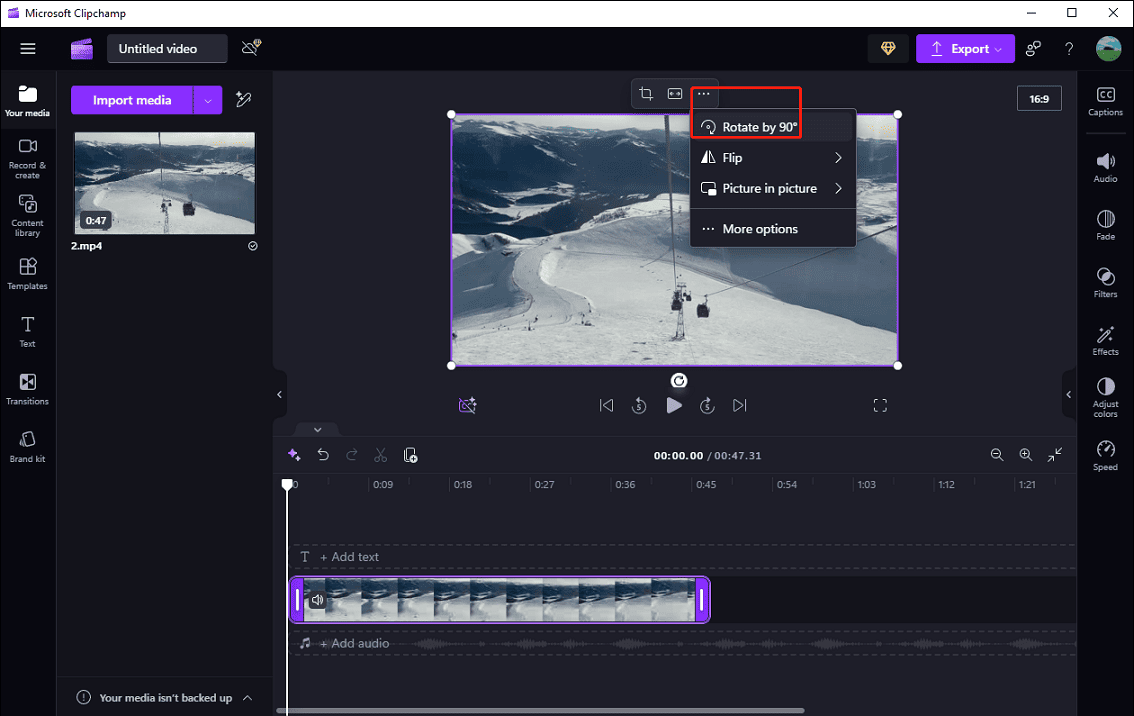
You can then find the rotated video surrounded by black bars. You can click the Fill icon to remove the black areas.
Step 4. Finally, click the Export button and choose a resolution to export your video.
How to Rotate Video 90 Degrees Online
How do you rotate video 90 degrees online? Here are two options for you.
Option 1: Clideo
Clideo is an online video editing platform that provides various editing tools. This service allows you to rotate, compress, resize, cut, crop, merge, loop, split, flip, reverse, and mute videos, adjust the video playback speed, add filters, make screen recordings, edit GIFs, add music to videos, and more.
Clideo supports the most modern browsers and is compatible with Windows, macOS, Linux, Android, and iOS. If you want to rotate video 90 degrees online, Clideo should be a good choice.
Step 1. Go to the Clideo website on your browser.
Step 2. Open the Tools drop-down list and click the Rotate video option.
Step 3. Click the Choose file button to open a video from your device or Dropbox, Google Photos, and Google Drive.
Step 4. Click the Rotate Right button to rotate the video 90 degrees, which will turn a horizontal video into vertical or vice versa. Each click will rotate the video 90° clockwise.
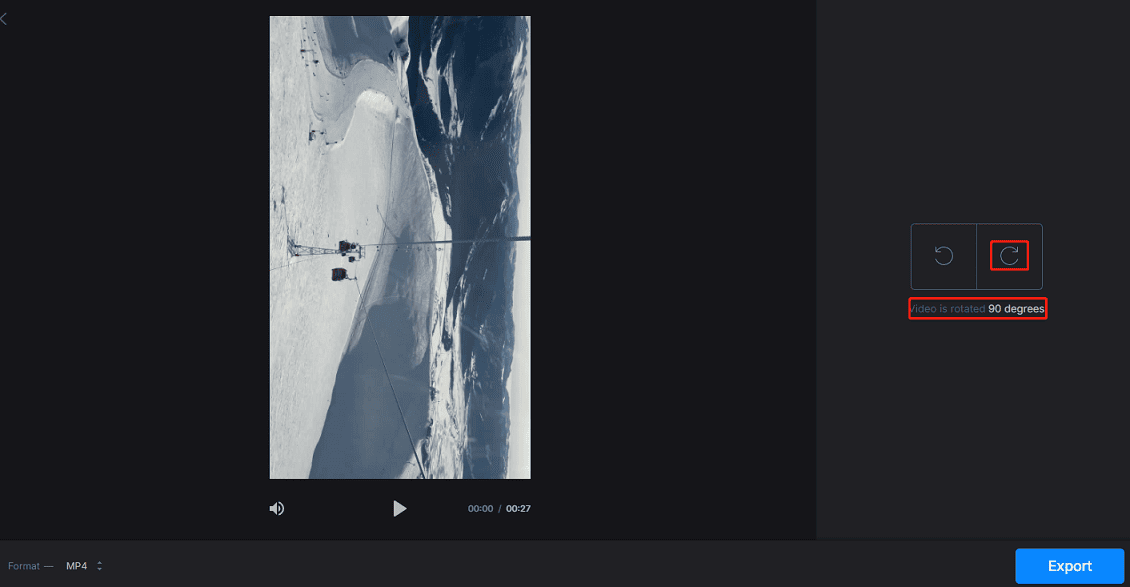
Step 5. Open the Format menu and select an output format. Then, click the Export button to export your video. However, your video will be watermarked if you use a free account.
Option 2: Ezgif
Ezgif is a free online GIF maker and editor, but it also offers some video editing tools that enable you to rotate, resize, reverse, cut, crop, merge, and mute videos, add subtitles, etc.
Here’s how to rotate video 90 degrees with Ezgif.
Step 1. Go to the Ezgif website and select the Video to GIF option.
Step 2. Click the Rotate video option, click the Choose File button to upload your video, and click the Upload video button to continue.
Step 3. Under the preview window, check the Rotate 90 degrees option and click the Rotate video button.
Step 4. Once done, click the Save button to download the video to your device.
Conclusion
This post explains 4 simple ways to rotate video 90 degrees. You can choose one method and follow the steps above to rotate your video effortlessly. Finally, if you have any questions about using MiniTool MovieMaker, please contact us at [email protected].


![3 Best Methods to Convert Video to 120FPS [Desktop & Online]](https://images.minitool.com/moviemaker.minitool.com/images/uploads/2024/12/convert-video-to-120fps-thumbnail.jpg)

User Comments :