Looking for an alternative to Windows Movie Maker? Try MiniTool MovieMaker, one of the best free video editing software. This article will introduce the differences between MiniTool MovieMaker vs Windows Movie Maker to help you make a better choice.
MiniTool MovieMaker is the best Windows Movie Maker alternative! However, do you know the difference between them? There are many differences between these two versions of video editing software. Now, let’s compare MiniTool MovieMaker vs Windows Movie Maker to know their difference.
What Is Windows Movie Maker?
Windows Movie Maker (formerly known as Windows Live Movie Maker in Windows 7) was once the go-to video editing software for many users, particularly for beginners. It is developed by Microsoft and included as part of the Windows Essentials suite. The program offers basic video editing tools that allow users to create simple movies by adding photos, videos, music, and transitions. It is a free application and has a straightforward interface, making it ideal for casual users who want to edit videos quickly without much hassle.
However, Microsoft officially discontinued Windows Movie Maker in 2017, leaving many users without support and updates. Despite being a reliable tool for basic editing, it becomes outdated and lacks the advanced features for modern video production. Additionally, Windows Movie Maker is only compatible with older versions of Windows, and users of newer systems will not be able to use the program.
What Is MiniTool MovieMaker?
MiniTool MovieMaker is a more modern and feature-rich video editing software. Unlike Windows Movie Maker, MiniTool MovieMaker is actively updated and supports the latest versions of Windows, including Windows 10 and 11. It is designed to cater to both beginners and experienced video editors, offering a range of tools to enhance videos, including basic editing features like trimming, cutting, and adding transitions, as well as more advanced capabilities like special effects, audio editing, and multi-track support.
One of the standout features of MiniTool MovieMaker is its intuitive interface, which is designed to provide a seamless editing experience for users of all skill levels. Additionally, MiniTool MovieMaker supports a wide range of video formats, making it compatible with almost any media you want to edit.
MiniTool MovieMakerClick to Download100%Clean & Safe
MiniTool MovieMaker vs Windows Movie Maker: Basic Comparison
Before getting into the specifics of editing functions, let’s first take a look at the basics of each software.
Supported Video Formats
One of the key factors to consider when choosing a video editor is the variety of file formats it supports. Windows Movie Maker, video editing software by Microsoft, supports those formats of videos that come from Microsoft. On the other hand, MiniTool MovieMaker supports a huge variety of video formats. To be honest, MiniTool is always trying its best to improve its product to make it support more file formats. The following table lists the formats supported by Windows Movie Maker and MiniTool MovieMaker.
| Supported Formats | ||
| Video Editors | Windows Movie Maker | MiniTool MovieMaker |
| Input Video Formats | .avi, .wmv, .mpg, .asf, .mlv, .mp2, .mp2v, .mpe, .mpv2, .wm | .mp4, .3gp, .mpg, .wmv, .mov, .mkv, .flv, .avi, .vob, .rmvb, .webm |
| Input Photo Formats | .bmp, .jpe, .jpeg, .gif,.png, .tif, .wmf, .jifif, .dib, .emf | .png, .jpg, .jpeg, .gif, .bmp, .ico, .tif |
| Input Audio Formats | .aif, .aifc, .aiff, .asf, .au, .mp2, .mp3, .mpa, .snd, .wav, .wma | .mp3, .m4a, .m4r, .wav, .flac, .aac, .amr, .ape, .mmf, .wv |
| Output Formats | .mp4, .wmv | .mp4, .avi, .mov, .wmv, .mkv, .webm, .mp3, .gif |
User Interface
The main interface of Windows Movie Maker
The main window of Windows Movie Maker is made up of the Menus Bar, Ribbon/Toolbar, Preview Window, and Storyboard, as shown below.
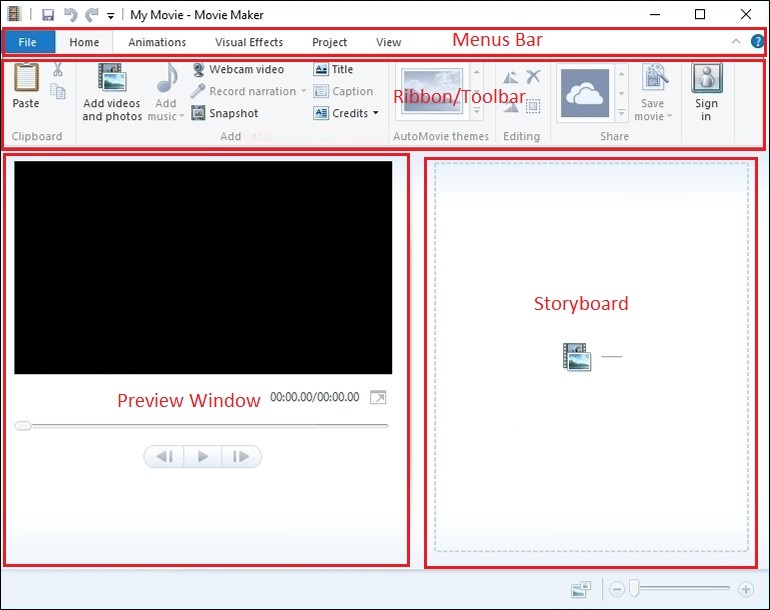
The Home button contains many different work groups, such as Clipboard, Add, AutoMovie themes, Editing, and Share. Each group includes different options. For instance, in the Add group, you can see there are 8 buttons, including Add video and photos, Add music, Webcam video, Record narration, Snapshot, Title, Caption, and Credits.
To be honest, for a beginner, it is difficult to use this tool to create a movie. Here, I guess you might be interested in this post: How to Use Movie Maker | Step-by-step Guide for Beginners.
The main interface of MiniTool MovieMaker
The following window is the main interface of MiniTool MovieMaker.
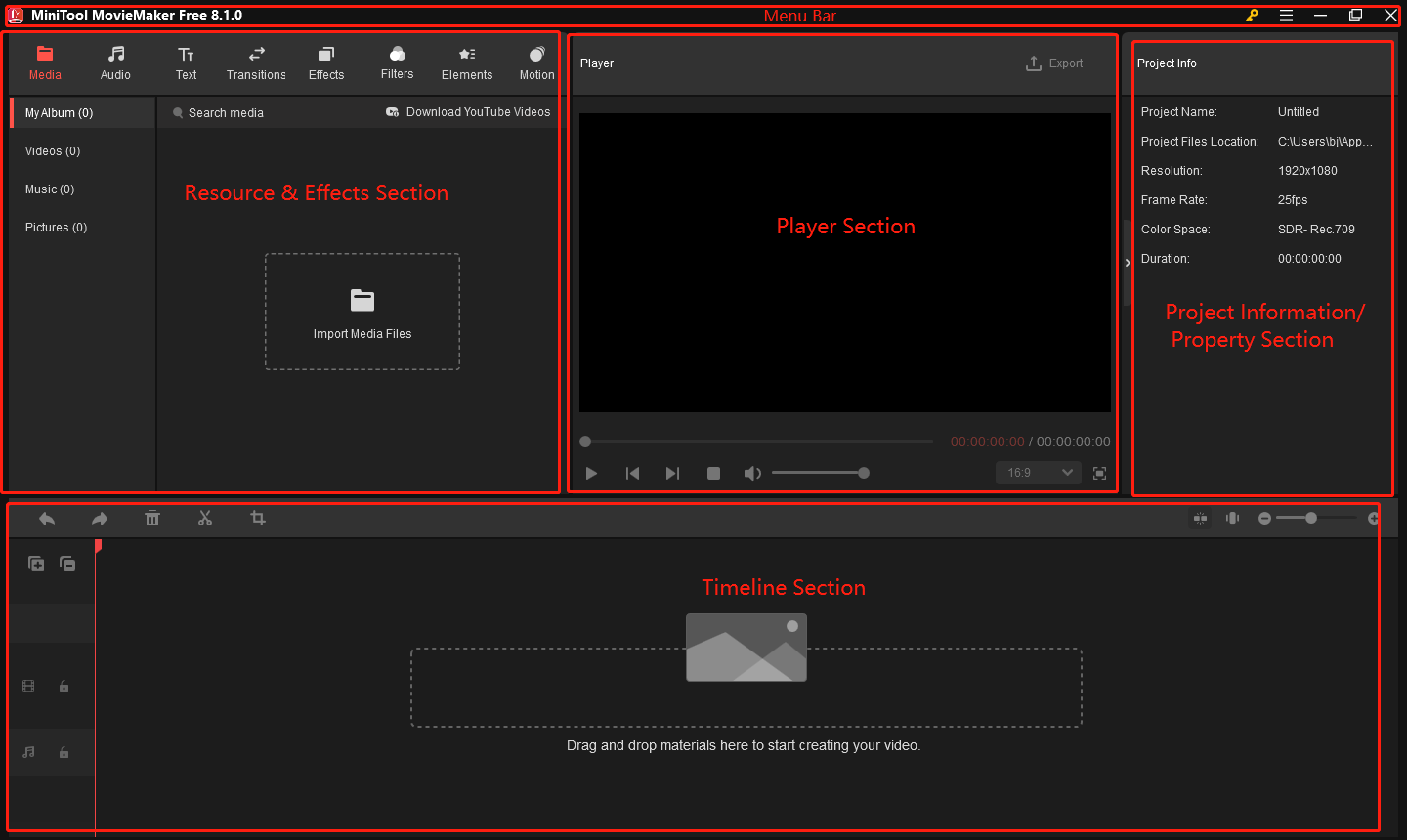
MiniTool MovieMaker contains 5 parts: Menu Bar, Resource & Effects Section, Player Section, Project Information/Property Section and Timeline Section. You can see that this software offers a clean, modern, and intuitive interface. The layout is well-organized, with all the main tools visible.
The target audience for MiniTool MovieMaker is the average movie creator who is looking to get professional-looking results. From the main window, we can see the best Windows Movie Maker alternative offers Audio, Text, Transitions, Effects, Filters, Elements, and Motion to help you create a wonderful movie easily. It is very easy to find the most commonly used tools for video editing. Here, we take how to apply transition as example to show the easy-to-use video editing software.
Here, if you want to add transition effects between your videos/images in your project, you can follow the below steps:
Step 1: Click the button below to download free video editor. Open this editor, click Import Media Files to import your media materials, and drag them to the timeline.
MiniTool MovieMakerClick to Download100%Clean & Safe
Step 2. Click the Transitions button in the toolbar to access the transition library.
Step 3. Preview and select the desired transition effect.
Step 4. Drag the transition to the position between the two clips on the timeline. If necessary, you can adjust the transition duration and transition mode in the Transition Property window.
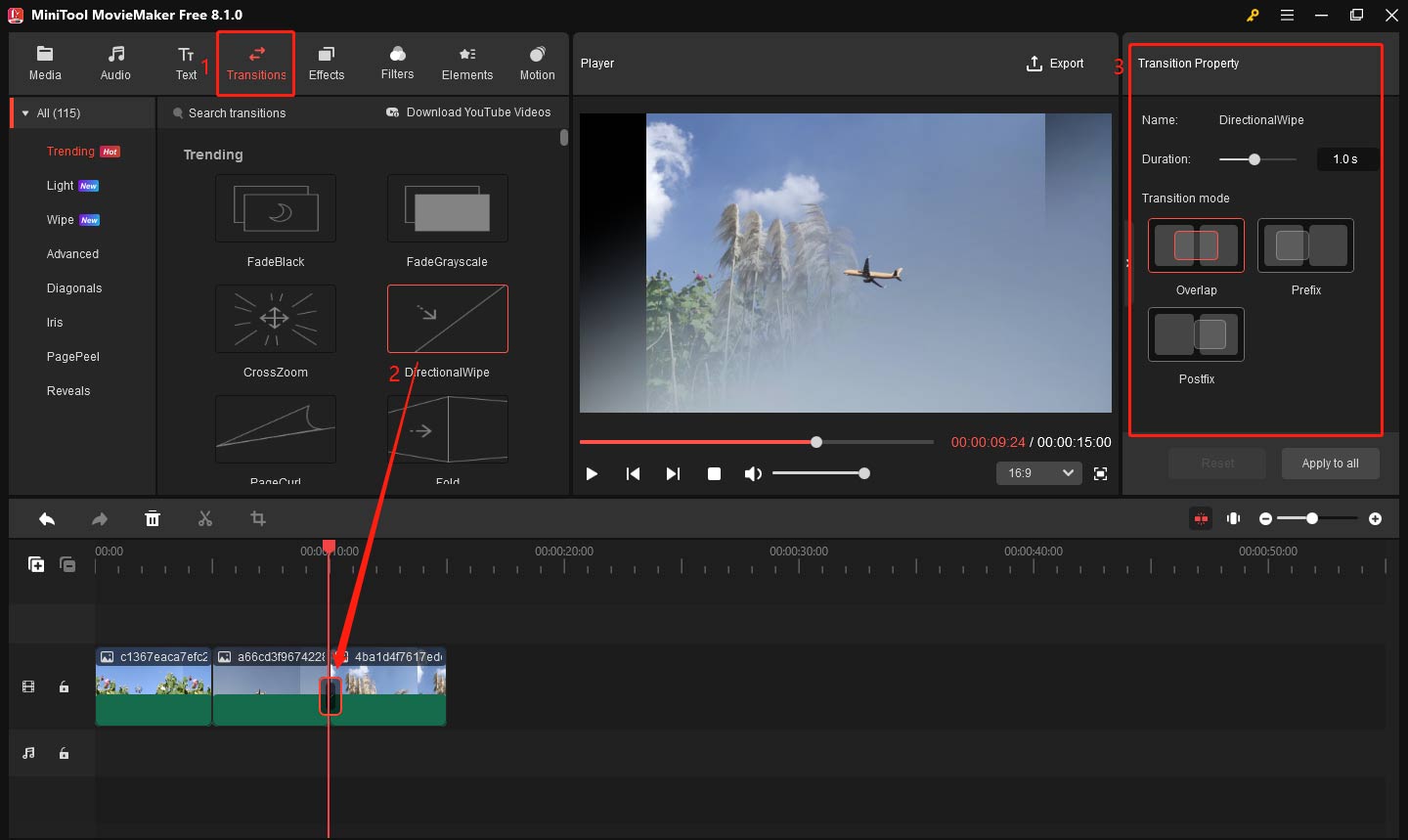
MiniTool MovieMaker vs Windows Movie Maker: Editing Function
When it comes to the “MiniTool MovieMaker vs Windows Movie Maker” topic, we need to compare their editing functions. Editing tools are the core of any video editor, and this is where MiniTool Movie Maker really stands out.
Basic Editing
Both MiniTool MovieMaker and Windows Movie Maker provide basic editing functions, such as trimming, splitting, and merging video clips. These are the fundamental tools for any video editor, and both programs handle them well. However, MiniTool MovieMaker is a wise choice for you because of its clear and simple interface. For instance, let’s see how to split and trim video in MiniTool MovieMaker.
Here, if you want to split a clip into smaller sections, you can follow the steps below to split your video clips.
Step 1. Select the video clip you want to edit.
Step 2: Move the playhead to the place you want the split to occur.
Step 3: Click the scissor icon on the playhead or timeline toolbar.
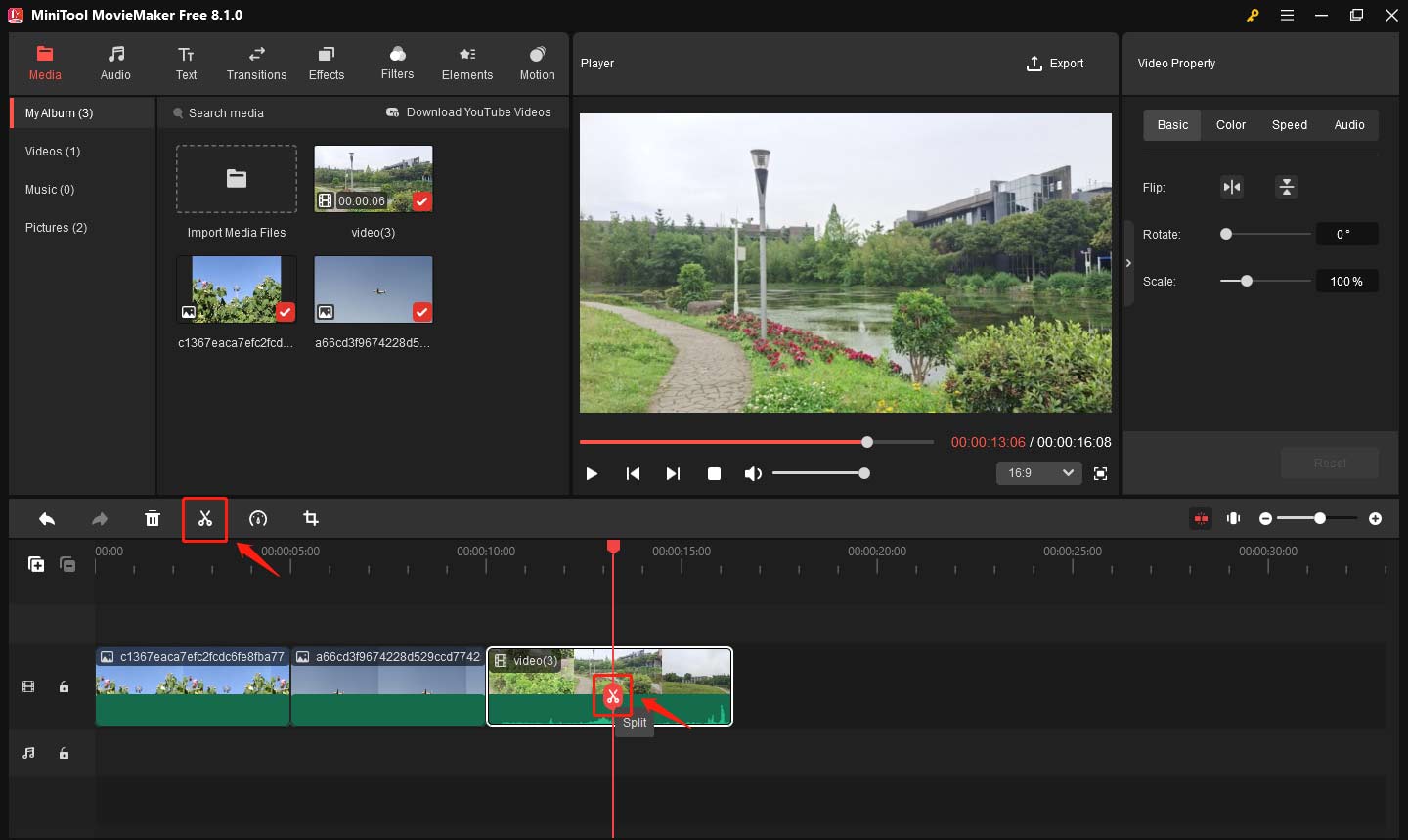
If you want to remove unwanted frames from the start or end of a clip, follow the steps below to trim video.
Step 1: Click on the video clip to highlight it.
Step 2: Hover your mouse over the beginning or end of the video clip until a square bracket with an arrow icon appears.
Step 3: Drag your mouse inwards to remove unwanted parts.
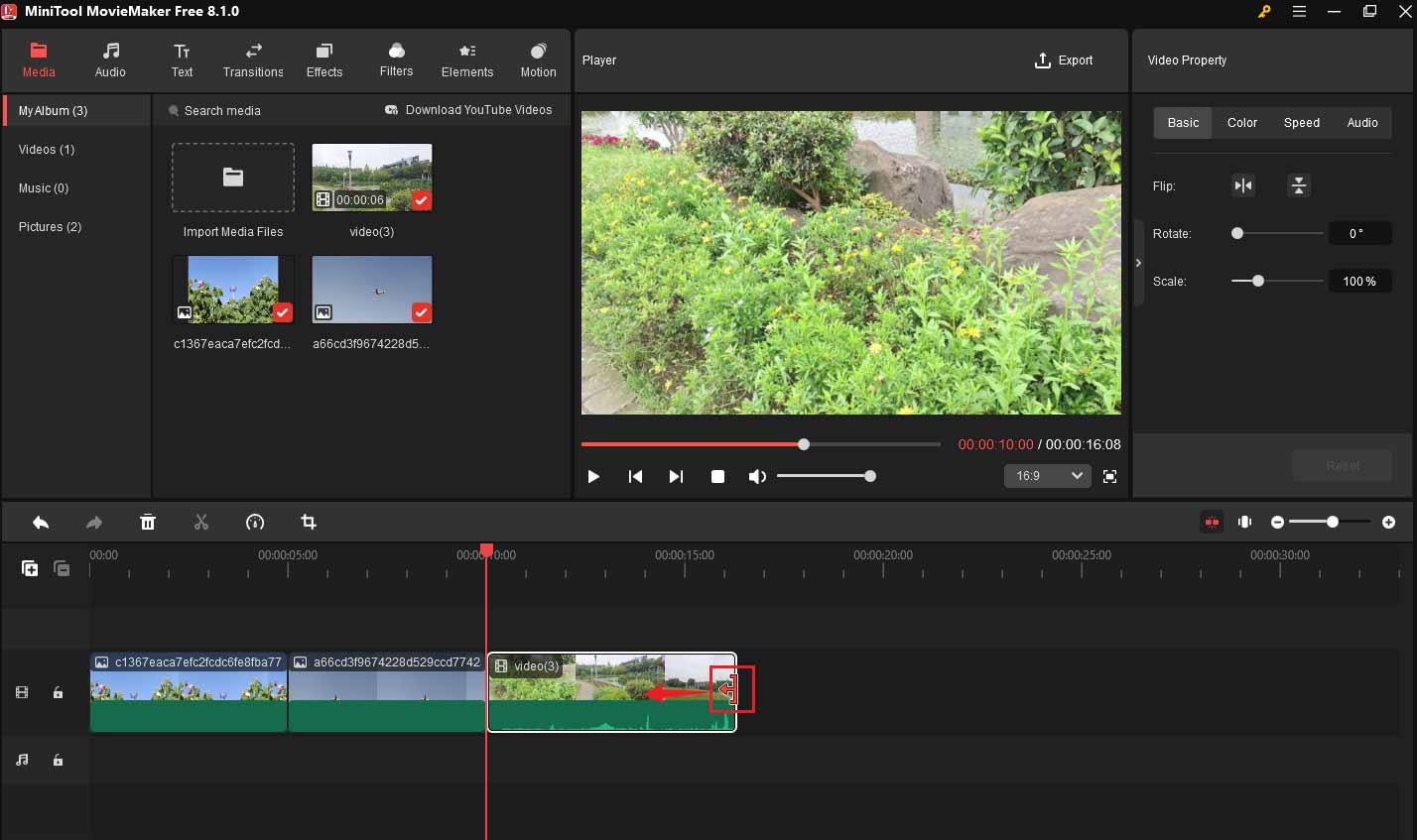
If you want to know something about how to split video with Microsoft Movie Maker, you can read this post: How to Split and Trim Video in Windows Movie Maker (Latest Guide).
Advanced Editing
When it comes to more advanced editing features, MiniTool MovieMaker also leads the way.
Windows Movie Maker is limited in terms of advanced features. It does provide some basic transitions and visual effects, but it lacks support for more advanced tools like multi-track editing.
MiniTool MovieMaker offers a wide range of advanced editing features. Some outstanding features include:
Multi-track Editing: It supports 9 video tracks and 2 audio tracks. This allows you to use multiple video and audio tracks simultaneously. It is perfect for creating complex projects where you need to layer video clips, images, and music. You can also use this feature to create picture-in-picture and split-screen effects.
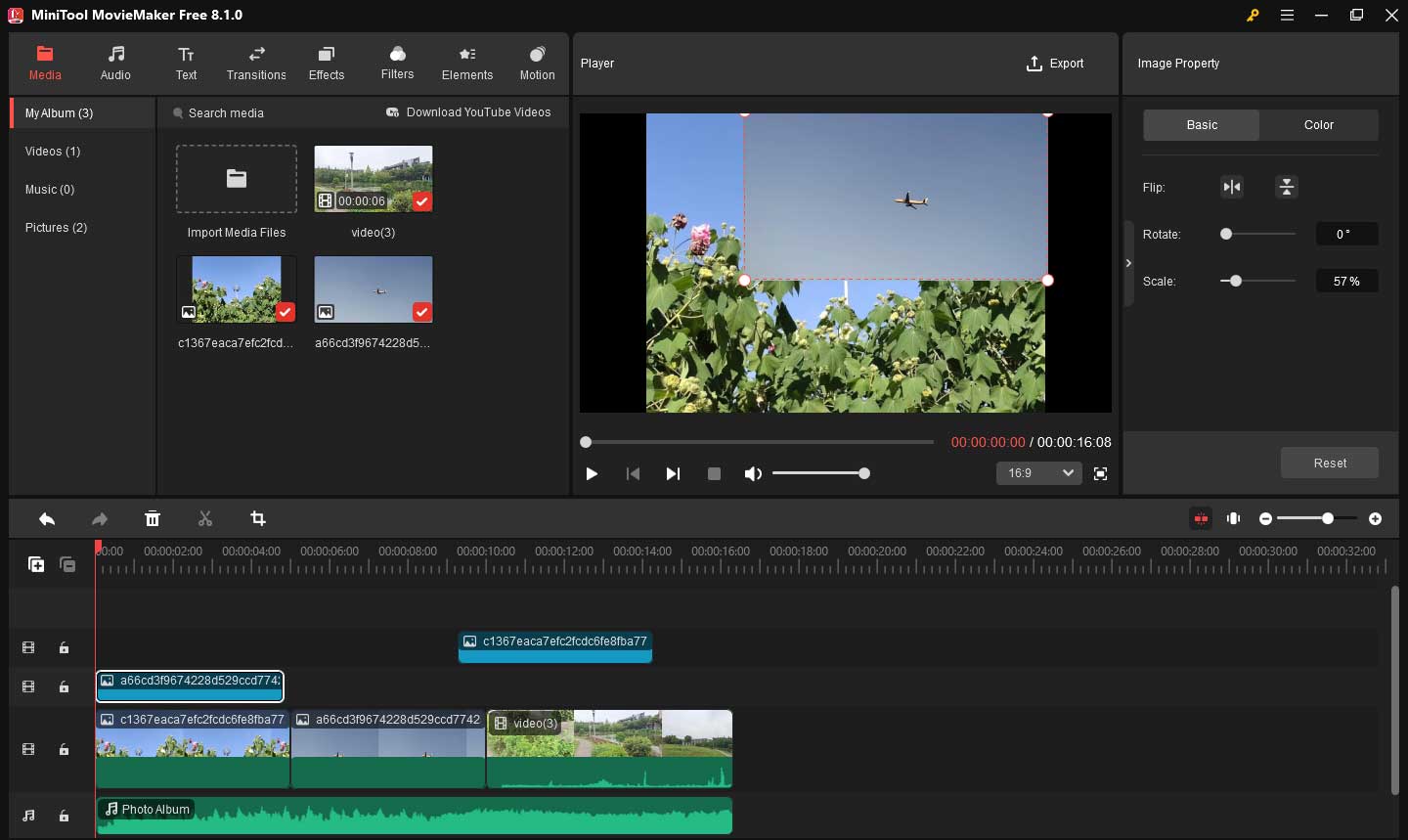
Advanced Transitions and Effects: MiniTool MovieMaker comes with plenty of transitions, special effects, filters, elements, and motion effects that can make your videos look more dynamic and engaging.
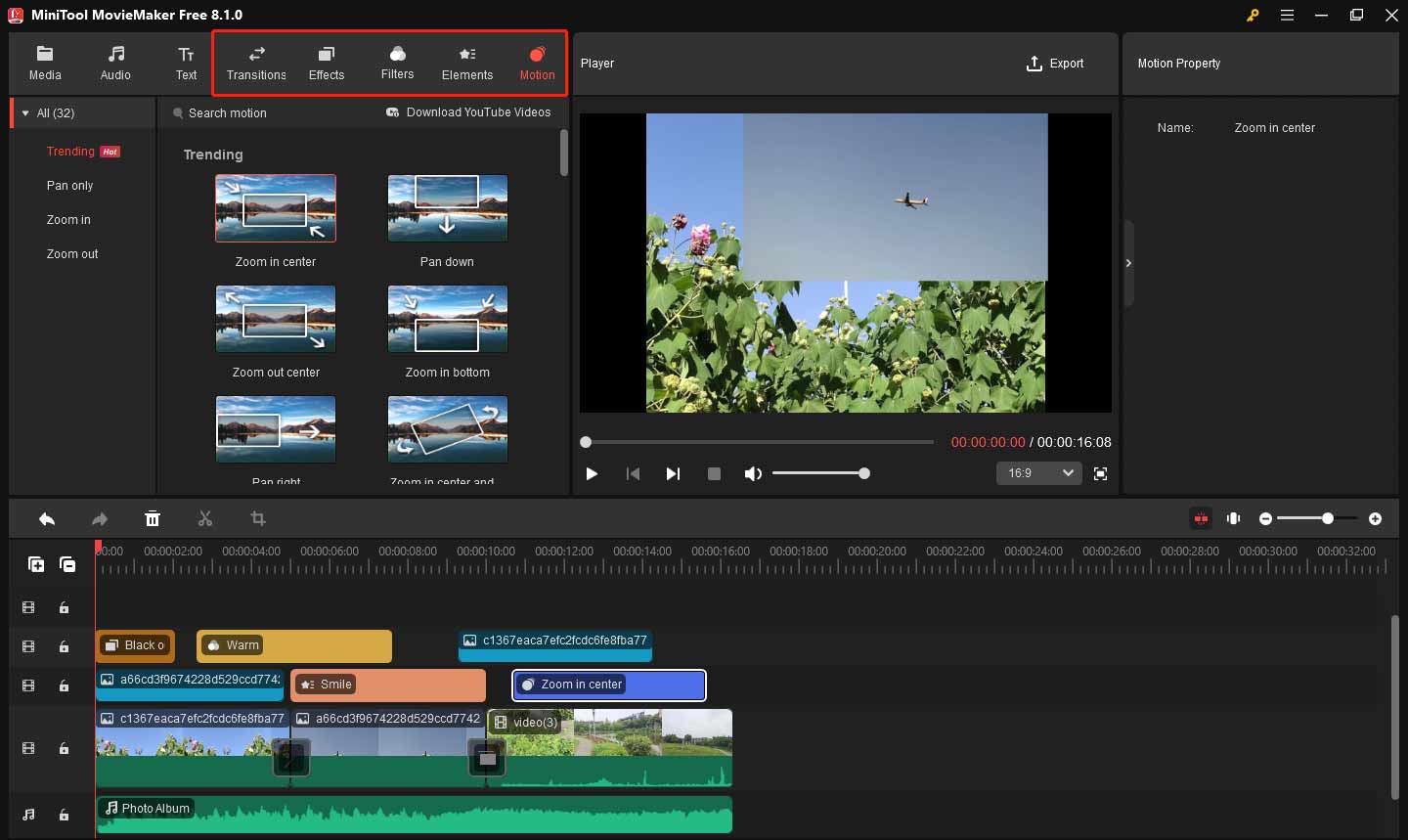
Text Overlays: You can easily add text overlays including title, caption and credits with a wide variety of styles and adjust their properties like font, size, line space, color, etc. You can also adjust the timing and animation of the text to perfectly match your video.
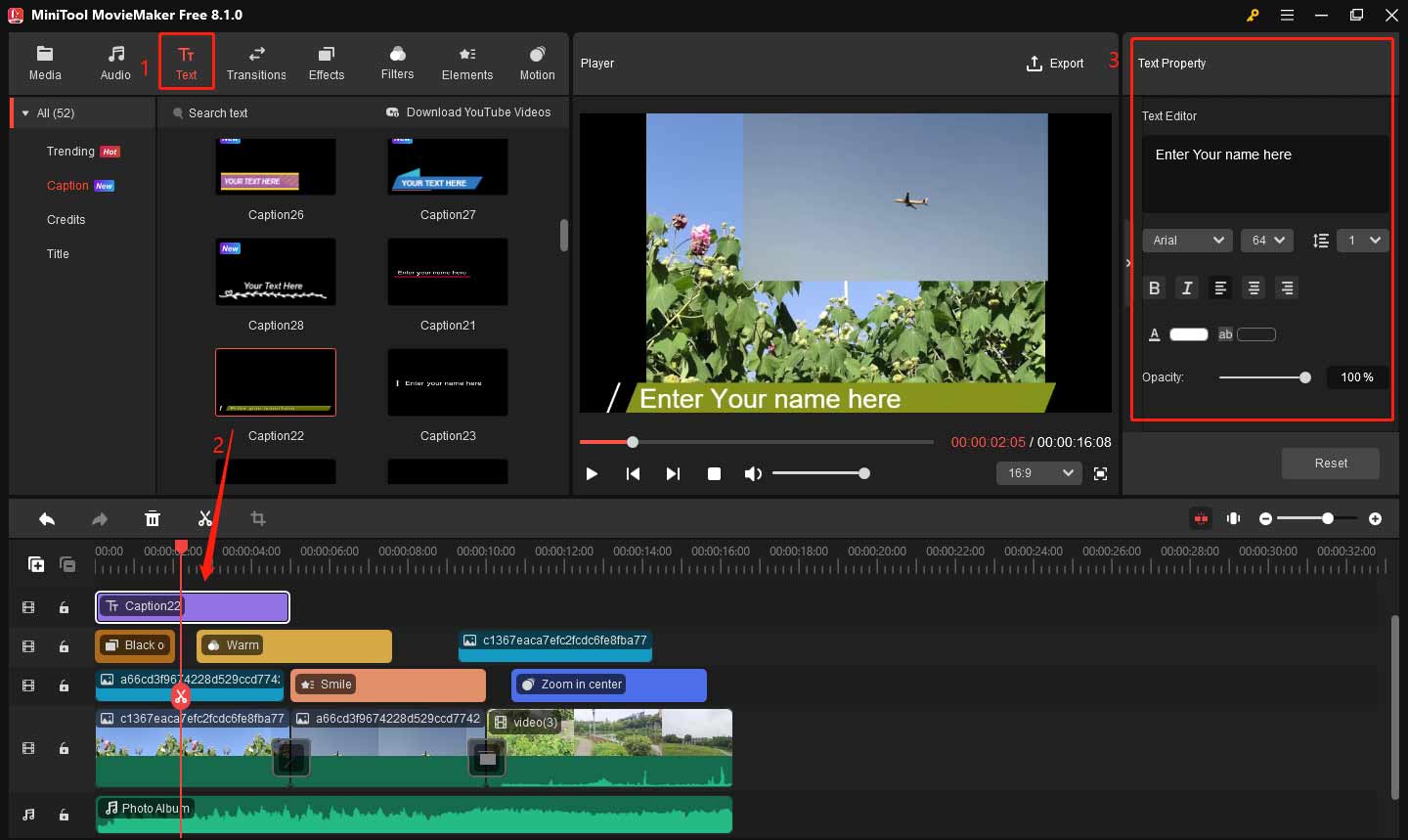
MiniTool MovieMaker vs Windows Movie Maker: Support and Updates
Support and updates are also crucial aspects to consider when choosing a video editing tool.
Windows Movie Maker
Windows Movie Maker is a video editing application by Microsoft. However, the bad news is that the free video editing software was officially discontinued on January 10, 2017, meaning there are no official updates and support available for the software anymore. Here are some problems that users often encounter when using the software:
Windows Movie Maker is no longer available for download. Some websites offering free downloads of Movie Maker are not offering the real thing, and those downloads may contain malware, viruses, or hidden costs.
Windows Movie Maker has stopped working. Some users cannot start this program successfully. Conversely, they will encounter the following error messages:
- Windows Movie Maker has stopped working.
- Sorry, Movie Maker can’t start. Make sure your computer meets the minimum system requirements before trying to start Movie Maker again, and then try to update the driver for your video card if Movie Maker still doesn’t start.
Here, if you encounter the error message “Windows Movie Maker has stopped working” when you are trying to start this video editing software on Windows, you can read this post “Solved – Windows Movie Maker Not Working (Windows 10/8/7)” to find how to solve it.
Of course, there are still some other Windows Movie Maker problems you might encounter. Unfortunately, most of them cannot be solved easily and you cannot get support from Microsoft because this software won’t receive any security updates to fix newly discovered vulnerabilities.
Although Windows Movie Maker may have gone to the great hard drive in the sky, you don’t need to worry about it. You can find an excellent alternative available that is more powerful and easy-to-use, like MiniTool MovieMaker.
MiniTool MovieMaker
MiniTool MovieMaker, developed by MiniTool® Software Ltd., can help you easily create a wonderful movie. Everyone can make a movie with this tool, and the only limit is your imagination. More importantly, MiniTool MovieMaker is regularly updated. The development team works hard to ensure that the software stays compatible with the latest versions of Windows, including Windows 10 and 11.
Moreover, if you encounter any questions when creating movies by using MiniTool MovieMaker, you can contact MiniTool via [email protected] for help. There are also many tutorials available to guide you through the video editing process, ensuring that everyone can take full advantage of the software’s features.
Bottom Line
After comparing the various aspects of MiniTool MovieMaker vs Windows Movie Maker, it’s clear that MiniTool MovieMaker is the better choice for most users. While Windows Movie Maker was a popular option for beginners in the past, it has been discontinued and lacks many modern features. On the other hand, MiniTool MovieMaker is an easy-to-use, intuitive, and professional software that you can use to create a wonderful movie easily and quickly.
In addition to offering all the basic functions of Windows Movie Maker, MiniTool MovieMaker also provides advanced editing features to help you unleash your creativity and produce stunning videos. Finally, if you have any questions about MiniTool MovieMaker, please feel free to contact us via [email protected] for help. We will solve it as soon as possible.
Movie Maker FAQ
2. iMovie
3. Adobe Premiere Pro CC
4. Openshot
5. Lightworks


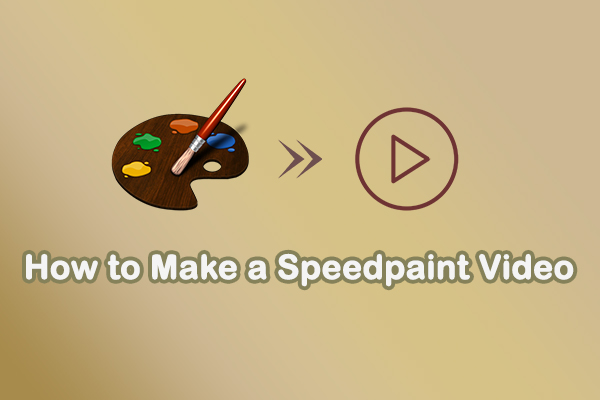
User Comments :