Do you know how to make a self-introduction video freely and conveniently? In this article, we will list the top 3 free video editing software to help you make a self-introduction video easily and quickly. Among the three video editors, MiniTool MovieMaker is strongly recommended. If you want to make an eye-catching self-introduction video, try it right now.
Essential Information for a Self-Introduction
A self-introduction is nothing new in our daily life. In many cases, introducing yourself is a necessary process. For example, when you enter a new class or a new working environment, you need to introduce yourself to others so that they will have a general understanding of you. Besides, a self-introduction will help you integrate into a new group more quickly. Here is some essential information that should be included in self-introductions.
- Name: The name is the most important element of a self-introduction. When introducing yourself, you should tell others your name first. You can also tell people your nickname if you have one, which can pull in the distance between each other.
- Background Information: Background information consists of your educational background, age, hometown, and working experience. If you want people to know more about you, you can introduce as much information about your background as possible.
- Hobbies: It is recommended that you share your hobbies and interests in your self-introduction. This will not only promote people’s understanding of your personality but also help you find people with similar interests.
- Strengths: Dare to show others your strengths. On the one hand, it allows people to know more information about you; On the other hand, it helps you win others’ recognition.
The elements mentioned above are necessary for a self-introduction. Based on different contexts or your preferences, you can add more information about yourself.
How to Make an Eye-catching Self-Introduction Video: Useful Tricks
If you are afraid to introduce yourself in front of people directly, you can make a self-introduction video instead. It is also a good choice. In this way, you don’t need to worry that you will ignore some critical information as a result of anxiety. Here are some useful tricks to help you make an eye-catching self-introduction video.
Design an interesting beginning: In the beginning, you can throw out some questions to draw people’s attention. For instance, “What kind of person do you think I am?”, “Can you guess how old I am?”, etc. You can also pick out some funny pictures or statements to attract others.
Focus on Key Information: You need to keep your self-introduction concise and to the point. There is no need to elaborate on any aspect of you in detail. If your video is too long, the audience will lose patience.
Apply Suitable Audio: According to your needs, apply suitable audio to your self-introduction video to enhance its appeal. The audio can be the song you sing or your favorite music. At the same time, you need to ensure a proper volume otherwise your viewers will be disturbed.
Enhance Visual Appeal: In addition to valuing the content of your self-introduction, you can utilize some built-in features of video editing software. Specifically, you can apply transitions, filters, animated stickers, and motion to make your video more attractive.
In general, following these tricks or tips while making a self-introduction video will certainly help you stand out.
Top 3 Self-introduction Video Makers You Need to Know
There are 3 self-introduction video makers to help you make a self-introduction video. Check out them one by one and choose your favorite one to start your creation.
1. MiniTool MovieMaker
As a free video editor without watermark, MiniTool MoviMaker is always a good choice. It is 100% safe and doesn’t have viruses and bundled software. With a simple and user-friendly interface, MiniTool MovieMaker is easy to learn and operate, especially for those who don’t have much experience in video editing. Besides, this free video editor offers a variety of features to help you edit your video and enhance its appeal.
Highlights:
- It allows you to import many formats of videos including MP4, MOV, MKV, WebM, AVI, VOB, etc.
- It offers fascinating, cool, and beautiful movie templates.
- It allows you to cut video clips or combine videos.
- It enables you to rotate video, change the video speed, and reverse the video.
- It allows you to add audio, titles, credits, transitions, filters, animated elements, and motion to your video.
- It helps you remove the background noise from your video and fade in/out music.
- It enables you to change the aspect ratio of your video.
Tips on how to make a self-introduction video within MiniTool MovieMaker
Step 1: Download, install, and open MiniTool MovieMaker. Keep in mind that MiniTool MovieMaker can only be used on Windows.
MiniTool MovieMakerClick to Download100%Clean & Safe
Step 2: Choose an aspect ratio based on your needs in the project window. After doing this, Click New Project to enter the main interface of MiniTool MovieMaker.

Step 3: In the main interface of MiniTool MovieMaker, Click Import Media Files to add your images or videos. Next, drag and drop these media files to the timeline.
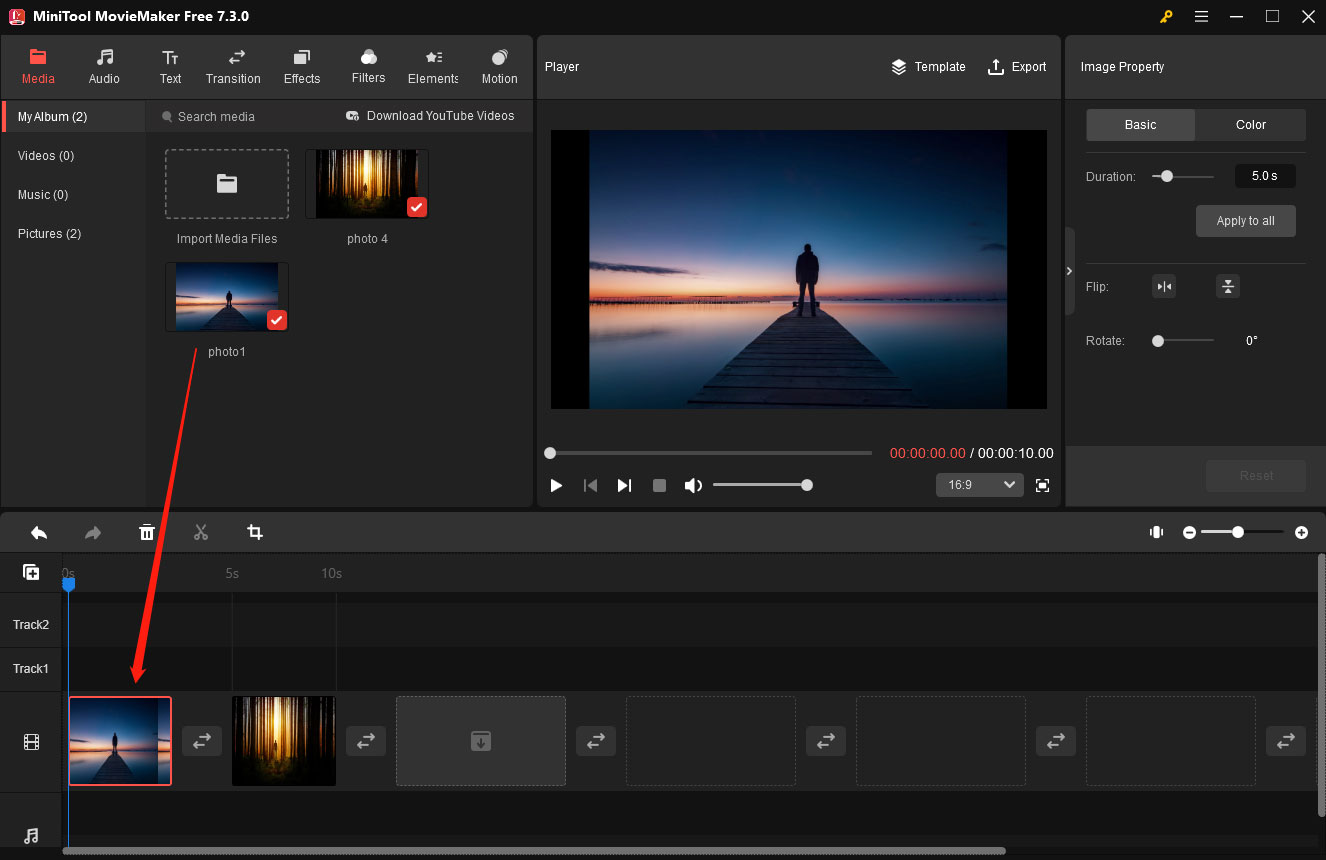
Step 4: Add your personal information to your video. Click Title under the Text tab, then replace the original content with your basic information. Besides, you can add captions to your images or video clips so as to include your own words. You can further edit your text in the Text Property.
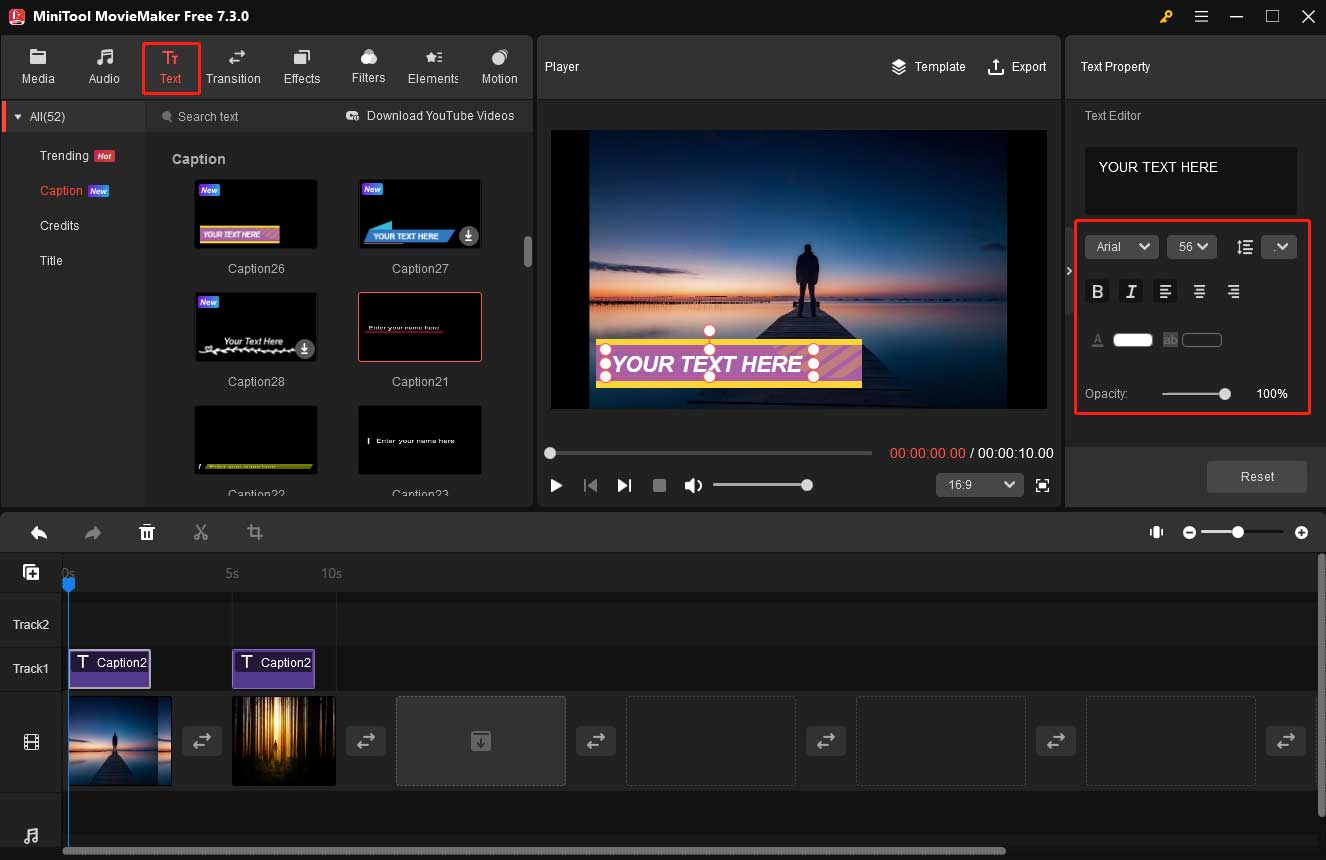
Step 5: Add transitions, filters, elements, and motion to make your video more engaging and fascinating. To further enhance the visual appeal of your video, you can adjust the contrast, saturation, and brightness in the Video Property or Image Property.
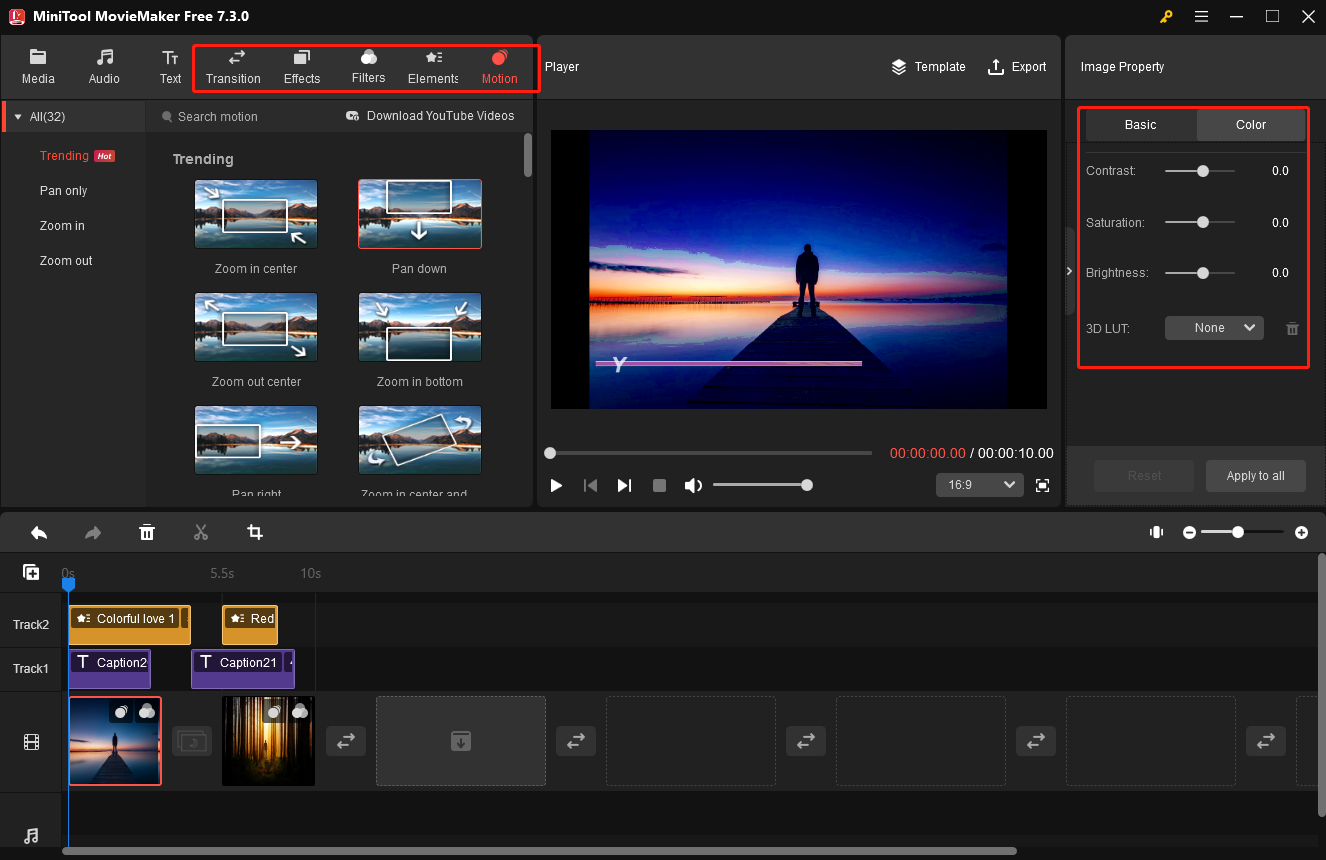
Step 6: Add suitable audio to your video. Here, you can choose the built-in audio in MiniTool MovieMaker or add the song you like. If your audio is longer than your video, you need to trim it to match your video.
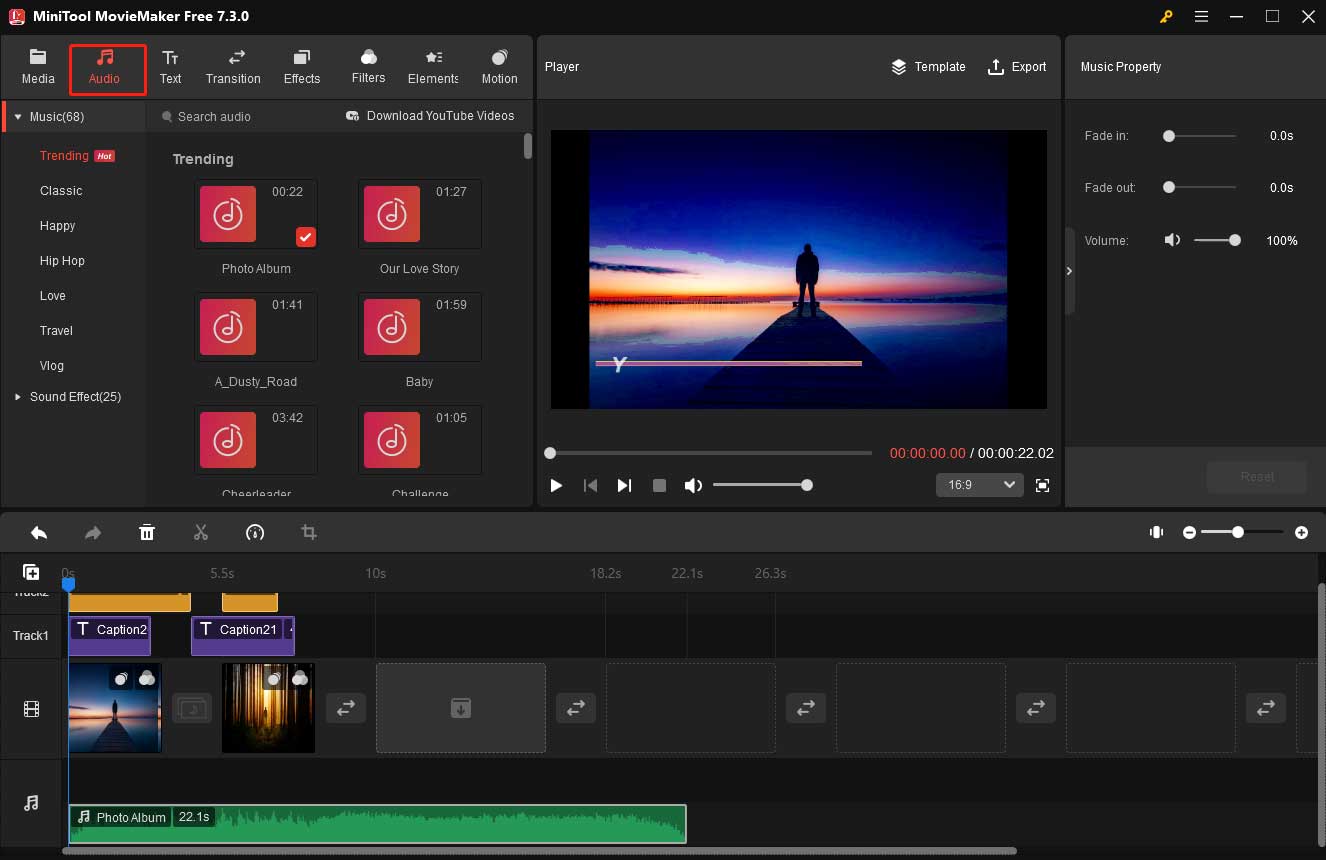
Step 7: Click the Export button in the Player section. In the Export window, you can further change the settings of your video. If you want to adjust more parameters, click Settings. Within the settings window, remember to click OK to save changes. After finishing the process, click the red Export button to export your video.
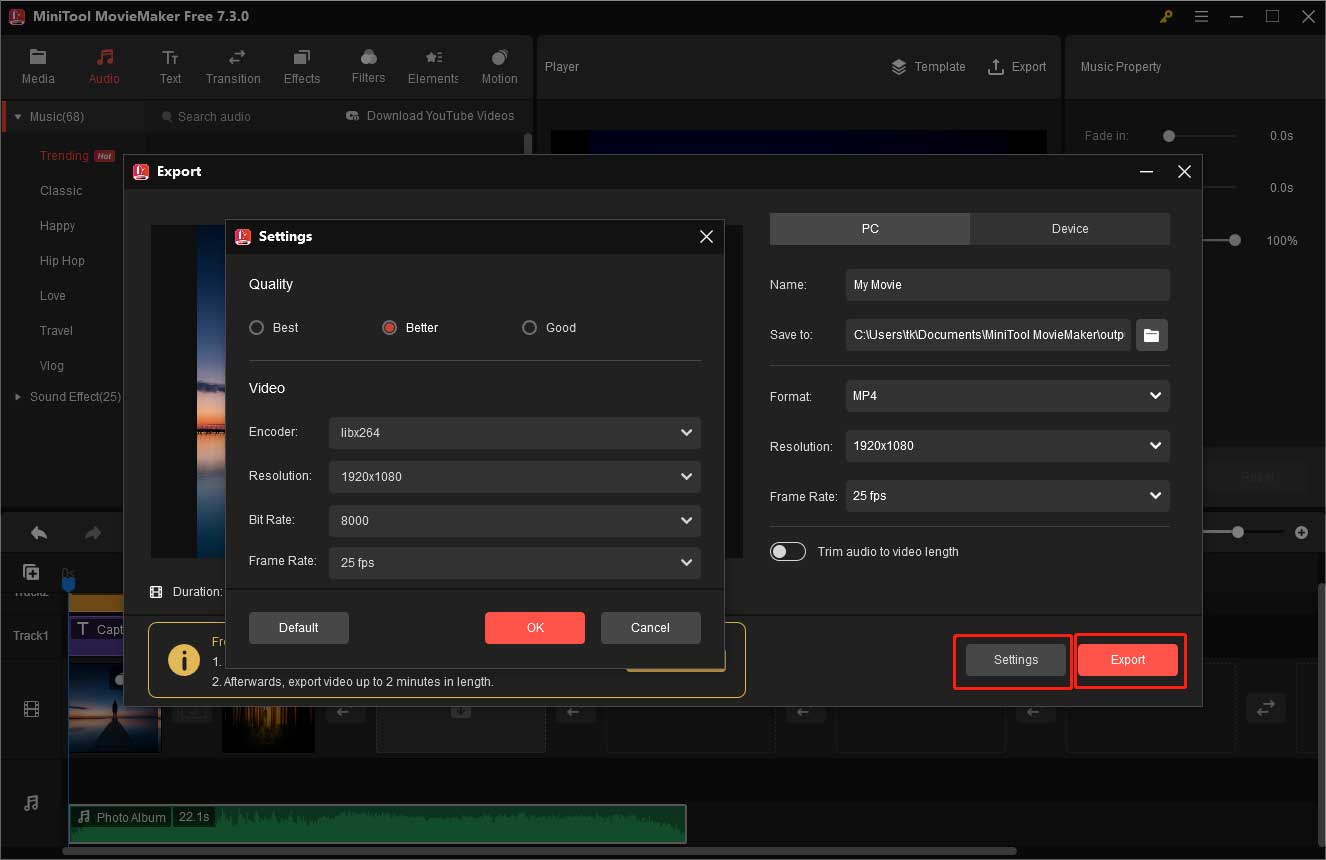
2. FlexClip
Flexclip’s free self-introduction maker online enables you to create a self-introduction video conveniently. It offers a variety of self-introduction templates to help you make self-introduction videos such as kids self-introduction templates, employee self-introduction templates, teacher self-introduction templates, etc. Choose your favorite template and start making a self-introduction video.
- Add your media files: add your videos and images from your computer or stock libraries to FlexClip.
- Edit your video based on personal tastes: add music, voiceover, and text to make your self-introduction video more appealing.
- Save your video: download your video in a ratio you like or share it online with people all over the world.
3. Photos Legacy
Photos Legacy is a video editor separated from Microsoft Photos. It provides many features to help you edit your images and videos. Within Photos Legacy, you can add text, motion, 3D effects, and filters to decorate your video. However, this free video editor doesn’t allow you to apply transitions to your video. If you want to add transitions to perfect your video, MiniTool MovieMaker can help you to a large extent. Let’s see how to make a self-introduction video with Photos Legacy.
- Import your videos or images.
- Drag and drop them to the Storyboard.
- Add your text to the video.
- Apply audio, filters, motion, and 3D Effects to perfect your video.
- Export your video after choosing a suitable video quality (High, Medium, and Low).
Bottom Line
This article introduces the top 3 video editors to help you make a self-introduction video. Choose one that works best for you and give full play to your creativity to make your self-introduction videos stand out among others. If you still don’t know how to choose, MiniTool MovieMaker is worth trying. With millions of users, this free video editor won’t let you down. If you have problems or questions about MiniTool MovieMaker, please contact us via [email protected].


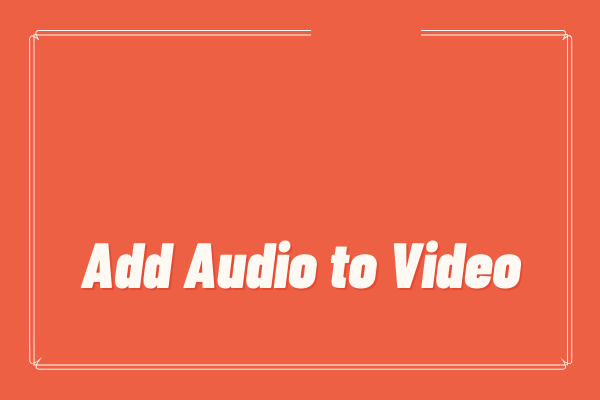
![4 Easy Methods to Add Text to Photos [Step-by-Step Tutorial]](https://images.minitool.com/moviemaker.minitool.com/images/uploads/2025/11/add-text-to-photo-thumbnail.jpg)
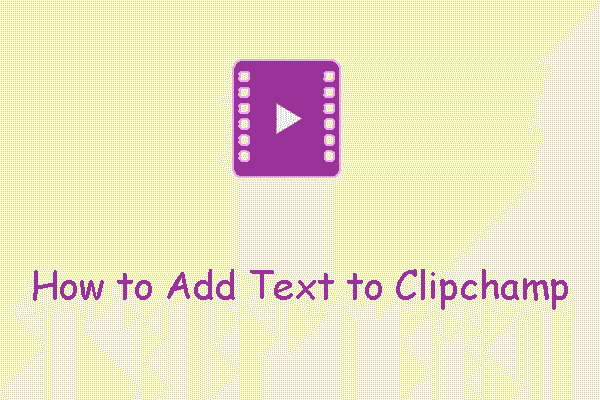
User Comments :