What Is Green Screen on Instagram
Before learning how to use the Instagram Green Screen effect, let’s figure out what Green Screen is on Instagram, anyway?
In filming, many scenes are shot with a Green Screen. Then in the post-production, you can remove that colored background and put that scene onto another background you want.
But the Green Screen by Instagram is different. It refers to a filter that allows you to add special effects to your videos. This Green Screen filter enables you to appear in a virtual video background. You can add a still image or a movie as a background from your gallery on the smartphone.
Try MiniTool MovieMaker to make a video for your Instagram.
MiniTool MovieMakerClick to Download100%Clean & Safe
Also read: The Best 5 Green Screen Apps for Your Mobile Devices
How to Use Green Screen on Instagram
This part will explain how to use Green Screen on Instagram.
Step 1 . Open the Instagram app on your Android or iOS device, then click the Your Story (your profile picture) at the top left corner.
Step 2 . Then the camera pops up and now you’re in the Instagram Story. Then scroll all the way to the right and tap the Browse Effects icon. Also, you can click the REELS at the bottom and tap the Effects on the left side. Scroll to the right and click Browse Effects.
Step 3 . Click the Search icon and enter “green screen”, then select and click the Green Screen by Instagram option to download it to your list of filters.
If you haven’t used the Instagram Green Screen effect before, you should follow the above steps to get this effect. If you already used it, then you’ll find it in that bunch of filters.
Step 4 . Go back to your Story or Reels page, scroll through your filters to find the Instagram Green Screen filter. In the Reels section, click the Effects to find that effect. Then you’ll see yourself in the green screen background.
Step 5. Tap the Add Media to add an image or a video as your background. Then you can use your two fingers and drag around to move your face and zoom in or zoom out.
Step 6. Hold down the Record button to record a video. Then you can post it on Instagram or save it on your phone.
Want to download Instagram Reels or save Instagram Stories? Check out the following posts:
How to Download Instagram Reels? Solved
How to Save Instagram Stories with Music? 5 Different Methods
Tip: How to Find Filters on Instagram
You can add a camera effect to make amazing stories or reels just like the Instagram Green Screen effect. Besides, you can apply filters to your photo or video on Instagram once you’ve taken or uploaded one.
Instagram has some built-in filters and thousands available to download, and Instagram users can create and upload their filters. How to search filters on Instagram?
After taking or uploading your media, you can swipe to the left. You can tap one filter for preview and then download it. You can keep scrolling and click the Browse Effects icon. Then click the Search bar to search for any filter by typing keywords, and save it to your camera.
If you want to find Instagram filters by a creator, you should go to the creator’s profile first. Then click the smiley icon, next choose a filter, and then you can try this filter to snap a photo or record a video or download the filter.
Also read: Instagram Music Not Working? – 7 Quick Tips to Fix It
Conclusion
Instagram Green Screen is just a camera effect that allows you to upload your image or video as your background. Now, follow the above steps to use Green Screen on Instagram Stories or Reels.


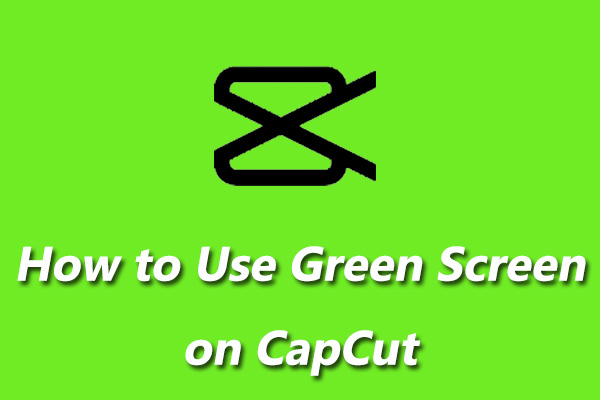
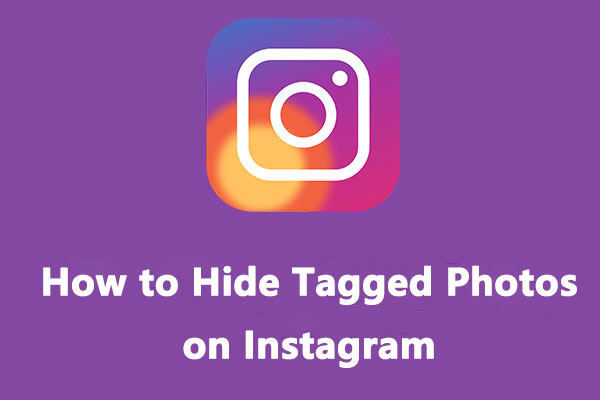
User Comments :