If you don’t want to manually scroll through videos on TikTok, you can try the following ways to make your TikTok auto scroll. This post gives 4 ways to make your TikTok scroller auto slide. Let’s get started.
Try MiniTool MovieMaker to make videos for your TikTok on PC.
MiniTool MovieMakerClick to Download100%Clean & Safe
How to Auto Scroll on TikTok
Now, TikTok has launched the long-awaited auto-scroll feature to help users watch TikTok videos without moving their fingers. This feature is only available to use in the “For You” page. Follow the steps below to enable the auto scroll feature on TikTok.
Step 1. Open the TikTok app and go to the “For You” page.
Step 2. Select and hold on a video on For You page.
Step 3. From the small menu, click on Auto scroll.
Alternative Ways to Auto Scroll on TikTok [Android]
This part teaches you how to use third-party apps to make TikTok auto scroll on your Android phone.
Option 1: Voice Access App
On an Android device, you can get the help of the Google Voice Access app to auto scroll on TikTok. This app enables anyone to use their Android device by voice.
Here’s how to make TikTok auto scroll on Android using the Voice Access app.
Step 1. Download and install the Voice Access app from the Google Play Store.
Step 2. Open the Settings app and choose Accessibility. Find and choose the Voice Access app.
Step 3. Hit the Use service button to activate the Voice Access app and then allow this app to access your device.
Step 4. Click Continue and then Finish to complete the startup. Then, you’ll see a floating icon on your screen.
Step 5. Tap the blue icon to enable Voice Access app. Open your TikTok app and say “scroll down”.
To pause Voice Access temporarily, say "stop listening". To disable Voice Access completely, open the Settings app, click Accessibility, find Voice Access, and turn it off.
Also read: Video Is Being Processed on TikTok? 6 Methods to Fix This Issue
Option 2: Automatic Scroll App
Alternatively, you can use the Automatic Scroll app. It can automatically scroll content on your screen. Here’s how to use it to auto scroll on TikTok.
Step 1. Download and install the Automatic Scroll app from the Play Store.
Step 2. Open this app, click the + button at the bottom right corner, then find and select TikTok, and tap OK.
Step 3. At the top, click the switch of Start service and tap the SHOW THE SETTINGS. Turn on the switch of Allow permission.
Step 4. From the Accessibility page, tap the Installed services, click the Automatic Scroll to turn it on, and then click Allow.
Step 5. Go back to the home page, click the three dots at the upper right, and select Settings.
Step 6. Scroll down to The delay between pages, and move the slider to set the time.
Step 7. Open your TikTok app and you can watch videos without hand.
Alternative Ways to Auto Scroll on TikTok [iPhone]
iPhone users can easily scroll on TikTok without having to touch the screen and without downloading any third-party app.
Here’s how to auto scroll on TikTok on iPhone.
Step 1. Open the Settings app, click Accessibility, and choose Voice Control.
Step 2. Tap the Set Up Voice Control and click Continue and Done.
Step 3. Click the Customize Commands and tap Create New Command….
Step 4. Type a speakable phrase, then tap Action and select Run Custom Gesture.
Step 5. Swipe up on the screen and click Save.
Step 6. Click the New Command to go back, click Application and choose TikTok, and click Save.
Also read: How to Watch TikTok without App or Account [3 Solutions]
Tip: How to Limit Your Screen Time on TikTok
It’s a universal phenomenon that people easily get absorbed in scrolling through videos on TikTok and many people may spend hours watching TikTok videos. To limit your time watching TikTok videos, follow these steps.
Step 1. Open the TikTok app, tap your profile icon, and tap the menu icon in the top right corner.
Step 2. From the Settings and privacy page, click Digital Wellbeing at the bottom.
Step 3. Click Screen Time Management.
Step 4. Set a time limit, tap the Turn on Screen Time Management button, and set a password.
Conclusion
Now, you can follow the above ways to auto scroll on the TikTok app to watch videos hands-free, but you should avoid spending much time on this app.



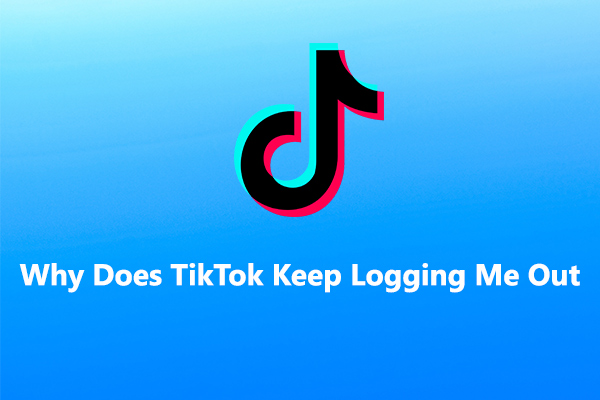
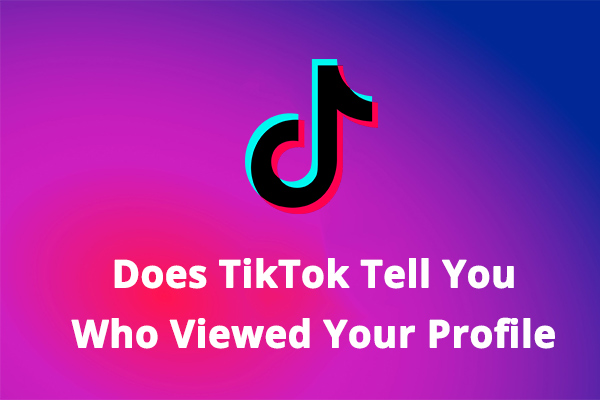
User Comments :