TikTok is a popular social media app on Android and iOS. It provides many useful tools to help users to make and edit videos like Flip, Speed, Timer, Effects. The Speed option is used to adjust the video speed while recording. And this post will show you how to speed up a video on TikTok while recording and how to speed up an uploaded video on
TikTok is also can be used on PC. If you want to speed up the video before uploading it to TikTok on PC, just try MiniTool MovieMaker to adjust the speed.
How to Speed up a Video on TikTok
Similar to doing slow motion on TikTok, you can also speed up a video on TikTok while uploading and after uploading.
How to Speed up a Video on TikTok While Recording
Step 1. Open the TikTok app on your Android or iOS device. Tap on the + icon at the bottom center.
Step 2. Click the Speed on the top right corner of the camera screen, and choose 2x or 3x as your desired speed.
Step 3. Tap on the red Record button to start the recording. Once done, you can edit the TikTok video by adding text, applying filters, and more. Then post it on TikTok.
How to Speed up an Uploaded Video on TikTok
Step 1. Launch the TikTok app on your phone, click the + icon to make a new video.
Step 2. Tap on the Upload to select your video. Click the clock-like icon after loading.
Step 3. Select 2x or 3x to speed up the video as you like. Click the Next to apply and save this change.
Step 4. You can continue to edit this video and then share it on TikTok.
Also read: How to Remove a TikTok Filter from a Video [The Ultimate Guide]
How to Speed up a Download TikTok Video on PC
If you want to speed up a downloaded TikTok video on your PC, MiniTool MovieMaker is recommended here. It’s a free video editor that allows you to rotate, flip, split, trim, speed up, slow down, reverse video, and add animated text, apply video filters and transitions, etc.
Look at these steps to learn how to make TikTok videos faster on PC using MiniTool MovieMaker.
Step 1. Launch MiniTool MovieMaker after the installation, and close the pop-up window to access the user interface.
MiniTool MovieMakerClick to Download100%Clean & Safe
Step 2. Click on Import Media Files to add your downloaded TikTok video. Then drag it to the timeline.
Step 3. Select the video on the timeline, and click the Speed icon, choose the Fast, then choose one from 2X, 4X, 8X, 20X, 50X. Alternatively, you can go to the Speed tab in the Video Property window, and drag the slider to the right to increase the video speed.
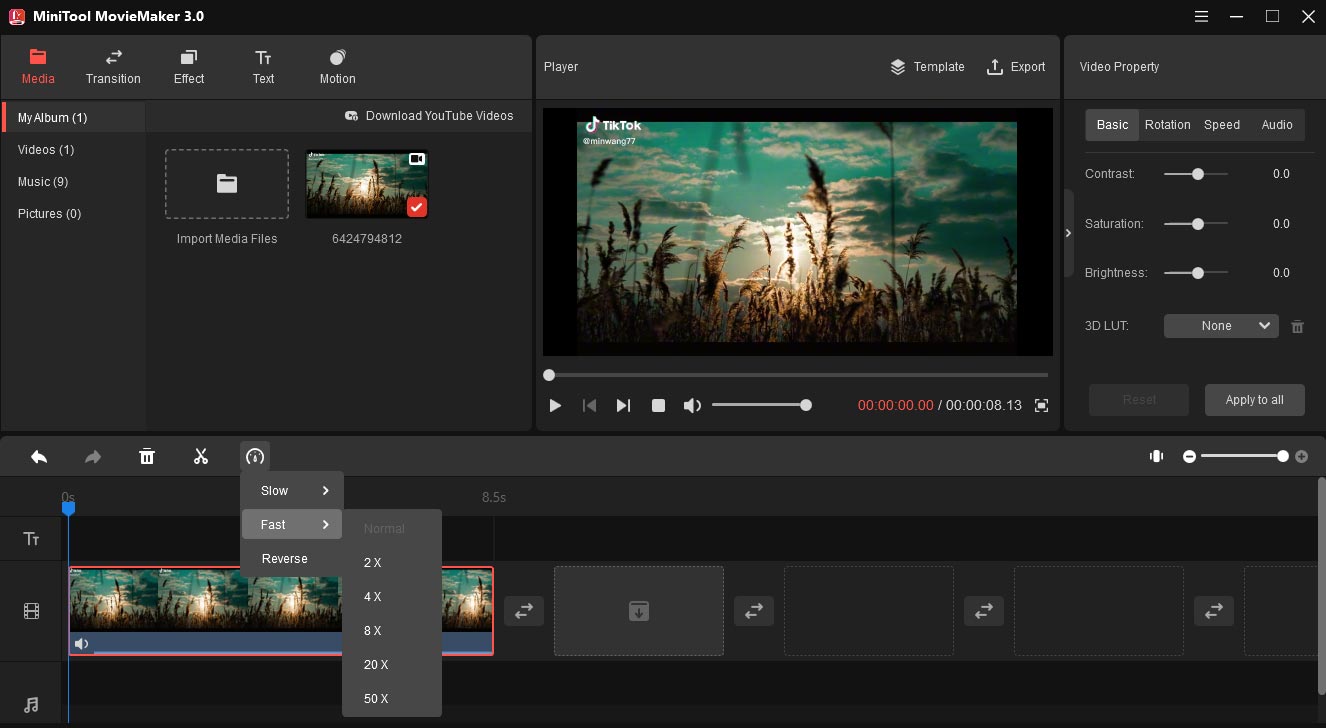
Step 4. Finally, click the Export button to export the video.
Conclusion
This post not only describes how to speed up videos on TikTok with 2 options but also tells you how to speed up downloaded TikTok videos on PC. Now, try these ways to create more fun and interesting TikTok videos.



![TikTok Stitch: How to Stitch on TikTok [Ultimate Guide]](https://images.minitool.com/moviemaker.minitool.com/images/uploads/2021/10/how-to-stitch-on-tiktok-thumbnail.jpg)

User Comments :