A widget is a mini-app that appears on your phone’s home screen. You can access it without opening the app itself. Spotify has widgets for both Android and iOS devices. How to get the Spotify widget on your device? Check the instructions below.
How to Add a Spotify Widget for Android
Step 1. Make sure that you’ve installed the Spotify app on your Android phones or tablets. If not, go to the Google Play Store to get this app.
Step 2. Use your fingers to press and hold any empty area on the device’s home screen. Tap Widgets when it appears.
Step 3. From the Widgets menu, scroll down to Spotify and click it.
Step 4. Then you can use your fingers to put the Spotify widget as you like.
Step 5. To resize the Spotify widget, move the dots on the slides. Tap the Spotify widget and you can use it.
The Spotify Widget for Android will show the song you’re playing now. You can play, pause, fast forward your song, etc. Click the song’s name and you’ll open the Spotify app and jump to the playlist or album you’re listening to.
If you want to remove the widget, just press and hold it, and drag it to the X Remove, the widget will be removed when you release it.
How to Add a Spotify Widget for iPhone/iPad
Step 1. First, the Spotify app should be installed on your iPhone or iPad.
Step 2. Long press on the empty area on your iPhone/iPad home screen.
Step 3. A plus icon appears on the top, and click it.
Step 4. Scroll down to the list and choose Spotify and tap Add Widget.
Step 5. You can drag and drop the Spotify widget to any page you want, and click Done.
Then, the Spotify widget for iPhone will show the recently-played albums, playlists, artists, or podcasts. Click one of them to open Spotify and go to that album.
If you want to remove the Spotify widget for iPhone, tap on it, select Remove Widget, and click Remove.
If the Spotify widget is not working properly on your iPhone or Android, you can delete it first. Then remove the Spotify app and reinstall it again. Then, follow the above steps to make a new Spotify widget and check if this widget works.
How to Get Spotify Widget on Windows 11/10
When you play PC games in full screen, you can also enjoy Spotify songs with the Spotify widget. How to get the Spotify widget on Windows 11/10?
Firstly, you must install the Spotify for Windows app on your PC. You can download it from the official website and the Microsoft Store. Then, sign in or sign up to Spotify to use it.
To add a Spotify widget on Windows 11/10, press the Win + G keys, click on the Widget Menu icon on the left side, then choose Spotify from the list. Click the Spotify icon on the top toolbar, click LINK ACCOUNT, enter your Spotify username and password to link your Spotify account with Game Bar, and click Agree.
Now, a floating Spotify player appears on the screen. You can pin Spotify or click Launch Spotify to play music.
Related:
- How to Share Liked Songs on Spotify & Unlike All Songs on Spotify
- Solved: How to Fix Spotify Login Error 409 on Android/iOS/Desktop
- Solved: How to Fix Spotify Not Working on PS5
Conclusion
It’s easy to add a Spotify widget on your Android, iPhone/iPad, and Windows 11/10 PCs. Follow the steps to make a Spotify for your device to quickly access the playlist you’ve recently played.


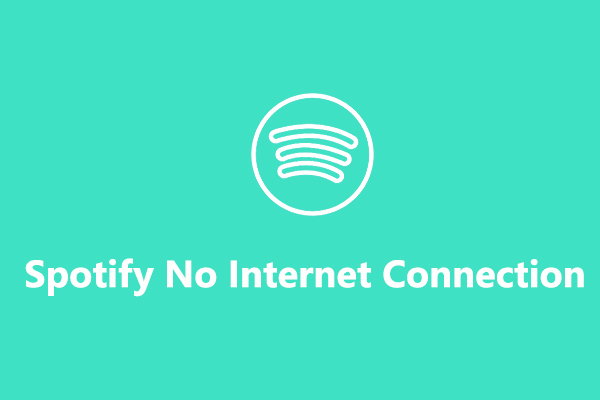

![How to Stop Apple Music from Automatically Playing [Solved]](https://images.minitool.com/moviemaker.minitool.com/images/uploads/2022/07/how-to-stop-apple-music-from-automatically-playing-thumbnail.jpg)
User Comments :