TikTok is a popular video-sharing platform that allows users to create short videos and explore various videos. And we often find that a TikTok video has text on it, how to do that? Luckily, this post will show you how to add text to TikTok.
With TikTok, users can upload or record videos and share them with friends. And it offers several features that allow you to flip videos, adjust the video speed, apply filters, add text, etc. to help you create awesome videos.
Adding text is one of the best ways to make your video impressive. But how to add text to a TikTok? Don’t worry, this post offers a step-by-step guide.
Want to add text to video on Windows? Try MiniTool MovieMaker.
MiniTool MovieMakerClick to Download100%Clean & Safe
How to Add Text to TikTok Videos?
Step 1. Open the TikTok app on your device and click the + icon at the bottom center of the screen.
Step 2. To upload videos from your gallery, click the Upload button, then select a video or choose multiple videos, and tap on Next to go to the next tab.
To record a video, first, you need to choose a video length. Optionally, you can click the Effects button to choose an effect for your video. Then tap on the Record button to start the video.
Step 3. Once the recording is finished, click the Text button, and type your text. TikTok offers many text colors, fonts, and background colors, and it also lets you outline the text. And you can edit the text as you like, then click Done.
Step 4. If you want to change the position of the text, just drag and drop it to a new location on the screen.
Step 5. To set the text to appear at a specific time, just click your text and choose the Set duration. Then drag the start point and the endpoint to set the duration, and click the checkmark. With the duration feature, you can add different text to TikTok at different times.
Step 6. Continue to edit the video. You can add stickers to the video, add filters or special effects to the video, trim the video, replace the background music, and more. (Optional)
Step 7. After your customization, click Next, then add captions or optional hashtags, add a cover image to the video, etc. Finally, click the Post to publish your video on TikTok.
How to Add Text to TikTok Slideshows?
Step 1. Launch the TikTok app and click the + icon.
Step 2. Then tap on Upload and select the images you need, and click Next.
Step 3. To add text to the TikTok slideshow, click the Text button, then enter your text, choose the text style, color, or add a highlight or outline to the text, and click Done.
Step 4. Click the text and select the Set duration to decide the starting time and duration of the text, and click the checkmark. You can repeat this step to add new text to a different clip.
Step 5. Click the Effects and choose the Transition, then drag the slider to the point you want the transition to happen, and select a transition. Then the slideshow will automatically play from the beginning of the transition. Repeat this step to add more transitions. Then click Save to apply your changes.
Step 6. If necessary, you can add filters or stickers to the slideshow, or change the background music, etc. Then tap on Next, then complete settings, and post the slideshow.
How to Add Text to Video on Windows for Free?
MiniTool MovieMaker is a free video editor without watermarks. It offers many text styles and allows you add titles, captions, and credits to the video. Also, it allows you to split, trim, rotate, flip videos, change video speed, apply transition between two clips, add video filters, and more.
Here’s a quick guide on how to add captions to a video with MiniTool MovieMaker.
Step 1. Download and install MiniTool MovieMaker, then open this program.
MiniTool MovieMakerClick to Download100%Clean & Safe
Step 2. Click on Import Media Files to browse for the target video, select it and click Open.
Step 3. Drag the video to the timeline, move the blue slider to where you want the text to appear, then go to Text, choose a desired caption style, and type your text and edit it in the Text Editor section. Click OK to save the changes.
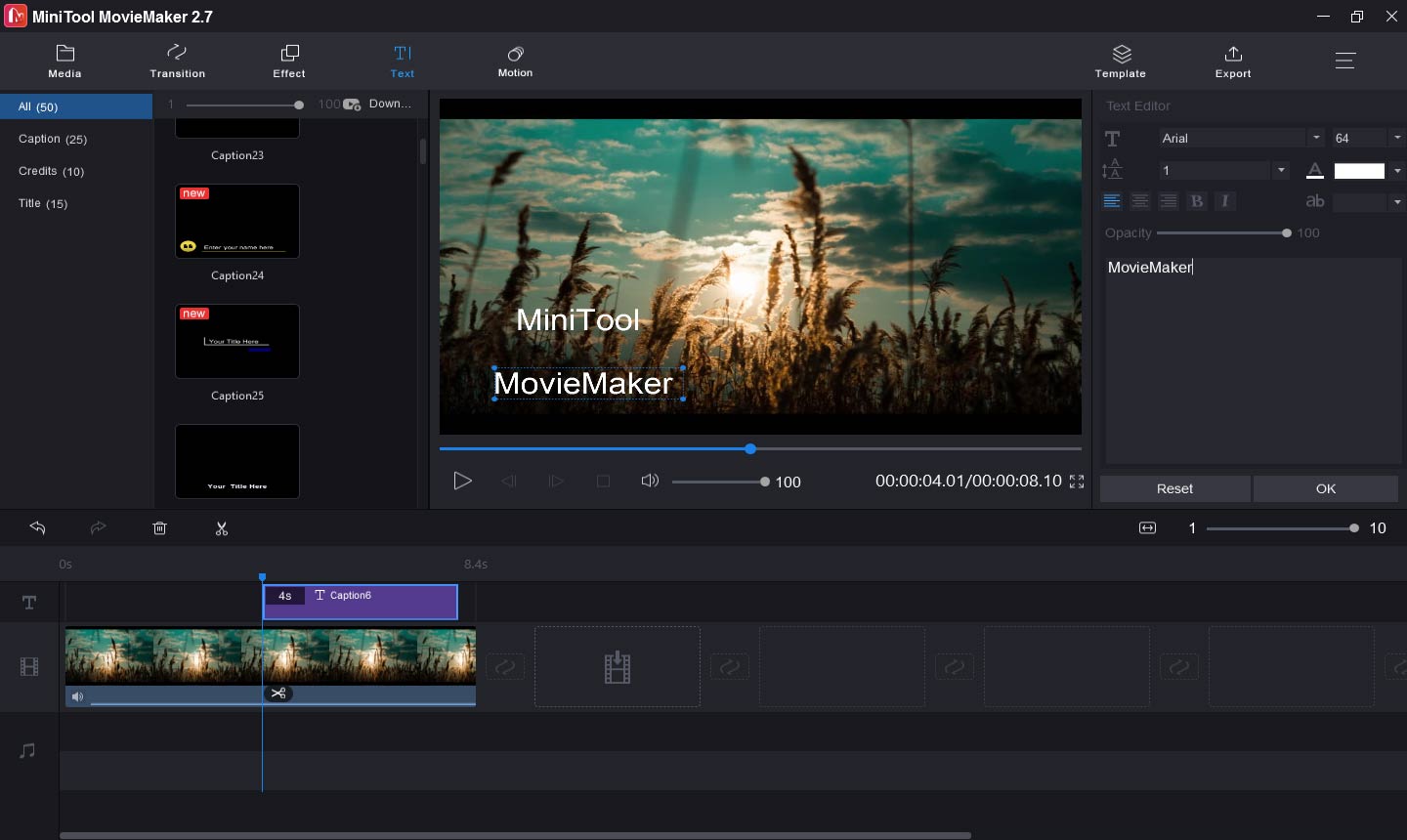
Step 4. Tap on Export, then customize the output settings, then click Export.
Conclusion
After viewing this post, you’ll find it easy to add text to TikTok. Now, follow the above steps and try to add text to your videos or slideshow on TikTok.


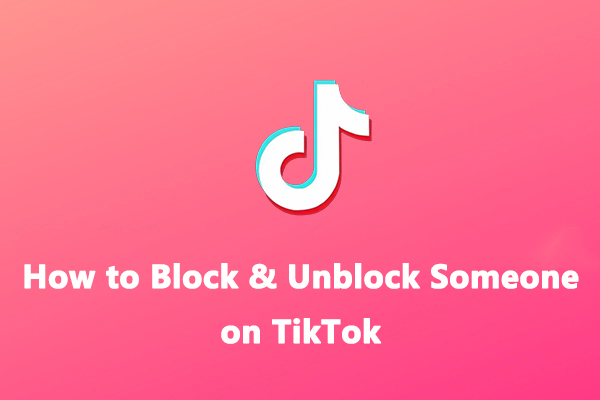

User Comments :