Instagram allows users to upload multiple pictures to Instagram. If you don’t know how to post multiple photos to Instagram, 3 useful tips are listed in this post. Check out this post and upload more than one pictures to Instagram at a time.
Want to share a series of photos to Instagram? Let’s dive into this post. Besides, if you’d like create a wonderful Instagram video, MiniTool MovieMaker developed by MiniTool is a good helper.
How to Add Multiple Photos to Instagram Post
You can share up to 10 pictures from your Gallery to Instagram Feed. Let’s see how it works.
Step 1. Launch the Instagram app.
Step 2. Click the Plus icon in the bottom navigation bar.
Step 3. Tap on the Select Multiple icon in the lower right corner of the image and select up to 10 photos.
Step 4. When you’re done, click on Next in the top right of the screen. Then you can add filters to your photos and edit them as you like.
Step 5. After that, tap Done to continue.
Step 6. Finally, add caption, location and tag photos as needed. Then share your Instagram post.
If you need to modify the uploaded Instagram post, this post might be helpful: How to Edit Instagram Video after Uploading It – 3 Tips.
How to Add Multiple Photos to Instagram Story
Follow the steps below to how to add multiple photos to Instagram Story.
Step 1. Open Instagram and click on the camera icon.
Step 2. Click on the gallery icon in the lower left of the screen.
Step 3. Then you will see the Select Multiple button appears. Tap on it and start select photos you’d like to post.
Step 4. Choose Next to edit photos. Afterward, press the Next button.
Step 5. In the end, upload pictures to Instagram Story.
How to Post Multiple Photos on Instagram with Layout
Here’s how to post multiple photos on Instagram with Layout.
Step 1. Download and install the Layout app.
Step 2. Open it and select the pictures you want to make Instagram collage.
Step 3. Choose the layout you like and edit them like flip, mirror, replace, etc.
Step 4. When you’re finished the collage, tap on Save and share it to Instagram.
Bonus Tip: How to Make a Photo Slideshow in Minutes
Do you want to create a photo slideshow and upload it to Instagram? Let’s take a look at how to make a photo slideshow with MiniTool MovieMaker.
Step 1. Download and install MiniTool MovieMaker.
MiniTool MovieMakerClick to Download100%Clean & Safe
Step 2. Launch MiniTool MovieMaker.
Step 3. Close the pop-up window and enter the main interface.
Step 4. Import the pictures you prepared and add them to timeline.
Step 5. Then you can add background music, enter text and adjust the duration of each photo.
Step 6. Then click on Export to configure the output settings.
Step 7. When you’re done, press the Export button to export the photo slideshow.
You may also like: How to Add Music to Video and Edit It for Free.
Conclusion
After reading this post, you must know how to post multiple photos on Instagram. Now, it’s your turn!
If you have any questions or suggestions about MiniTool MovieMaker, please leave a comment below!


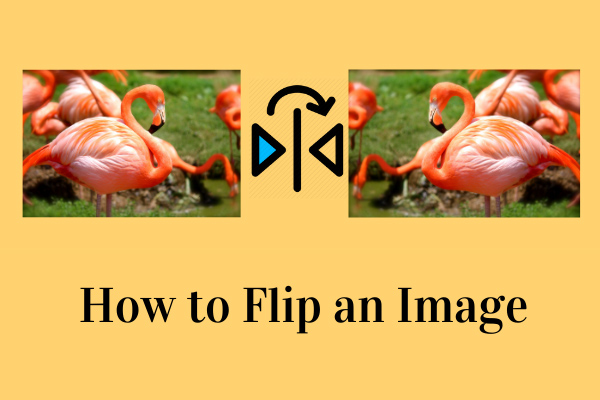
User Comments :