It must be frustrating if TikTok won’t let you search for videos or other content. “Why can’t I search on TikTok?” This post from MiniTool MovieMaker will explain possible reasons and solutions to fix this problem.
TikTok is one of the most popular short-form video streaming platforms, with many people killing hours searching and scrolling in videos. However, the app sometimes encounters issues that cause some inconvenience to users.
Recently, some users reported that they can’t search on TikTok. Why won’t TikTok let you search and how to fix it if the TikTok search bar not working? Read on to find out why you can’t search videos on TikTok and possible fixes from this post.
Why Can’t I Search on TikTok
On the TikTok app, you can search for videos, users, and anything else in the search bar. But sometimes, you can’t search on this platform due to the following reasons:
Network error: TikTok’s search bar only works if you have a stable internet connection. Otherwise, you can’t expect the app to work properly.
App glitches: If there’s a bug in your TikTok app, it won’t work. Additionally, if your TikTok app is not up to date, there may be technical glitches that may prevent the search bar from working.
Server issues: If TikTok’s servers are down, you won’t be able to search or perform other actions on TikTok. In this case, the only option is to wait for the server to come back into service.
How to Fix TikTok Search Not Working
Here are 6 possible ways to fix TikTok search not working.
Way 1: Check Your Internet Connection
Make sure your phone or tablet is connected to a stable Wi-Fi network. Or you can switch to another Wi-Fi or restart your router to fix possible network errors. Alternatively, switch to cellular data on your device. Then, open the TikTok app and try searching.
Way 2: Restart TikTok
If your network is working fine, attempt to restart the TikTok app to fix the search bar issue. Sometimes, a simple reboot can solve many basic problems.
Way 3: Check the Status of TikTok Servers
Before trying other troubleshooting tips, check if there are any issues with TikTok servers. To verify this, go to the Downdetector website and search for TikTok to check the current status of this platform. If there is no problem with TikTok, continue with the tips below.
Way 4: Update TikTok for the Latest Version
As we mentioned above, outdated app versions can also cause issues with TikTok, such as the search bar not working. To address this issue, update the TikTok app to the latest version.
Go to the Play Store or App Store on your device and search for TikTok to check for updates. Follow the on-screen prompts to install the new version.
Way 5: Clear TikTok Cache
Clearing the app cache is a common solution to many TikTok issues. Of course, you can do this to fix the TikTok search not working issue. You can delete the TikTok cache within the app or the Settings app on your device.
In the TikTok app: tap Profile in the bottom right, tap the 3-line icon in the top right, click Settings and privacy > Free up space, and click Clear to the right of Cache.
Via Android’s Settings app: select Apps, then click on TikTok, and tap Storage > Clear cache.
Via iPhone’s Settings app: go to General > iPhone Storage > TikTok > Offload App to delete cache files, and then reinstall the TikTok app.
Way 6: Reinstall the TikTok App
The last solution to fix TikTok if the search bar is not working is to uninstall and reinstall the app as corruption of certain TikTok installation files can cause this issue. So, reinstall the TikTok app and check if the search bar is working properly.
MiniTool MovieMakerClick to Download100%Clean & Safe
Conclusion
TikTok gives you multiple ways to search within the app. But sometimes, the search bar may not work correctly. If this happens to you, don’t worry. You can follow the tips above to resolve this issue.


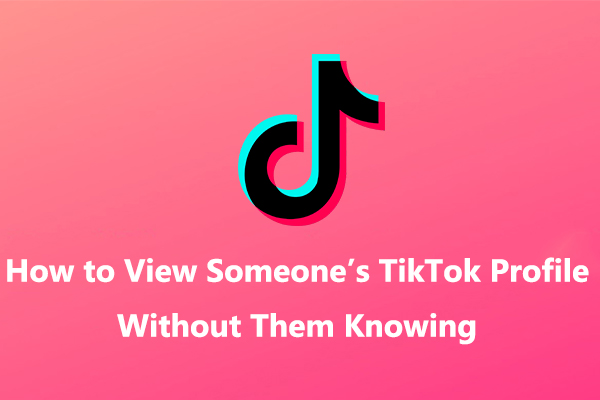
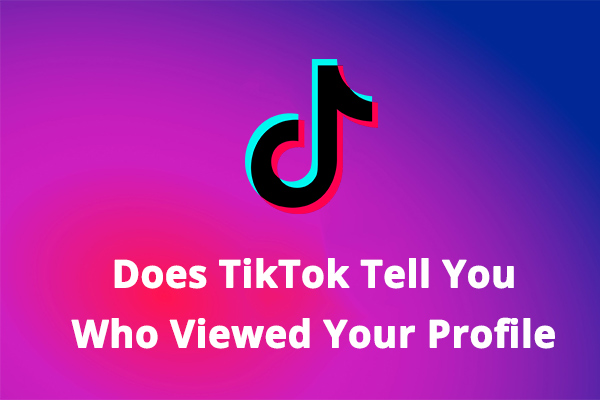
![TikTok Photo Mode: How to Get Photo Mode on TikTok [Full Guide]](https://images.minitool.com/moviemaker.minitool.com/images/uploads/2022/11/how-to-get-photo-mode-on-tiktok-thumbnail.jpg)
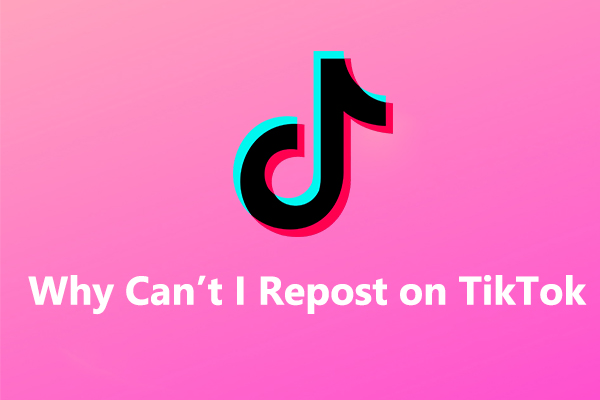
User Comments :