Why Need to Crop Person out of Photo?
Well, that is because most people want to be the focus of his photos. Usually, when you take a picture outside in the public, there is always someone who breaks into your camera. No matter how many times you try, it probably still turned out to be a scene with many strangers. So, you need to manually remove those people after taking the picture.
The following are some common reasons for cropping someone out of photos.
- Remove tourists from sightseeing photos.
- Remove ex or former friends from pictures.
- Remove strangers from daily images.
- Remove photobombers from street photos.
- Remove people who are not completely in your photo.
How to Crop Someone out of a Photo?
No matter which application you make use of to crop people out of a photo, the general steps are as below.
Step 1. Prepare the crop software. Just download, install, and open it on your computer.
Step 2. Upload the target photo and select the people in the image that you want to remove.
Step 3. One click to remove the selected people from the background.
Step 4. Save the changes
Finally, you get a picture without unwanted people.
How to Crop Someone out of a Photo Photoshop?
How to crop someone out of a photo in Photoshop? Generally speaking, you can take advantage of the Lasso tool to crop something out of a photo such as a person, a face, or a head.
1. If you haven’t had the Adobe Photoshop app yet, just download and install it on your PC. You can choose a free trial or just pay for its service.
2. Open the target photo with Photoshop.
3. Click on the Lasso tool and then draw out the person you want to remove with your mouse.
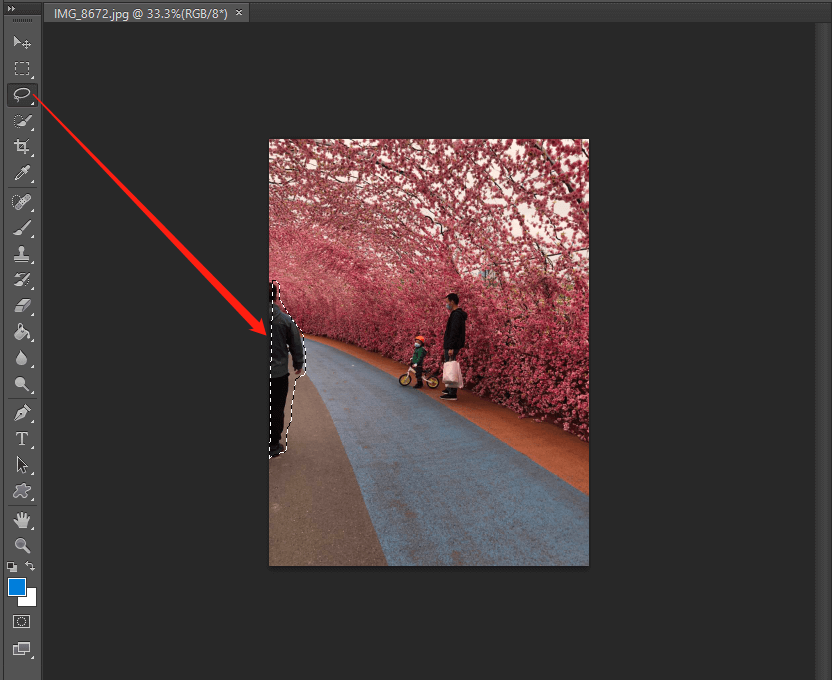
4. Then, right-click on the selected area and choose Fill > Content-Aware (in the Content section in the pop-up Fill window).
5. Confirm the operation and you will see the person disappears from your photo.
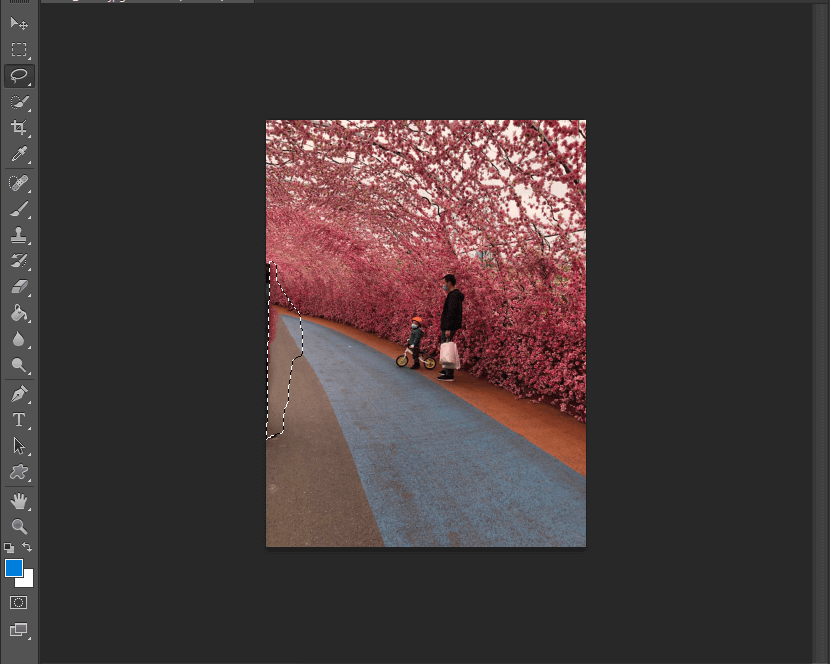
Now, save the picture as you like.
How to Crop Someone out of a Photo Online?
Finally, let’s see how to crop face from photo online. This method is friendly for users who only need to crop a photo one or two times and don’t want to download an extra app.
For preparation, you need to pick up a reliable and easy-to-use online service to help you complete the task. We will take the Fotor web version for example to show you the process.
1. Visit Fotor online photo editor.
2. Upload your photo to its platform.
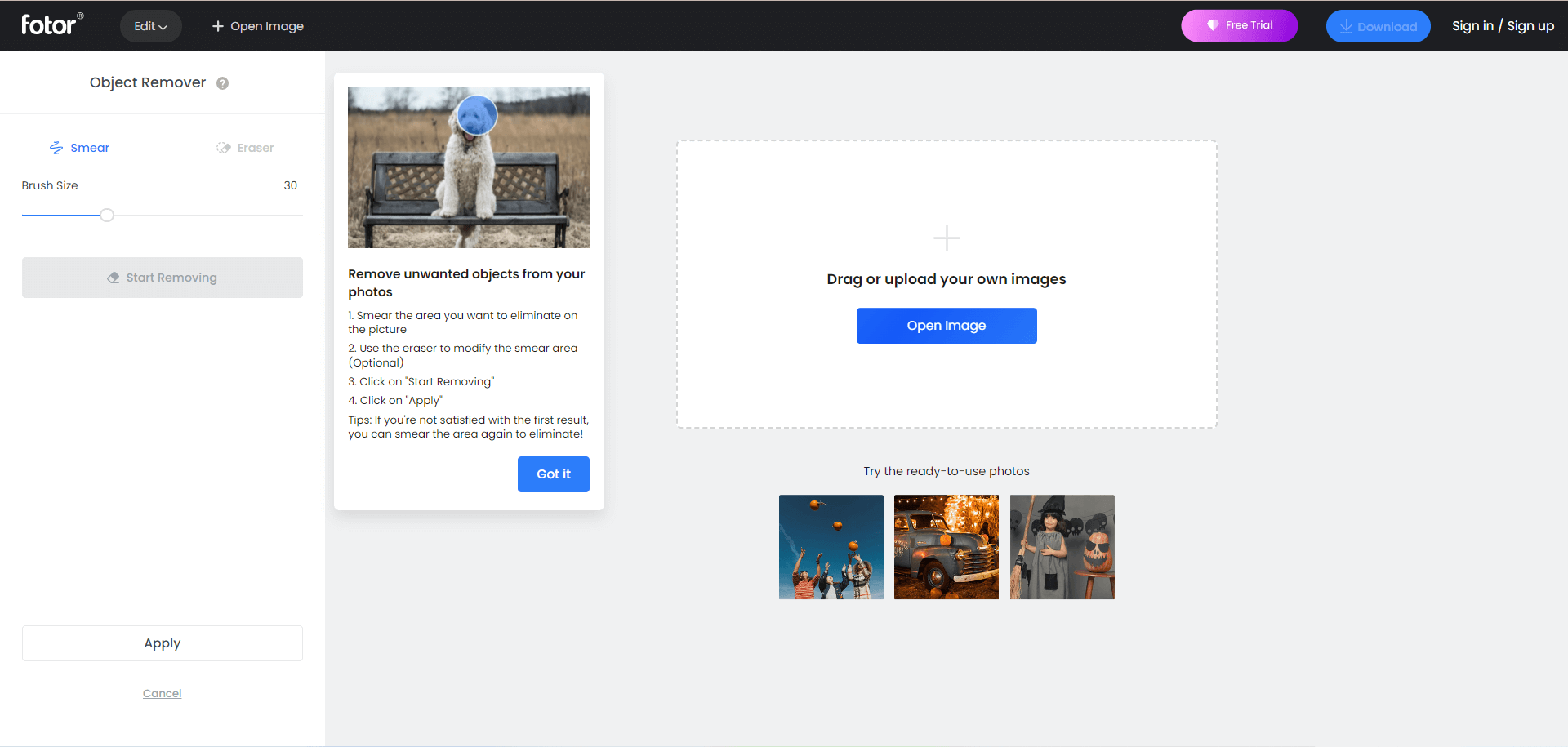
3. Find Adjust > Object Remover tool and adjust its Brush Size.
4. Use the brush to paint over the person you’d like to remove.
5. Click the Start Removing
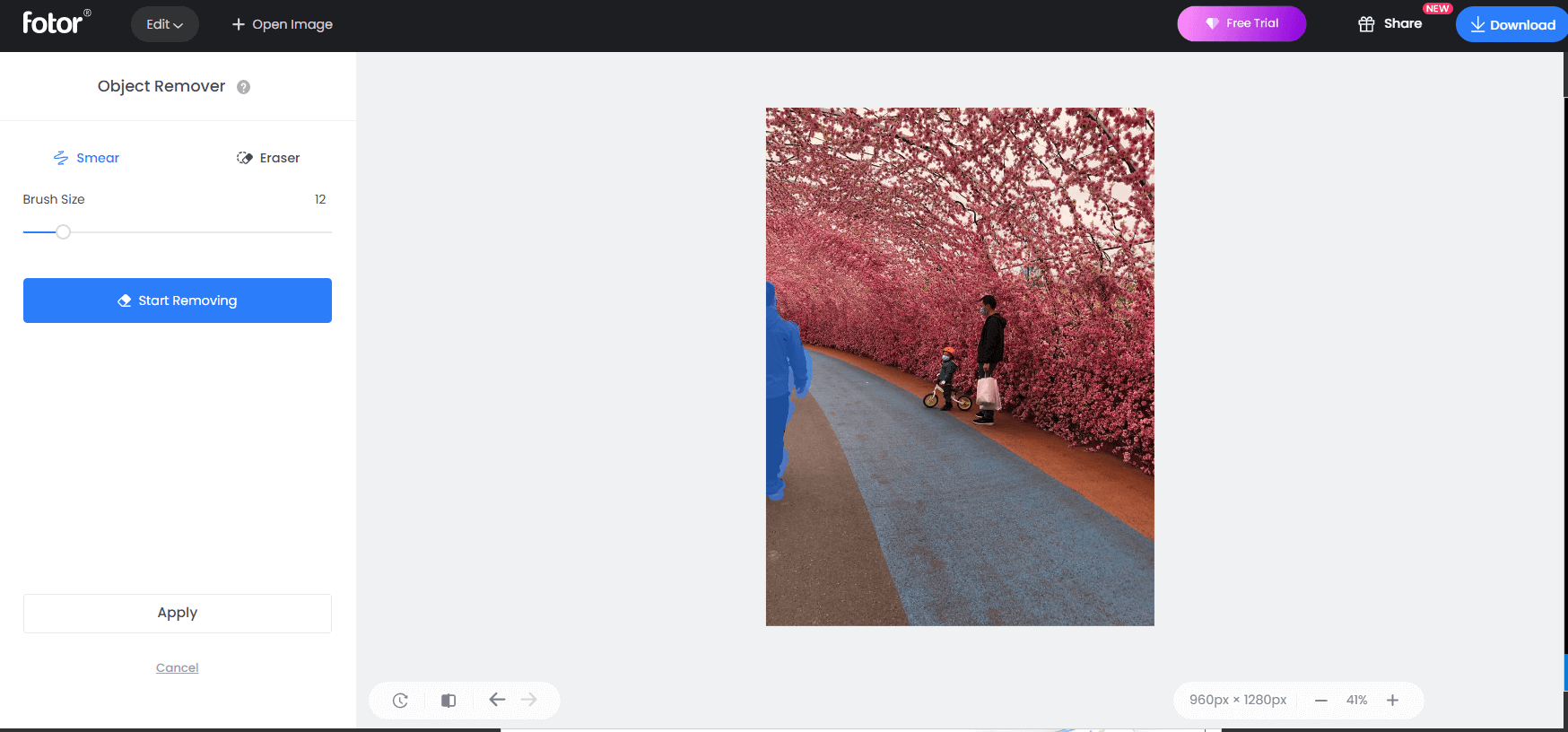
6. Click Download from the upper right to save the edited photo.
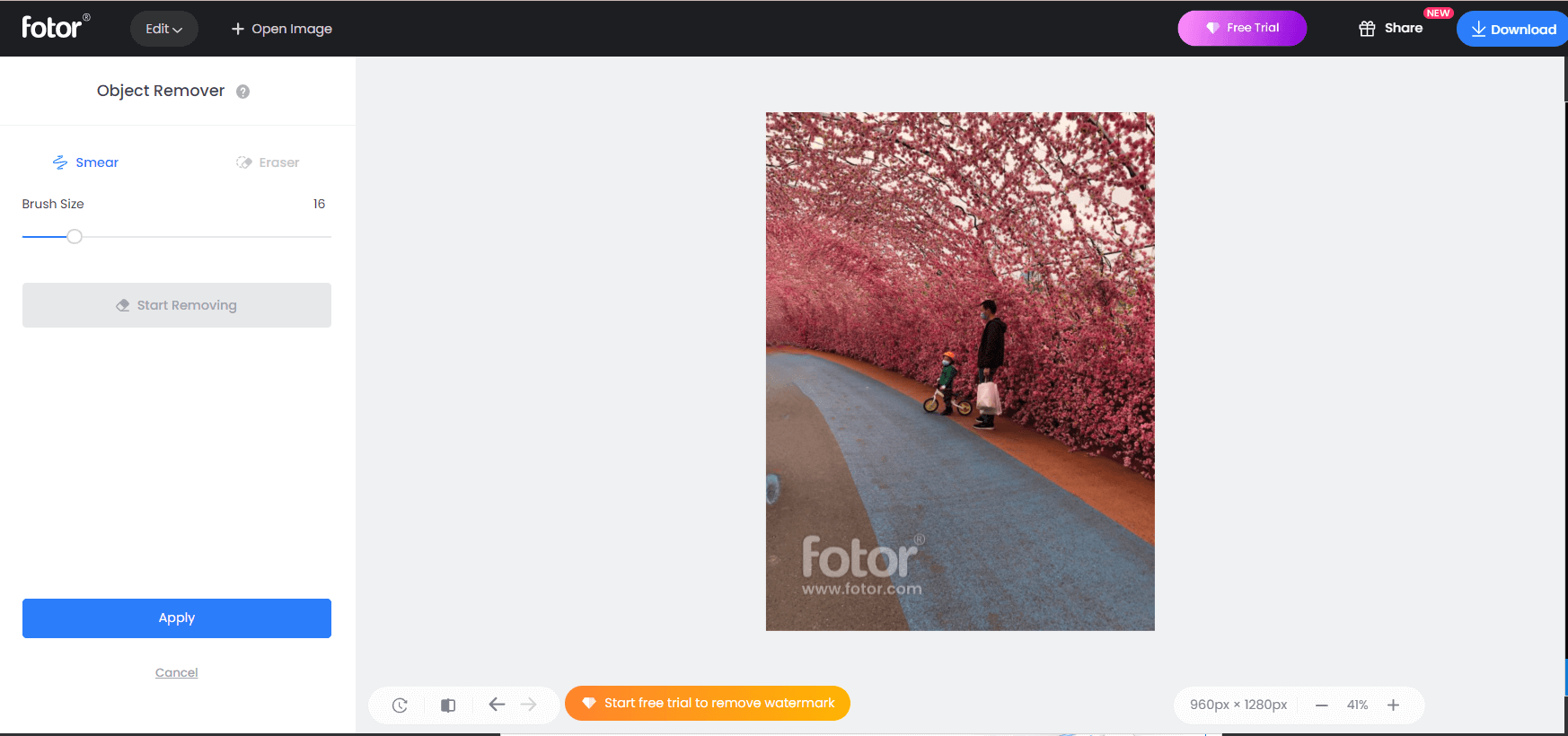
The only sorry thing is that there is a watermark on the photo.
The above solutions are for cropping others out of your photos. As for how to crop yourself out of a photo, the guide is the same.
Related article:
- [Guides] How to Crop a Photo in Photoshop and Photoshop Element?
- [Look] How to Crop a Picture on TikTok & Photo Crop Challenge
- [2 Ways] How to Circle Crop Photo by Office Apps (Word)?
- [Step-by-Step Graphic Guide] How to Crop a Photo on iPhone/iPad?
- [2 Ways] How to Crop a Photo on Mac by Photos & Preview Apps?


![[Step-by-Step] How to Crop Someone into a Photo by Photoshop?](https://images.minitool.com/moviemaker.minitool.com/images/uploads/2022/11/crop-someone-into-a-photo-thumbnail.png)
User Comments :