Properly adjusting color saturation can make your images look more pleasant and attractive. How to change image saturation easily and free? This post from a free video maker of MiniTool provides 4 easy ways for you.
You have probably seen countless types of photos with different saturation. The adjustment of saturation can optimize your image and make it engaging. How to change image saturation? This post will tell you the answer.
What Is Saturation?
Color saturation is also called the vividness of the color, or the purity of the color that is important to the final effect of the image.
If the saturation of an image is high, the color will be full and bright. If the saturation of an image is low, the color will be old and grey.
Adjust the color saturation of your images correctly and make them stand out!
How to Change Image Saturation on Windows
How to change image saturation on Windows? Here are 2 ways.
MiniTool MovieMaker
MiniTool MovieMaker is a video editor and a free photo editor, and it has no bundles. Its simple interface and rich features enable users to edit photos easily and create videos effortlessly.
If you don’t have any experience in image and video editing, you can also use MiniTool MovieMaker. It is easy to operate and has very detailed teaching guidance. It also provides templates for a variety of themes such as love, friend, travel, etc. You only need to import files and optimize the image or make a video in a few clicks.
The color adjustment function in MiniTool MovieMaker can not only help you change image saturation easily but also adjust the brightness and contrast of your image. You can even use the 3D LUTs function to make your images more advanced.
The features of MiniTool MovieMaker
- It is free, watermark-free, and ad-free.
- Its interface is user-friendly and beautiful.
- It provides users with various templates including festival, love, family, travel, etc.
- It supports uploading many types of formats such as GIF, AVI, MP4, MKV, MP3, etc.
- It enables you to change image saturation, brightness, contrast, and so on.
- It allows you to change images to videos, change videos to images, or change videos to audio.
- It offers a lot of transitions, filters, motions, effects, and elements.
- It provides a powerful music library that you can use for free or import music from your computer.
- It can help you rotate or flip your photos or video clips.
- It supports reversing videos.
- It is a video trimmer and lets you crop or merge video clips.
- It supports exporting different kinds of formats like GIF, MP4, MP3, MOV, MKV, etc.
- It assists you in making adjustments to resolution, encoding, frame rate, etc.
How to change image saturation to make your images more beautiful in MiniTool MovieMaker? Here are the detailed steps.
Step 1. Download, install, and launch the free photo editor. Then close the promotion window to get to the main interface.
MiniTool MovieMakerClick to Download100%Clean & Safe
Step 2. Click Import Media Files to upload your image.
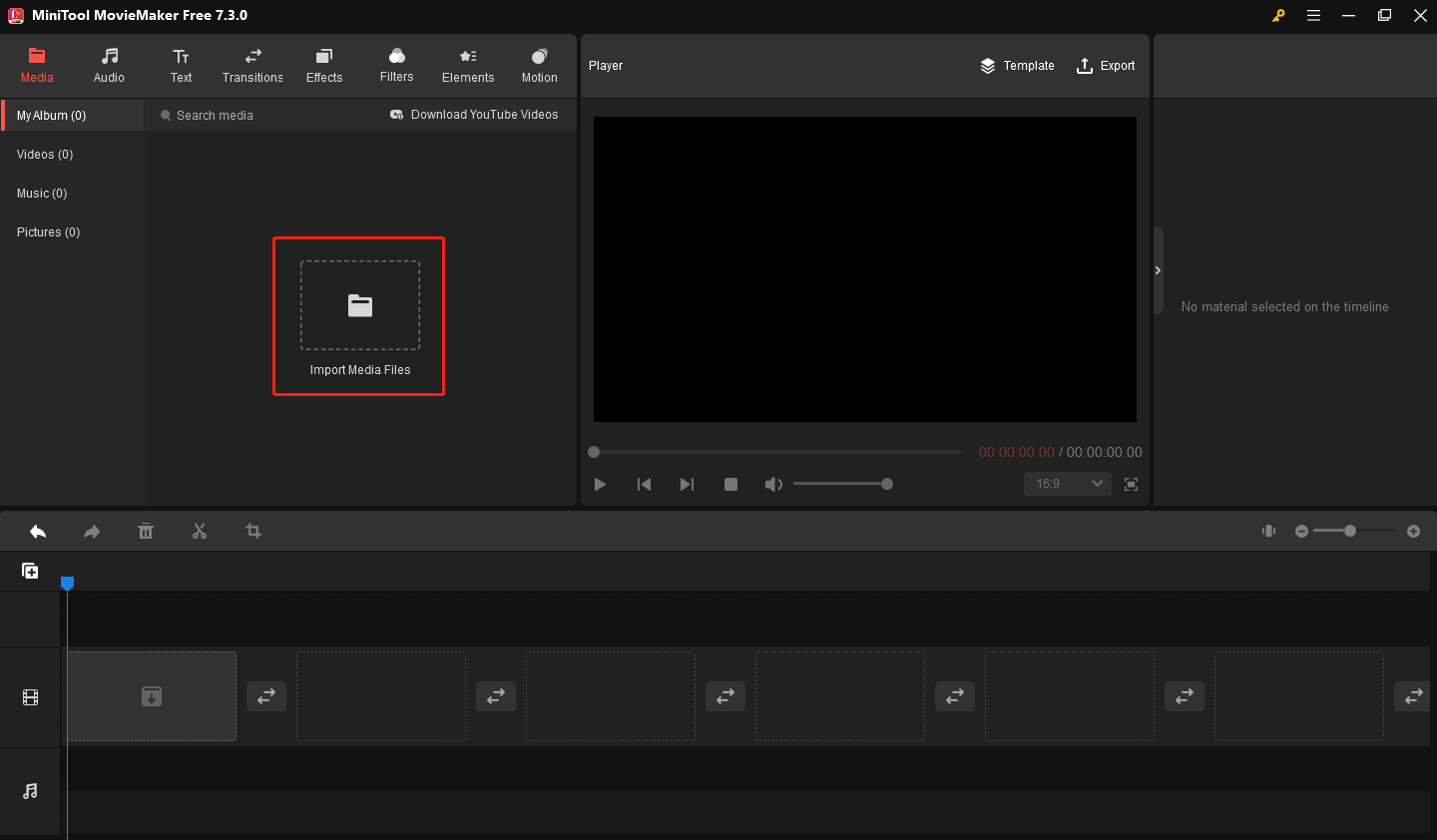
Step 3. Place your mouse on the imported image and click + to add your image to the timeline.
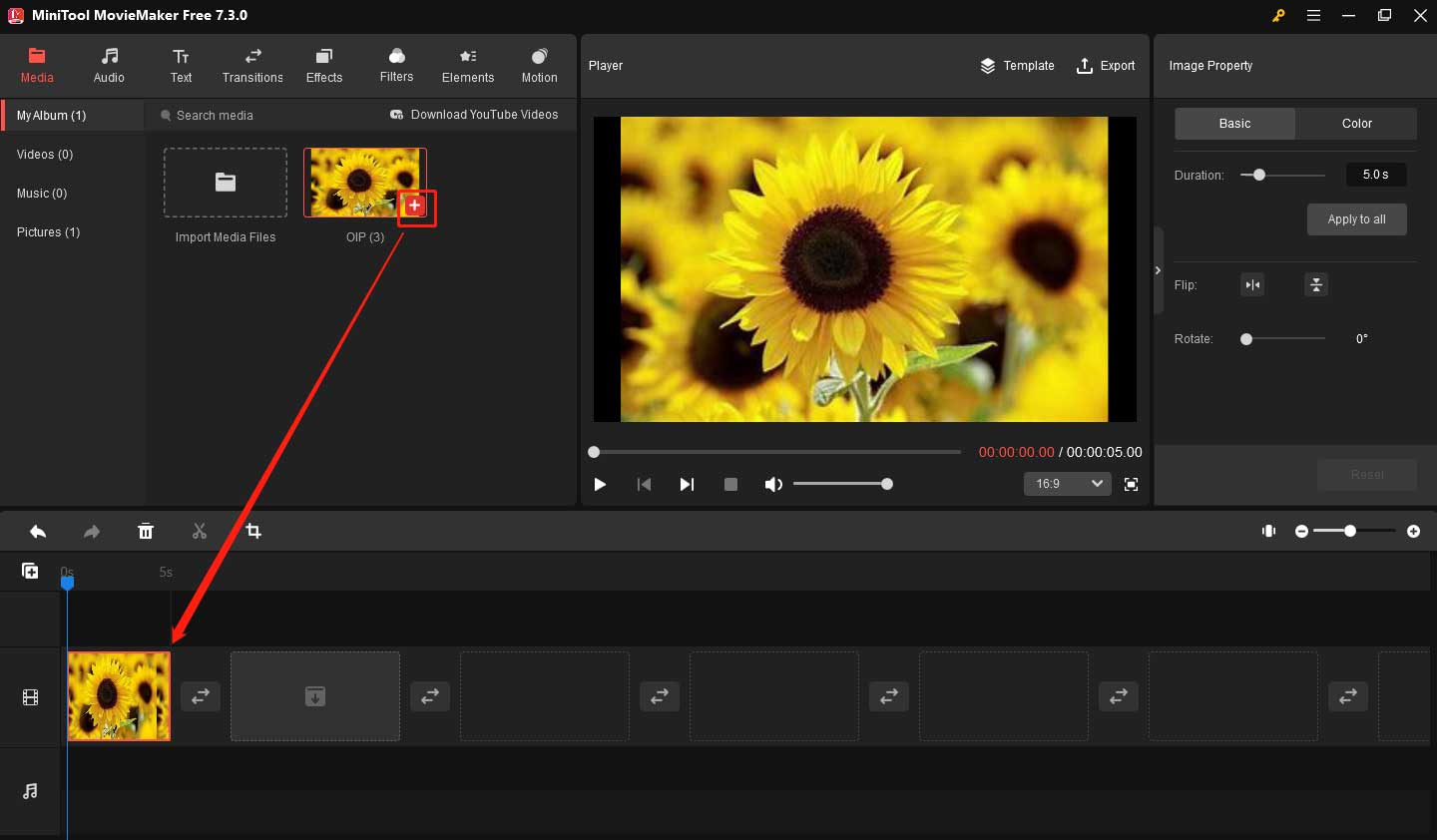
Step 4. Click the Color tab in the upper right corner and change its saturation below it. You also can adjust the brightness and contrast, or add 3D LUT effects to your image.
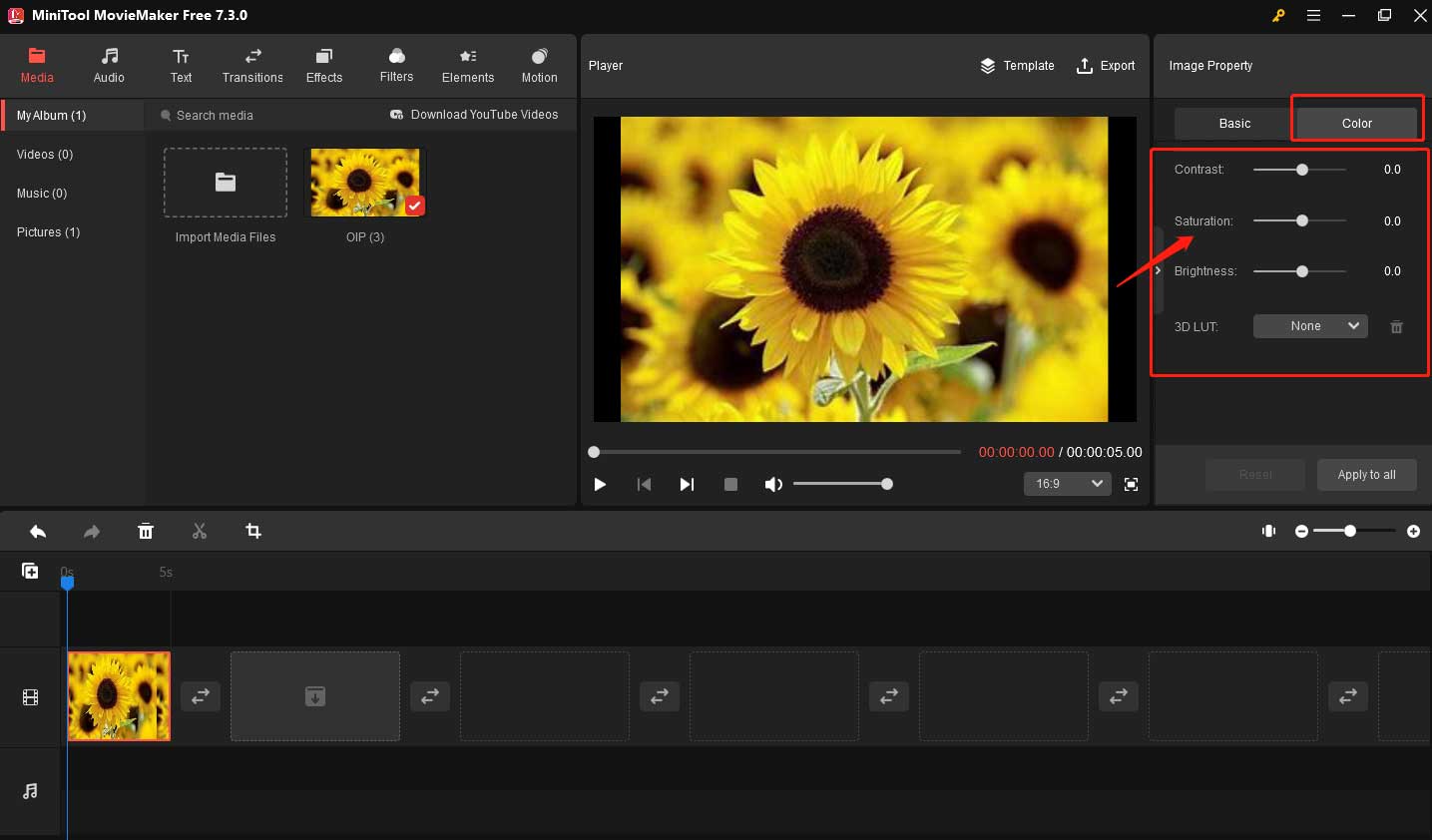
You can make some other adjustments to your image like adding text, applying an effect, adding elements, rotating or flipping, etc.
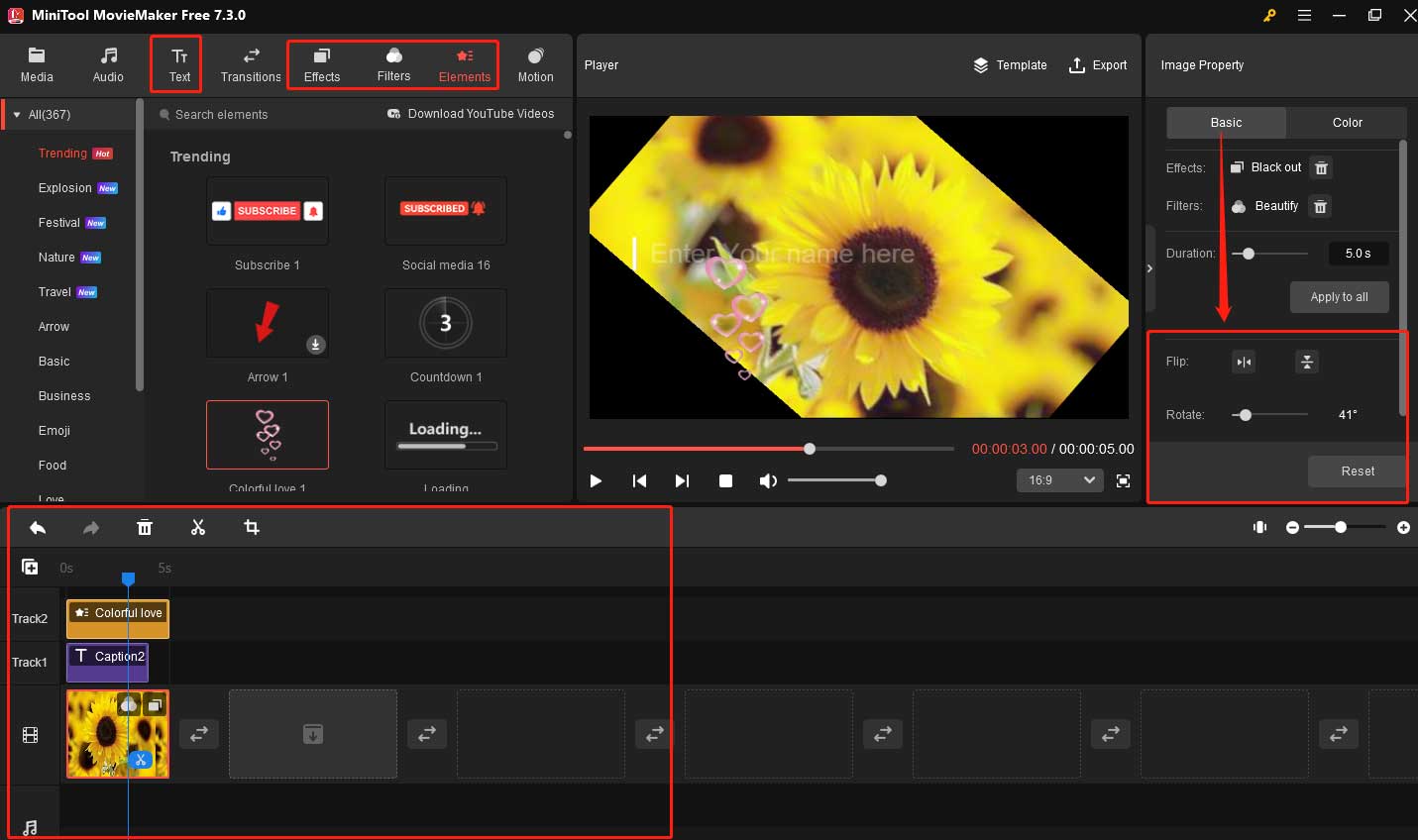
Step 5. Click Export on the top-right to set the format as GIF, and you can change its name, destination folder.
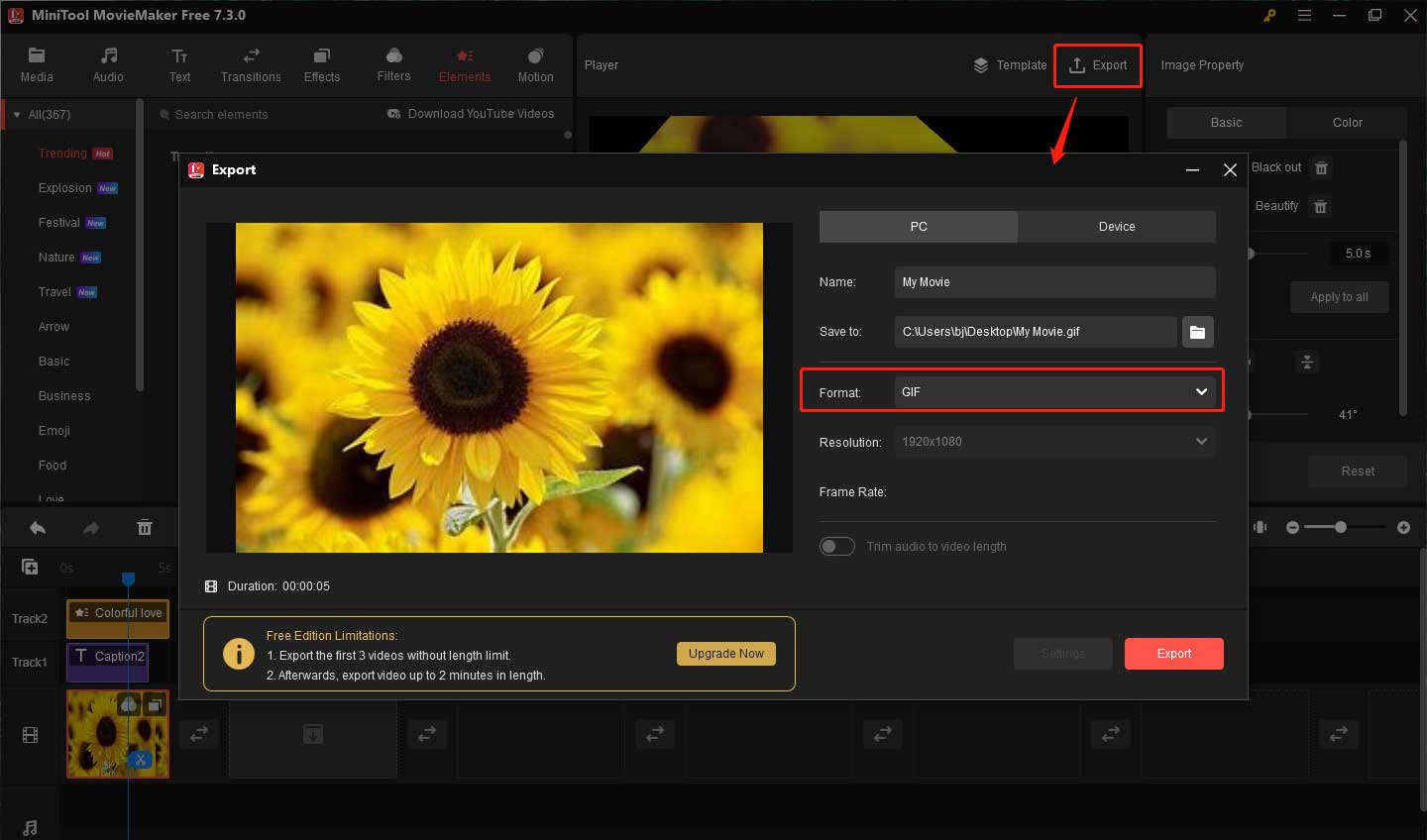
Step 6. Finally, click Export to export your image.
I can change image saturation easily and free with MiniTool MovieMaker.Click to Tweet
Microsoft Photos
Microsoft Photos is a built-in application for Windows that has a simple interface. It allows you to view, edit, and share your photos.
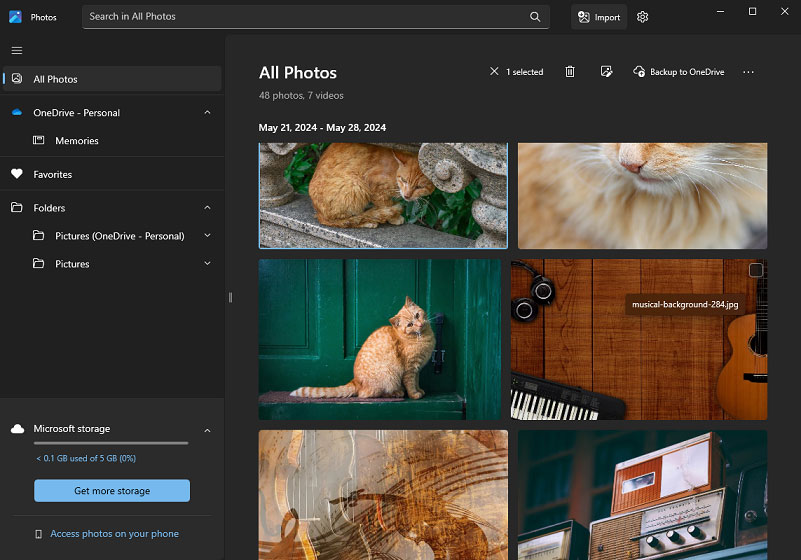
How to change image saturation in Microsoft Photos?
Step 1. Right-click your computer’s Start button, select Search, and enter Photos in the search bar. Then press Enter.
Step 2. Select Photos from the results to open it.
Step 3. Go to All Photos, then choose a photo you want to edit.
Step 4. Double-click on the photo you want to edit. Then click the Edit image icon above the image.
Step 5. Choose the Sun icon to change image saturation.
Step 6. At last, click Save options to save your operation.
How to Change Image Saturation Online
How to change image saturation online? 2 ways are listed below.
Fotor
Fotor is an online photo editing tool that offers many image editing features for users to edit and enhance photos effortlessly.
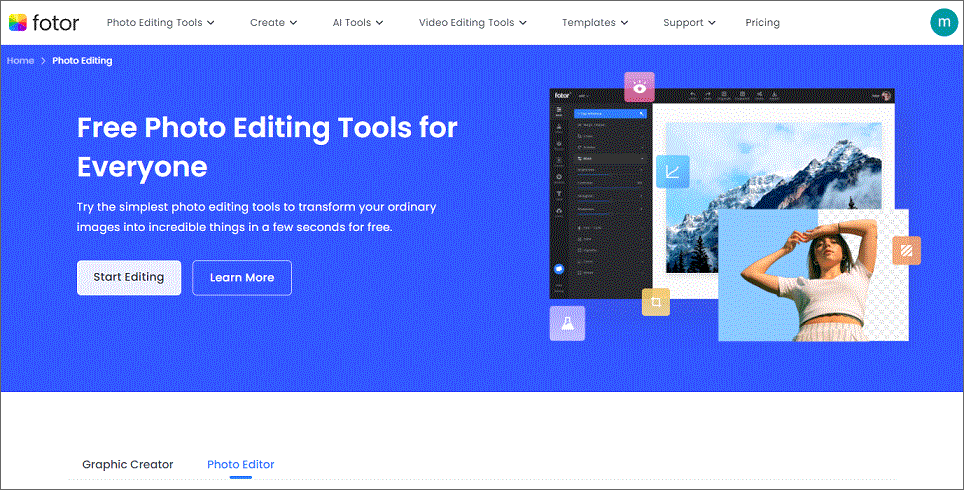
How to change image saturation in Fotor?
Step 1. Open Fotor on the web page.
Step 2. Choose AI Photo Editor.
Step 3. Click Open Image to upload your image.
Step 4. Click Adjust in the left menu bar, then select Basic Adjust to change the saturation of your image.
Step 5. In the end, hit Download to download your photo.
Gifgit
Gifgit is a free browser-based image editor that enables you to edit images anywhere. It can draw and adjust your images which doesn’t require install any software.
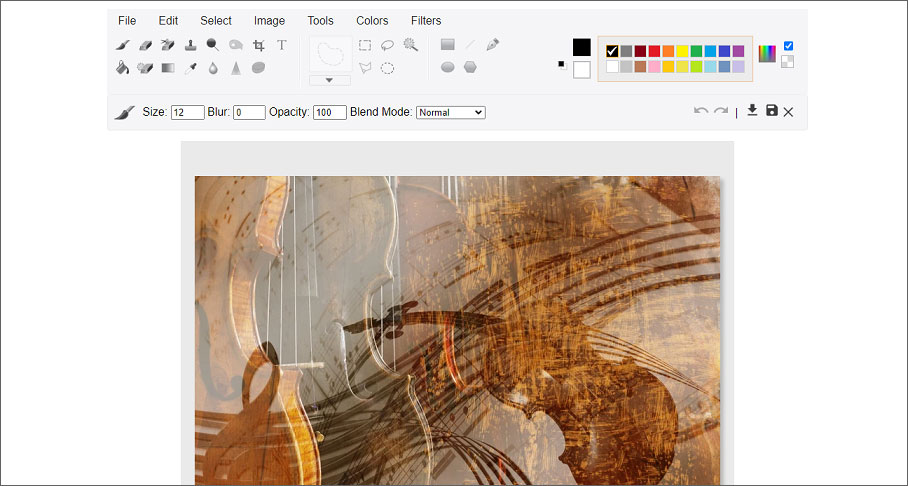
How to change image saturation in Gifgit?
Step 1. You can enter the main interface of Gifgit in the browser.
Step 2. Click Select File to import your image from your computer. Then click Edit to edit your photo.
Step 3. Choose Colors to change the image saturation in the new window.
Step 4. Click the Download icon in the lower right corner to download your edited image.
Conclusion
This post provides you with 4 easy ways to change image saturation. I hope this post will help you. You can try changing the saturation of your photos now.
If you have any questions about MiniTool MovieMaker, please contact us via [email protected].





User Comments :