GIF format, the Graphics Interchange Format, actually belongs to the image format that doesn’t support playing music because it can’t store audio files, and only video can be compatible with a music file. So how to add music to GIF? Only when you convert the GIF into one video file like MP4 can you add music to GIF possibly.
The below contents introduce 6 easy-to-use and free software to help you add music to GIF, which provides a wide range of options according to different devices. With them, you can freely add music to GIF and then post on social media platforms with humor.
Top 6 Tools to Help Add Music to GIF
- MiniTool Movie Maker
- Kawping
- Movie Maker Online
- Editframe
- Coub
- Gifx
#1. MiniTool MovieMaker (Windows)
As an excellent video editor, MiniTool MovieMaker is also a great GIF maker that supports adding music to GIF, editing GIF files by applying various effects, and changing GIF speed. Available for Windows system, this GIF maker is Windows 10 users’ best choice to make a funny musical GIF. Furthermore, its intuitive interface lets you easily add music to GIF, doesn’t require to convert GIF to MP4 in advance.
Apart from being a great GIF maker, MiniTool MovieMaker serves as a powerful audio editor that can edit the target music clip as you wish, trim, split, cut, etc. You can also expand the length of the GIF to match your desired music.
Besides, there are many kinds of fonts and caption styles for your options to add text to GIF. With MiniTool MovieMaker, you can make a happy birthday animated GIF with audio for celebrating family’s birthday, which must be surprising and delightful.
MiniTool MovieMakerClick to Download100%Clean & Safe
Then let’s see how to add music to GIF using MiniTool MovieMaker.
Step 1. Launch MiniTool MovieMaker.
- Download MiniTool MovieMaker, follow the instruction of installation to get it on your desktop.
- Shut down the pop-up tutorial window to enter the operation interface directly.
Step 2. Import the GIF.
- Click the Import Media Files button to choose the target GIF from the PC file, and tap Open to put it in My Album.
- Drag the GIF onto the timeline, or click the + icon in the right corner of the GIF.
Step 3. Import the audio file.
- Choose the third tab Music, and click the Import Media Files button to upload your desired music.
- Drag the music to the timeline, and trim the audio file to match with GIF.
Step 4. Export the sound or music GIF.
- Click the Export button.
- Rename your GIF with audio and choose any video format like MP4, MKV, AVI, etc. Then choose the saving address and set the resolution.
- Finally, click the Export button to get your work.
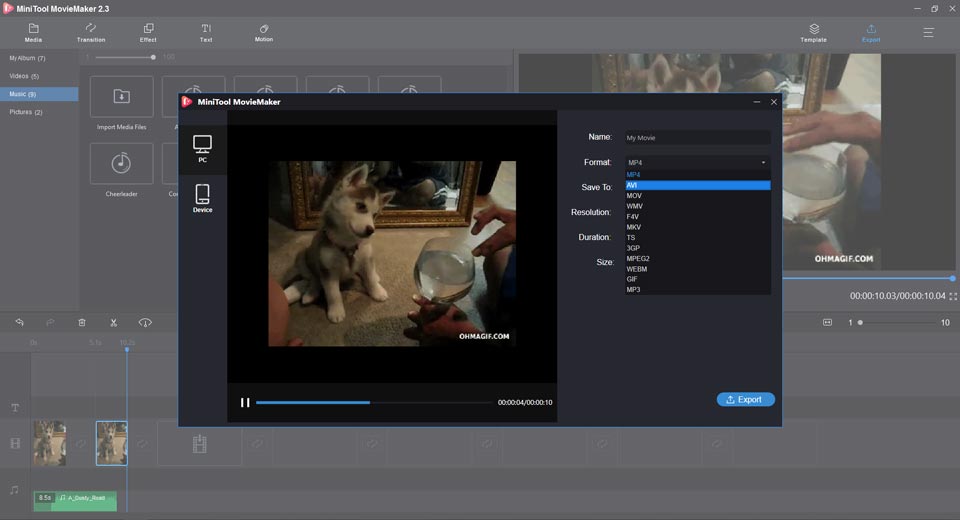
There are many excellent features that worth exploration in MiniTool MovieMaker.
- 100% free and safe, no ads, no bundles.
- Supports importing audio files in various formats.
- Supports exporting video in many formats, such as MP4, AVI, MOV, WMV, etc.
- Enables you to add music to GIF easily.
- Allows you to edit audio for adding to GIF.
- Allows you to resize, rotate, crop a GIF.
- Allows you to add text to GIF with different fonts and text styles.
- Allows you to combine many GIFs into one.
- Allows you to apply transitions and effects to GIF.
- Allows you to make a GIF easily from images or videos.
#2. Kawping (Online)
If you want a cross-platform Gif maker that can help add music to GIF, Kawping is suitable for you and you can open its website on any platform. As we all know, we only add music to video because GIF is just a kind of image that can’t store audio files. But Kawping will automatically save GIF as an MP4 format if you import a GIF.
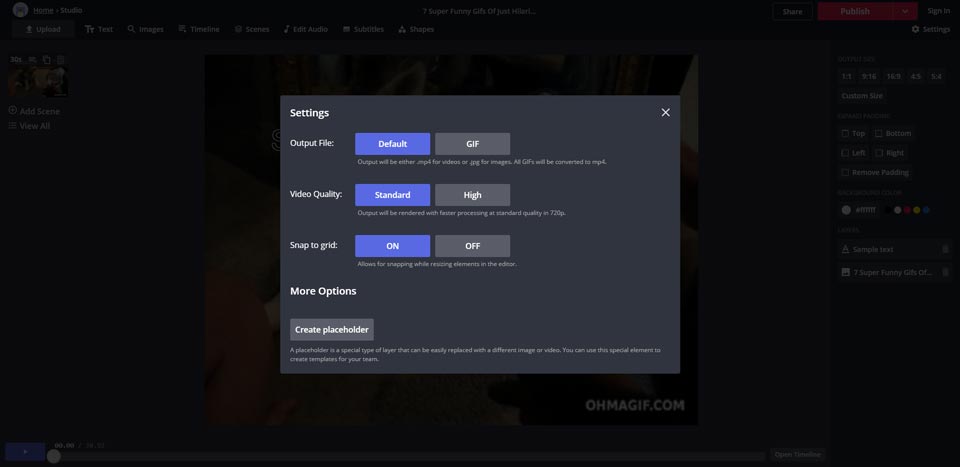
Kawping provides many useful features with you to edit the GIF and audio file. If you want to adjust its output size, background color, add text, and overlay videos, Kawping can help you make it. But you can’t choose the output format because the default is set as MP4 format.
Here’s a simple guide on how to add music to a GIF with Kawping.
Step 1. Open Kawping’s website and Tap Start Editing to enter the studio.
Step 2. Upload the GIF, and edit the GIF as you expect, like adjusting its aspect ratio, rotating GIF, adding animation effects, etc.
Step 3. Choose the Audio tab in the above menu, and upload the audio file you want to add. You can trim it and set its beginning point and ending point to align with the length of GIF. Or you can use its loop tool to adjust the length of GIF.
Step 4. Click the Publish button to get your musical GIF. And you can remove the watermark by signing in.
Features
- Free available, easy-to-use, and user-friendly.
- Versatile and powerful in GIF editing.
- Provides multiple effects and GIF templates.
- Allows you to resize, rotate, crop GIFs.
- Allows you to add texts with various fonts.
#3. Movie Maker Online (Online)
It is convenient to use online tools to add music to GIF without occupying the computer’s storage. Movie Maker Online is also a popular free GIF maker that helps you add sound to GIF without registration. Its unusual interface gives users a special experience that you can directly input the value of the duration and adjust the location of the text.
You can follow the below steps to add music to GIF with Movie Maker Online.
Step 1. Open the Movie Maker Online website.
Step 2. Simultaneously upload the GIF and music by tapping on the my Videos Photos Music button.
Step 3. Set the time duration of GIF and music to make them align.
Step 4. Click on the Make Video button to get your musical GIF.
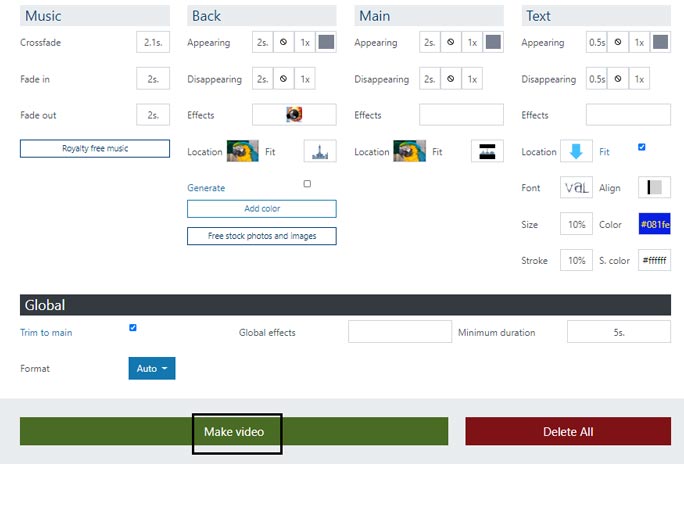
Features
- Free, no installation, no registration.
- Has a simple interface to make adding music to GIF easier.
- Provides free music and GIF material collections.
- Supports various audio formats.
- Supports trimming and merging GIFs.
- Allows you to use it as anonymous.
#4. Editframe (Online)
Available for all platforms, Editframe can help you make a funny GIF with audio. Compared with other complicated desktop software, Editframe is so easy-to-use that can quickly add music to GIF, and you can directly upload the GIF without signing in your account.
Furthermore, its simple design and intuitive interface fascinate users a lot. And it supports Giphy, Splash, and YouTube’s material, you can directly jump to their websites or paste the GIF’s address to upload it in Editframe. And you can also upload the GIF file from the computer.
How to add music to GIF online? Here’s a step-by-step guide for you.
Step 1. Open the Editframe website and click the Try it Out button to enter the operating interface.
Step 2. Choose a GIF from your computer or Giphy’s material library to upload into Editframe. You can change the aspect ratio according to the social media platform you will share on.
Step 3. Upload your music and adjust its length.
Step 4. Click the Render button to finish.
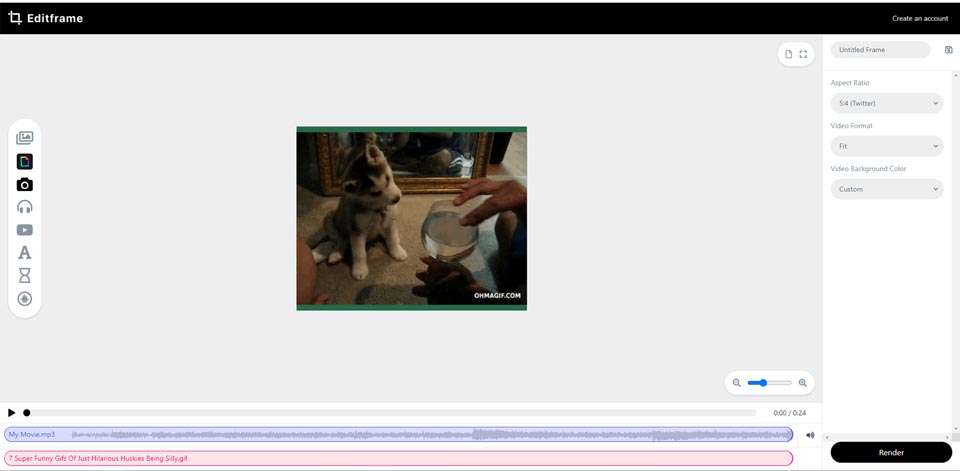
Features
- Free and easy-to-use.
- Has a simple design and intuitive interface.
- Supports changing the background color of GIFs.
- Provides various aspect ratio for different social media platforms.
- No requiring registration and no limitation to use.
#5. Coub (Android)
If you are an Android user and you want to add music to GIF on your phone, Coub is a good choice. You can add any audio track to the GIF from your computer library or social media and then share it with your friends. It also provides some editing features that make you edit GIFs, such as adding effects and texts.
Step 1. Download the Coub app from Google Play.
Step 2. Upload your GIF and relevant audio track.
Step 3. Edit the GIF and audio file to make them match seamlessly.
Step 4. Finish it and share it on your social media page.
Features
- Easily make a musical GIF.
- Supports editing a GIF with effects.
- Supports adding any audio track from your music resources or audio streaming services.
#6. Gifx (iPhone)
Gifx is a widely used GIF maker that provides cool features with iPhone users. Compared with most GIF apps, Gifx can both make musical GIF and embed other GIFs, which is its big advantage over others. Since it offers various customization, you can creatively make your GIF without limitations.
Apart from adding music to GIF, it has other excellent functions for you. Over 200+ animated GIF effects and Over 100+ masks are ready for your customized editing. And it supports uploading your musical GIF to Giphy – a popular GIF-sharing community, and it can help you share on your favorite social networks.
Step 1. Get the Gifx in App Store.
Step 2. Choose a GIF or make a new one.
Step 3. Choose your own music or its built-in audio library, and match them.
Step 4. Choose the resolution and click Done.
Features
- Allows you to add GIF effects to your GIFs.
- Supports uploading GIFs from your camera roll or Giphy.com.
- Allows you to add music to your GIFs.
- Allows you to convert GIFs to movies or movies to GIFs.
- Over 200+ animated GIF effects to apply to your works.
- Over 100+ masks to customize your GIF effects.
- Share your works on your favorite social networks.
Related article: How to Make a GIF on iPhone – Two Methods
Bottom Line
Do you plan to add music to GIF following the detailed tutorial above? You may find them useful to make a funny GIF with sound. Hope these GIF makers can make you laugh happily.
If you have any questions or suggestions when using the above-mentioned methods, please let us know via [email protected] or share them in the comments section below.
Add Music to GIF FAQ
- Launch the MiniTool MovieMaker.
- Click the Import Media File button to upload a GIF file.
- Upload an audio file in the Music tab.
- Tap the Export button to save as an MP4 format.
- Download the Gifx app in the App Store.
- Upload your iPhone GIF to Gifx.
- Choose the music you want to add, and match it with GIF.
- Tap on Done to get your musical GIF.


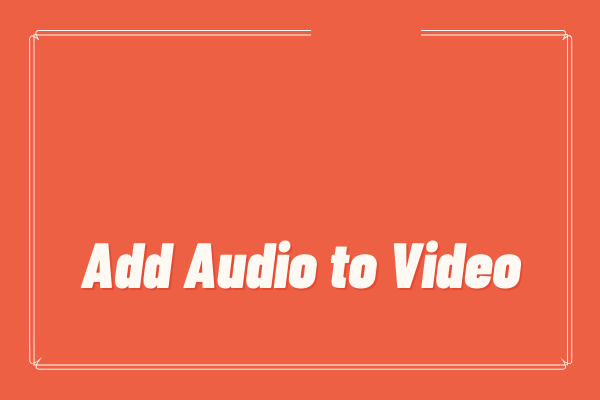

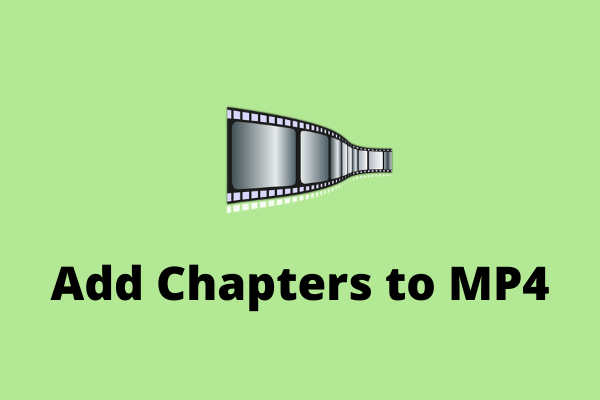
![[Solved] How to Stop Spotify from Adding Songs to Your Playlist?](https://images.minitool.com/moviemaker.minitool.com/images/uploads/2022/09/stop-spotify-from-adding-songs-thumbnail.png)
User Comments :