In this post from MiniTool video editing software, we’ll show you how to comment GIFs on Instagram and explain why you can’t post GIFs on Instagram comments, along with several solutions.
How to Comment GIFs on Instagram
The popularity of GIFs has exploded in recent years, thanks to the rise of social media, messaging apps and meme culture. When chatting with friends via Instagram, Messenger, WhatsApp, etc., you can send them GIFS to convey your emotions or make the chat more interesting.
Now, Instagram GIFs in comments are available to all accounts and users in the latest app version. Note that you can only add a GIF on a new comment on the Instagram mobile app, and you can’t reply to a comment with a GIF comment.
How to comment a GIF on Instagram? Follow the steps below:
Step 1. Open your Instagram app and go to the post you want to comment on.
Step 2. Click the Comment icon, then click the GIF icon to the right of the comment field.
Step 3. After tapping the GIF button, you’ll see multiple GIFs on your screen. You can browse these GIFs and select your favorite one. You can also tap the Search GIPHY box, enter a word, and select your GIF from the list.
Why Can’t I Post GIFs on Instagram Comments
However, some users have reported that they are unable to post GIFs on Instagram comments. Does your Instagram app have a GIF option for comments? If not, what can you do to fix the issue?
“Why can’t I post GIFs on Instagram comments?” The most common reason is an outdated version of the Instagram app. If you haven’t updated Instagram in a long time, you may not have the GIF comment feature yet. To fix this issue, open the Google Play Store or App Store, search for Instagram, and see if a new version is available. If you can see an Update button, tap it to install the latest version of the Instagram app.
Additionally, you can also try the following tips when GIF comments are not working on your Instagram app.
Reinstall the App
Alternatively, you can try uninstalling and reinstalling the Instagram app to fix the GIF option not showing on Instagram comments.
Try a VPN
If this feature isn’t yet available in your region, you can’t post GIFs on Instagram comments. Therefore, you can try a VPN that allows you to change your location.
However, if you still can’t comment with GIFs on Instagram, you can contact Instagram for support.
Tip: How to Post GIFs on Instagram Feed
You can’t upload a GIF from your device to post to your Instagram feed because it doesn’t support this file format. Instagram allows you to post videos and pictures. Therefore, you can convert GIF to a video file. To do so, you can use MiniTool MovieMaker, a free GIF to video converter and a video editor with no watermark.
Step 1. Download and install MiniTool MovieMaker.
MiniTool MovieMakerClick to Download100%Clean & Safe
Step 2. Launch this application and close the promotion window to access the main interface.
Step 3. Click Import Media Files to open your GIF and drag it to the timeline.
Step 4. Click the Export button in the upper right corner.
Step 5. On the next window, expand the Format menu and choose MP4 or MOV. Browse for a folder to save the video and click Export to start the conversion task.
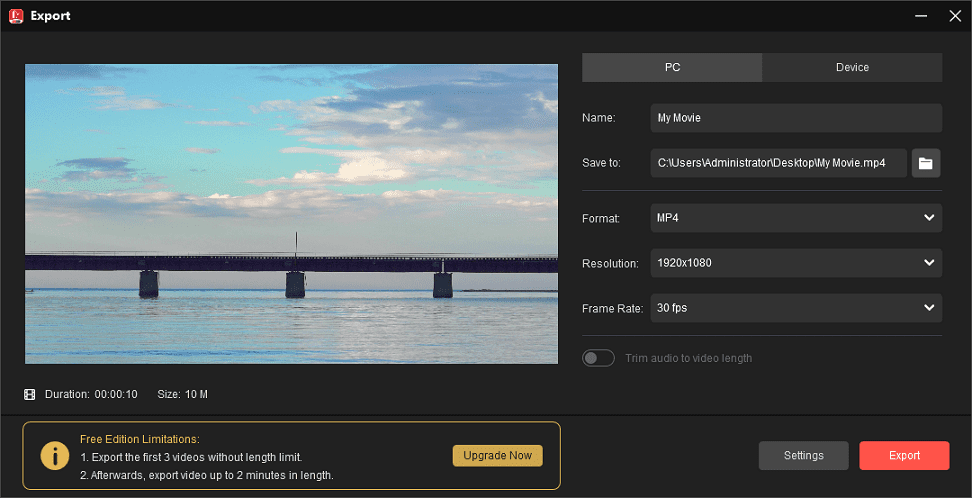
You may also like:


![[3 Ways] How to See Who Doesn’t Follow You Back on Instagram](https://images.minitool.com/moviemaker.minitool.com/images/uploads/2025/06/how-to-see-who-doesnt-follow-you-back-on-instagram-thumbnail.jpg)
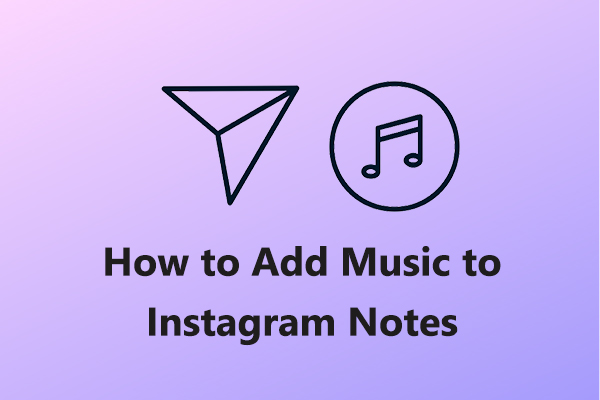
User Comments :