This post from the Windows video editor - MiniTool MovieMaker will explain how to delete one picture out of multiple on Instagram. By following the steps below, you can easily remove unwanted images from your Instagram carousel after posting.
Previously, if you wanted to delete one picture from an Instagram carousel (a post containing more than one photo or video), you had to delete the entire post (just all images or videos).
Now you no longer need to delete the entire post to delete a single image from multiple photos on Instagram. You can delete just a certain picture that you don’t want. Here’s how to delete one picture out of multiple on Instagram.
How to Delete One Picture Out of Multiple on Instagram
You can easily remove a photo from your Instagram carousel after posting it without deleting the entire post. Here’s how to delete a slide on Instagram on iPhone/iPad.
Step 1. Open your Instagram app and click the profile button at the bottom to go to your profile.
Step 2. Click on the post containing the photo you want to remove.
Step 3. Tap on the three dots button at the top and choose Edit from the menu list.
Step 4. As you swipe through images, you’ll see a trash can icon in the upper left corner of each photo.
Swipe to the picture you want to delete, then hit the trash can icon, and select Delete to confirm. Repeat this step to delete other images from your post.
Step 5. Once done, click Done in the top right to save your changes.
Why Can’t I Delete a Photo from a Carousel on Instagram
In November 2021, Instagram rolled out the ability to remove individual photos from carousel posts for the Instagram app for iOS. Currently, it seems that this feature is still not available on Android.
Therefore, you cannot delete photos from the carousel in the Instagram app for Android. Additionally, there’s no way to remove one picture out of multiple in the Instagram desktop app or your desktop browser.
Also, please note that you won’t be able to remove a photo from an Instagram carousel that only contains 2 pictures. In other words, you can only delete a photo from a carousel with 3 or more images.
How to Restore Deleted Photos from Instagram Carousel
Once you delete a single photo among multiple photos on Instagram, you have the option to restore it within 30 days. After that, it will be permanently removed.
If you change your mind and want to restore the photo you deleted, follow the steps below.
Step 1. Click the three-line button at the top of your profile and choose Your activity.
Step 2. Tap Recently deleted.
Step 3. Find the image you want to restore, tap the three dots in the top right, and select Restore and Restore.
MiniTool MovieMakerClick to Download100%Clean & Safe
Conclusion
Now, Instagram gives users the option to delete one picture out of multiple. If you are an iPhone/iPad user, you can quickly remove the wrong upload without deleting the entire post on Instagram by following the steps above. Hopefully, this feature will be soon available on Android, PC, and Mac.
You may also like:


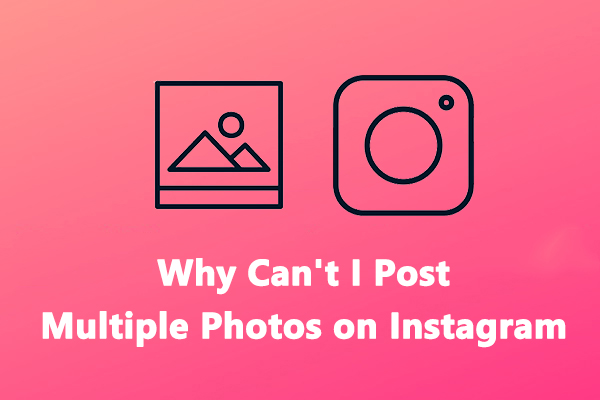
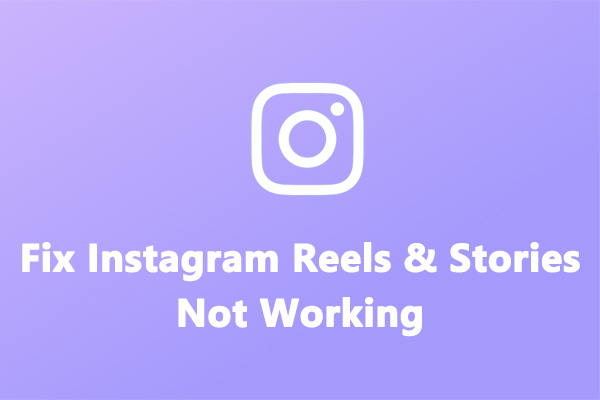
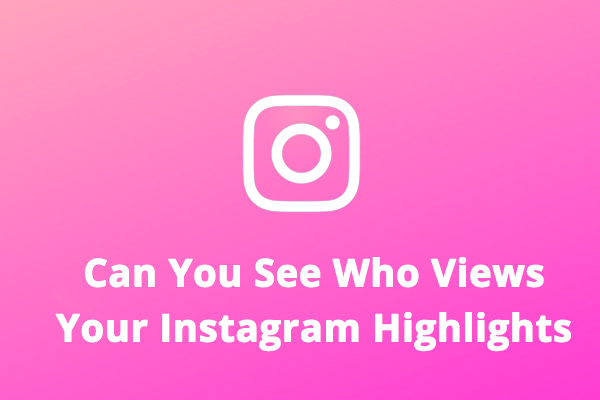
User Comments :