Instagram app for Android and iOS has a Messenger feature that gives users new ways to connect with friends who use Facebook and Instagram. It lets you receive message requests, reshare posts, watch videos together, and more.
Firstly, let’s learn how to update Instagram Messenger.
How to Update Instagram Messenger
Follow the steps below to update Messenger features on the Instagram app.
Step 1. Tap your profile picture in the bottom right.
Step 2. Click the three lines menu in the top right and choose Settings.
Step 3. Select Update messaging, and click Update.
Alternatively, you can tap the DM icon at the top, then click Update from the pop-up screen, and click Continue to update Instagram messaging. Once done, you’ll see the Messenger icon in the top right.
Once you’ve updated Instagram messaging, you can’t return to using Direct.
How to Fix Instagram Messenger Update Not Showing
What can you do if the messenger option is not available on your Instagram app? Here’re several fixes for Instagram update messaging not showing
Before that, you should know that the Instagram Messenger feature may be not available in European countries. If you live in Europe, you might not be able to update to Messenger features on Instagram.
#Fix 1: Update the Instagram App
The first way to fix Instagram update messaging not showing is to update your Instagram app because an update might fix some in-app bugs or the newest version may include the Messenger feature available to you.
To update your Instagram app to the latest version, go to Google Play or App Store on your device, then search for Instagram, and check if there’s an available update on the app’s details page.
#Fix 2: Try a VPN
However, if you’re living in Europe, this way won’t fix Instagram Messenger update not working. You need to wait for Instagram to release this feature in your country. Alternatively, try a VPN.
A VPN can change your location on Instagram. You should uninstall the existing Instagram app on your device, then enable the VPN and download Instagram from Google Play Store or App Store.
Once the new Instagram app is installed, open it and follow the steps in the last part to update Instagram messaging.
Also read: How to Fix Instagram Not Opening/Working on Android/iPhone/Chrome
#Fix 3: Log out of Instagram and Back in
You can also log out of the Instagram account and log in again, and then refresh the feed to fix Instagram Messenger update not working.
#Fix 4: Clear Instagram App Data
The Instagram Messenger update not showing problem might be caused by the corrupted data in the Instagram app. You can try to clear the app data to fix it.
On Android, open the device’s Settings app, click Apps > Instagram > Storage, and click Clear cache and Clear data.
Open the Instagram app and log in, and check if the messenger icon is showing.
#Fix 5: Check the Messages Option
To fix Instagram Messenger not working, you can check the Messages option in the app settings. Go to your profile, click the three lines menu, select Settings, click Privacy, tap Messages, and then you’ll see messages controls.
You don’t have to make any changes, exit the Instagram app, restart your phone, and then open this app and check if you can see the Messenger icon.
You may also like: How to Download WhatsApp Audio & Convert WhatsApp Audio to MP3.
#Fix 6: Contact Instagram for Help
If the following methods can’t fix Instagram Messenger update not showing, it’s time to ask Instagram for help. Go to your profile, click three lines, select Settings, choose Help, and click Report a Problem.
How to Delete Instagram Messages
This part explains how to delete messages on Instagram. The following steps apply to the Instagram app and website.
Step 1. Open the Instagram app on your device, and click the Messages icon or Messenger icon.
Step 2. Tap and hold the conversations you want to delete.
Step 3. Click Delete and select Delete again to confirm.
These steps can delete all messages in the selected chat, but other persons included in the conversion can still see the messages.
But Instagram allows you to use the Unsend option to delete the messages you’ve sent. Thus, the person in the chat won’t see the messages.
How to Delete Instagram Messages from Both Sides
Step 1. Click the Messages icon or Messenger icon and go to a conversion.
Step 2. Find the message you want to delete, and click the three dots next to it.
Step 3. Click Unsend and click Unsend to confirm.
To edit videos for your Instagram, try MiniTool MovieMaker.
MiniTool MovieMakerClick to Download100%Clean & Safe
Conclusion
That’s all about the methods to fix Instagram update messaging not showing. Hope they can resolve your problem. Also, this post teaches you how to delete Instagram messages from both sides.



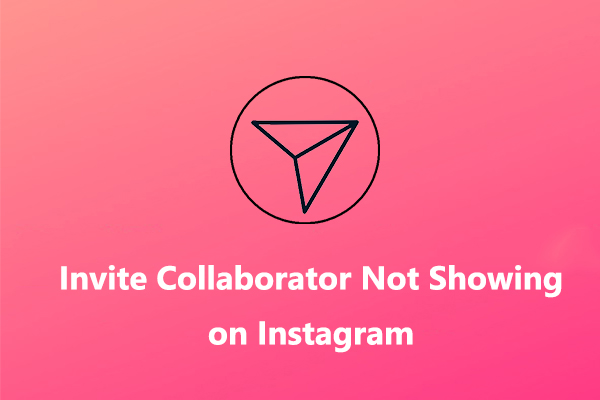
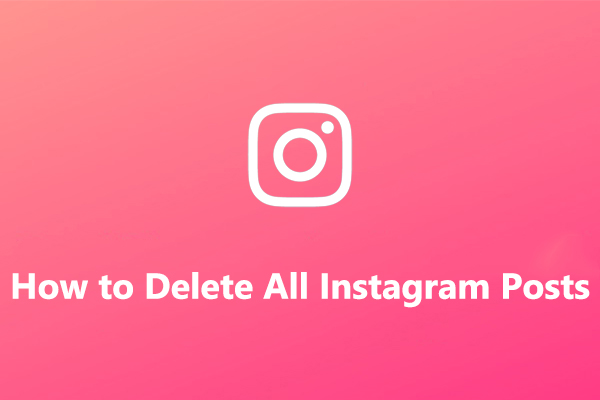
User Comments :