This post from MiniTool MovieMaker will show you how to get rid of ads on Instagram, so you can reduce the ads that annoy you.
Since the introduction of ads and a non-chronological feed on Instagram, there’s been no shortage of paid posts in users’ feeds. These days, scrolling through the feed feels like watching cable television or driving past multiple billboards on the motorway.
Therefore, if you are tired of scrolling past bothersome ads on Instagram, keep reading. Here are step-by-step instructions on how to get rid of ads on Instagram.
How Can I Identify Instagram Ads?
Instagram ads show up in the main feed and the Stories, with the Sponsored label below the brand name, at the top of the post. Also, they contain an action button at the bottom. Sponsored posts come in a variety of formats and types, including videos and images. They remind you to take action according to the company’s objective for the ad.
The following are some of the actions you might be prompted to take:
- Download to download what’s advertised.
- Install Now for app-related advertisements.
- Sign Up to sign up on a site.
- Shop Now to purchase the product advertised.
- View shop to browse items on the Instagram Shop page of a business.
- Learn More to find out more about the product/service advertised.
- View Instagram Profile to view the profile page of a business.
- Book Now to book directly from the feed when you see an ad.
- Send Message / Contact Us to contact a business.
MiniTool MovieMakerClick to Download100%Clean & Safe
How to Get Rid of Instagram Ads?
If you want to know how to remove ads on Instagram, there are several ways you can try, like blocking certain accounts and hiding and reporting specific ads.
Here’s how to get rid of ads on Instagram:
#1. Block Brand Accounts
This way to get rid of Instagram ads is to block the account of the brand. Follow these steps:
- Tap on the name of the company or brand to access its profile.
- Hit the 3-dot menu in the upper right corner of the profile.
- Choose Block and confirm your choice by tapping the Block button.
This will get rid of only one page’s ads, and you will need to repeat this for any other ad account you don’t want to see ads from. This way works well if there is a particular advertiser you never wish to hear from and that you do not want to follow on Instagram.
#2. Hide Specific Instagram Ads
If you find a specific ad repetitive or annoying, you can hide it easily. Just follow the steps below:
- When you browse your feed and see a sponsored post you do not like, tap on the 3-dot menu in the upper right corner of the post.
- Tap on Hide Ad.
- When prompted, “Why are you hiding this ad?”, choose the most suitable option from the list provided.
If you mark the ad as irrelevant or inappropriate, it will be less likely to appear in your feed again, as you will be seen as the wrong viewer for the ad. Choosing a different option might just reduce the frequency with which you view it.
You should use the next way if you desire the ad removed from Instagram owing to false advertising or violating community standards.
#3. Report Ads on Instagram
To report an ad that you consider misleading or inappropriate, do the following:
- Tap on the 3-dot menu in the upper right corner of the post.
- Select the Report Ad option.
- When asked, “Why are you reporting this ad?”, choose the reason why you are reporting the ad from the list provided to you.
But if the ads do not mislead users or break any rules, be careful not to falsely report them.
#4. Turn Off Personalized Ads on Instagram
Such ads on Instagram can be bothersome since they make assumptions about you on the basis of data points. To remove bothersome personalized ads on Instagram, follow these steps:
- Launch the Instagram app and tap on the profile icon.
- Tap on the 3-bar menu in the upper right corner of the screen and select the Settings and privacy option.
- Tap on Accounts Center and select Ad preferences > Ad settings > Activity information from ad partners > Review setting.
- Tap on No, don’t make my ads more relevant by using this information.
#5. Remove Ad Topics from the Account Preferences
The last way to remove annoying ads on Instagram is to let the platform know what topics do not interest you. This does not get rid of all ads, just the ones relevant to the topics you specify. Follow these steps:
- Launch the Instagram app and tap the profile icon.
- Tap on the 3-bar menu in the upper right corner and select Settings and privacy.
- Tap on Accounts Center and choose Ad preferences, followed by Ad topics.
- Tap on the Search bar at the top of the page and type phrases relevant to the topics you do not want to view ads for.
Conclusion
The instructions on how to get rid of ads on Instagram presented in this article will go a long way towards reducing annoying ads, although there is no foolproof way to remove them completely and permanently.


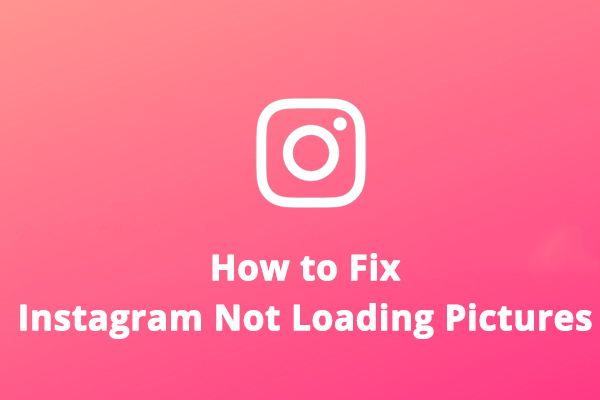
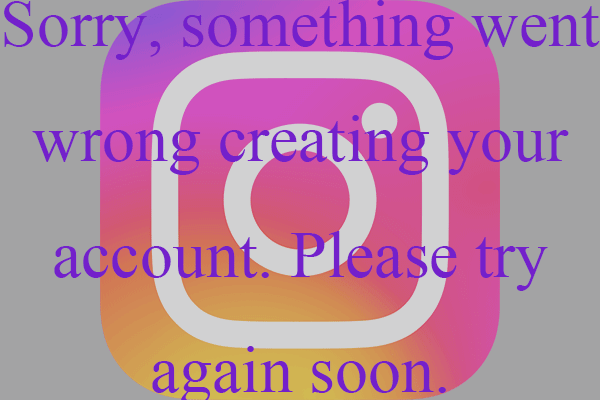
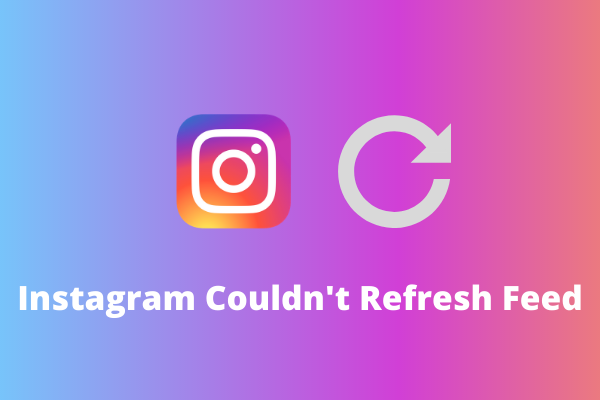
User Comments :