In this post from MiniTool MovieMaker (a free movie maker), we’ll discuss possible reasons for “WhatsApp can't send this video” and 7 solutions to this problem. Learn how to fix the issue of WhatsApp not sending videos so that you can smoothly send videos to friends on WhatsApp.
You may encounter this error message when sending videos on WhatsApp: “Can’t send this video. Choose a different video and try again.” What can you do to fix WhatsApp videos not sending? Here are 7 troubleshooting tips for you.
#1. Restart WhatsApp or Your Phone
The “WhatsApp can’t send this video” error may be due to a temporary bug or glitch in the app or your system. You can restart the WhatsApp app or your phone to fix these issues and send the video again.
#2. Check Your Internet Connection & the Video File Size
A stable Internet connection is required to send videos/photos on WhatsApp or other applications. If you have a weak Internet connection or your video file is too large, you might encounter the issue of WhatsApp not sending videos.
In this case, check your Internet connectivity by a speed test. You’d better use Wi-Fi as sending videos takes up a lot of data. To fix the network issues, you can reconnect to the Wi-Fi network, restart the router, enable and disable the airplane mode, switch between Wi-Fi and mobile data, and restart your phone.
Additionally, you should also check the file size of your video. According to WhatsApp, the default video size is limited to 100MB and 720p resolution for users with a faster internet connection and 64MB and 480p resolution for those with a slower internet connection.
If your network is not in good condition or the video file is too large, you should compress the video for WhatsApp. Here are two free tools for you.
If you need to trim the video to remove unwanted parts or change the video resolution to 720p or 480p, MiniTool MovieMaker is recommended. It’s an easy-to-use video editor without watermarks.
MiniTool MovieMakerClick to Download100%Clean & Safe
If you want to reduce the video file size by lowering the resolution and changing the format, you can try MiniTool Video Converter, a free video and audio converter. It also allows you to change the video bitrate, frame rate, and encoder.
MiniTool Video ConverterClick to Download100%Clean & Safe
#3. Send the Video as a File
When you can’t directly send a video on WhatsApp, try sending it as a file, which can avoid the WhatsApp video size limit as it allows document files up to 2GB.
On iPhone: Go to Photos and open the video; tap the Share icon at the button and select Save to Files to save the video as a file in your desired location. Go to a chat on WhatsApp, tap the + icon, select Document, browse for the saved file, and send it.
On Android: Go to a chat on WhatsApp, click the Attach icon, choose Document, navigate to the location where your video is saved, choose the video, and click Send.
#4. Turn on Background App Refresh (iPhone)
iPhone users can also try enabling background app refresh to fix WhatsApp not sending videos issue. This feature allows content in the app to stay updated, and turning on the background app refresh for WhatsApp prevents the system from pausing the video-sending process.
For this, open the Settings app on the iPhone, scroll down to the WhatsApp option, and enable Background App Fresh.
#5. Clear WhatsApp Cache
When you can’t send this video on WhatsApp on an Android device, you can also try clearing the app cache to solve the issue. Open the Settings app and select Apps > WhatsApp > Storage > Clear cache.
Although there is no direct way to delete the WhatsApp cache on an iPhone, you can still remove the WhatsApp cache by offloading and reinstalling the app. Go to Settings app and click General > iPhone > Storage > WhatsApp > Offload App, and then reinstall it to reset the app to fix the WhatsApp
#6. Disable Data Saver WhatsApp
In addition, data saver mode may be the reason the video can’t be sent on WhatsApp. If you’ve enabled this mode on your phone, disable it in the Settings app and then try sending the video on WhatsApp again.
#7. Update or Reinstall WhatsApp
The “WhatsApp can’t send this video” error may be caused by the outdated version of WhatsApp. When you fail to send videos on WhatsApp, go to the Google Play Store or App Store to check for WhatsApp updates. If a new version is available, follow the on-screen prompts to install it. Additionally, you can uninstall the WhatsApp app and reinstall it.
Conclusion
This post provides you with 7 methods to fix the “WhatsApp can’t send this video” error. We hope these tips will solve your problem so that you send videos on WhatsApp without hassle.
You may also like:


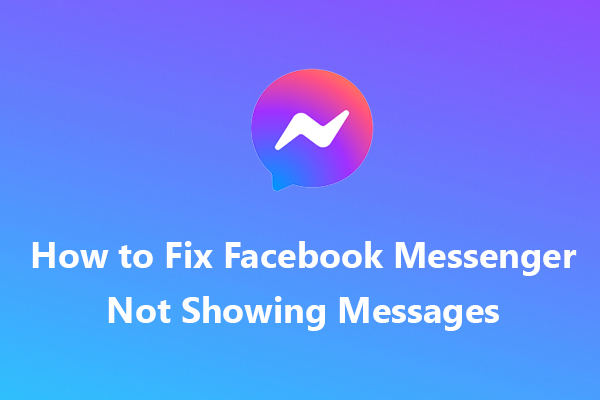
![How to Download Audio from Facebook Messenger? [Simple Steps]](https://images.minitool.com/moviemaker.minitool.com/images/uploads/2022/08/how-to-download-audio-from-facebook-messenger-thumbnail.jpg)
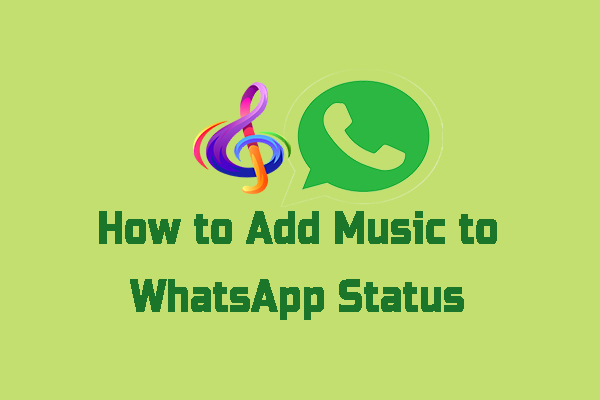
User Comments :