If you are using Facebook Messenger for sharing photos, and videos or chatting with friends with audio messages, you may want to save or download Facebook audio sometimes. How to download audio messages from Facebook Messenger? The content below got you covered. Read on to find the solution!
To make videos with audio, try MiniTool MovieMaker.
MiniTool MovieMakerClick to Download100%Clean & Safe
Why Download Audio from Facebook Messenger?
By downloading audio from Messenger into your computer, you can listen to it anytime, even while you’re offline. Since the saved audio file is in MP4 format, you can use it as an audio background in your video or remix it to create a new song.
You can also share the file outside Facebook. Just be mindful of using audio clips, especially those with copyright restrictions.
Another advantage of downloading audio from Messenger is that you can save it as proof, so if ever the sender retracts the clip, you still have a copy of it.
Also read: How to Download Video from Facebook Messenger? 3 Ways
How to Download Audio from Facebook Messenger?
The guide in this part will show you how to download audio from Facebook Messenger on PC. This method involves using the mobile version of Facebook on your desktop computer. Let’s follow the steps below:
Step 1. Open your web browser or head to the Google Chrome browser, then enter m.facebook.com as the URL and hit Enter on your keyboard. It should load the mobile version of Facebook on your web browser. You are visiting the mobile version of the website on your computer.
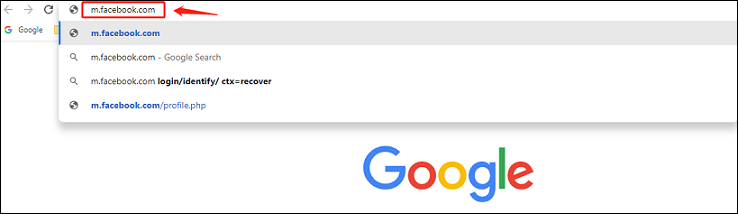
Step 2. Log into your Facebook account if you’re not already signed in. Click the chat or Messenger icon at the top-right corner. This will open your list of messages on Messenger.

Step 3. Find the message containing the audio clip or voice recording that you want to download. Click the three vertical dots next to the audio clip and select Download.
If you’re using Chrome or a Chrome-based browser, you will see an icon of three vertical dots on the right side of the recording. If you’re using a different browser, such as Firefox, right-click the area over the Play button (the triangle) instead.
Step 4. Select the folder where you want to save the audio and click Save.
Wait for the download to finish. Once finished, the audio file will be stored in your local folder as MP4. You may then listen to it using any media player app or software. It’s that simple.
If you have no access to the desktop to download Facebook audio messages, how to download audio messages from Facebook Messenger on mobile devices? At this point, you can use the inbuilt screen recorder available on your phone, both Android and iPhone. It is also a way to help you save the audio messages to your phone.
You may also like:
- Solved – How to Add Music to Facebook
- Solved: How to Send a Large Video File Through Facebook Messenger
Conclusion
After reading this post, you must have known how to download audio from Facebook Messenger. Now, you can try the steps we mentioned above to download Facebook audio messages!


User Comments :