VLC is known as a multimedia player that is available for Windows, Mac as well as Linux. Also, it can work as a video editor that can merge videos, add subtitles, and make other editions. Do you know how to merge videos in VLC? Have you ever encountered the problem of VLC merge videos not working? If so, what can you do to solve that problem? Read this MiniTool MovieMaker post and you’ll find the answer.
The following content will provide you with detailed steps to merge video files in VLC and feasible solutions to solve the problem of VLC merge videos not working. Now, let’s explore this post!
How to Merge Videos in VLC
Before learning the solutions to fix the VLC merge videos not working error, it is necessary to make sure that you use VLC to merge videos correctly. This part will display the whole steps for you. Here’s how:
Step 1. After launching VLC, click the Media tab at the top menu bar and select the Open Multiple Files option.
Step 2. Click + Add under the default Files tab to choose the videos you want to merge into one video and click Open.
MiniTool Video ConverterClick to Download100%Clean & Safe
Step 3. Click the inverted arrow next to Play and choose the Convert option.
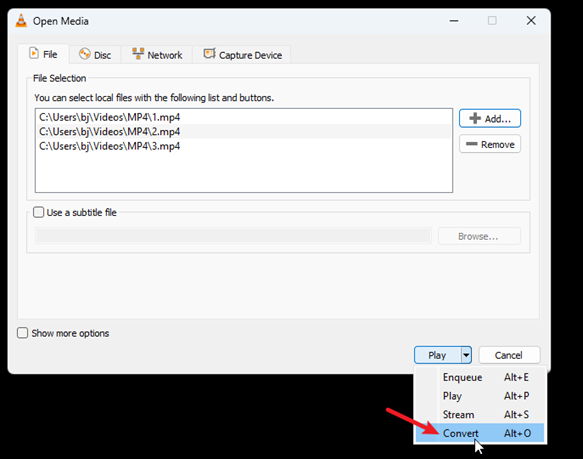
Step 4. Click the Start button to merge those videos.

Solutions to Fix VLC Merge Videos Not Working Error
What should you do if you use VLC correctly to merge multiple videos but the problem of VLC merging videos does not work still persists? To help you solve that problem, you can refer to the following workable solutions.
Solution 1. Update VLC Codecs
Codecs help compress and decompress files imported into VLC and it can affect the performance of media players. Outdated codecs may be the reason why VLC merging videos doesn’t work. To solve the VLC merge videos not working error, you can try to update your VLC codec.
Solution 2. Update VLC
Outdated VLC may have some bugs which may cause problems with VLC merging videos not working. You can try to check whether you use the latest VLC version. If not, you need to update your VLC. You just need to click the Help tab at the top menu bar and click Check for Updates. If there is a new version, you need to click Yes to download it and then click Install to install it once the download process is finished.
Solution 3. Fix Corrupted Videos
One of the obvious reasons is that if your original videos are corrupted, VLC can’t read them and merge them. You need to use video repair tools to fix corrupted videos.
In addition to the above reasons, you also need to check the videos you want to merge are in the same formats.
An Alternative to VLC for Merging Videos
If you want to merge videos in different formats, merging them with VLC is a hassle because you need to convert them to the same format. What’s more, VLC only has limited editing features. It is better to use a full-featured video editor to merge videos and edit videos. MiniTool MovieMaker is a good choice. It supports merging videos in different formats and making other editions like changing aspect ratio, adding text, reversing videos, making color corrections, fading music, and more. There are many features waiting for you to explore.
Here’s how to merge videos using MiniTool MovieMaker:
Step 1. Download and install MiniTool MovieMaker and open it.
MiniTool MovieMakerClick to Download100%Clean & Safe
Step 2. Click New Project to enter its main editing interface and click Import Media Files to import videos you want to merge.
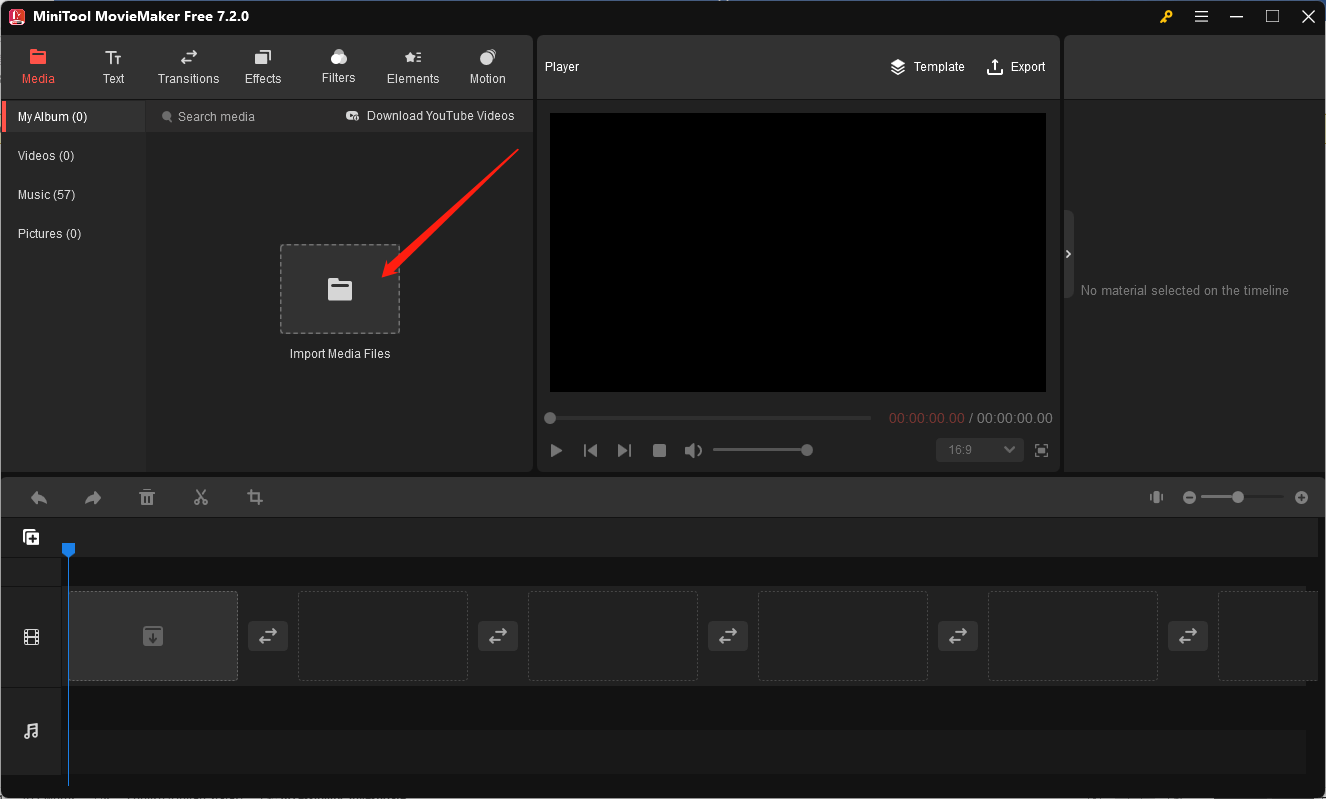
Step 3. Choose all the videos that you intend to merge and click any plus icon on the selected video to add them to the timeline. You can also directly drag and drop the video clips to adjust their sequence.
Step 4. Once you add videos to the timeline, they are already connected automatically. If you want to make their connection seamless or creative, you can click Transitions to choose one transition effect you prefer, right-click on it, and click Apply to All.
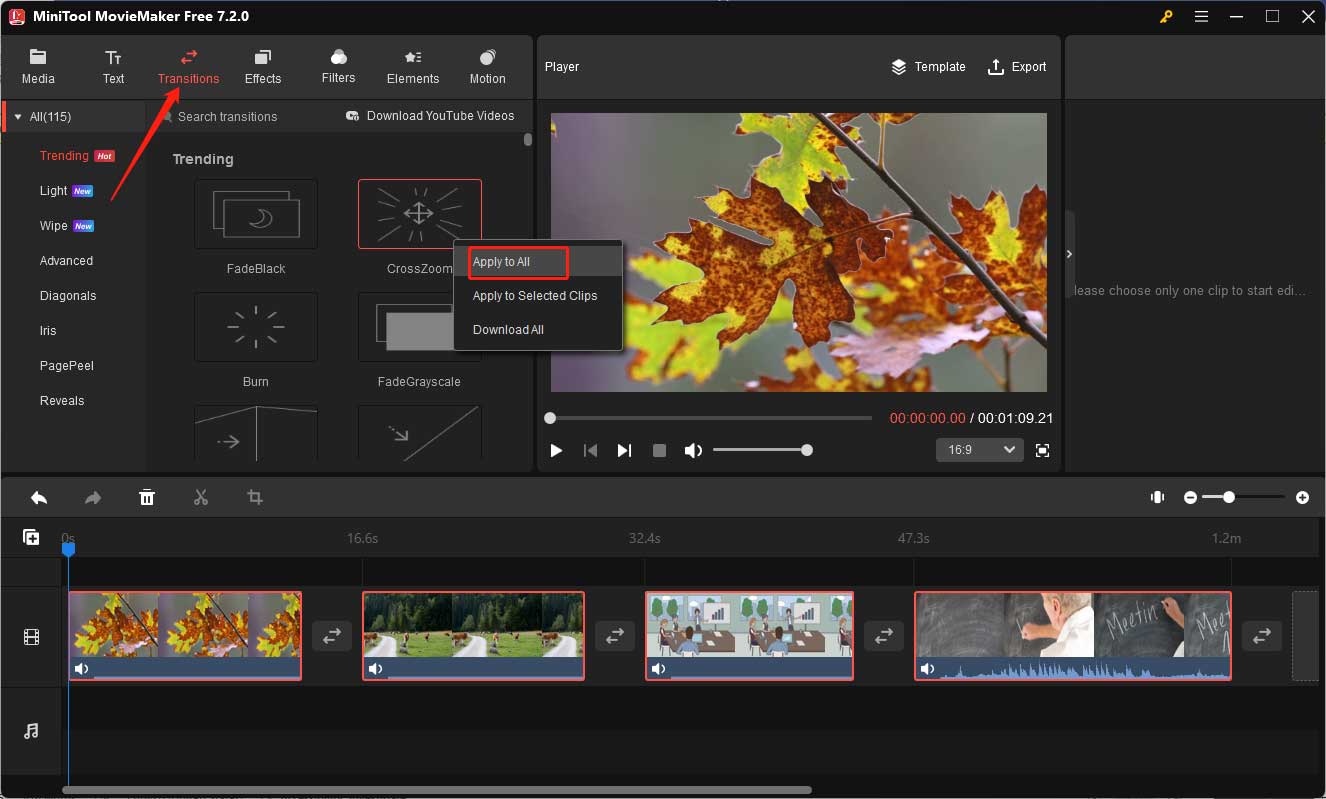
Step 5. Then you can preview the merged video in the Player section. You can click the Export option to save it if you are satisfied with it.
Final Words
The VLC merge videos not working issue may occur because of outdated codecs or VLC, corrupted videos, different video formats, or other reasons. The above has offered you three feasible solutions. You can try them to solve that problem or you can use MiniTool MovieMaker to merge videos.
You may also like:



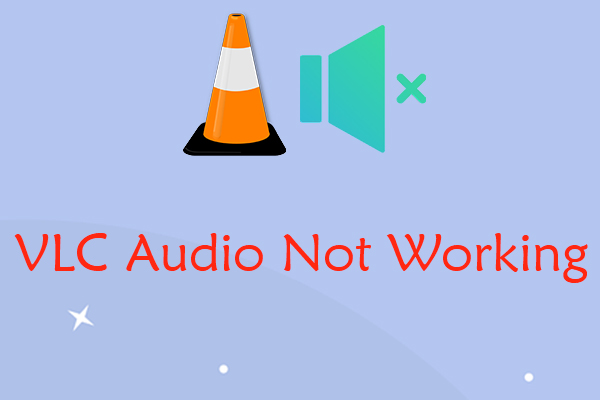
User Comments :