Have you ever received an error code SS06 on Snapchat while creating a new account or logging into an existing account? This post from MiniTool MovieMaker will tell you the meaning of Snapchat support code SS06 and several possible ways to fix it.
What Does Snapchat Support Code SS06 Mean
Getting an error message and SS06/SS07 code when trying to log into your Snapchat account or create a new account?
- “Due to repeated attempts or other suspicious activity, your access to Snapchat is temporarily disabled. Support code: SS06.”
- “Due to repeated attempts or other suspicious activity, your access to Snapchat has been temporarily disabled. Support code: SS07.”
If you’re trying to log into your Snapchat account over and over again, Snapchat thinks someone might be trying to break into your account and disable your access to Snapchat for a certain period of time.
Aside from repeated login attempts, other reasons you can’t log in to your Snapchat account are that you are using a proxy, you are using an outdated version of the app, a system glitch in your device, and more.
How to Fix Snapchat Support Code SS06
How to fix Snapchat support code SS06? Here are 7 solutions you can try.
Way 1: Wait and Try Again
The easiest way to fix Snapchat code SS06 is to wait about 15 to 20 minutes and then try to log into your Snapchat account again. Make sure you have the correct password. If you forget the correct password, just click on “Forgot Password” and follow the instructions to get a new password.
Way 2: Check the Status of Snapchat Servers
Next, you should check if Snapchat is down when you can’t log into your account or create a new one. You can go to the Downdetector website on your browser and search for Snapchat, and it will tell you if Snapchat servers have any outages or issues. If there’s no issue reported, continue with other methods.
Way 3: Restart Your Android Phone or iPhone
Another possible method to fix Snapchat support code SS06 is to restart your Android phone or iPhone. Restarting the device can solve minor faults that may cause problems with the application. After that, open the Snapchat app and check if it allows you to access this app.
Way 4: Turn off VPN
If you’re using a VPN when trying to log into Snapchat, that might be why you get the support code SS06 error message. If so, you should turn off the VPN and then see if this problem is solved.
If you’re currently using Wi-Fi, disconnect it and turn on the cellular data to try to log into Snapchat.
Way 5: Clear the Snapchat App Cache (Android)
All applications will store and accumulate cache files to reduce loading times. However, if the cache files have become corrupted, it may cause some problems with your apps like support code SS06 on Snapchat. You need to delete these cache data to solve this issue.
Here’s how to fix Snapchat support code SS06 by clearing the app cache on your Android phone.
- Open the Settings app and click on Apps.
- Find and select Snapchat.
- Select Storage and click on Clear cache.
You can also do this by long-pressing the Snapchat app and selecting App info > Storage usage > Clear cache. After that, open the Snapchat app and sign in again.
Way 6: Offload the Snapchat App (iPhone)
On iPhone, there is no such way to delete the Snapchat app cache. But you can offload the app and then reinstall it. To do this:
- Open the Settings app on your iPhone.
- Select General > iPhone Storage.
- Scroll down to find and click Snapchat.
- Tap Offload App.
- Then, tap Reinstall App.
Way 7: Update or Reinstall the Snapchat App
Here, the last solution to fix Snapchat support code SS06 is to update the app to the latest version or reinstall it. Just delete the Snapchat app from your device and then get it from the Play Store or App Store. Once installed, open Snapchat and see if you can log in.
MiniTool MovieMakerClick to Download100%Clean & Safe
Conclusion
Snapchat support code SS06/SS07 stops you from accessing your account so that you can’t view friends’ videos or photos. This post has explained 7 methods to help you address this problem. Hope they can resolve your login issue so that you can use the app smoothly.
Also read:


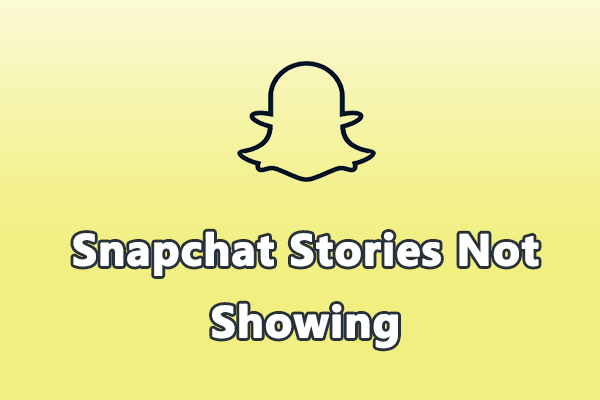
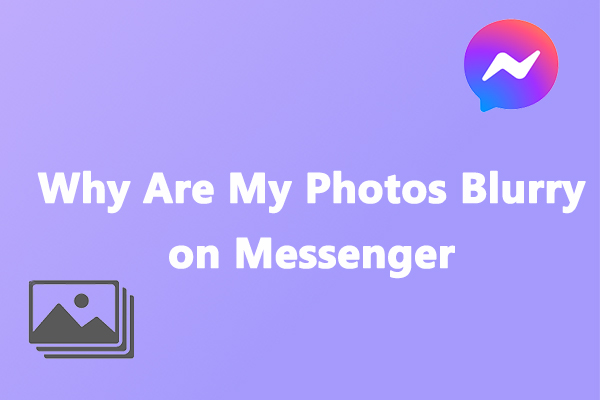
![TikTok Auto Scroll: How to Auto Scroll on TikTok [3 Methods]](https://images.minitool.com/moviemaker.minitool.com/images/uploads/2022/07/tiktok-auto-scroll-thumbnail.jpg)
![Fix the Add Yours Sticker Not Working on Instagram [Ultimate Guide]](https://images.minitool.com/moviemaker.minitool.com/images/uploads/2023/06/add-yours-instagram-not-working-thumbnail.jpg)
User Comments :