Instagram keeps adding new ways to help users interact with others and the Add Yours sticker is one of them. This post from MiniTool MovieMaker explains how to get this feature and how to fix Add Yours not working on Instagram.
How to Get Instagram Add Yours Sticker
Instagram introduced the Add Yours sticker at the end of 2021. After creating a story or reel, you can add the Add Yours sticker to write a prompt that you want your followers or audience to respond to in their own stories or reels.
Once you create a story or reel, click on the Sticker icon at the top and select the Add Yours sticker, or you can manually search for it if you don’t see it. Then, type your words.
However, some users reported that the Add Yours sticker wasn’t showing on Instagram. If you’re facing this problem, what you can do to fix it? Here’re 6 ways to fix Instagram Add Yours sticker not working.
How to Fix Instagram Add Yours Not Working
If the Add Yours sticker isn’t showing or working on your Instagram, try the following ways to fix it.
Way 1: Update Instagram
The first solution to Instagram Add Yours sticker not working is to update the app to the latest version because this might fix some bugs. You should go to the Play Store or App Store on your phone and search for Instagram. Then check if there’s an available update. If there is, click Update.
After that, open the Instagram app and check if the Add Yours sticker works correctly on your story or reel.
Way 2: Log Out of Instagram and Back in
When the Instagram Add Yours sticker is not working or missing from your account, you can try to fix it by logging out and back in. To log out of Instagram, click your profile picture and then click the three lines icon in your profile. Select Settings, choose Account, find and click Log out.
Way 3: Reinstall Instagram
Also, you can reinstall the Instagram app to try fixing the Instagram Add Yours not working problem. But before that, delete the app data on your device.
Android users: Open the Settings app and click Apps > Instagram > Storage, and click Clear cache and Clear data. Then, remove the Instagram app and go to the Play Store to download it.
iPhone users: Open the Settings app, tap General > iPhone Storage > Instagram > Offload App. After that, click Reinstall App to reinstall Instagram.
After finishing the installation, open Instagram and see if the Add Yours sticker appears or works.
Way 4: Change Your Instagram Account Settings
If the Instagram Add Yours sticker is not working in a personal account, you can switch to a professional account and you might be able to access this sticker. To change your account type on Instagram:
- Go to your Instagram profile, click the three lines menu and choose Settings.
- Choose Account and click on Switch to Professional Account.
- Follow the on-screen prompts to set up a creator or business account.
Way 5: Use a VPN
As we mentioned above, the Instagram feature is not available to everyone. You might not access the Add Yours sticker because of your current location or network settings.
If the Add Yours sticker is not available in your country, you can try a VPN and connect it to your phone to get this option.
MiniTool MovieMakerClick to Download100%Clean & Safe
Conclusion
Add Yours sticker on Instagram is an interactive way for people to create a thread of posts/stories/reels to increase engagement. Sometimes, this feature might not work correctly on your phone. With a few simple fixes, you can resolve the issue of Add Yours sticker on Instagram not working.


![[3 Ways] How to See Who Doesn’t Follow You Back on Instagram](https://images.minitool.com/moviemaker.minitool.com/images/uploads/2025/06/how-to-see-who-doesnt-follow-you-back-on-instagram-thumbnail.jpg)
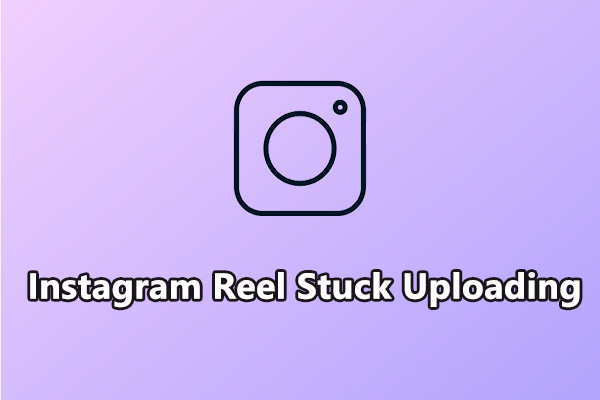
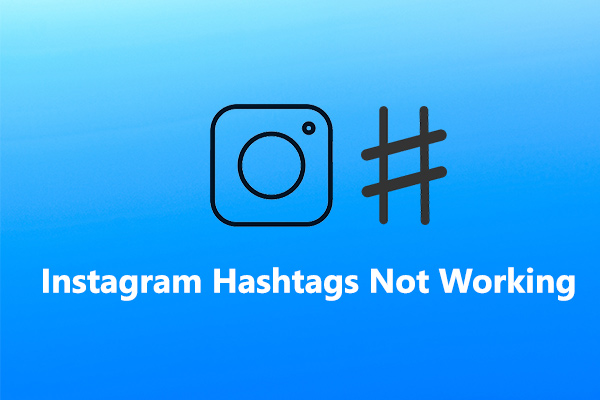
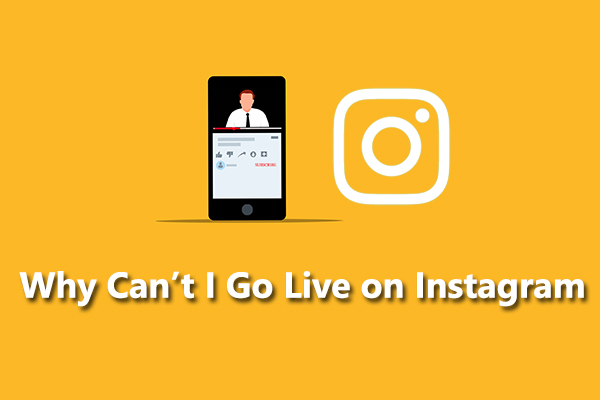
User Comments :