Snapchat is one of the most popular social media platforms, allowing users to share photos and videos with friends. Stories are a collection of Snaps that play in the order they were taken. However, many users encounter issues where Snapchat stories aren’t showing up, whether it’s their own, their friends’, or public stories. If you’re experiencing this problem, don’t worry – this guide will walk you through the most effective fixes.
Why Are Snapchat Stories Not Showing?
Before diving into solutions, it’s essential to understand why stories are not showing on Snapchat. Common reasons include:
- Poor internet connection: A stable connection is necessary to load stories on Snapchat.
- App glitches or bugs: Temporary software issues can prevent stories from appearing.
- Outdated Snapchat app: Running an old version may cause compatibility problems.
- Account or server issues: Snapchat’s servers may be down, or your account could be restricted.
- Cache issues: Corrupted cache files can disrupt app functionality.
How to Fix Snapchat Stories Not Showing
Now, let’s explore the troubleshooting steps to fix this issue.
#1. Check Your Internet Connection
An unstable or spotty network connection is one of the most common reasons why Snapchat stories won’t show. To fix this issue, switch between Wi-Fi and mobile data to see which works better, restart your router if using Wi-Fi, or enable and disable airplane mode to reset the connection. Additionally, test your internet connection with another app.
#2. Restart the Snapchat App
Sometimes, a simple restart can resolve many minor glitches. When Snapchat is not showing stories, try quitting the app and opening it after a few seconds. Then, check if the stories are visible.
#3. Clear Snapchat Cache
In addition, deleting the app cache is a common solution to many app problems, as corrupted or accumulated cache files can affect the app’s performance.
To clear the Snapchat cache, click the Settings icon in My Profile, scroll down and tap Clear Data, select Clear Cache, and click Clear to confirm.
#4. Update Snapchat
Make sure you’re running the latest version of the Snapchat app to avoid errors or bugs caused by an outdated app version. When Snapchat stories are not showing, go to your device’s Google Play Store or App Store and search for Snapchat to check for updates. If a new version is available, click that button to install it.
#5. Check Snapchat Server Status
If Snapchat stories are still not appearing after trying the above tips, check the status of the Snapchat server. If Snapchat’s servers are down, Stories won’t load. You can go to the Downdetector website to check outage reports.
#6. Log Out and Log Back In
Moreover, refreshing your account session may help fix the issue of Snapchat not showing any stories. To do so, click the Settings icon in My Profile, select Session Management, and you’ll find all the devices and browsers currently logged into your account. Then, click the X icon next to the device(s) you want to sign out of and confirm. After that, log in to Snapchat with your account.
#7. Reinstall Snapchat
If the problem persists, reinstalling the app might help. Uninstall Snapchat from your device and then restart your phone. Go to the App Store or Play Store to reinstall Snapchat. Then, log in and see if the stories load correctly.
MiniTool MovieMakerClick to Download100%Clean & Safe
Conclusion
Snapchat stories not showing can be frustrating, but it can be easily resolved. By following these steps, you should be able to enjoy Snapchat stories without interruptions.


![Why Does My Snapchat Keep Logging Me Out [Reasons and Fixes]](https://images.minitool.com/moviemaker.minitool.com/images/uploads/2024/01/why-does-my-snapchat-keep-logging-me-out-thumbnail.jpg)
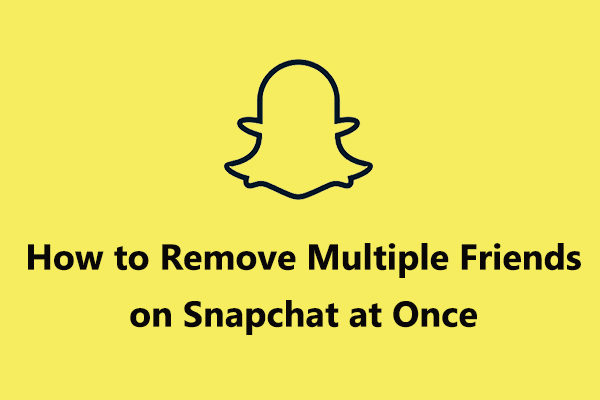
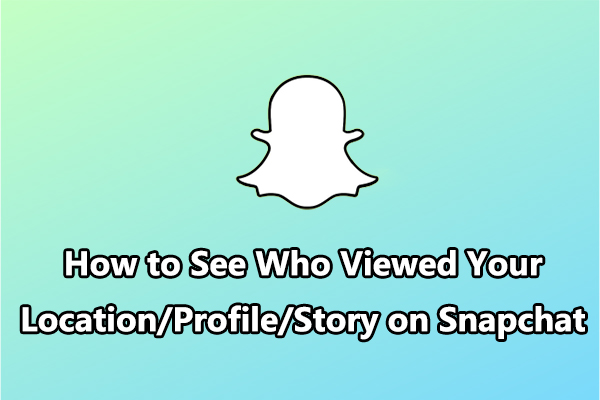
User Comments :