Discover how to rotate WebM video content with several user-friendly video editor apps. Explore this post to achieve the desired orientation for your videos and elevate your editing skills seamlessly.
Video rotation is a common editing technique used in post-production to fix the incorrect orientation of a video, thereby enhancing the viewing experience. In addition, rotating videos can create more vivid and interesting presentation effects, improve viewing quality, and increase viewing pleasure.
If you have some WebM files and want to rotate them, you’re in the right place. This post gives you 3 simple ways to rotate WebM video files easily.
Method 1: Rotate WebM Video with MiniTool MovieMaker
MiniTool MovieMaker is one of the best video editing software available on Windows computers, standing out due to its user-friendly interface and rich editing features. It supports many popular video formats and codecs, such as WebM, MP4, MKV, MOV, AV1, VP9, VP8, HEVC, and more.
Therefore, if you need a simple video editor to rotate WebM video files, MiniTool MovieMaker is a good option.
Step 1. Download and install the excellent video editor on your PC by clicking the button below.
MiniTool MovieMakerClick to Download100%Clean & Safe
Step 2. Open the software and close the project library window to enter the main user interface. Then, click the Import Media Files button to open your WebM file, and click the + icon on the clip to add it to the timeline.
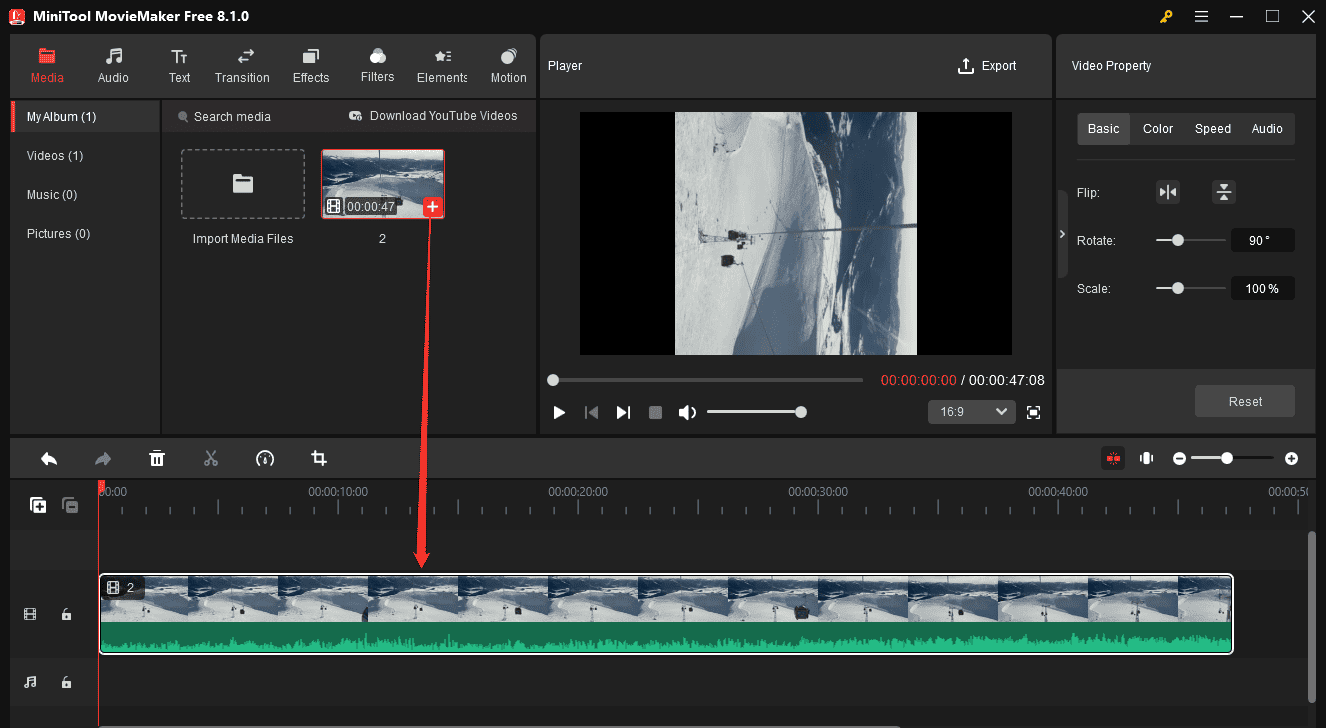
Step 3. Click the video on the timeline and it will be highlighted in white. Then, the Video Property opens in the upper right corner.
Under the Basic tab, you can rotate, flip, and scale videos. In MiniTool MovieMaker, videos can be rotated up to 360 degrees. You can drag the Rotate slider or type a specific degree in the box to transform your WebM file.
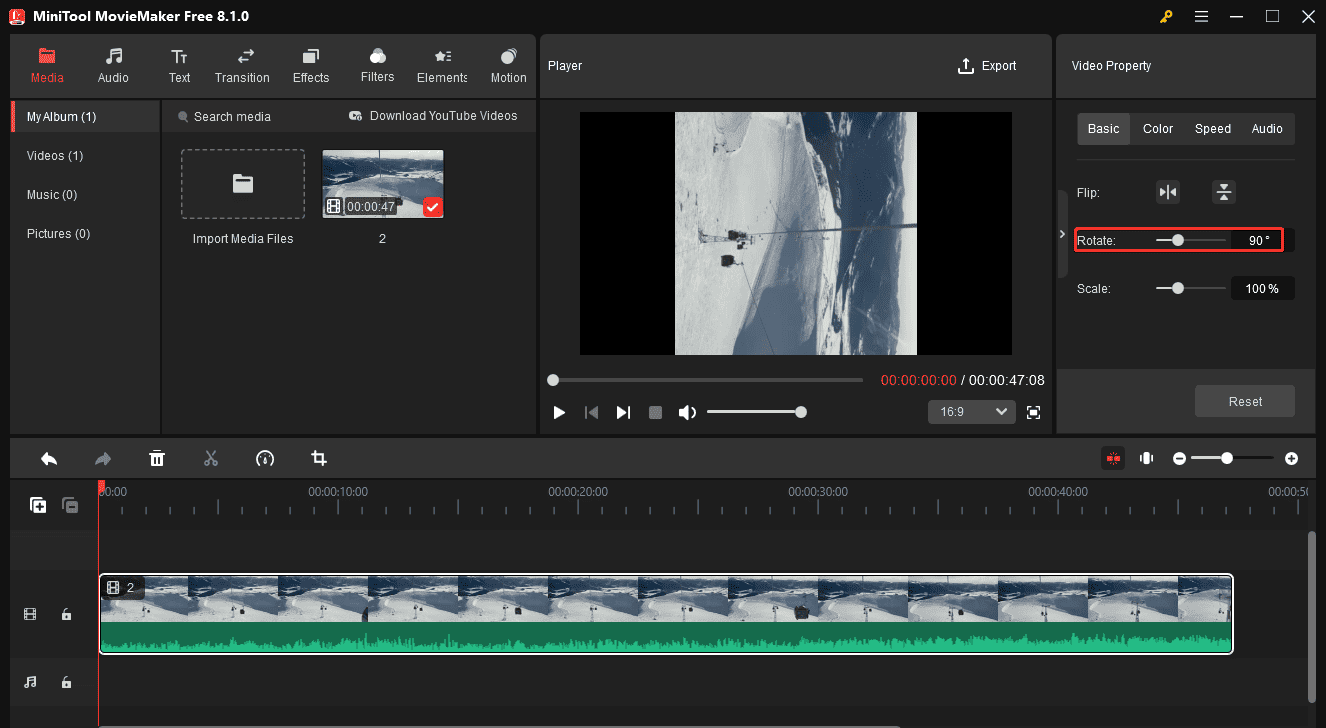
Meanwhile, you can flip the video horizontally or vertically to achieve the desired effect.
Step 4. If you’re happy with the result, click the Export option in the upper right corner to export the video. If you still want to save the video in the WebM format, open the Format dropdown list, and select it. Then, adjust other settings such as resolution, frame rate, bitrate, etc. Finally, click the Export button to start rendering the video.
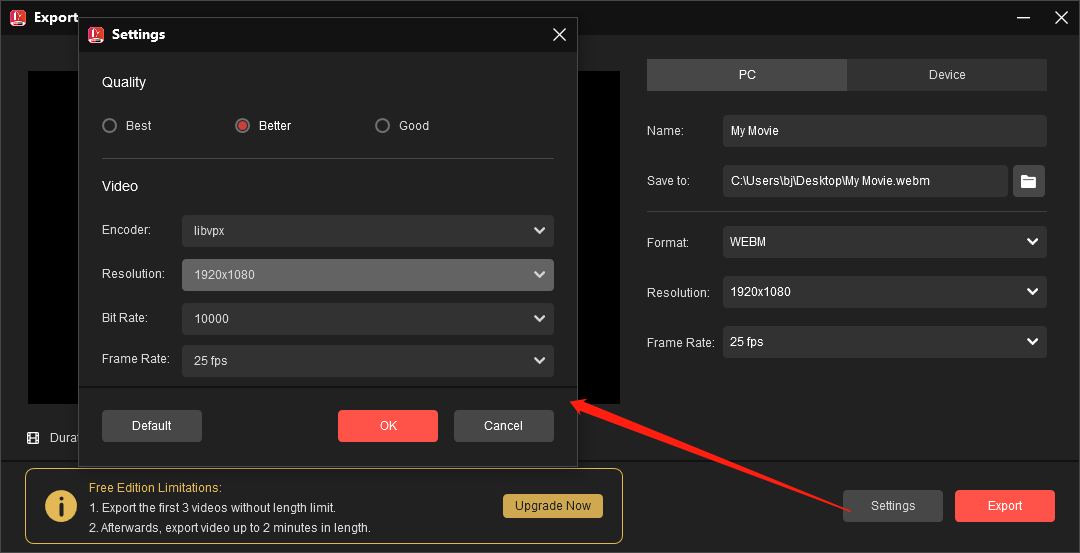
Apart from that, MiniTool MovieMaker provides more options for editing and enhancing your footage. Trim, split, and crop videos, change the video aspect ratio, correct the clip’s color, speed up and slow down videos, add text, apply filters and transitions, and decorate videos with stickers, overlays, frames, and more.
Method 2: Rotate WebM Video with Canva
Canva is a simple online video editor that allows you to rotate, flip, crop, and trim videos, apply video filters, and more. Follow the steps below to rotate WebM video files with Canva.
Step 1. Navigate to the Canva website and log in with your account.
Step 2. Click Create a design > Video options and choose a video size.
Step 3. Click File > Upload files to import your WebM file and add it to the timeline.
Step 4. Click the video and find the Rotate handle at the bottom or side of the video. Drag the rotate handle to rotate your video in whichever way you prefer. Once done, click the Share button to export your video.
Method 3: Rotate WebM Video with Online Video Cutter
Online Video Cutter by 123Apps offers a variety of tools that let you edit videos. You can trim, crop, rotate, resize, loop, stabilize videos, and more on your browser. If you need to rotate WebM video online, try this online video processing tool.
Step 1. Go to the Online Video Cutter website, open the Video Tools drop-down list, and click Rotate Video.
Step 2. You can then click the Open file button to import your WebM file from your device, Google Drive, or Dropbox.
Step 3. After loading the WebM file successfully, you can click the Right or Left button to rotate the video. This service allows you to rotate videos to 90, 180, or 270 degrees.
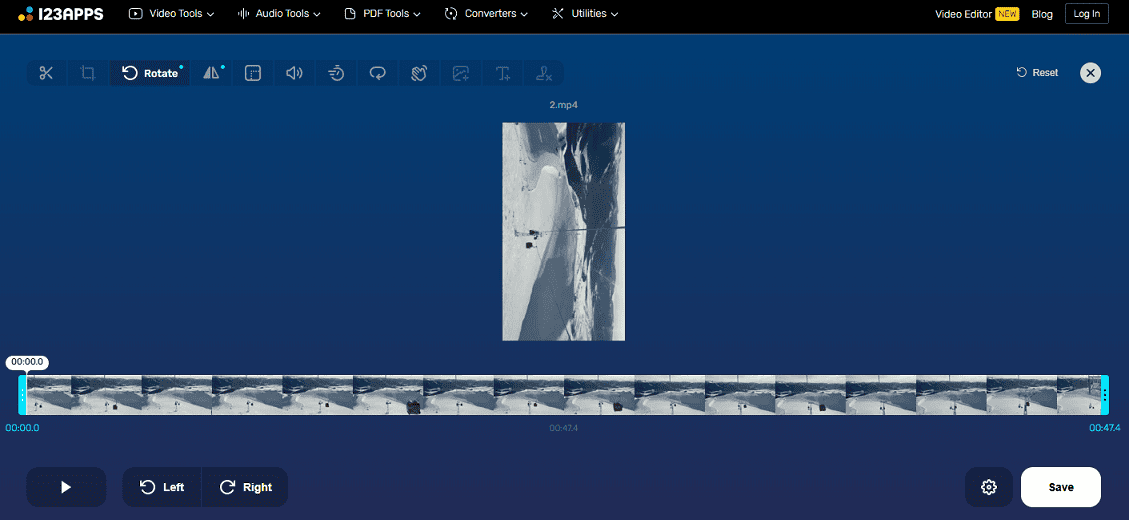
Step 4. Click the Settings icon next to the Save button to select an output format, MP4, MKV, or MOV. Then, save the video and download it to your device.
Conclusion
This post offers 3 easy ways to rotate WebM video files. Select one and start transforming your videos easily.


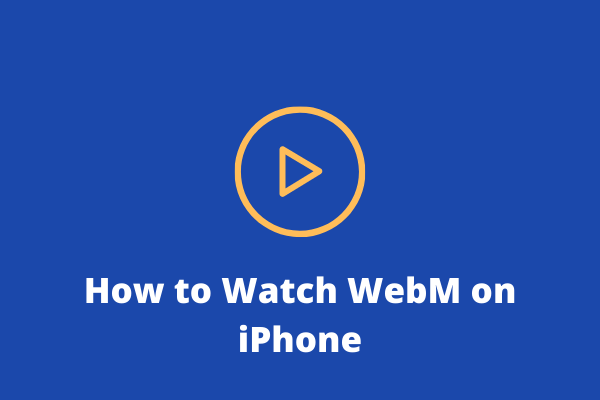
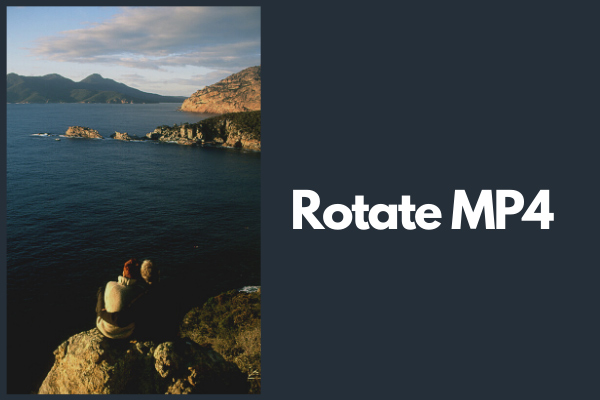
User Comments :