You recorded a video in MP4 format but find it is upside down. How can I change the orientation of the MP4 video? This post is going to talk about how to rotate MP4 in Windows with the two methods. Read this post carefully and choose your favorite video rotator to rotate MP4 video.
This post will offer you two different ways to rotate MP4 for free. Have a look!
Way 1. How to Rotate MP4 in Windows
The first recommended MP4 video rotator is MiniTool MovieMaker. It offers 4 rotation options: Rotate 90° Clockwise, Rotate 90° Anticlockwise, Flip Vertical and Flip Horizontal. By using this video rotator, you can change the orientation of the MP4 video freely. In addition to rotating MP4, you are allowed to rotate MKV, WMV, WebM, MOV, etc.
Besides, MiniTool MovieMaker also allows you to reverse video, trim and split video, add text to video and change the speed of a video. It’s free and watermark-free, working on Windows 10.
Here’s the step-by-step guide on how to rotate a video in Windows 10.
Step 1. Download MiniTool MovieMaker installer and follow the instructions to install it on your computer.
MiniTool MovieMakerClick to Download100%Clean & Safe
Step 2. Run the program and access the main user interface by closing the pop-ups.
Step 3. Click on Import Media Files and find the MP4 video you want to rotate. Then click Open to import the MP4 file.
Step 4. Drag and drop it to the timeline and double-click on it.
Step 5. Here are 4 rotation options and you can choose the desired option to help you fix the upside down video. Later, click OK to save changes.
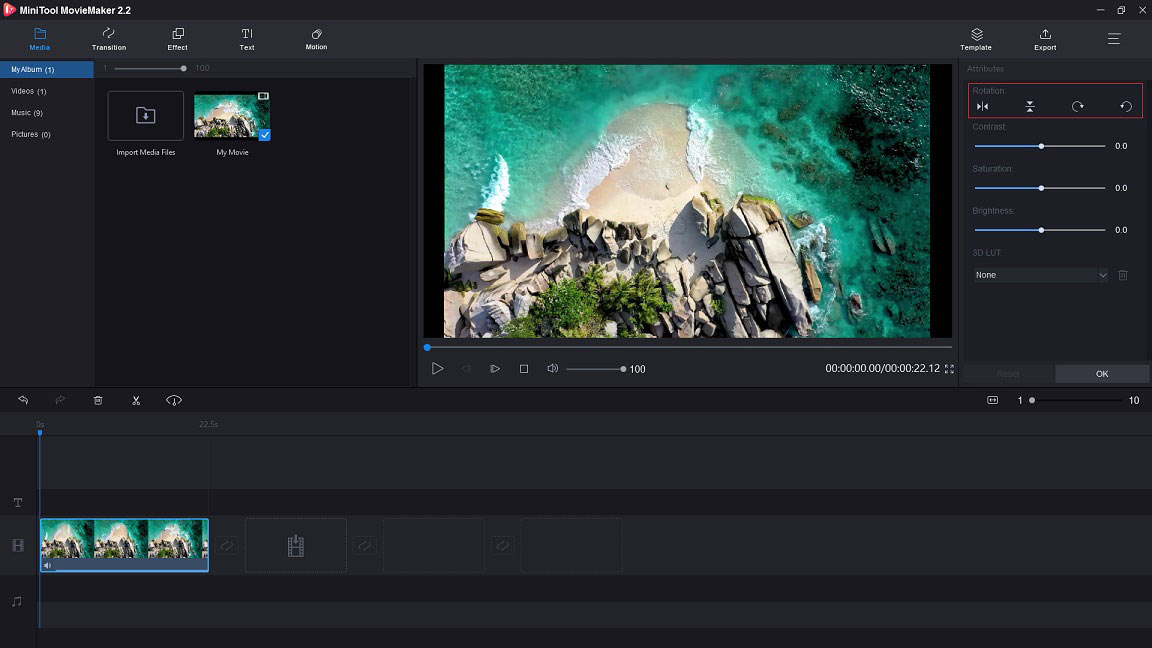
Step 6. Click on Export to adjust the output settings. In the Export window, you can change the MP4 file name, change the MP4 resolution or choose another folder to save the rotated MP4 video.
Step 7. In the end, press the Export button to export the rotated MP4 video.
Related article: How to Flip a Video on Computer & Phone.
Way 2. How to Rotate MP4 in Windows Online
Ezgif.com is not just a GIF maker but a video rotator. It can rotate MP4, AVI, FLV, MOV, 3GP and other video files without install any third-party software. It offers 5 rotation options: Rotate 90 degrees, Rotate 180 degrees, Rotate 270 degrees, Flip vertical and Flip horizontal. The downside is that the uploaded file is limited to 100 MB.
Here’s how to rotate an MP4 video online.
Step 1. Go to the Ezgif.com website.
Step 2. After getting its homepage, navigate to Video to GIF > Rotate video.
Step 3. On the Rotate video page, click on Choose File to upload the MP4 file.
Step 4. Check the option you want to apply. After that, tap on Rotate video to rotate MP4.
Step 5. It will take a few minutes to process the MP4 file. When the process is done, you can preview the rotated MP4 video and then save it to your device.
You may also like: SOLVED – How to Rotate a Video on iPhone.
Conclusion
Now, you’ve learned about 2 ways to rotate MP4. If you want to rotate large-size MP4 file, you’d better try MiniTool MovieMaker to help you out!


User Comments :