AVS Video Editor has all it takes to make an awesome video. Because it supports Windows, a lot of computer users find it easy to use on their PCs. It supports all major formats and can handle your video in high resolution such as DCI 4K, 4K Ultra HD, and Full HD. You can also use it to record a video from the PC screen, create a slideshow, and make the video look professional.
Nevertheless, you’re likely to be surprised by the watermark that your video will carry. In this post, you can refer to these quick methods to remove watermark from AVS Video Editor.
How to Remove AVS Video Editor Watermark?
Method 1: Subscribe to Get Rid of Watermark in AVS Video Editor
Buying an activation key is a quick method to remove watermark from AVS Video Editor. Although it is expensive, you don’t need to search for a watermark removal tool. Now, it officially offers five professional multimedia programs in a package. You can choose the annual basis of $49 or purchase a one-time unlimited license for $79.
Step 1: Go to the AVS Video Editor website.
Step 2: Click the Buy Now tab to choose the upgrade subscription option.
Step 3: There are two access subscription options available. Thus, click the 1 year or Unlimited option.
Step 4: Lastly, select the mode of payment and check out.
Method 2: Crop or Trim Watermarks
Cropping and trimming is another quick way to remove watermarks from AVS videos. Without impacting the overall viewing experience of the videos, you can refer to the steps below to edit them using AVS Video Editor.
Step 1: Firstly, import your watermarked video and add it to the timeline of this video editor.
Step 2: Then, right-click on the video and head to the menu section or available locations to find the Crop or Trim tool.
Step 3: Lastly, you can drag the slider to trim off the video with watermarks or start to crop the specific region that you picked.
Bonus Tip: How to Remove Watermarks from Videos Without Using AVS Video Editor
MiniTool MovieMaker is an excellent alternative to AVS Video Editor for getting rid of watermarks from videos on Windows devices. You can accomplish this by taking advantage of the video editor’s crop tool or by adding subtitles or stickers.
For your convenience, here is a step-by-step guide to removing the watermark from the video using MiniTool MovieMaker’s crop function.
MiniTool MovieMakerClick to Download100%Clean & Safe
Step 1: First things first, download the MiniTool MovieMaker software by clicking on the download button above. You can then install the video editor on your PC and run it as soon as it’s done.
Step 2: Close the promotion window for access to the editing interface. Next, click the Import Media Files button under the Media tab to import the video file with a watermark.
Step 3: Drag and drop the video file with the watermark that you have just imported onto the timeline.
Step 4: Leave the watermarked video highlighted on the timeline. Now, click the Crop icon on the timeline toolbar to display the Crop window. From there, you can choose to resize the red rectangle manually or proportionally to keep the important portions of the video without the watermark. Do not forget to click the OK button to save the changes that you have made.
Step 5: Finally, click the Export option in the top right corner to customize the output options and complete the export process.
Conclusion
How to remove watermark from AVS Video Editor? We have presented a couple of quick ways for you to do this task in this post. Hope this is of some help to you.
You may also like:


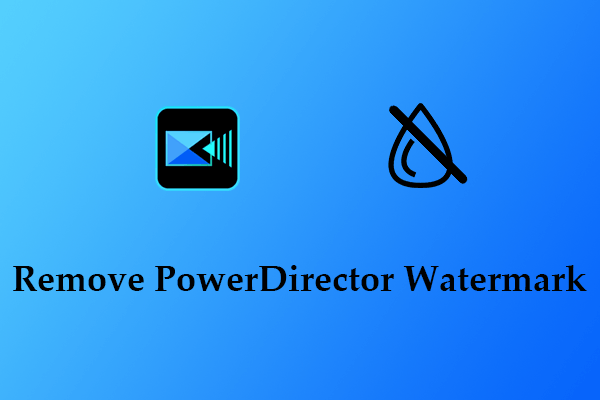
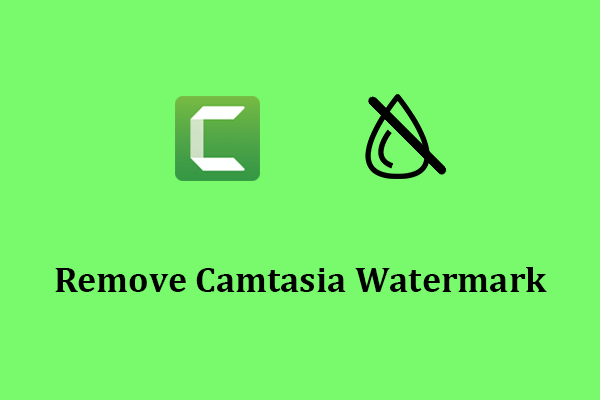
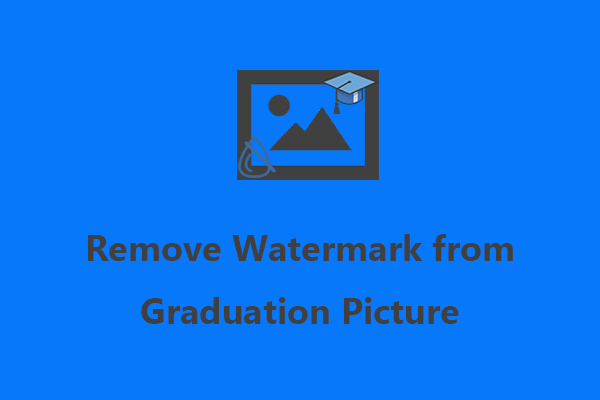
User Comments :