In this post from MiniTool MovieMaker (a free Windows movie maker), we’ll explain how to remove watermark from video in DaVinci Resolve, an all-in-one solution for editing, color, VFX, motion graphics, and audio.
A watermark on a video is a unique mark or identifier added to the content, which can be a logo, text, or graphic. However, sometimes you may need to remove a watermark or logo from a downloaded or recorded video. In this post, you’ll learn how to remove watermark from video in DaVinci Resolve, a professional application for video post-production.
How to Remove Watermark from Video in DaVinci Resolve’s Color Tab
DaVinci Resolve is divided into several pages, including Media, Cut, Edit, Blend, Color, Fairlight, and Delivery, each providing you with a dedicated workspace and tools for specific tasks. The Color page is used to correct the clip’s color, but you can still complete other tasks on this page. In this section, we will learn how to remove watermark in DaVinci Resolve via the Color page, but this method is only applicable to the Studio version.
Step 1. Launch DaVinci Resolve, import your video into this app, and add it to the timeline.
Step 2. Click the Color tab at the bottom to open the color editing page in DaVinci Resolve.
Step 3. Click the Window icon and select a tool (linear, circle, polygon, or curve) depending on the shape of the watermark. Trace an outline around the watermark you want to remove.
Step 4. Click the Tracker icon, move the playhaed to the start of the video, then click the Track Forward button (a play icon) to ask DaVinci Resolve to track the watermark across the entire video.
Step 5. Open the Effects library, search for “object removal”, then click and drag the Object Removal effect to your node box. Next, click the Scene Analysis option under Settings, and wait for DaVinci Resolve to analyze your video.
Step 6. Once the watermark is removed, the area will turn gray. To resolve this issue, scroll down to click the Build Clean Plate option, and check the Show Clean Plate box.
Step 7. Return to the Edit page to preview your video. Then, you can click the Deliver tab to render the video.
How to Remove Watermark from Video in DaVinci Resolve’s Edit Tab
If you’re using the free version of DaVinci Resolve, follow the steps below to remove watermark from your video.
Step 1. Add your video to the DaVinci Resolve’s timeline and go to the Edit tab.
Step 2. Open the Effects library and click Open FX to open the Resolve FX Revival list. Next, drag the Patch Replacer effect onto the footage on the timeline.
Step 3. Click the fx drop-down icon below the video preview window, select the Open FX Overlay option, and two windows will immediately appear on the preview window. The first is used to copy an area that can be used for replacement, and the second is used to paste the area to move watermarks or other unwanted objects in the video.
Also, you can go to Inspector > Effects to open Patch Replacer effect controls where you can change the region shape, replacement detail, and more.
Step 4. In the preview window, move and resize the two shapes to remove the watermark. Once done, click the fx icon to disable the overlay.
Step 5. Go to the Deliver page to export the video.
MiniTool MovieMakerClick to Download100%Clean & Safe
Conclusion
This post explains two common ways to remove watermarks from videos in DaVinci Resolve, but the results mainly depend on the complexity of your video.


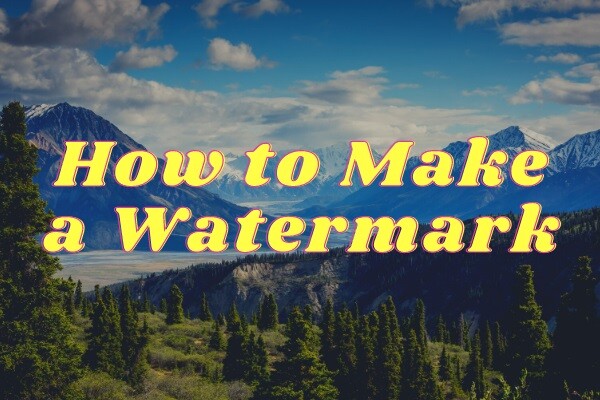
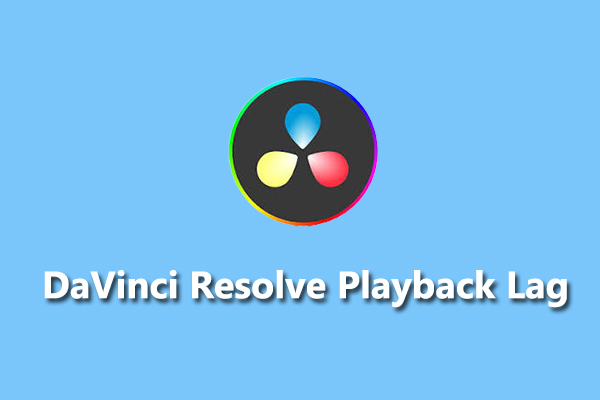
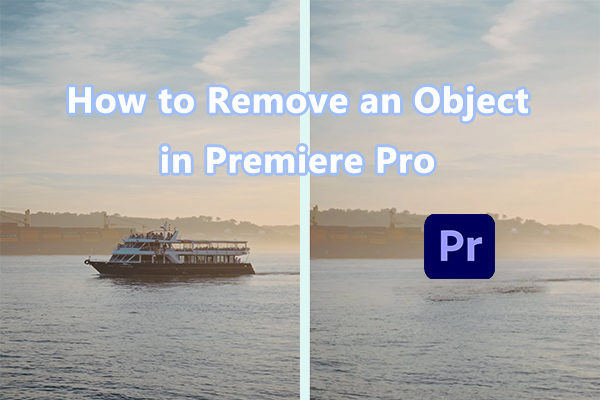
User Comments :