When making a video for your YouTube channel or a vlog, you may wish to make something more professional with a video editor like PowerDirector. It is a very popular application that includes great features to help you make excellent videos. However, a drawback is that there is a watermark on all videos edited using the free version of PowerDirector. You do not want that in the finished video. So, in this post, we will demonstrate how to remove PowerDirector watermark from your Android device or PC.
How to Remove PowerDirector Watermark on Android
After editing a video in the PowerDirector app, you may have realized that there is no way you will be able to publish the video with the watermark on it. This is where an Android phone might be a big help, but first, you need an app to erase the watermark. This part will cover two solid options that you can try to remove CyberLink PowerDirector watermark.
#1. Video Eraser, Remove Watermark
Video Eraser is a well-regarded video editor on the Google Play Store, downloaded millions of times. It is noted for its straightforward interface, making it very easy for all users. Aside from removing the watermark from the image and video, you can customize the watermark with it and do other things such as capturing video and cropping video size.
Step 1: Open the Video Eraser app on your Android device and import the video that you would like to remove the watermark.
Step 2: After importing the video, select Remove Watermark from the image.
Step 3: Highlight the video area with the watermark using the blue box.
Step 4: To remove the watermark, click on Done. Now, you can save or share the video.
#2. Buy PowerDirector Premium
The use of a free version of any application always has some consequences; for CyberLink PowerDirector, one of them is the watermark on videos. If you wish to remove the watermark, you can buy the premium version, which does not have a watermark. The price for the premium version may differ in a subscription mode. For both new and upgraded users, other flexible payment plans are also available.
Step 1: Open the PowerDirector app on your Android device.
Step 2: Start a video project using the premium version and then import the video.
Step 3: Make any video modifications you wish and export the finished product without the watermark.
How to Get Rid of PowerDirector Watermark on PC
While smartphones are powerful nowadays, PCs remain the best platform for video editing. This is due to PCs having more power and storage required for demanding video editing tasks. If you wish to remove PowerDirector watermark on your PC, here are the ways to do so.
#1. Buy PowerDirector
The free version of CyberLink PowerDirector adds a watermark to all of the videos you edit. This is an inconvenience that can be resolved by buying the premium version. Often, the premium version is provided via flexible monthly or annual subscriptions. It will get rid of the watermark from all of your future projects. Even, the premium version includes more versatile features to take your video editing to new levels.
Step 1: Go to the PowerDirector Purchasing Options page. From there, you will find several package options.
Step 2: Click on the Buy option on the plan you want.
Step 3: You can enjoy watermark-free videos after the purchase.
#2. Use Another Video Editor
If you don’t want to buy the premium version of PowerDirector on PC, you can consider using MiniTool MovieMaker. It is a free video editor without watermark that runs on Windows devices.
With the help of this video editor, you can remove PowerDirector watermark by cropping it or hide the watermark by putting stickers on it.
MiniTool MovieMakerClick to Download100%Clean & Safe
MiniTool MovieMaker enables you to perform more editing tasks to elevate your watermark-free videos, such as split, trim, flip, rotate, speed up, slow down, reverse; add text, transition effects, filters, motions, and so on.
Conclusion
You can remove PowerDirector watermark from your video files easily with any of the ways above. If you can’t afford PowerDirector with a large payment, we recommend you try out MiniTool MovieMaker since it is very simple to use and is feature-rich to help you create videos without watermarks.


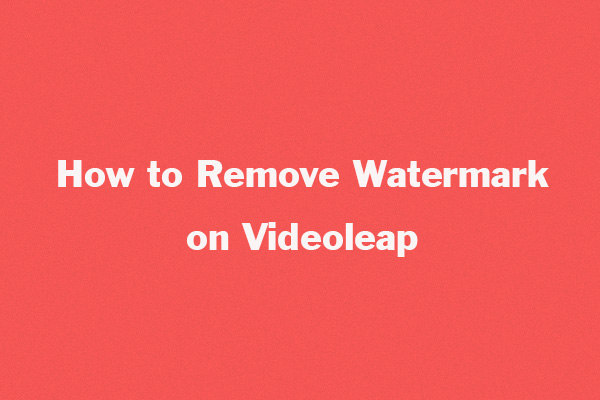
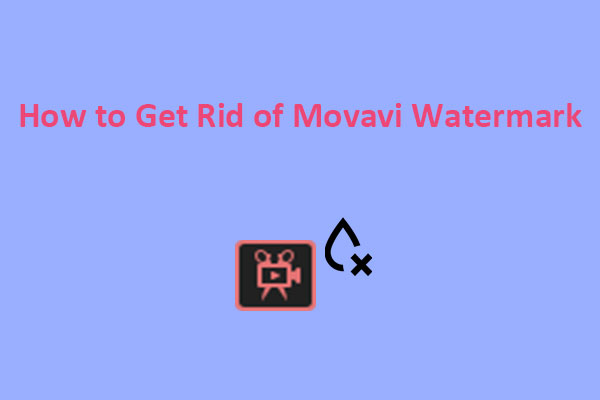
User Comments :