Does Camtasia Have a Watermark?
Camtasia apparently will leave a watermark on videos you make. A watermark will be added to the recorded video when using the trial version of the app. However, why does Camtasia leave a watermark on your videos? It watermarks the videos for piracy protection. Briefly, you need a key in order to create a recorded video without any watermark. If you wish to record and create videos using Camtasia without watermarks, you have to purchase the software and activate its paid version.
How to Remove Watermark from Camtasia?
Taking advantage of Camtasia’s premium account is the most secure way if you wish to remove watermarks from videos. However, buying a premium account is pretty expensive, and not all users can take advantage of it. So, if you’re using Camtasia’s free trial version, there is a way to get rid of the watermark. But keep in mind that this way may not be appropriate for all users.
Step 1: To start, download and install the Camtasia app on your computer and sign up for the free software trial. Next, add the video to the app by clicking on the Import Media button in the Menu on the left-hand side of the interface. After that, drag and drop the video to the Timeline and disconnect your computer desktop from the Internet.
Step 2: At this point, tick the Export button on the interface’s top right corner. You will find two options for exporting your video with or without a watermark. Enter the Camtasia watermark remover code and then click on the Produce without watermark button.

Step 3: Finally, a box will be brought up, and hit the OK button to ready your video for exporting. Click Continue, select the settings, and hit the Finish button to end the process.
These are the steps on how to remove Camtasia watermark.
Bonus Tip: Remove Watermarks from Videos with an Alternative to Camtasia
MiniTool MovieMaker is one of the great alternatives to Camtasia on Windows devices for removing watermarks from videos. You can do this by using the crop function of this video editor or by adding subtitles or stickers.
Here is a step-by-step guide on how to remove the watermark from the video using the crop feature of MiniTool MovieMaker for your reference.
Step 1: First of all, download MiniTool MovieMaker by clicking on the download button below. You can then install the app on your computer and open it as soon as it is finished.
MiniTool MovieMakerClick to Download100%Clean & Safe
Step 2: Next, close the promotion window to enter the editing interface. Now, click the Import Media Files option under the Media tab to import the video with a watermark.
Step 3: Drag and drop the video with the watermark you have imported to the timeline below.
Step 4: Keep the watermarked video selected on the timeline. After that, click on the Crop icon on the toolbar to bring up the Crop window. From there, you can opt to manually or proportionally resize the red rectangle to keep the important parts of the video without the watermark. And, click on the OK button to save the changes you made.
Step 5: Finally, click the Export option located in the upper right corner to configure some output settings and finish the export process.
Conclusion
How to remove Camtasia watermark from your video files? We have provided a step-by-step guide for you to complete this task in this post. Hope this is of help to you.
You may also like:


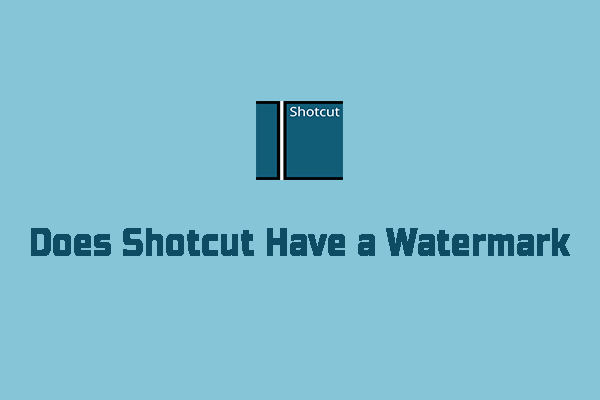

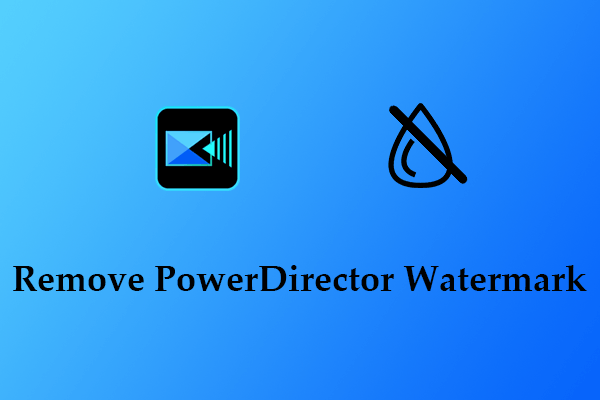
User Comments :