CapCut is a popular video editing app for iOS and Android phones. Does CapCut have a watermark? It’s completely free to use, but it does have a watermark in its videos. You’ll learn how to remove CapCut watermark by following this step-by-step guide. Or, you can use a video editor without a watermark – MiniTool MovieMaker.
CapCut is an all-in-one video editing app that allows you to create amazing videos for social media platforms, such as TikTok, Instagram, YouTube, and more. However, if you use the free version of the app, you may notice that there are two types of watermarks in CapCut, one is at the end of the video, and the other is the template watermark. The watermark displays the CapCut logo and your choice of text if you wish to add one.
If you want to remove the watermark from your video, you have two options: deleting the ending clip or choosing the without watermark option when exporting. In this article, we will show you how to remove the watermark on CapCut using either method step by step.
Method 1: Deleting the Ending Clip
The first method is to delete the ending clip. This method is suitable for removing the watermark that appears at the end of your video. It is a simple and quick process that does not require any payment or subscription. Here are the steps:
Step 1. Open the CapCut app on your phone and tap on New project to select the video you want to edit.
Step 2. Once in the editing space, slide the video timeline to the right until you see the CapCut logo at the end of the video. This is a separate clip automatically added by the app.
Step 3. Select the ending clip with the CapCut logo on the timeline and then tap on the Delete icon at the bottom of the screen. Now, the watermark has been removed from your video permanently.
Step 4. Continue editing your video as you like and then click on the arrow icon at the top right corner to export your video. You can choose to save it to your device or share it on your social media platforms directly.
Method 2: Choosing the Export Without Watermark Option
The CapCut watermark appears not only at the end of the video but also when you use a template to edit your videos. You can remove the template watermark by choosing the Export without watermark option. Refer to the following steps:
Step 1. Launch the CapCut app on your phone and click on Templates to choose a template you want to use for your video.
Step 2. Once you select a template, you can make further changes to it as you like, such as adding media files, cropping, adding music and video effects, etc.
Step 3. When you are done editing your video, tap on Export in the upper right corner of the screen. Then, you will see a pop-up window with two options: Export without watermark and Export. Click on Export without watermark to remove the watermark in the CapCut video template.
MiniTool MovieMakerClick to Download100%Clean & Safe
Final Thoughts
CapCut will leave two kinds of watermarks on your videos. How to remove CapCut watermark? You can successfully remove the watermark from your CapCut video using either method in this post. Then, you can enjoy your amazing videos without any distractions.


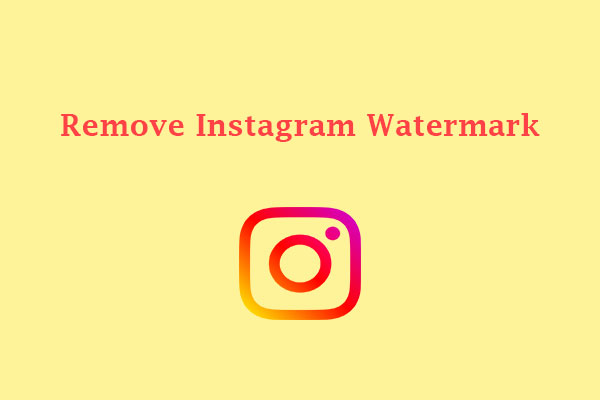
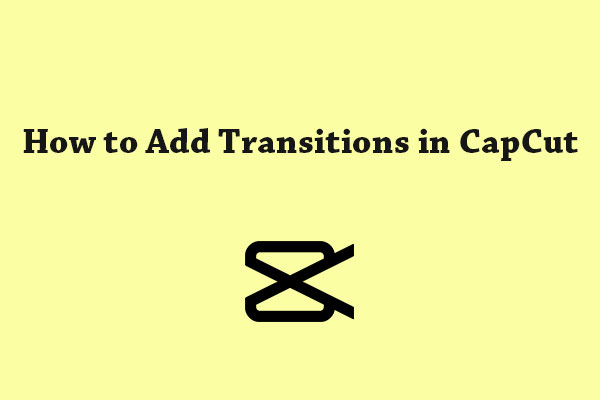
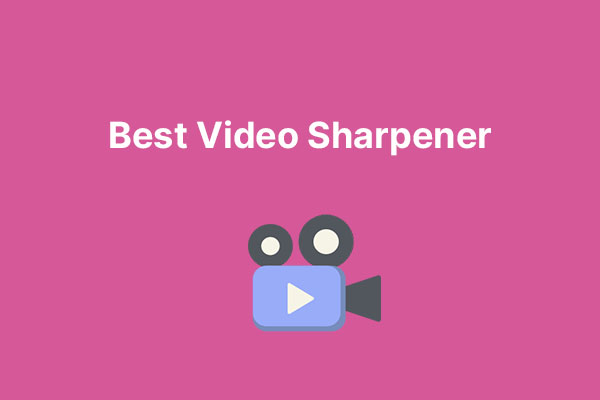
User Comments :